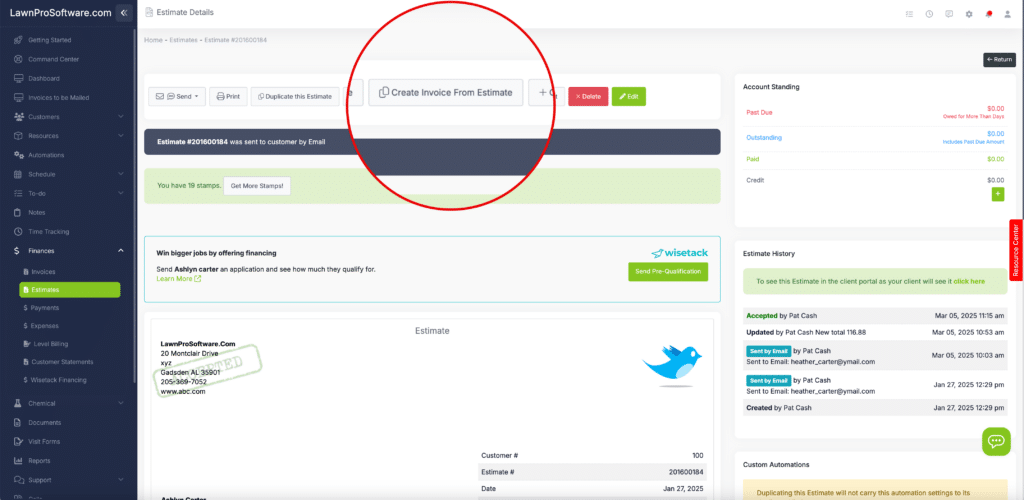Overview
If you need or want to collect a deposit on an Estimate before you start work, you can require a deposit on the estimate. When a deposit is made towards an estimate, the deposit will automatically be applied to the invoice created from the estimate.
If you are using LawnPro online payments, your customer can pay the deposit online using a credit card.
Require Deposit on Estimate
You can add a required deposit to an estimate while creating the estimate or by editing the estimate.
The required deposit field is located after the total field.
You can select to require a set amount or a percentage of the total of the estimate.
Once you have added the required deposit scroll to the bottom and save the estimate. You will then see the required deposit has been added to the estimate.
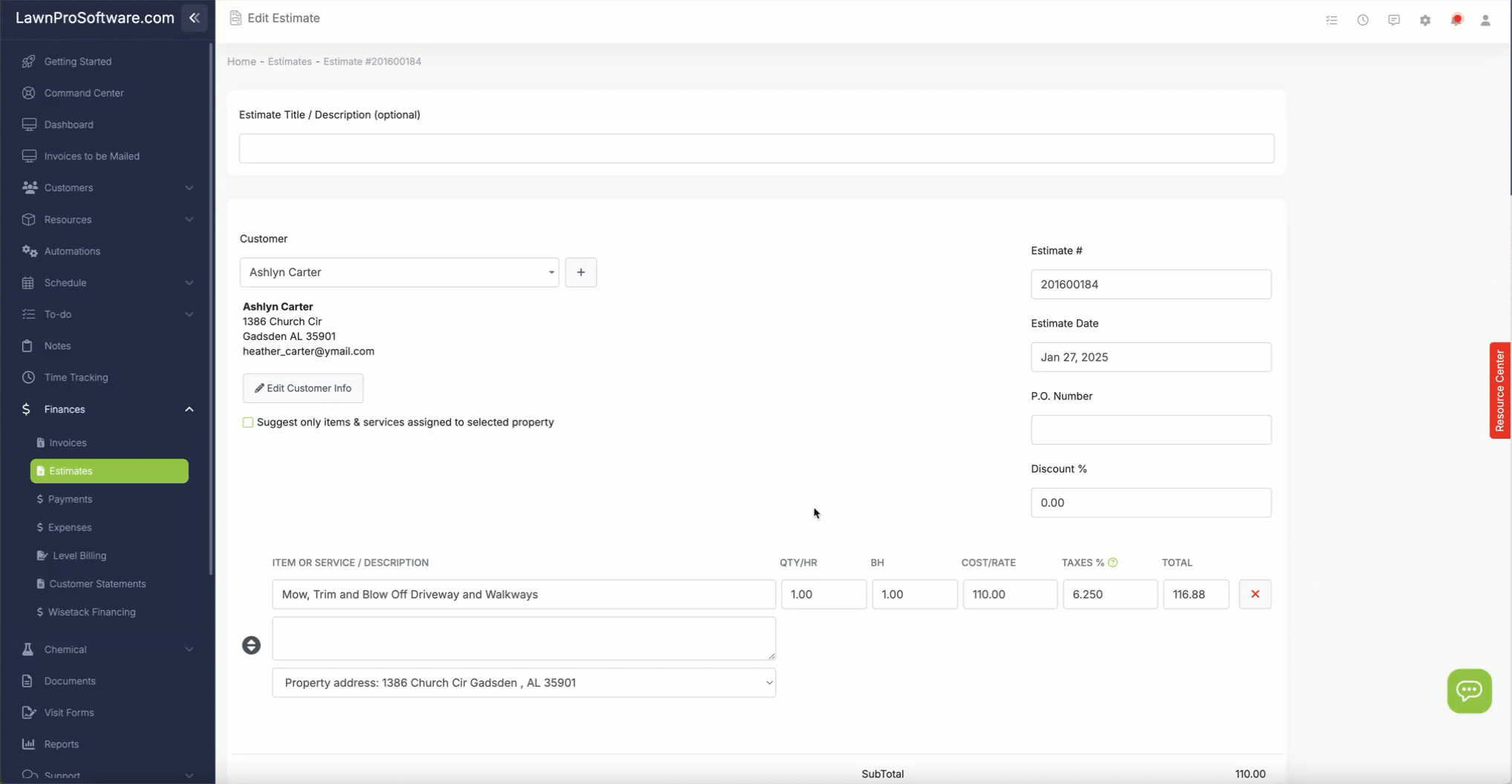
How a Customer Pays the Required Deposit
If your customer is going to use online payments to pay their required deposit, they can pay the deposit for their Estimate by viewing their Estimate in their portal or by the estimate link you sent them (which also takes them to their estimate in their portal)
They will see the message at the top stating the amount of deposit required.
They will click the green “Approve & Pay” button.
A pop up will appear with payment options and they can pay their deposit.
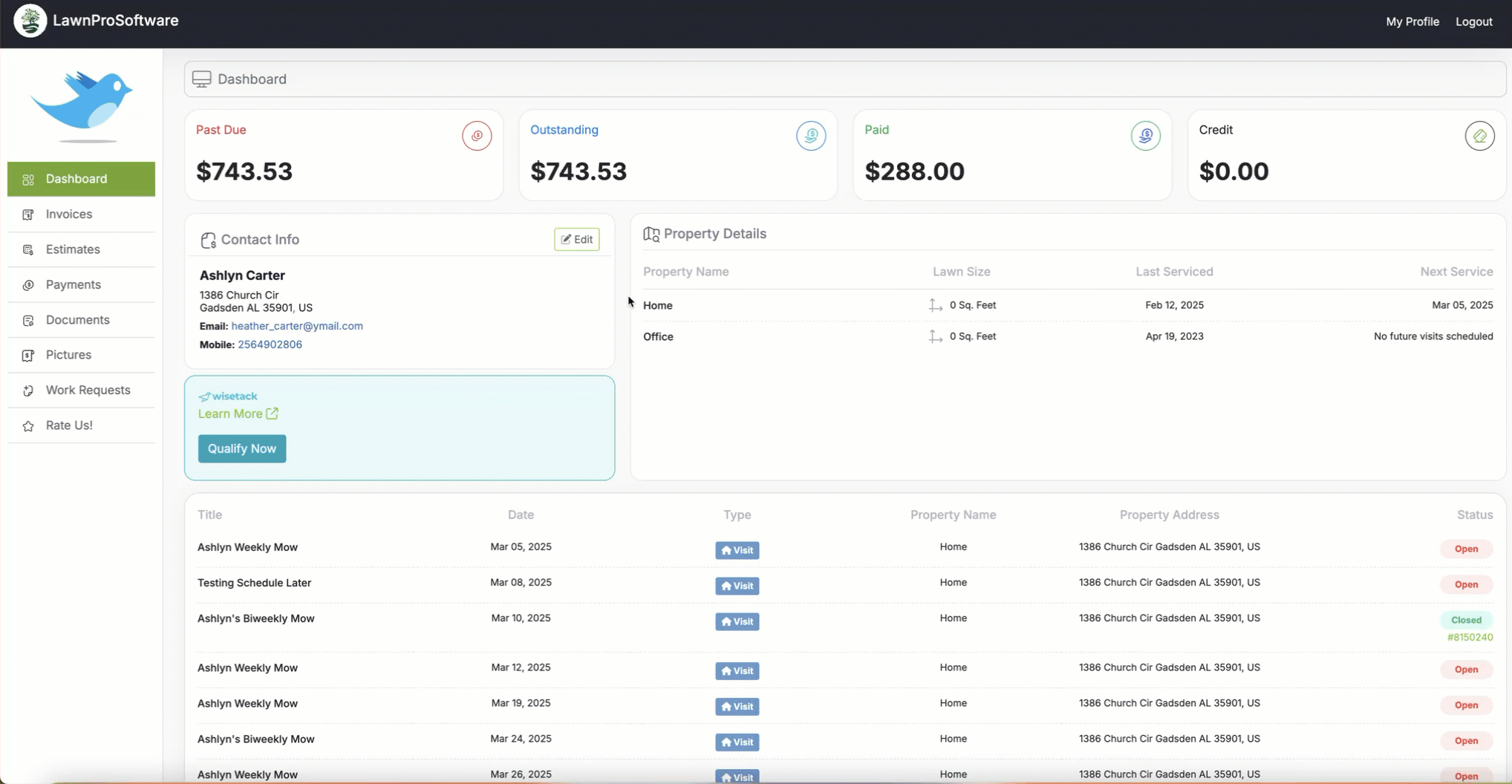
If the customer is going to pay with a different payment method such as check or cash, they will not be able to approve the quote online.
Once you have received their deposit you will need to mark the estimate as accepted and you can add the deposit as a customer credit to use once you have generated the invoice.
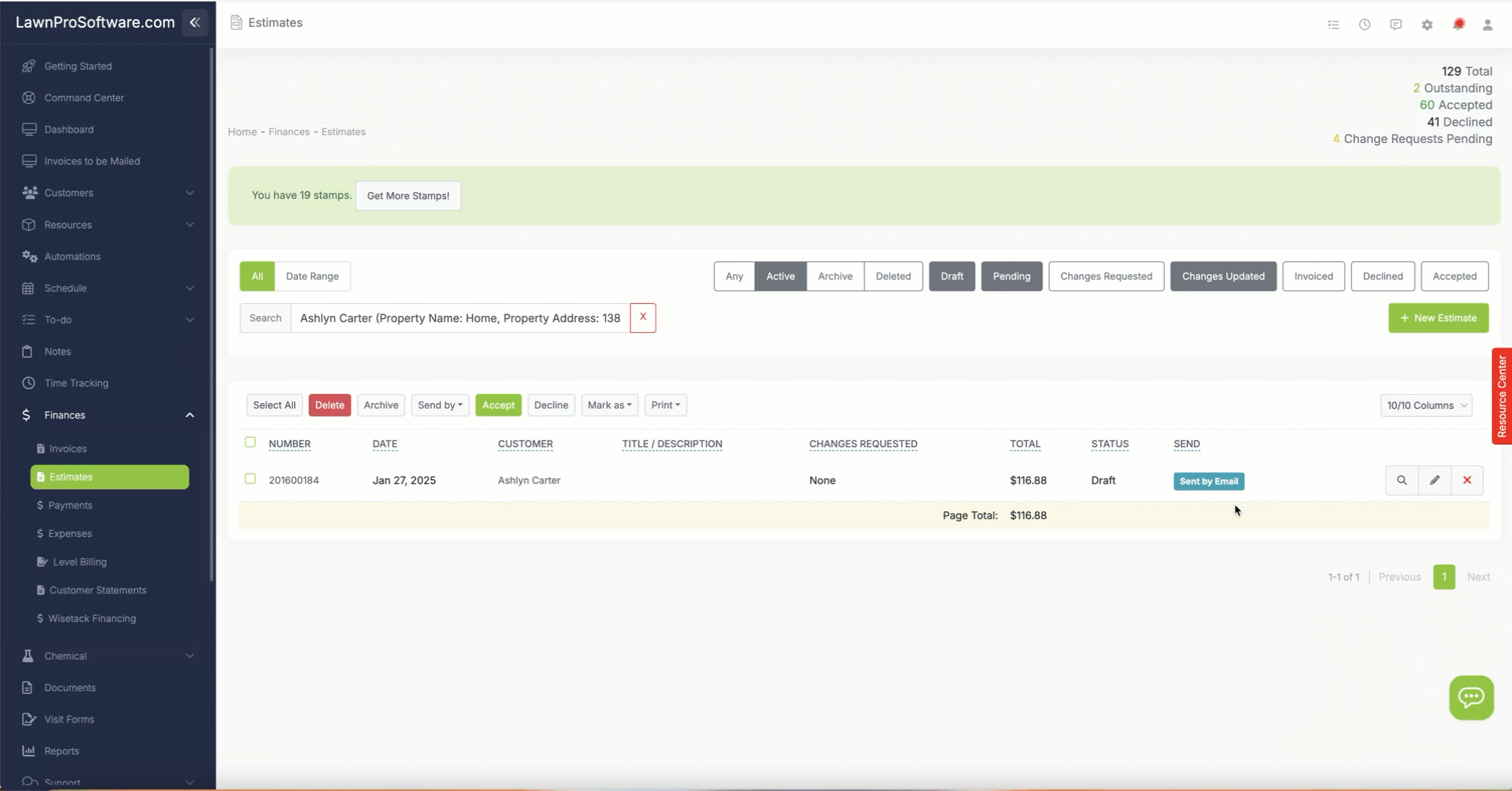
Turn an Estimate Into an Invoice
To turn the estimate with the deposit into an invoice, go to the estimate and click the “Create Invoice From Estimate” button