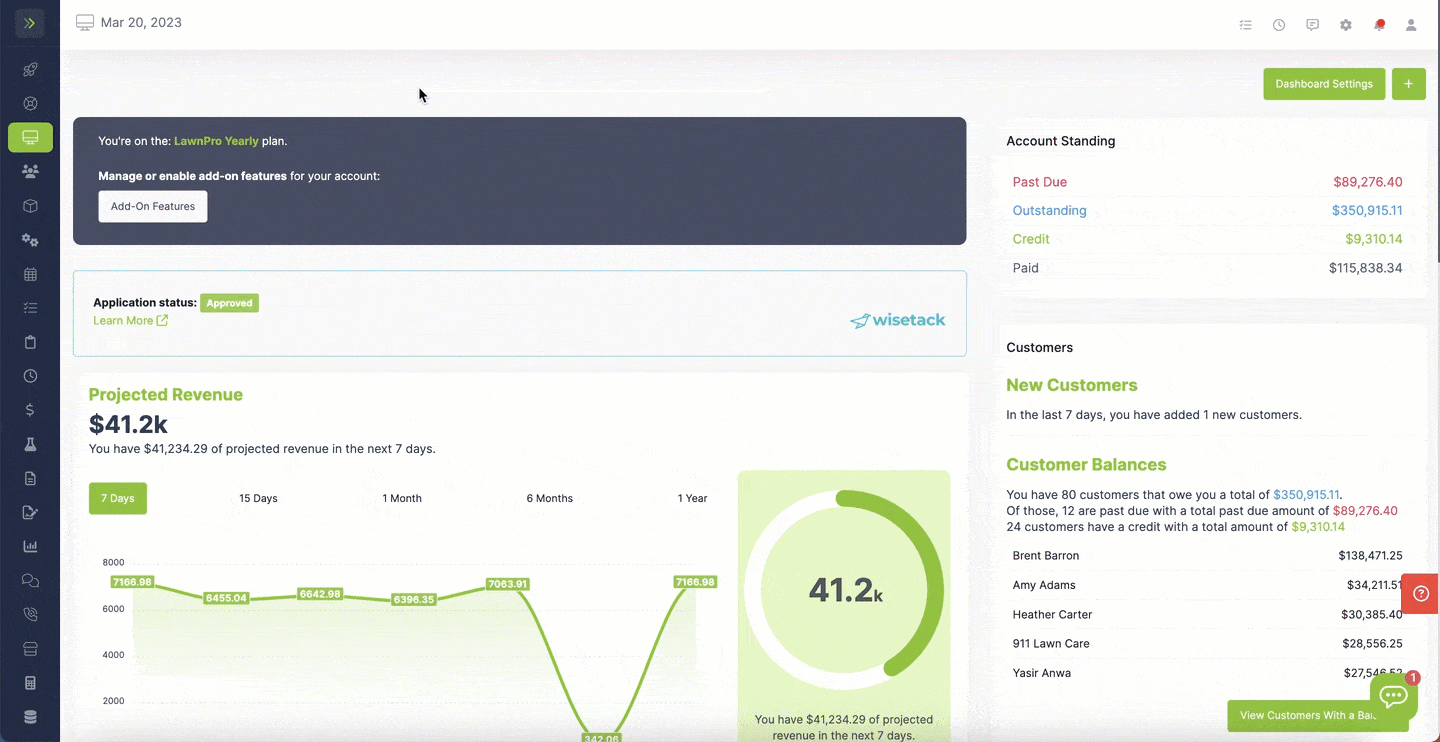There are a couple ways to add a credit to a Customer’s account.
Payments Page
To add a credit to a customer’s account from the payments page click the “Finances” tab and click “Payments.”
Click the green “Add payment” button.
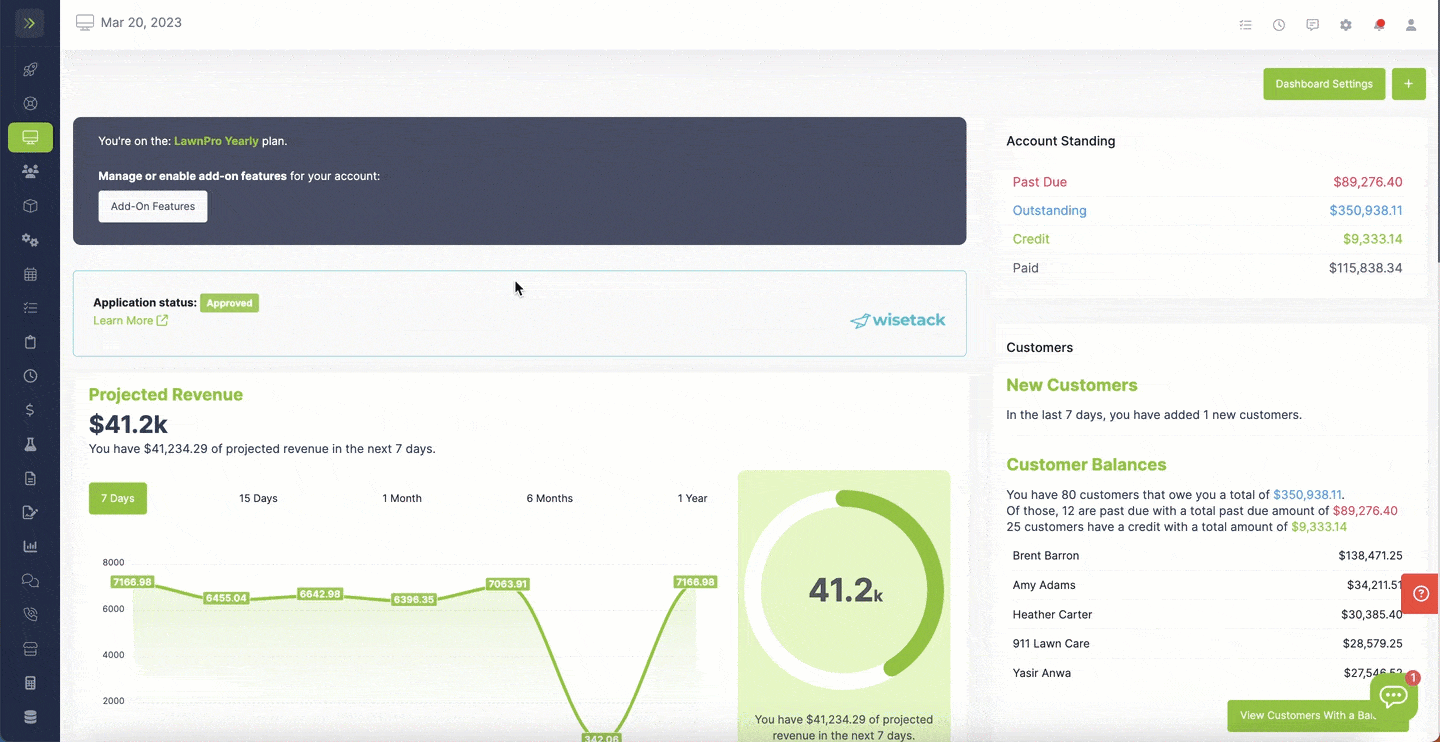
Select the customer and then select “Add as a customer credit” in the “apply to” section. (This is the default selection)
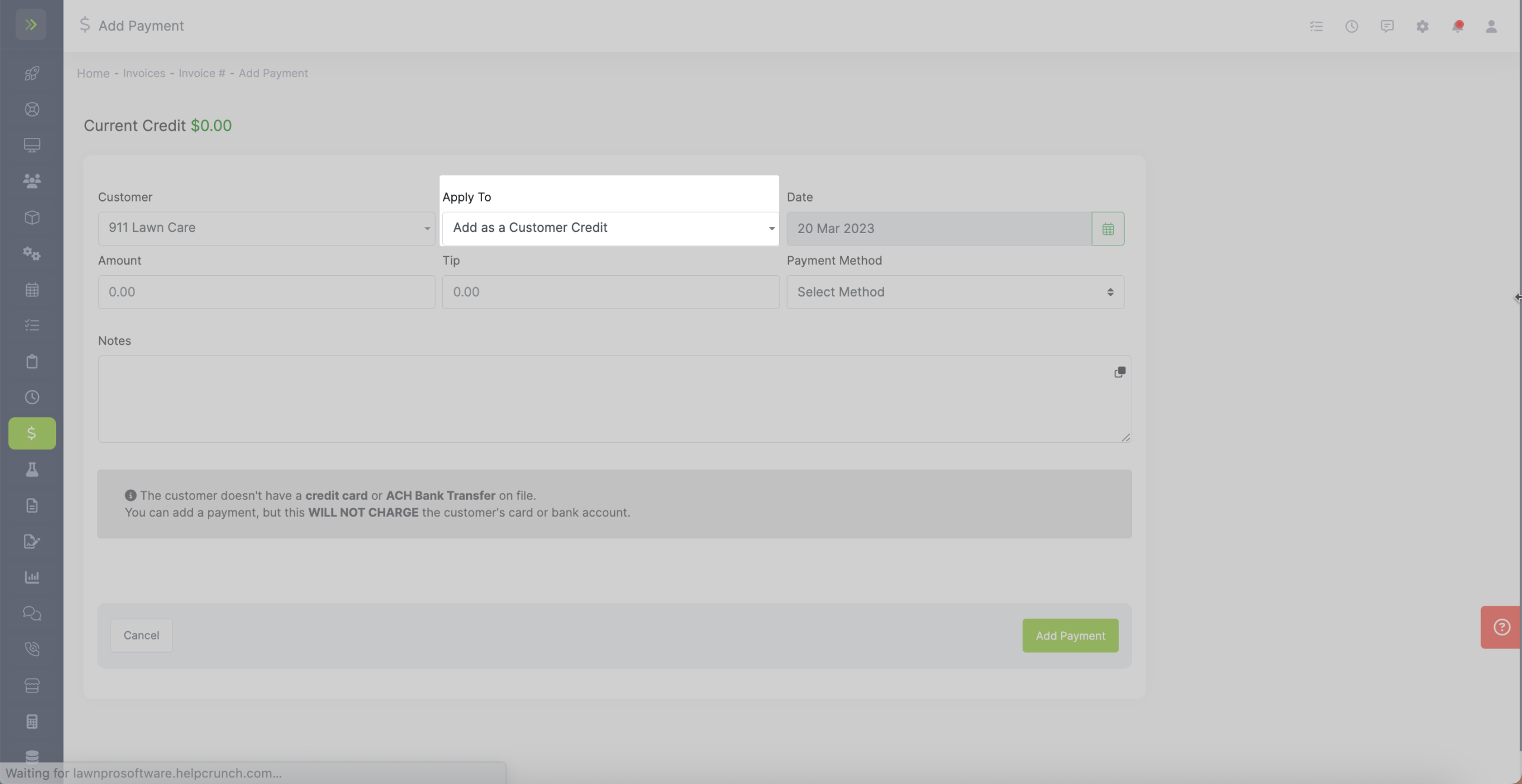
Select the date, enter the amount of the credit you’re adding and select the payment method.
If you are just giving the customer a credit and no actual payment is being made you will select “Other” and add notes to the payment.
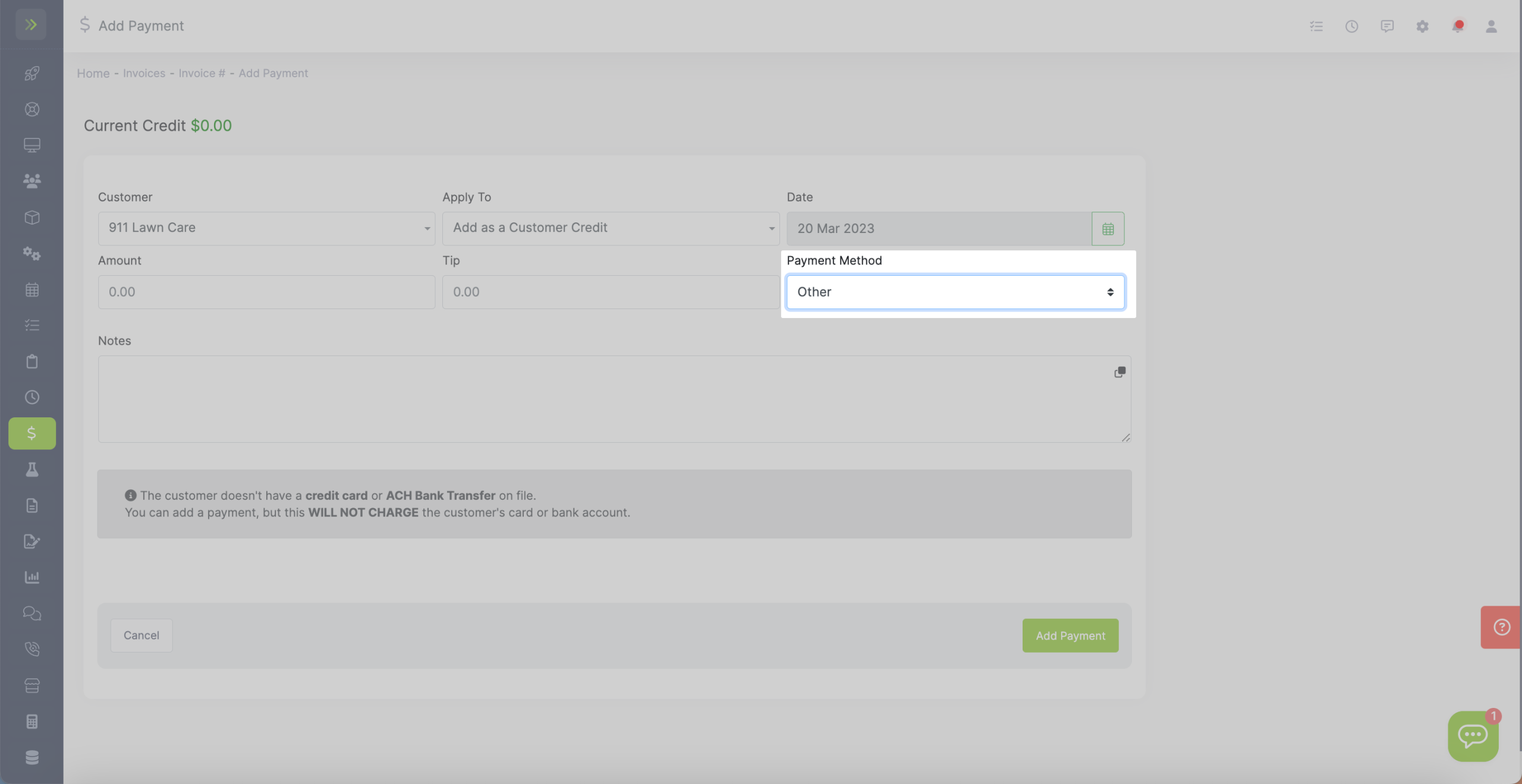
If the customer wants you to add the credit using their card on file, you will select “Credit card.” as the payment method. If the customer has a card on file you will see this message and will be able to select the card to charge after clicking “Add Payment”
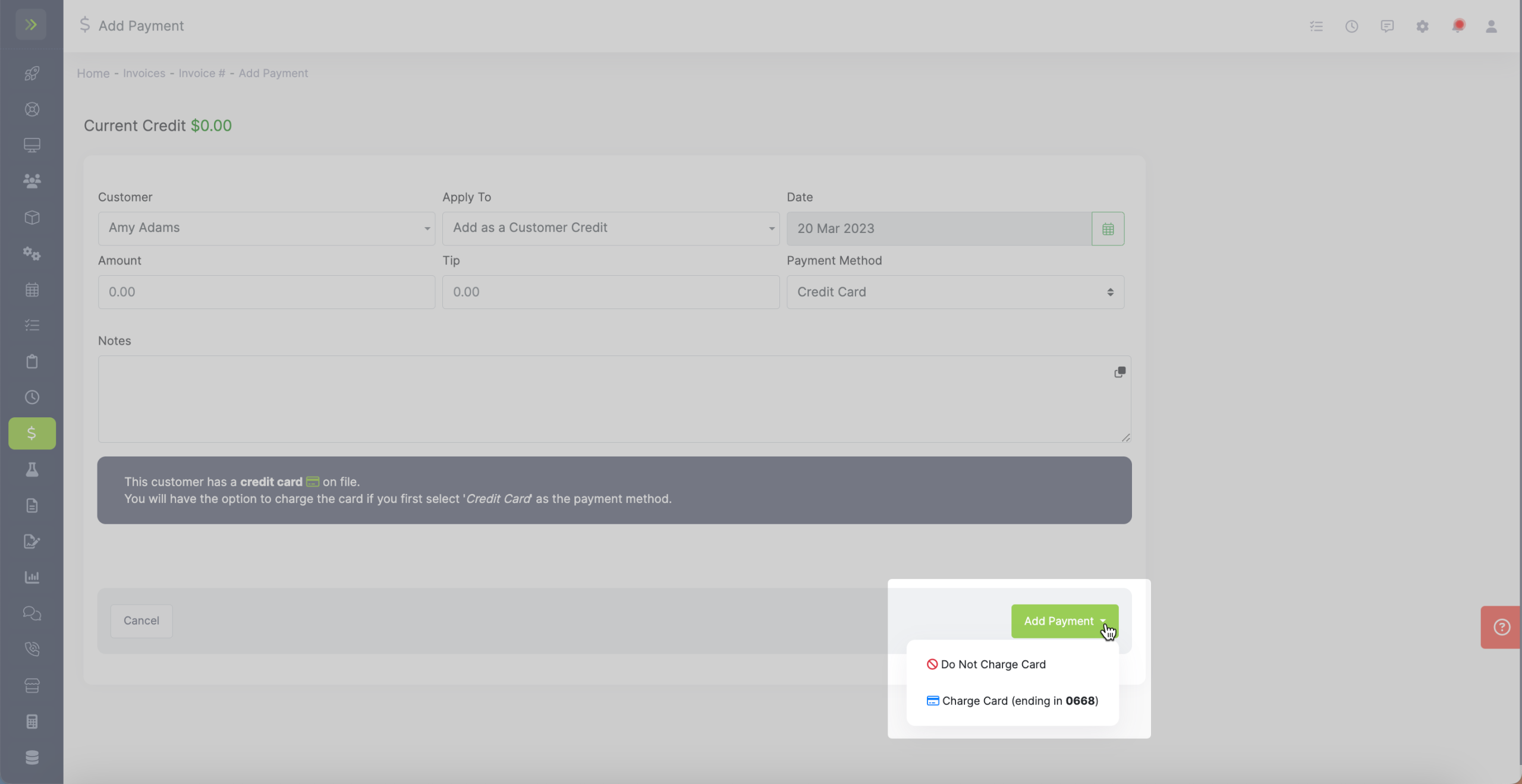
If the customer does not have a card on file you will see this message. You will be able to add this credit, but a card will not be charged.
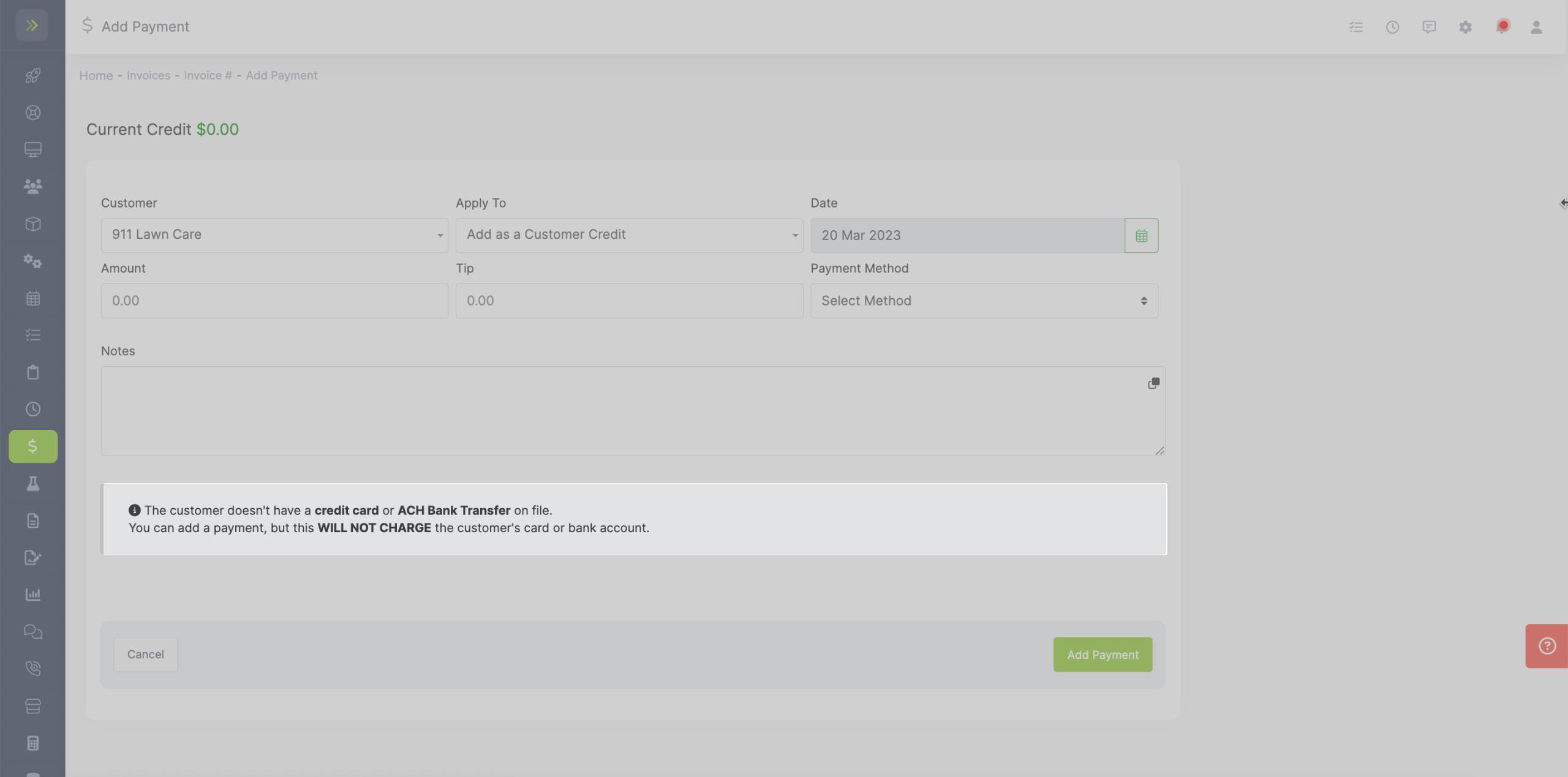
Customer Page
You can also add a customer credit by going to the Customer Tab>Customers and clicking on the pencil for the customer.
Then click the green “Add Payment” button on the top of the screen.
Follow the same steps from above to add the credit.