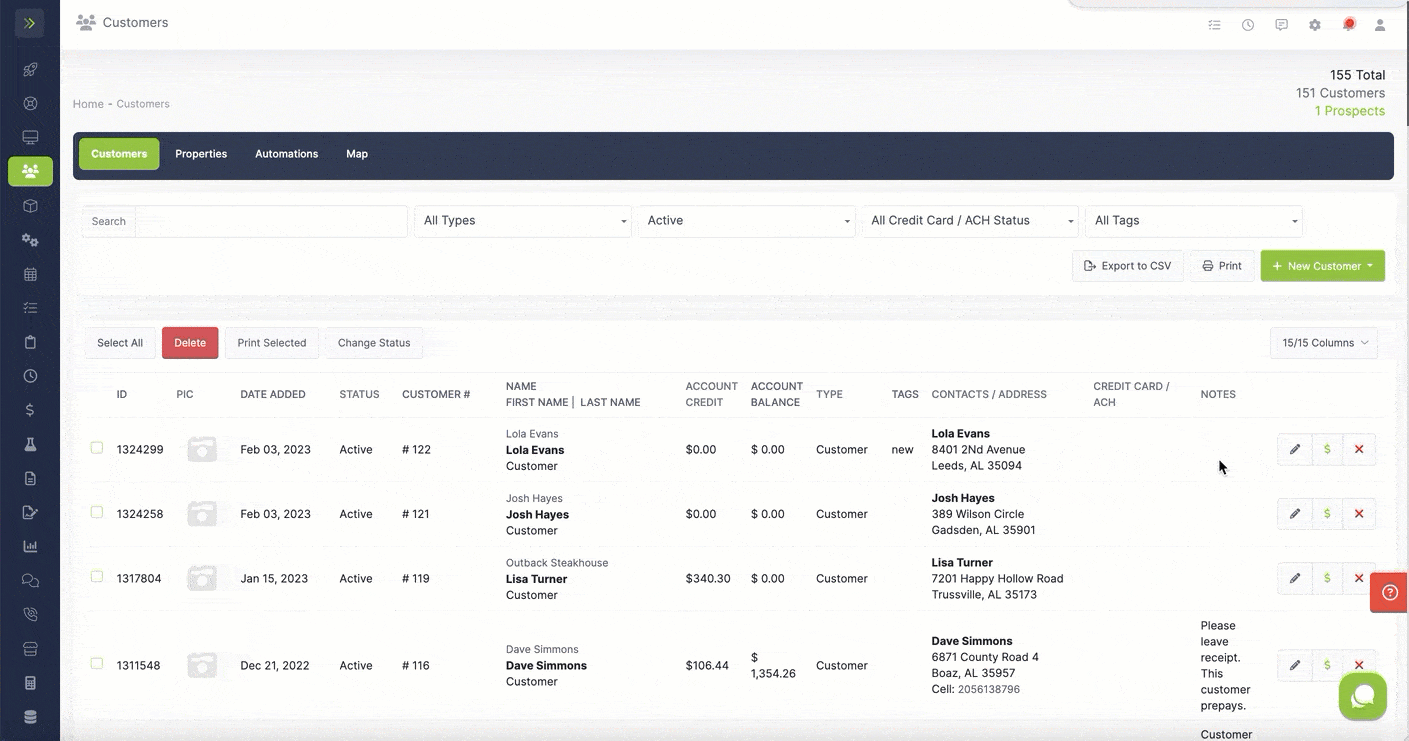Table of Contents
- Overview
- Adding a Discount When Creating an Invoice
- Add a Discount to Existing Invoice
- Add Discount to Customer Profile
Overview
If you want to give your customer a discount, you can do that when creating or editing an invoice or by adding a discount on their customer profile.
Adding a Discount When Creating an Invoice
To add the discount when creating an invoice you will go to the Finance Tab>Invoices.
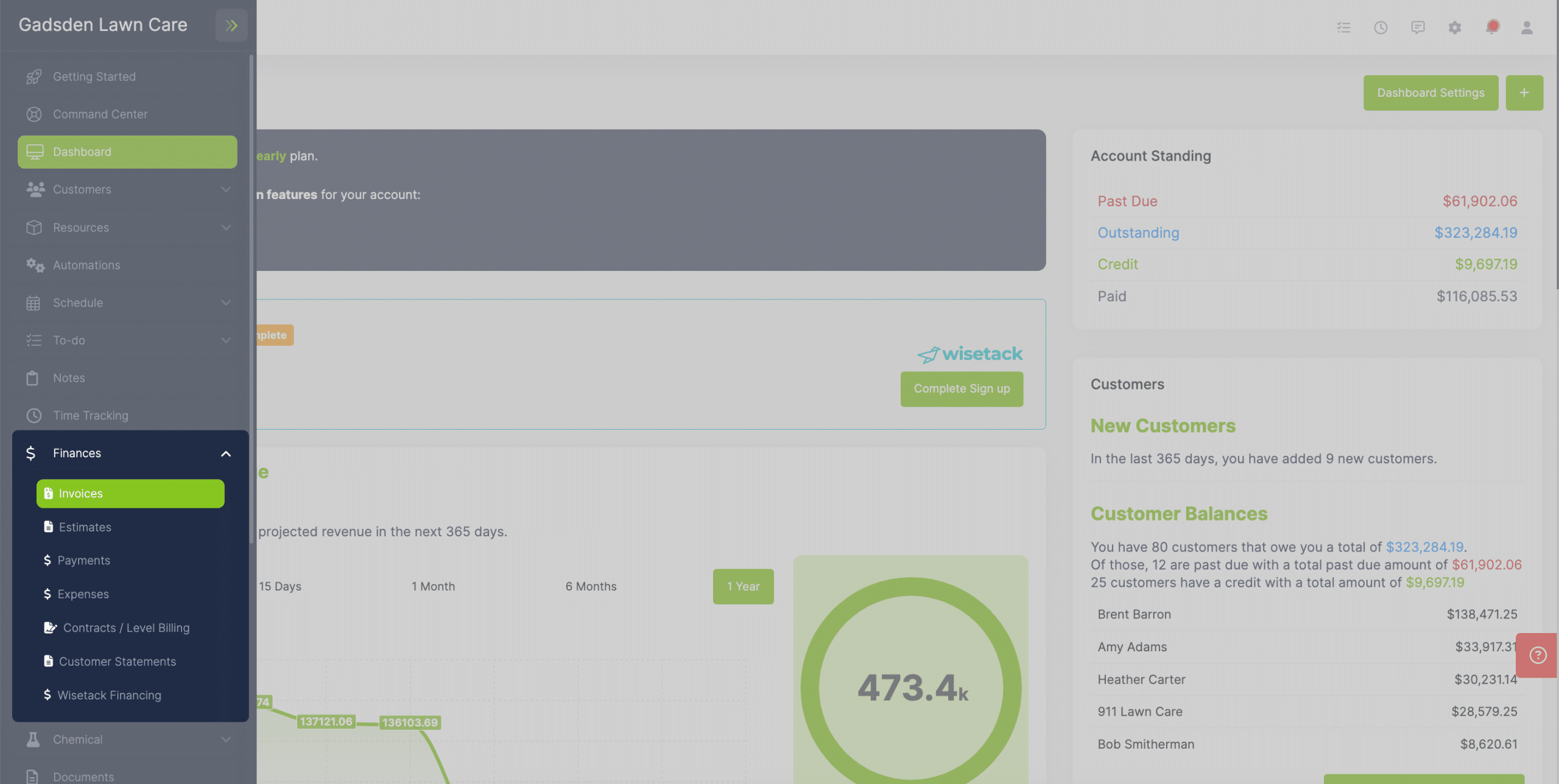
Click on the green “+ New Invoice” button.
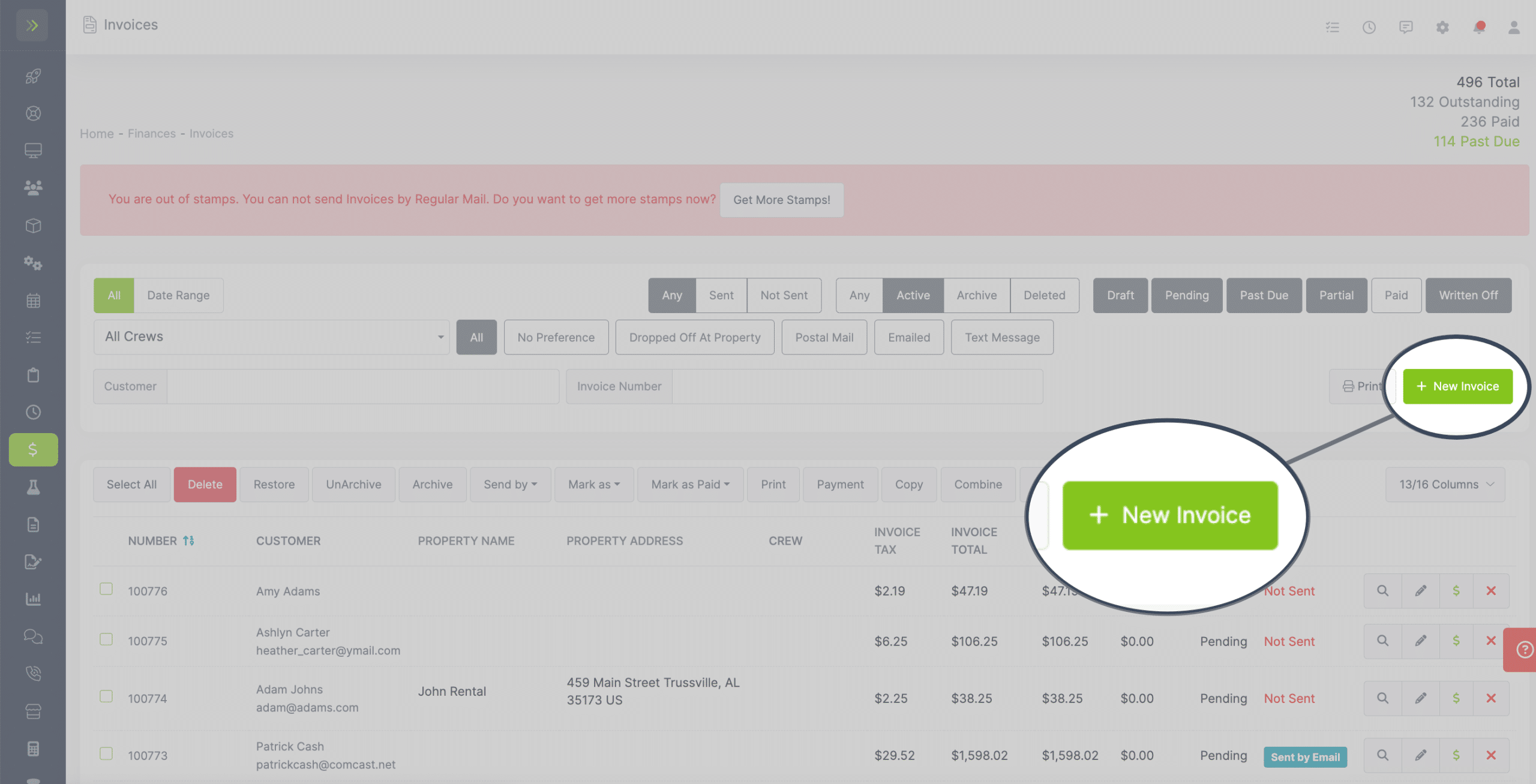
You will see the box to add a discount here:
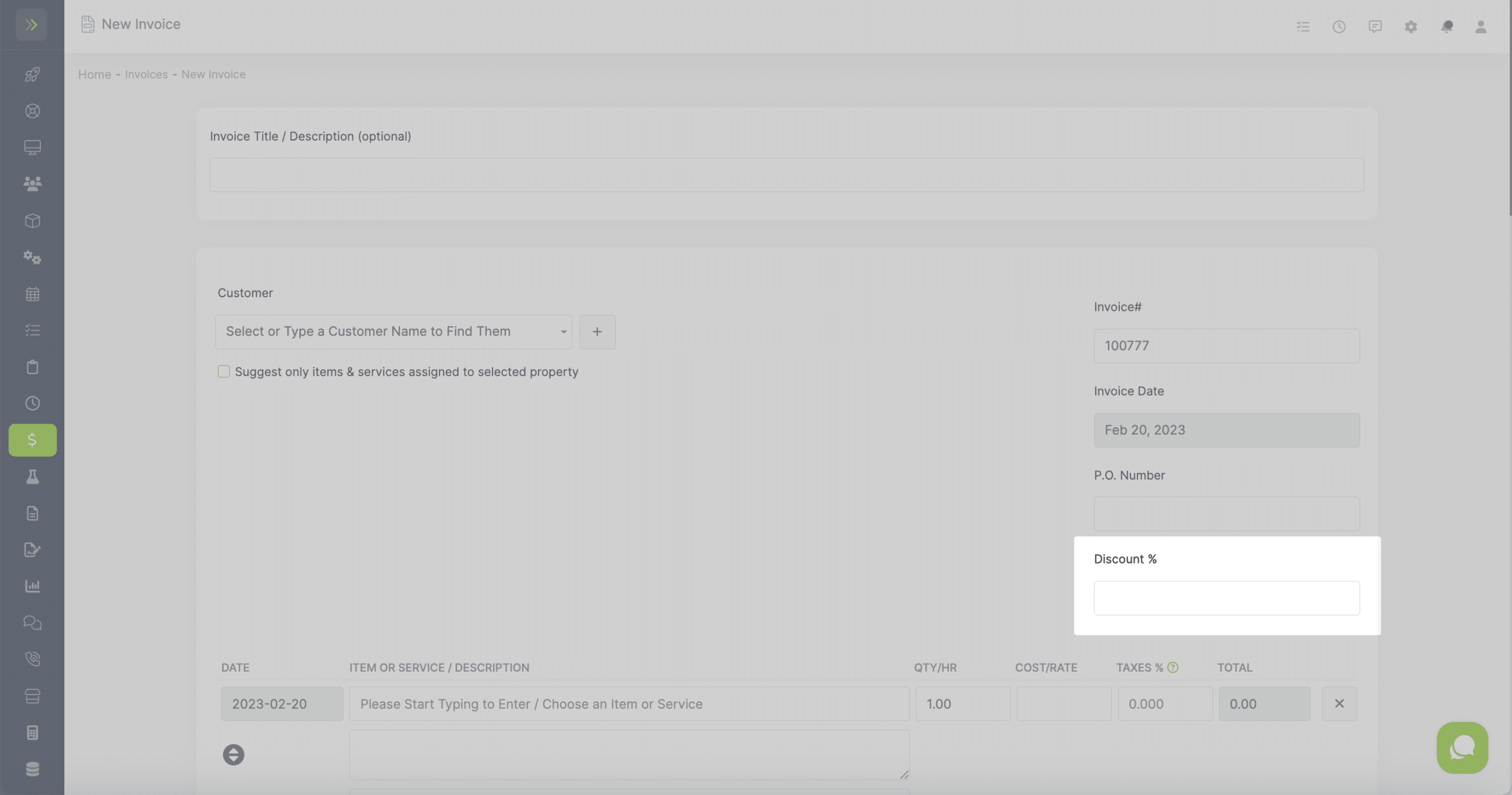
You will see the discount applied at the bottom of the invoice.
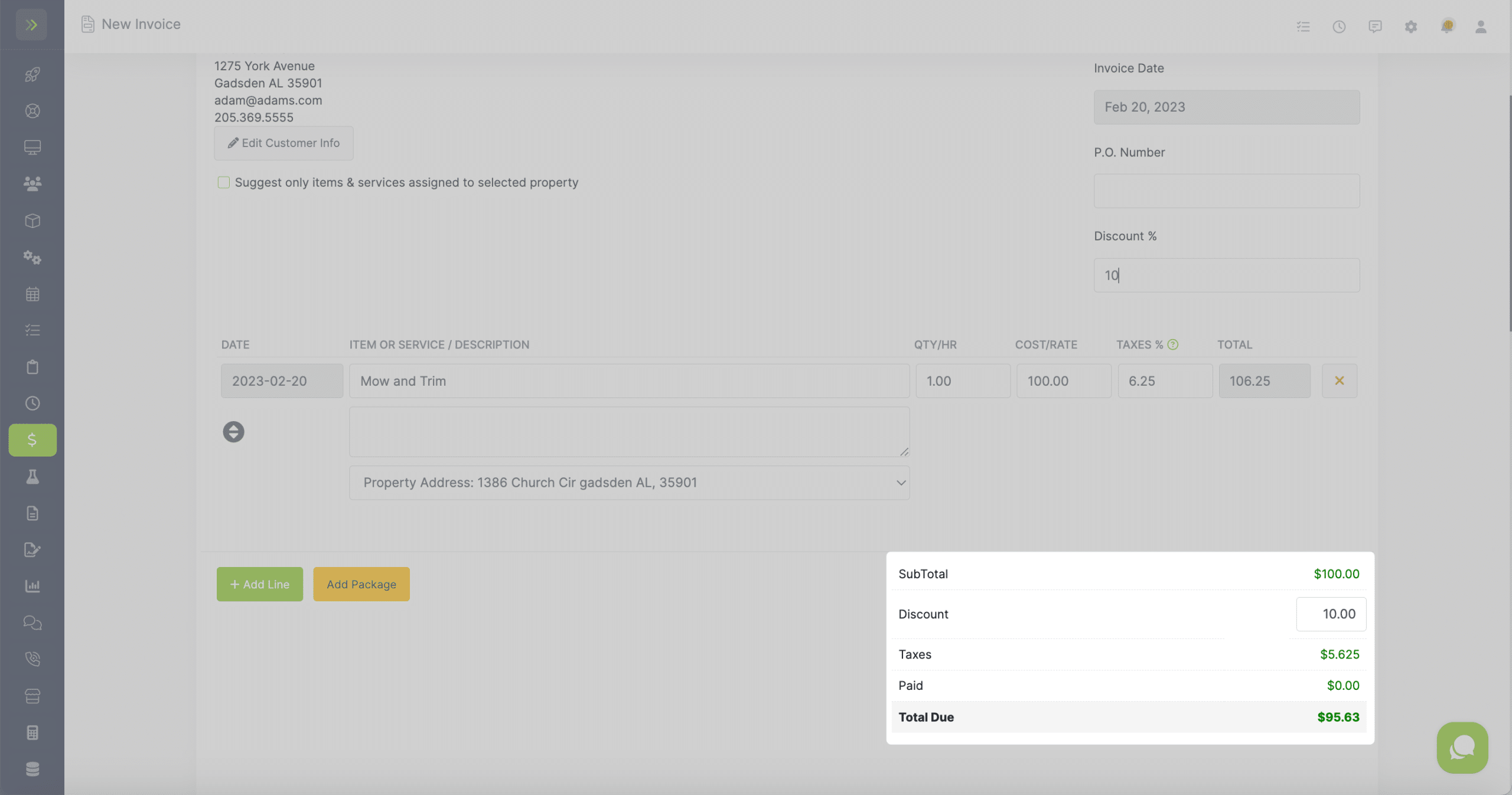
Add a Discount to Existing Invoice
To add a discount after the invoice has already been created, you will go to the Finance Tab>Invoices.
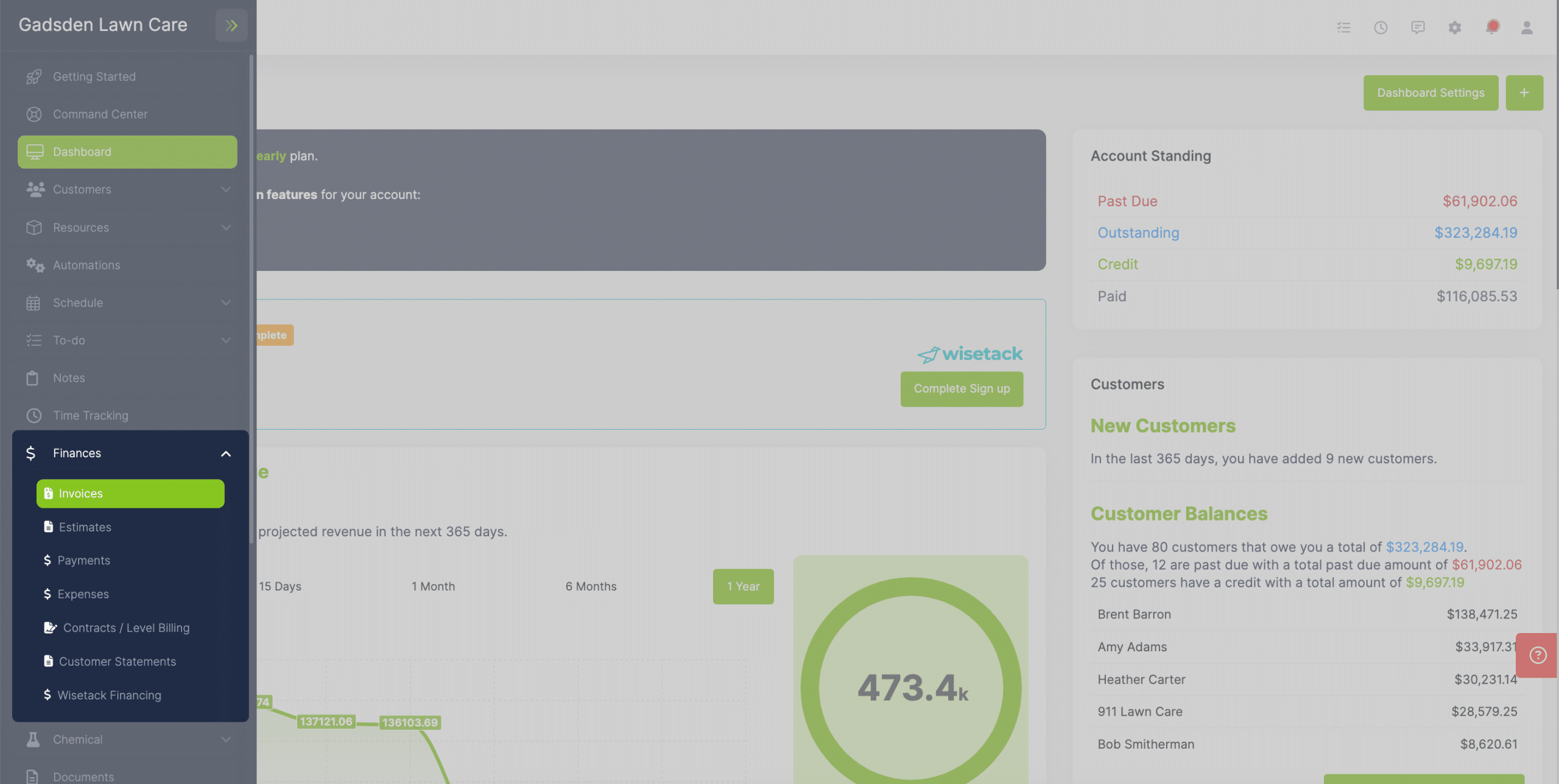
Find the invoice and click the pencil button to edit it.
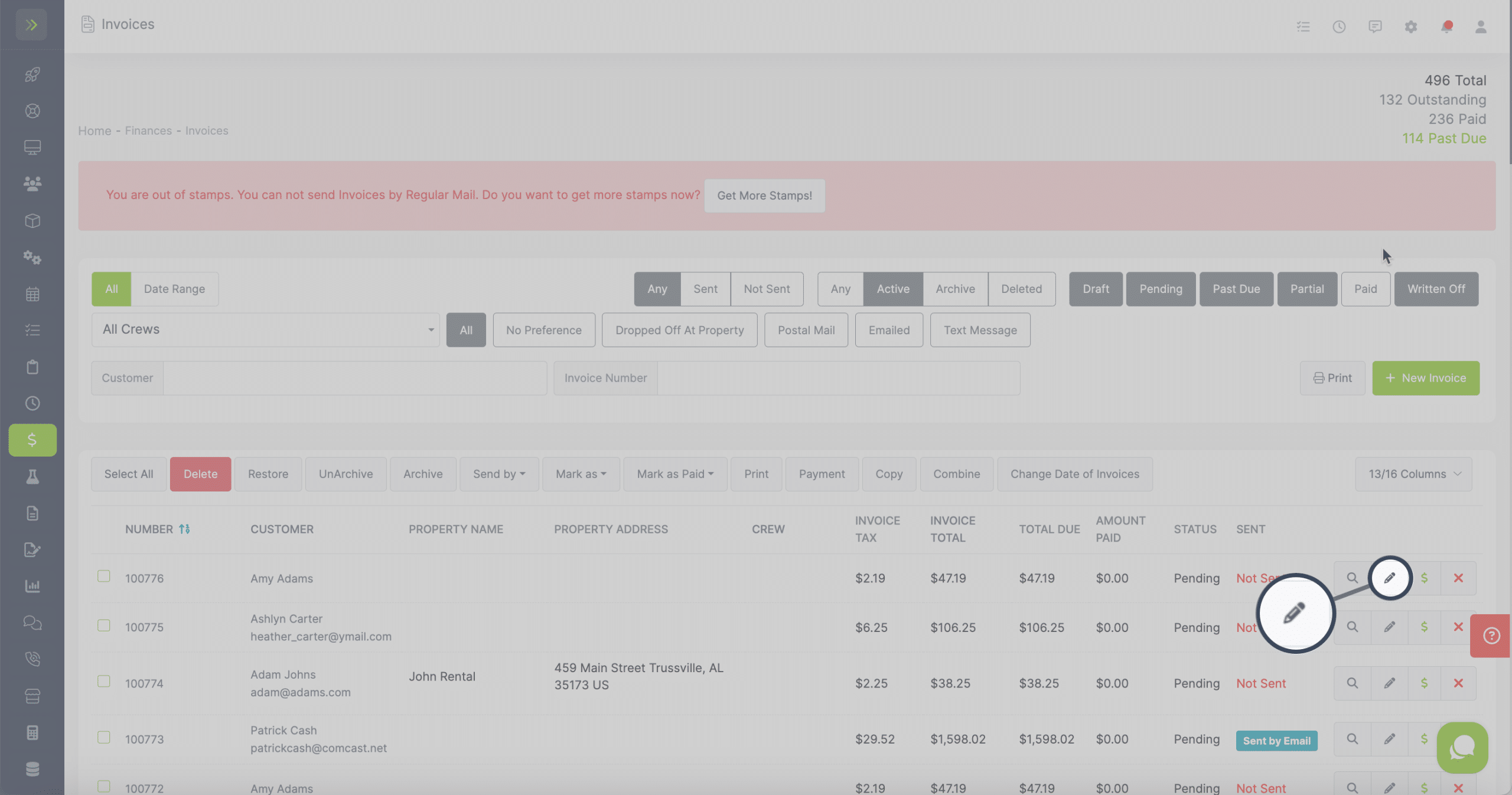
You will then see the box to add the discount here:
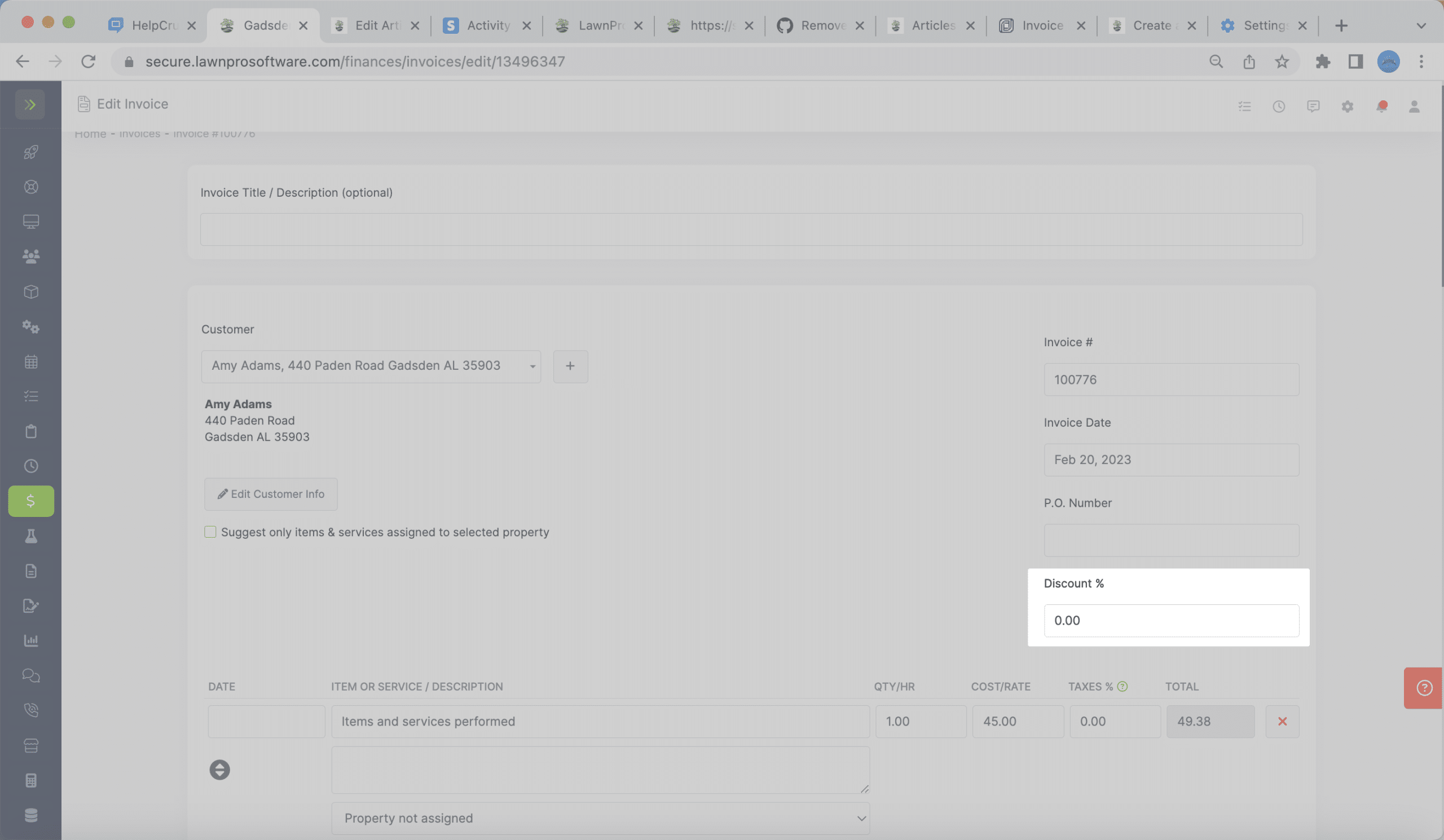
Add Discount to Customer Profile
To add a discount to a customer profile so that it automatically appears when creating an invoice for that customer, go to the Customer Tab>Customers.
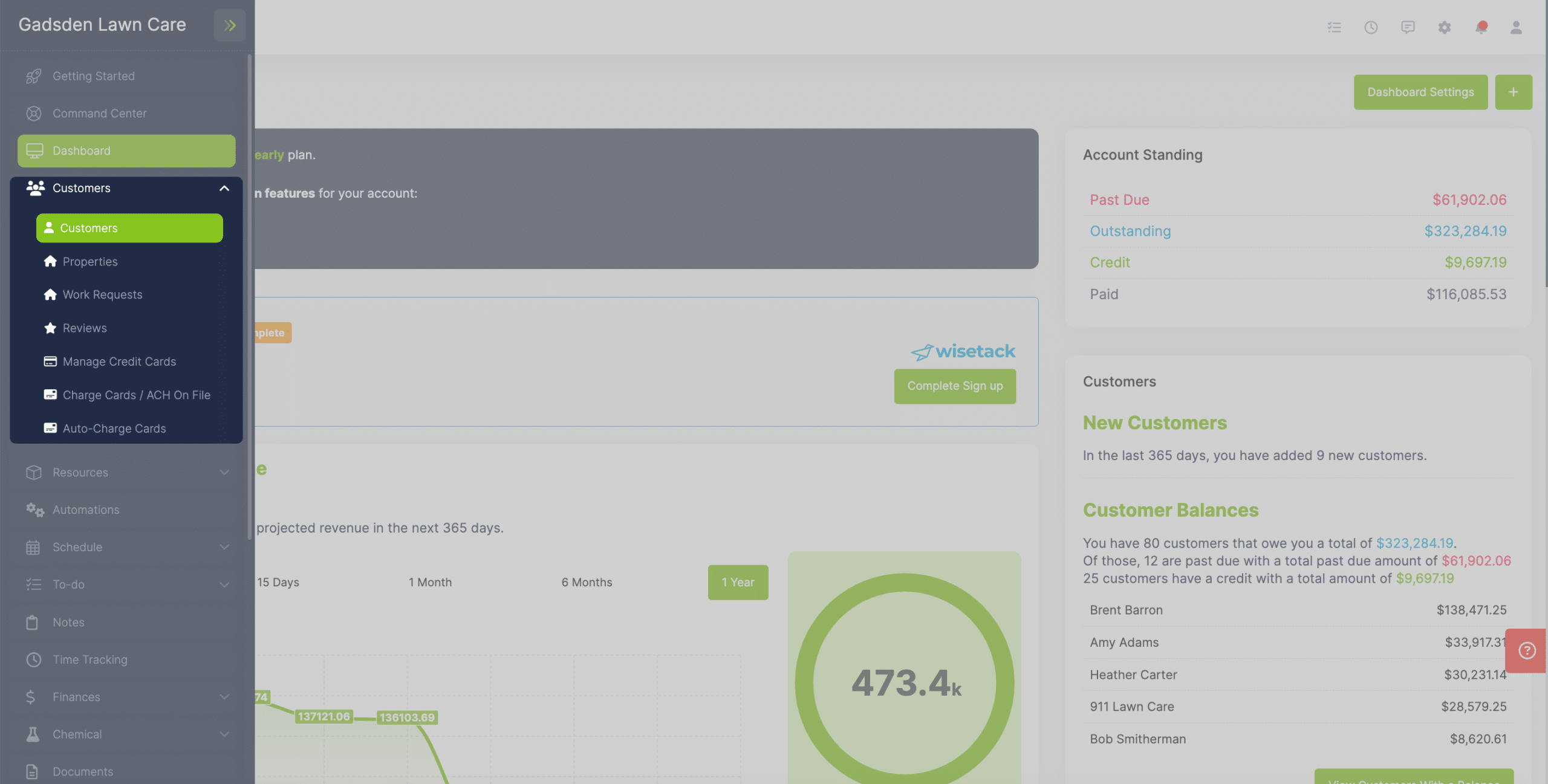
Click the pencil button for the customer you’re wanting to add the discount for.
You will see the field to add the discount. To save, click anywhere outside of the field.