Table of Contents
Overview
When sending an invoice via e-mail, the e-mail will contain a link to your invoice and also attach the invoice as a pdf (unless you disable that option).
Your customers will be able to click on the link in the e-mail and see the invoice on the client portal and also pay online.
There are a few ways to send invoices via email:
Send From Invoice Itself
To send invoices via email from the invoice itself go to the “Finance Tab“> Invoices
Locate the invoice you want to send and click the magnifying glass for that invoice.
Once on the invoice, click “Send By” and select Email.
On this pop up you can enter the email address to send the invoice to and you can
attach a PDF of the invoice, attach the notes for this invoice, or attach the images.
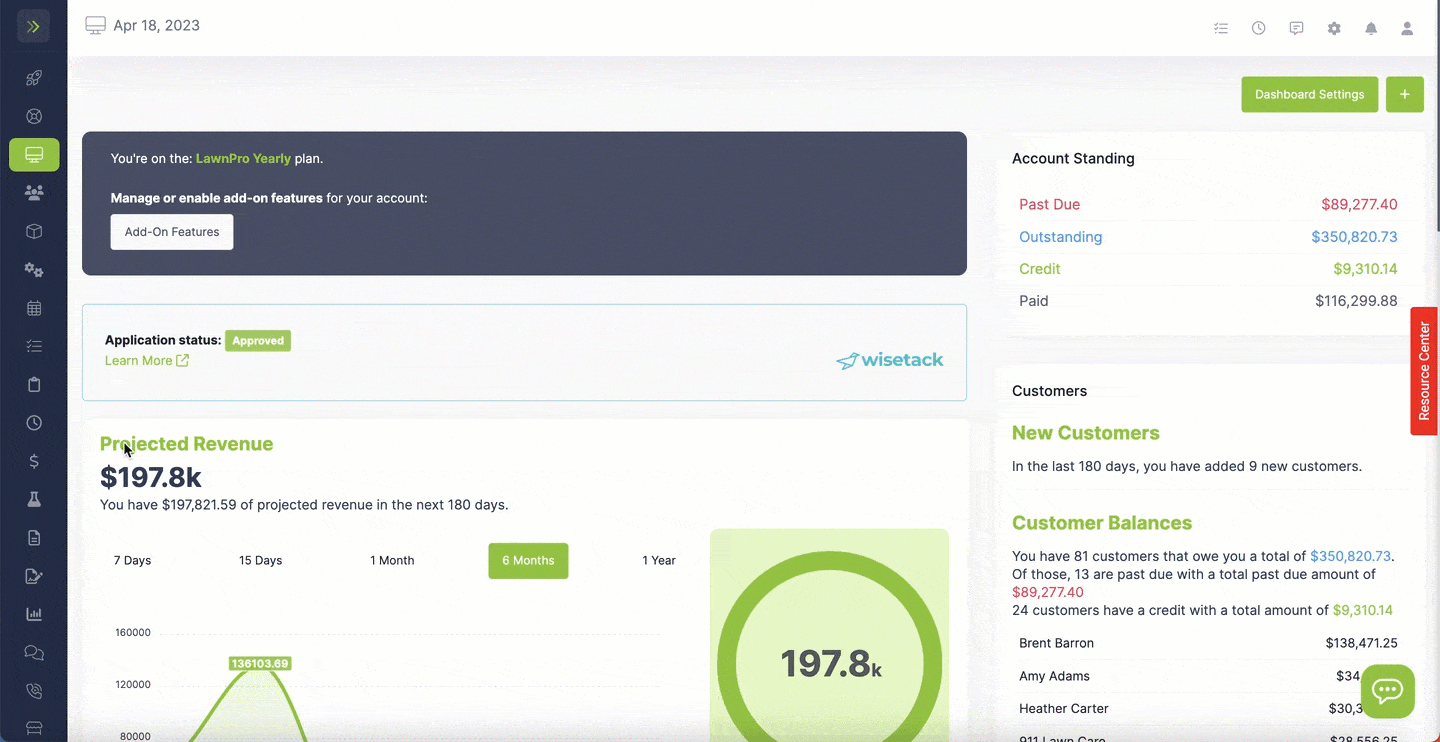
Send From Invoice List
To send invoices via email from the invoice list, go to the “Finance Tab“> Invoices
Select the box(es) next to the invoice(s) you want to send.
Click “Send By” and select “Email”
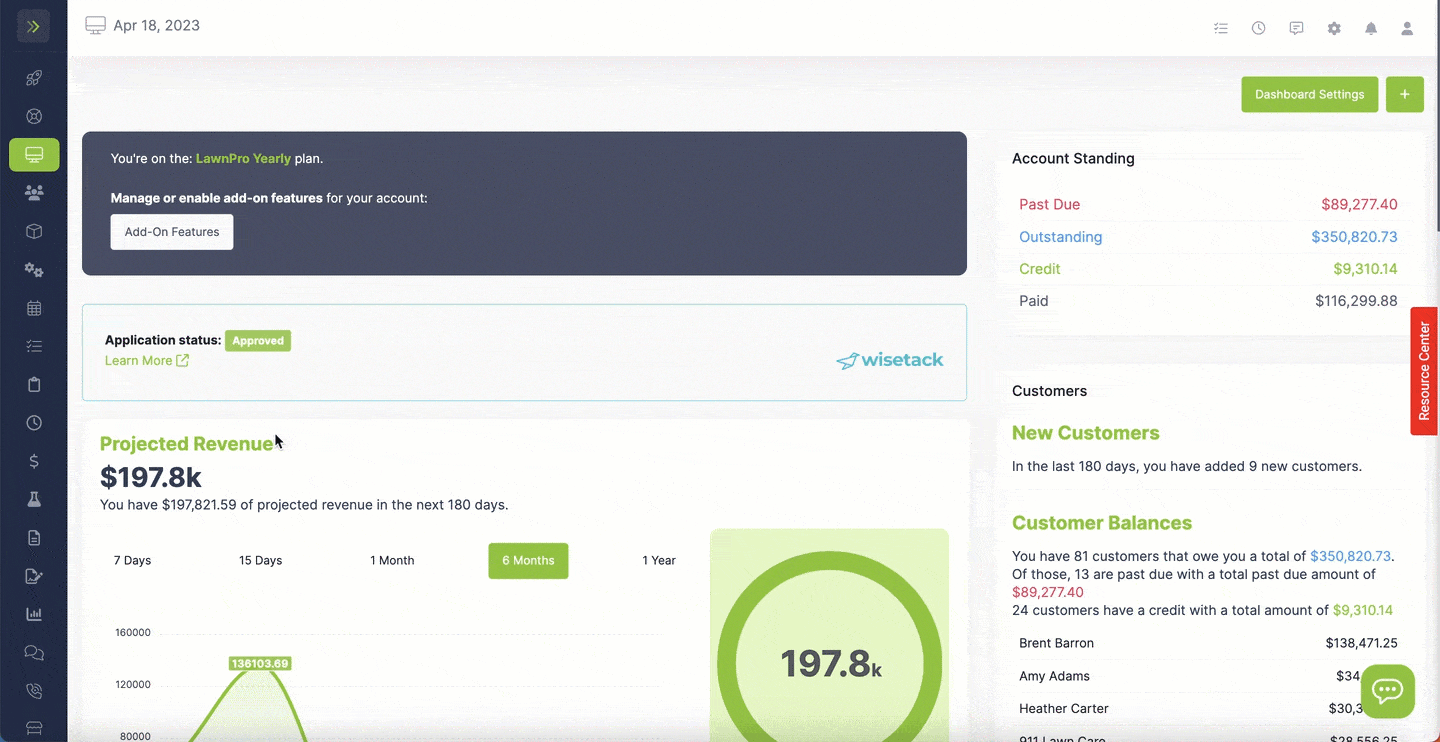
Send From Email Tab
The final way to send an invoice is to send from the Email Tab.
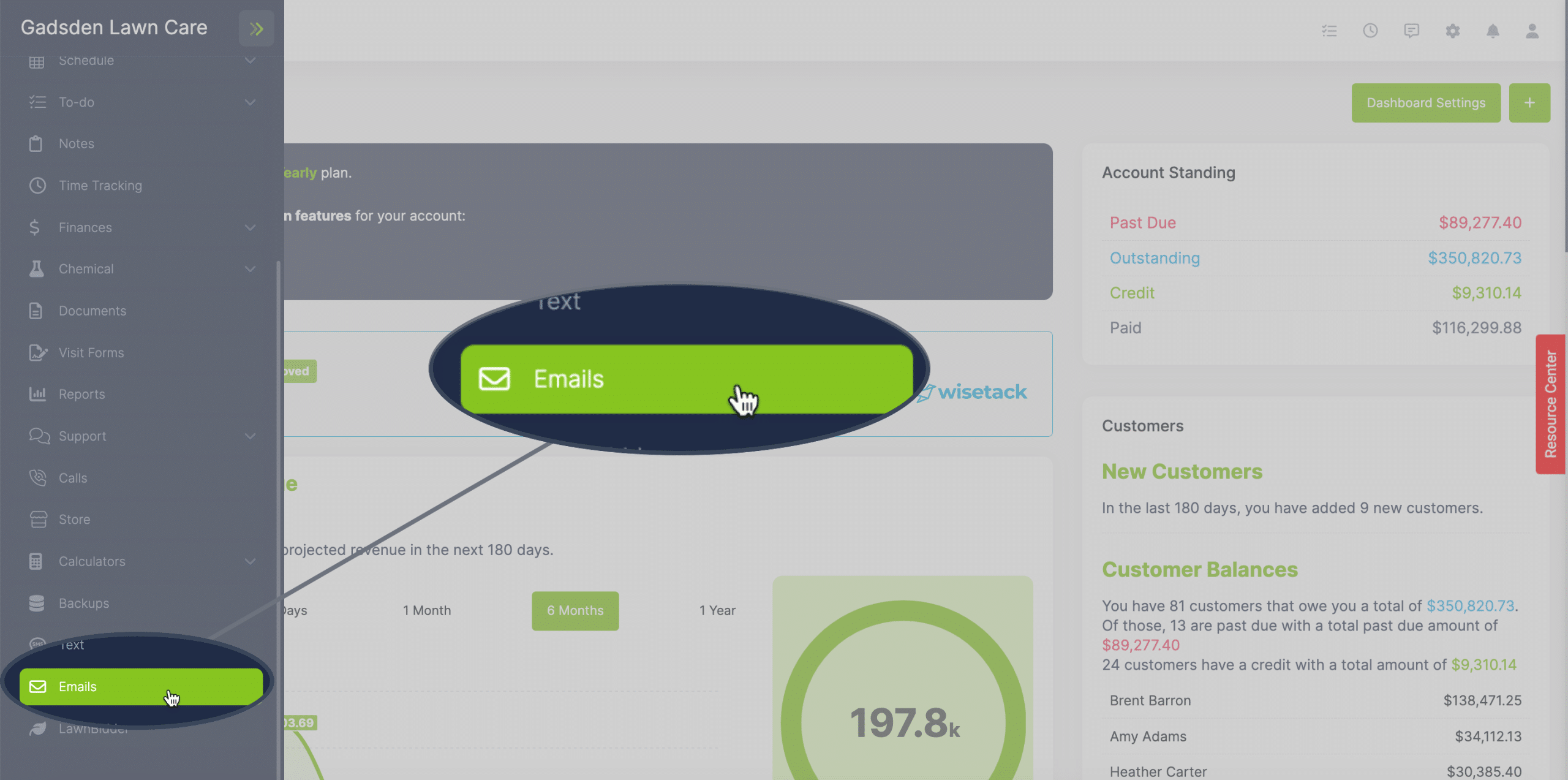
Once on the Email page, select the Email Template you would like to use.
To learn more about Email Templates click here.
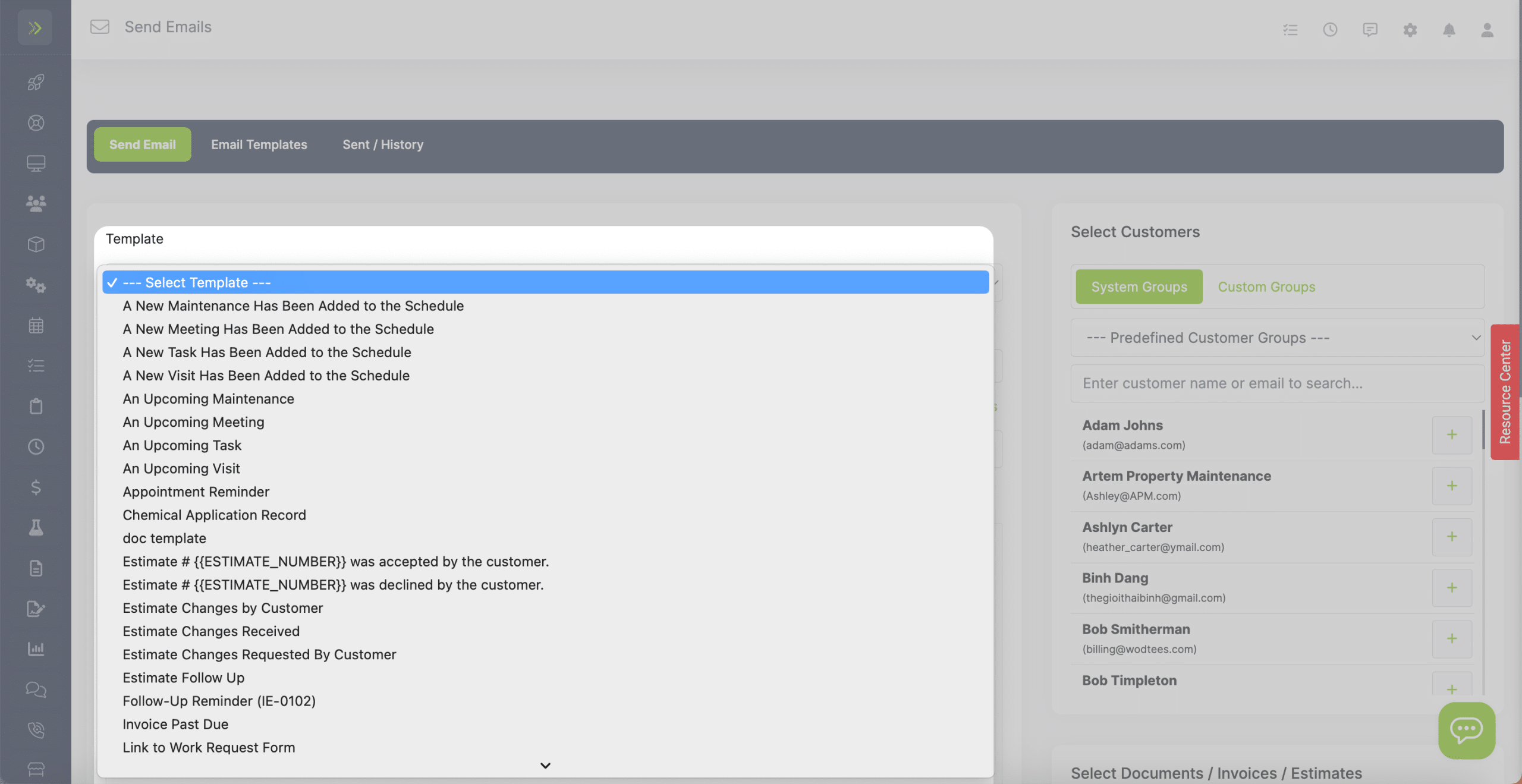
Select the customer(s) you would like to email by clicking the “+”
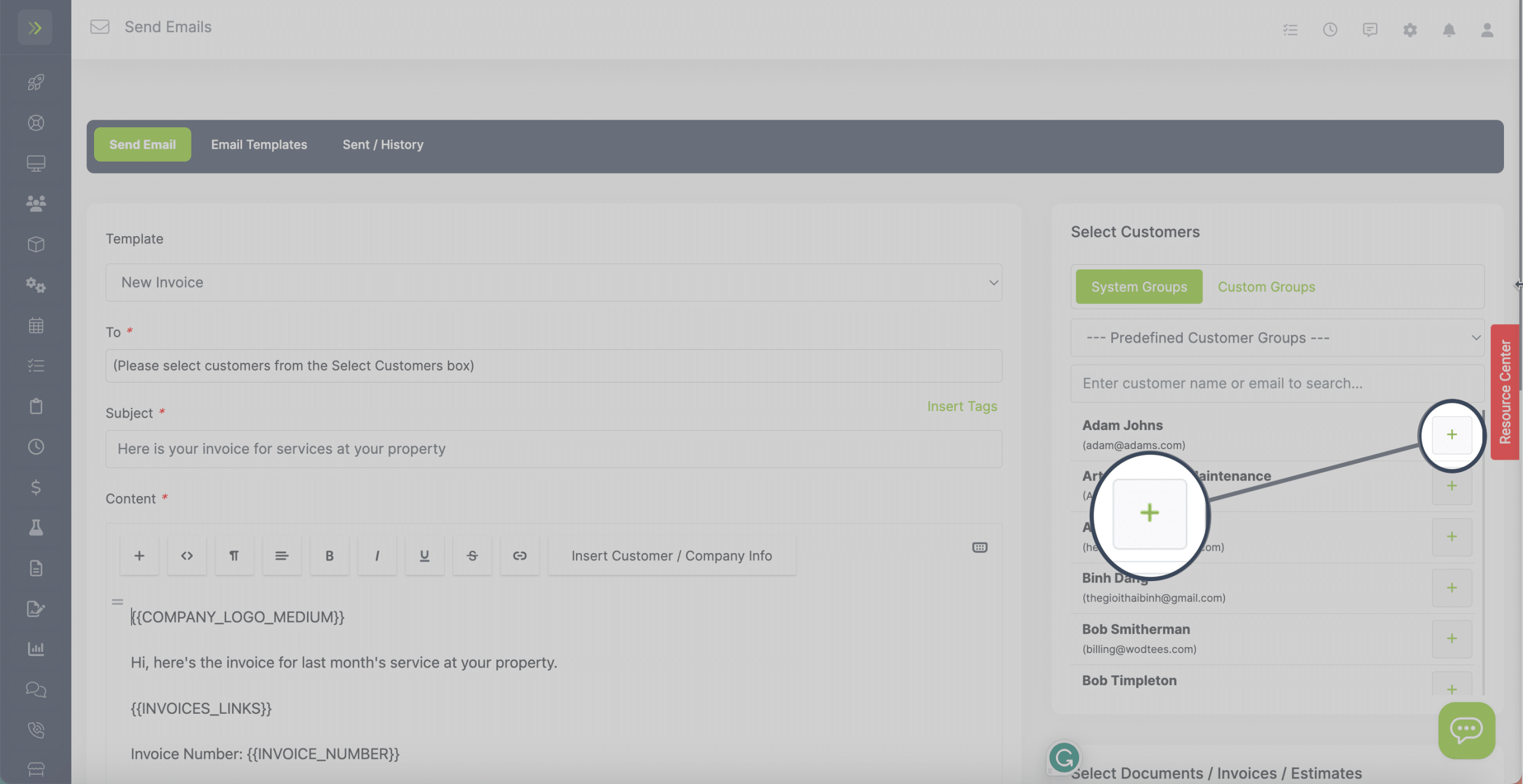
Next, make any additions or changes to the email.
You can select invoices, estimates, documents, or forms to send with the email.
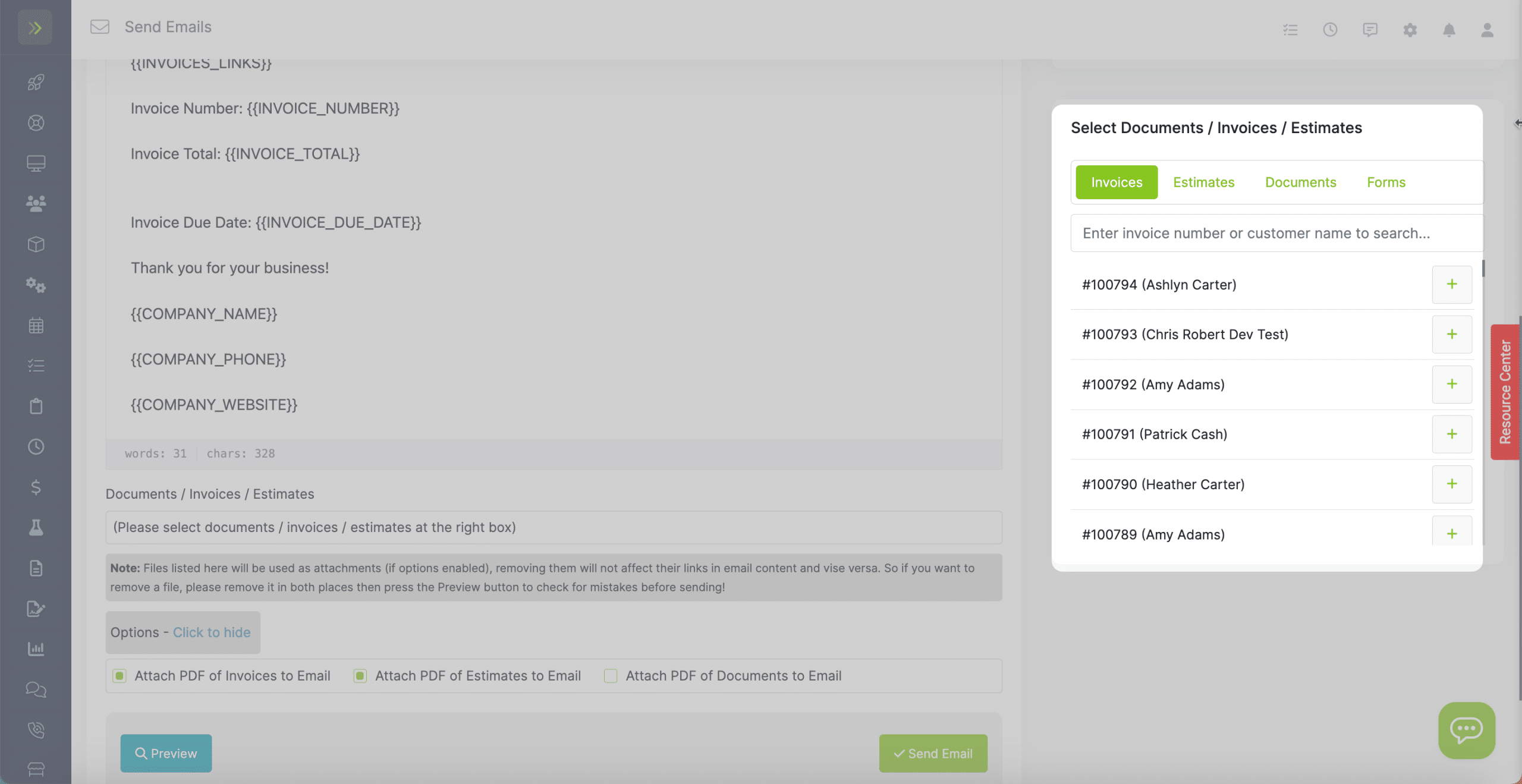
There are optional items you can select such as attaching PDFs to the email.
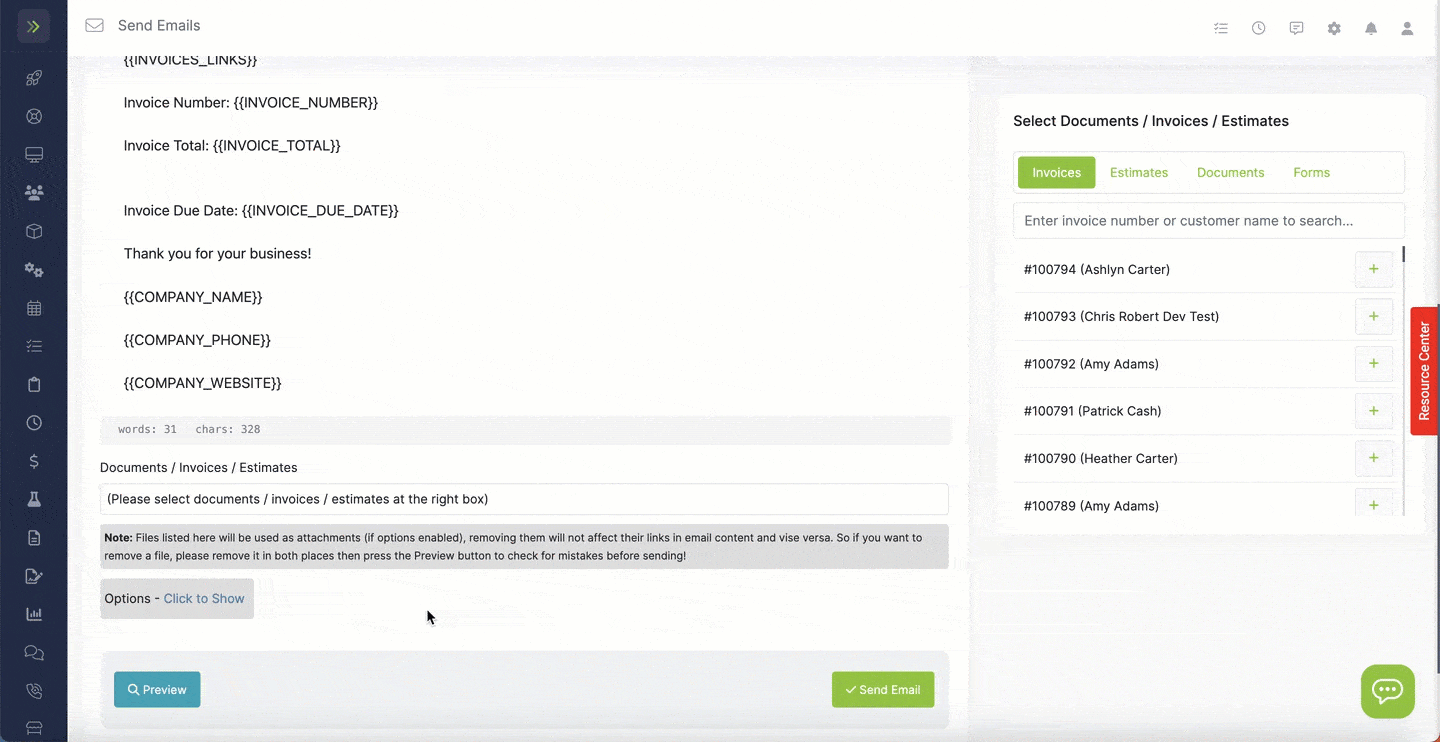
When finished you can preview or send the email.
