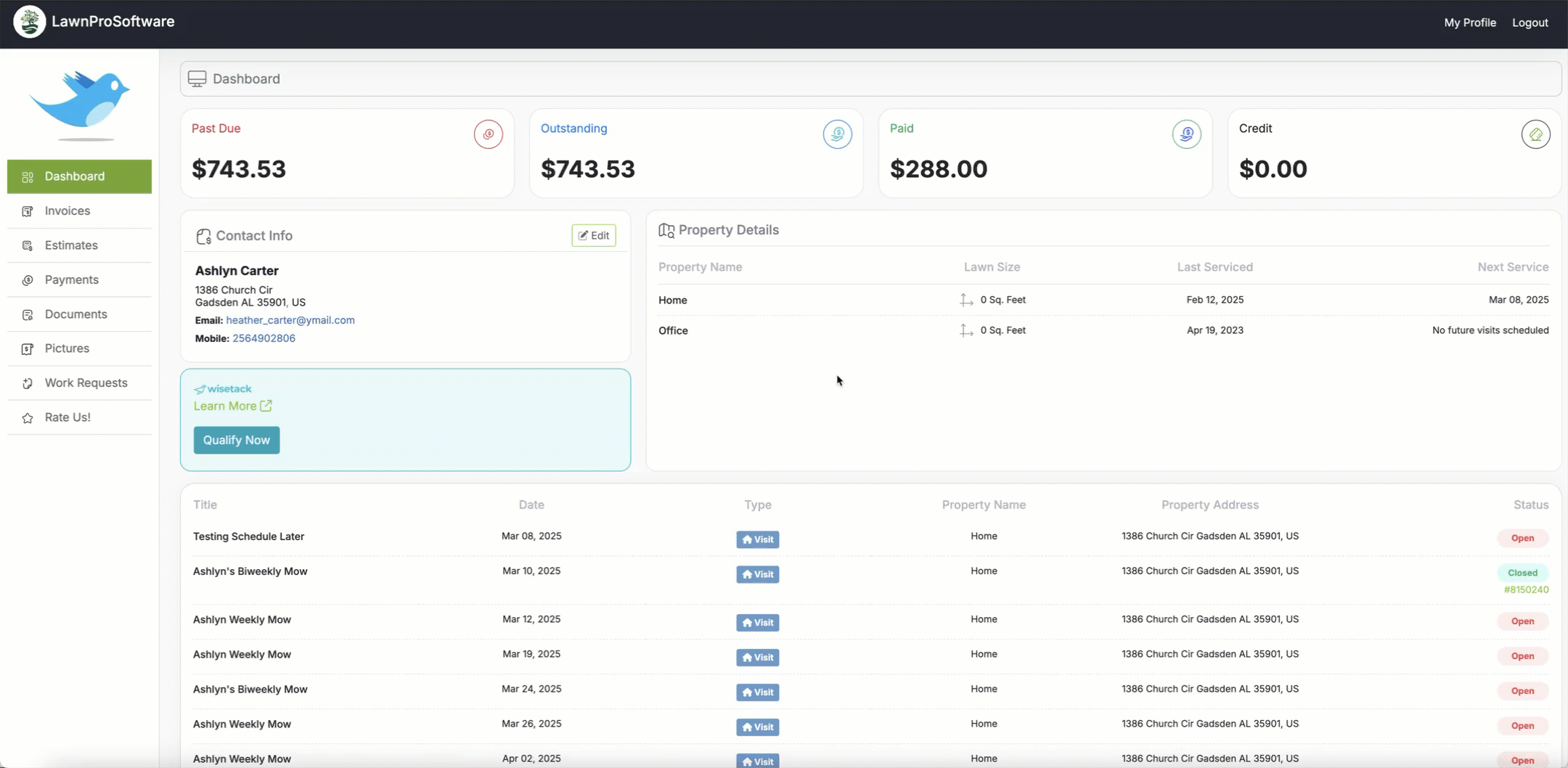Add a Card on Customer’s Profile
To add a card on file for your customer you will go to their Customer Profile.
To do this, you will go to the Customer tab>Customers.
Search for the customer you would like to save the card for and click the pencil button.
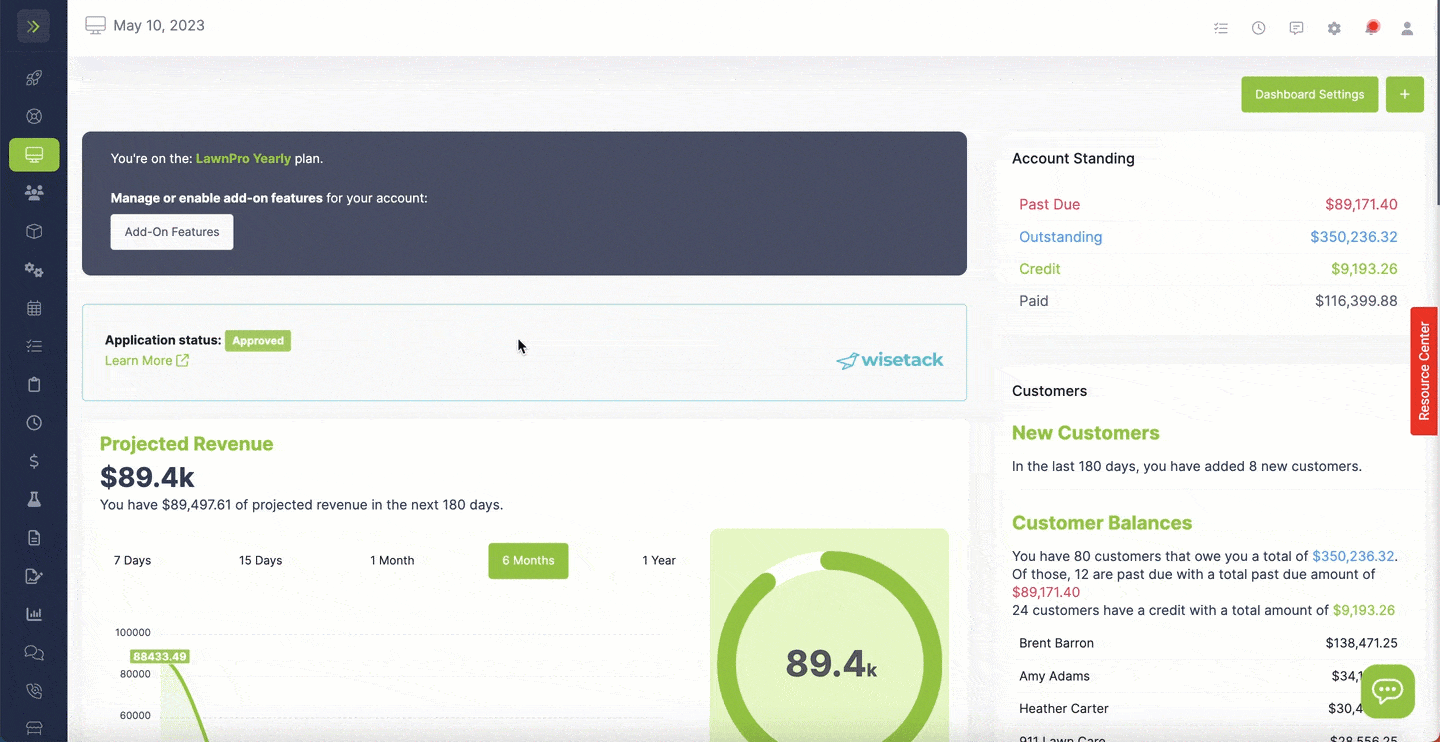
You will see the place to enter and save the card info on the right side of the screen.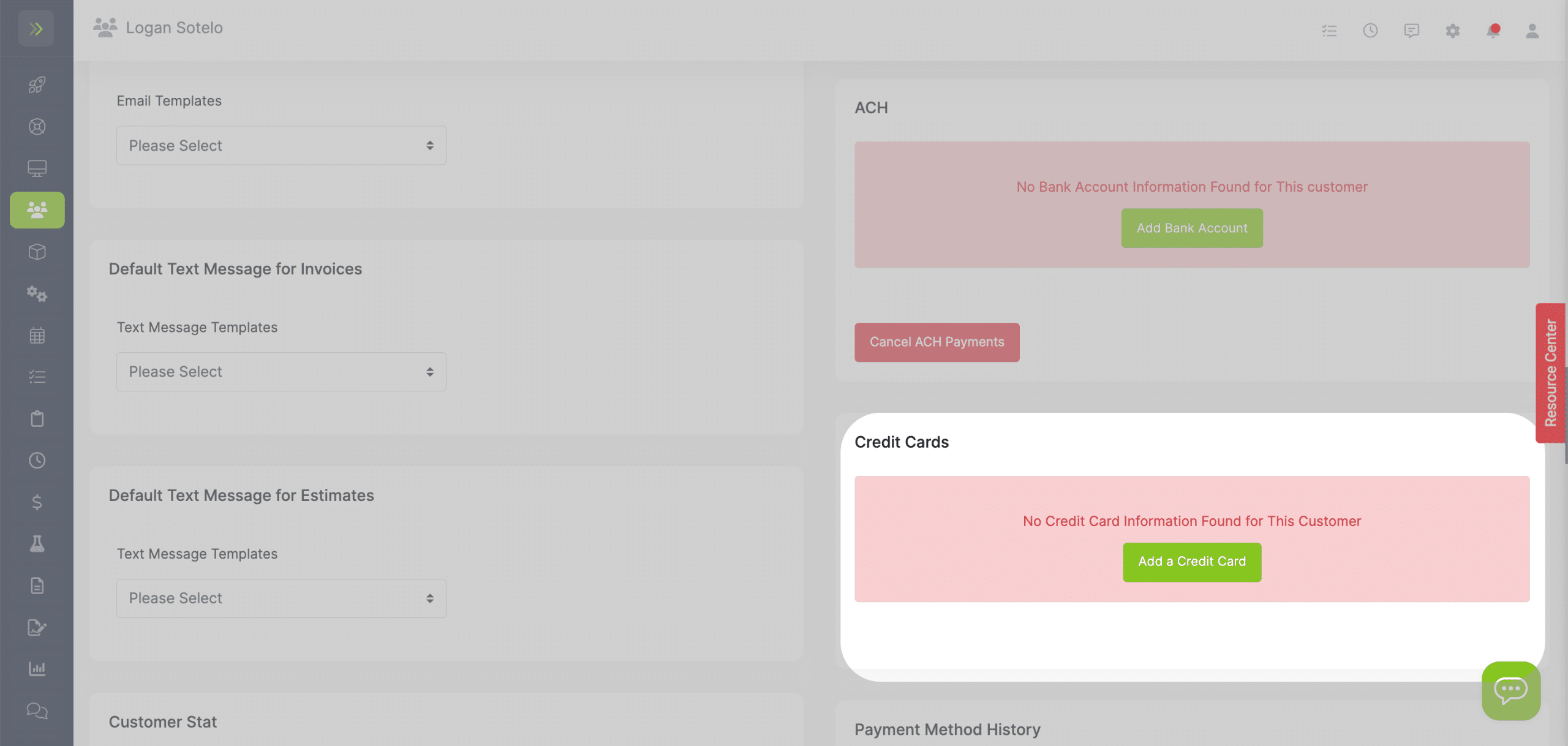
Requesting Your Customer Add a Card on File
Your customer can also save a Card in their Customer Portal.
You can send them an email to request that they add a card on file.
To do this, go to the Customer tab>Manage credit cards.
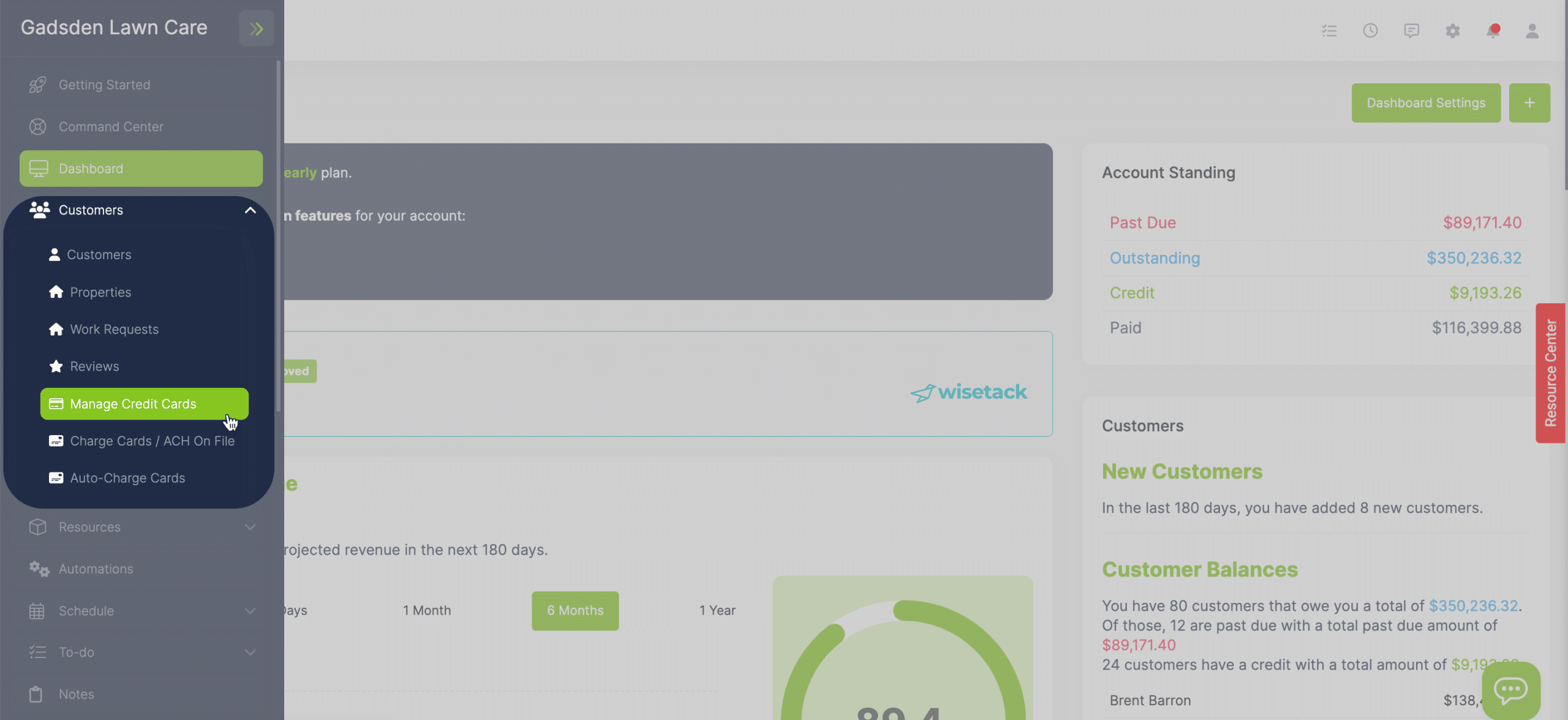
You will then switch to the “Customer Without Credit Cards” Tab.
You can then select to send a text or email to the customer so they can add a credit card in their customer portal.
You can also add the card for them on this page.
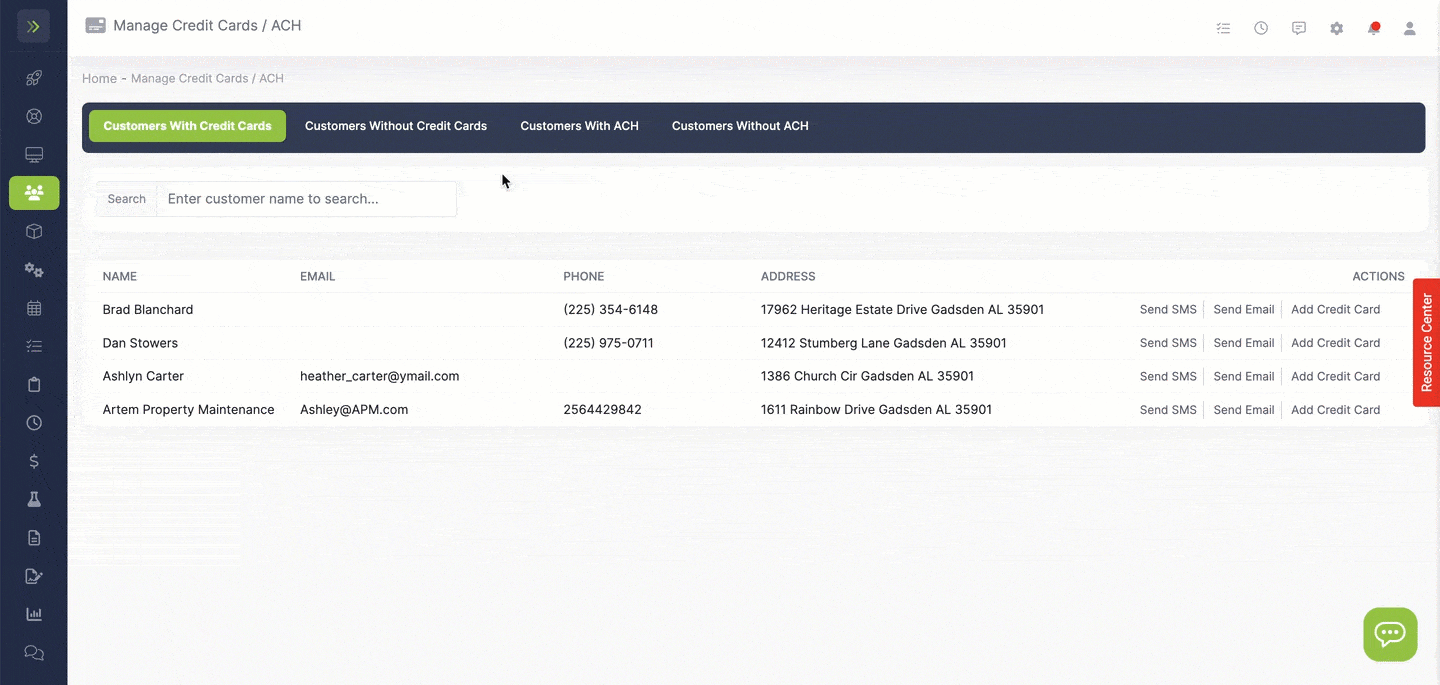
You can edit the email or text from the pop up or you can learn how to edit the email template here and text template here.
How your Customer Adds a Card in Portal
Once you have sent your customer the email requesting they add a card on file, they can click the link that will take them to their customer portal.
Once they are in their portal they will click “My Profile” at the top right.
A login is required to add a card on file. The add card button will not be active until they toggle on their login information.
Once they have created a login, they will be able to add a card on file. Make sure they check the box to allow you to charge the card.