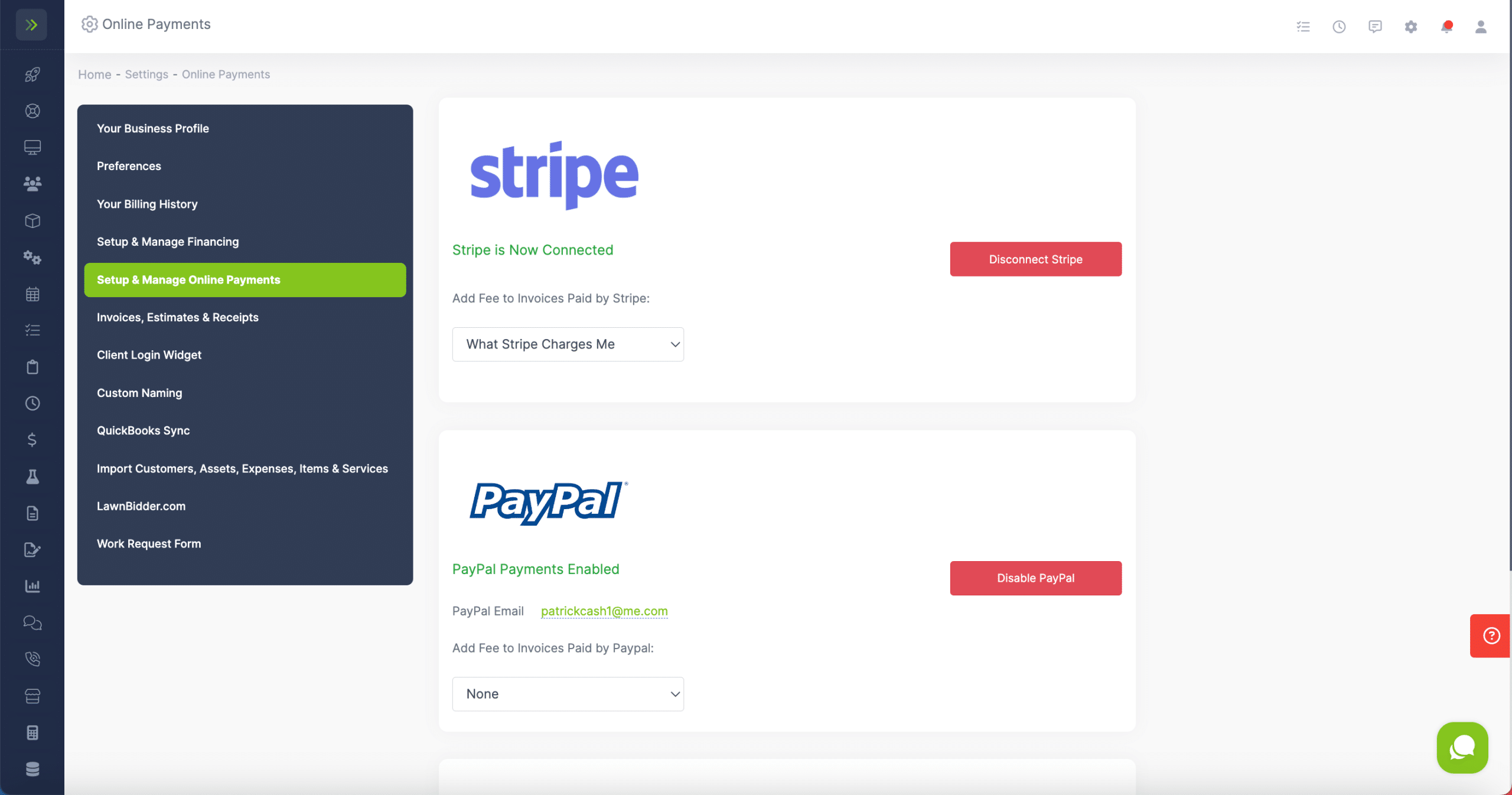Table of Contents
Overview
If you are looking to set up or edit your online payments settings, you will go to the gear icon at the top right of the screen.
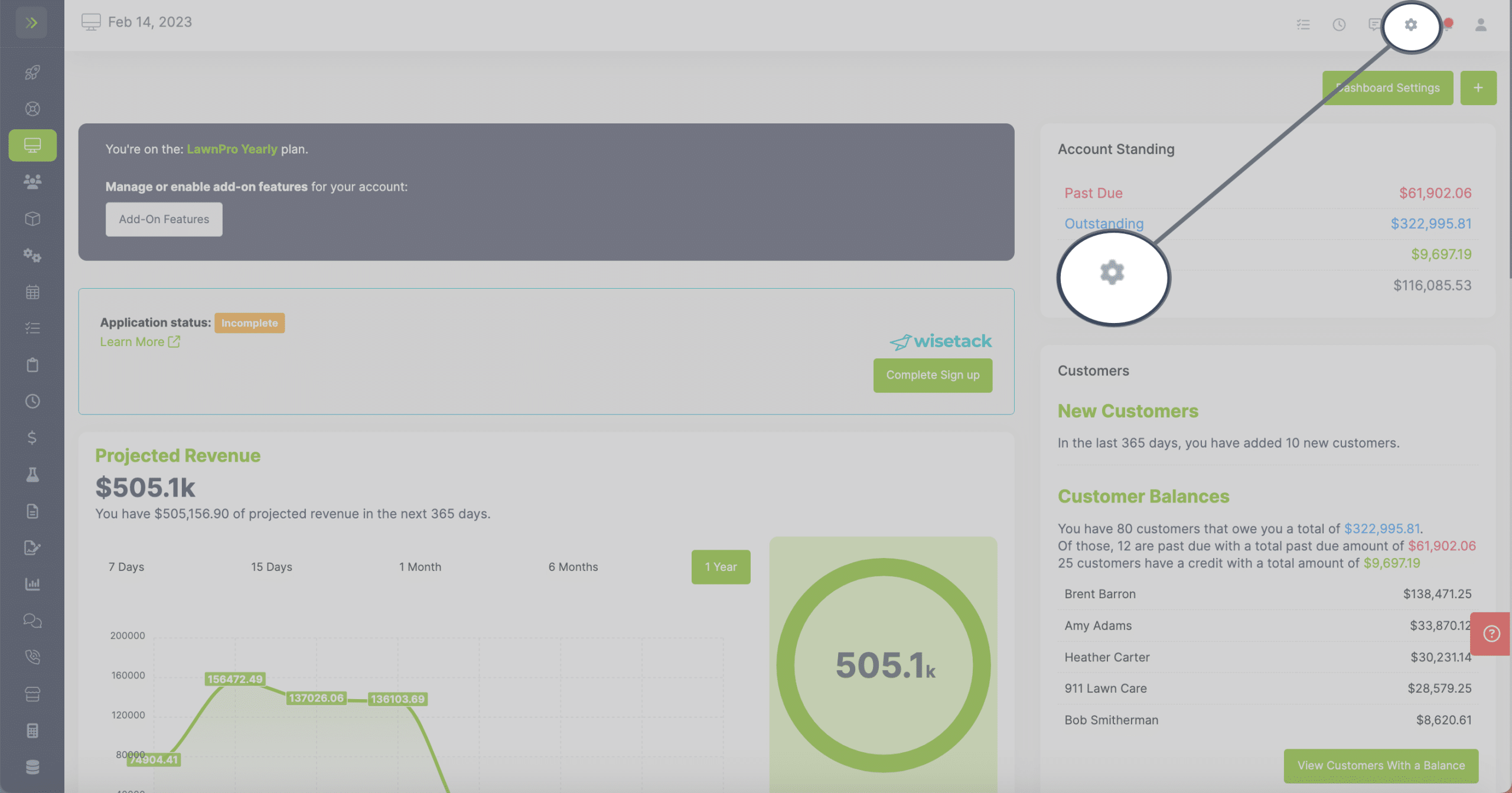
Then click on the “Set Up and Manage Online Payments” tab.
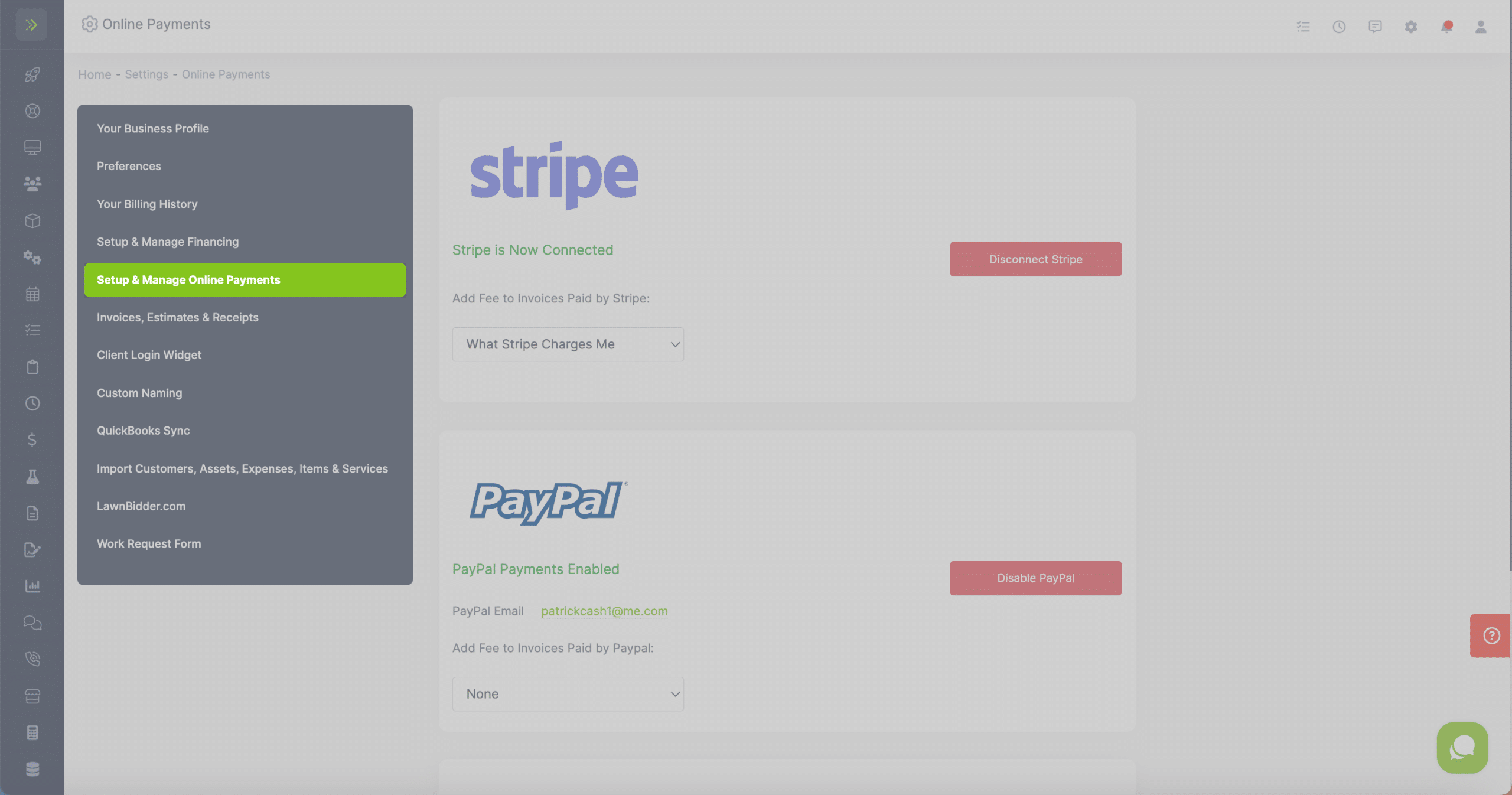
If you have not set up your Stripe account or linked your Paypal will see the options to do so on this page.
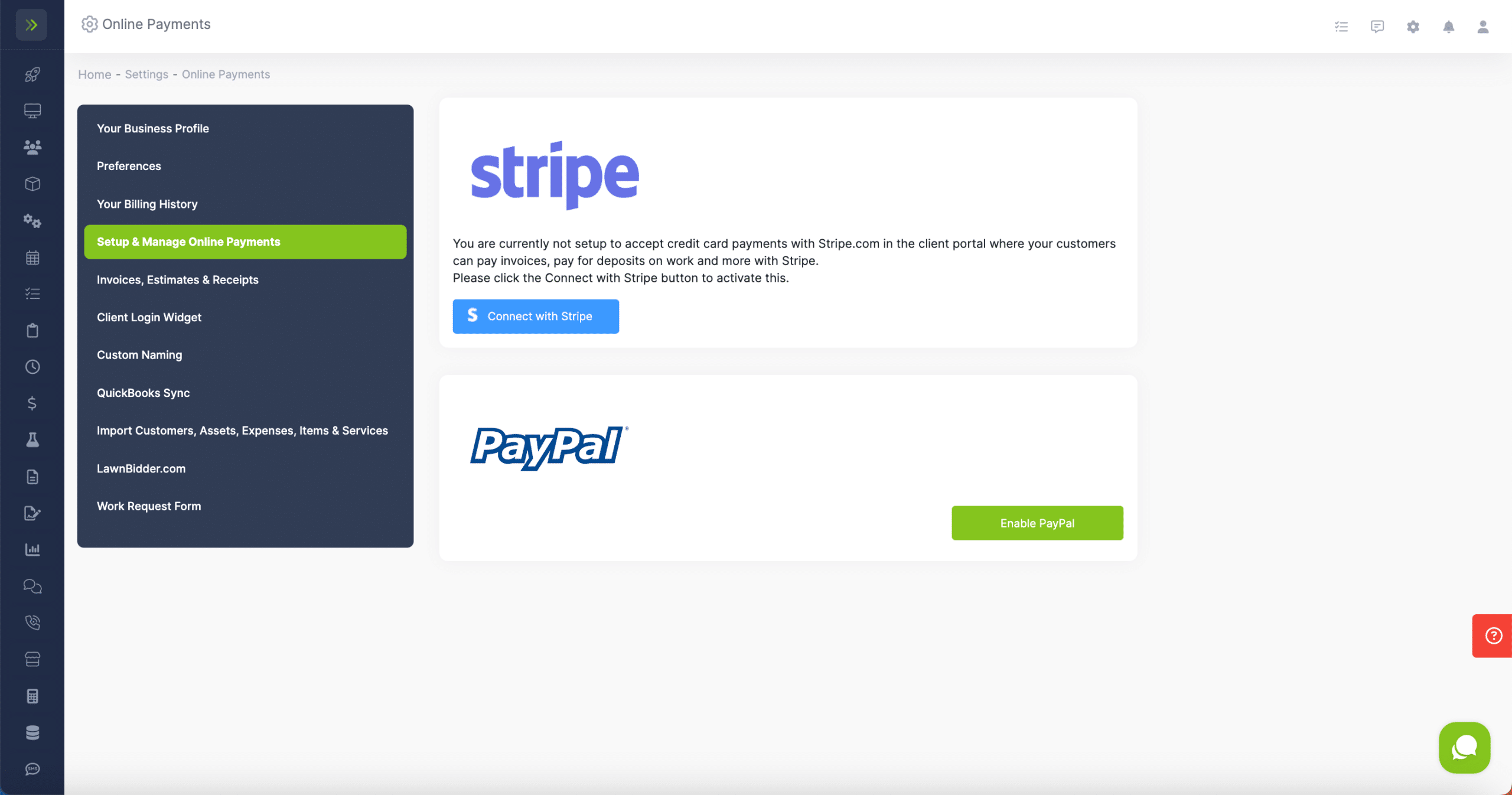
Stripe
For Stripe, click the “Connect with Stripe” button and fill out the info they require.

You can choose to add no fees, add exactly what Stripe charges, or a flat fee.
If you choose to add what Stripe charges or a flat fee, this amount will be added to an invoice when your customers pay online.
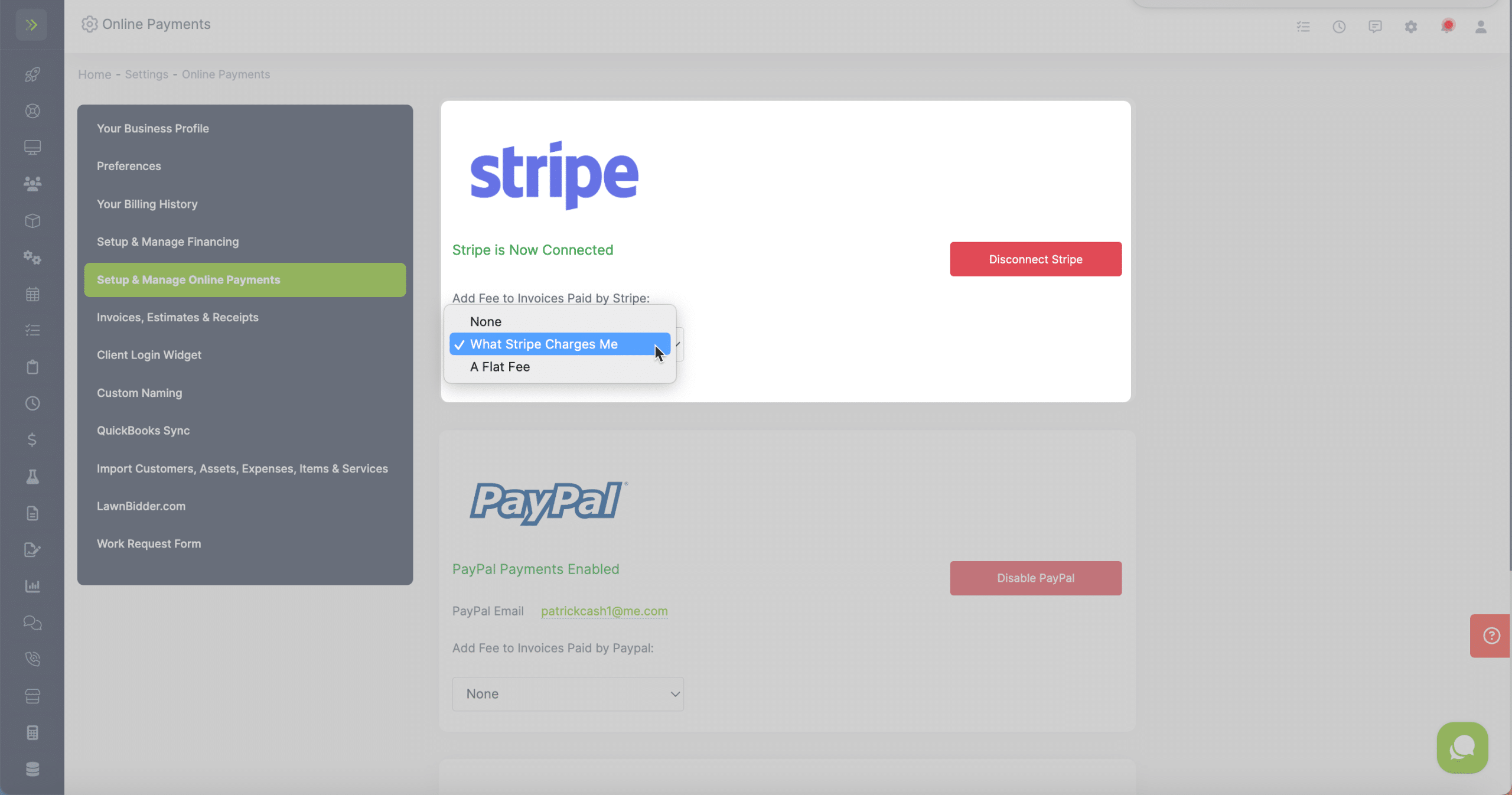
Paypal
For Paypal simply click the “Enable Paypal” button and enter your Paypal email address.
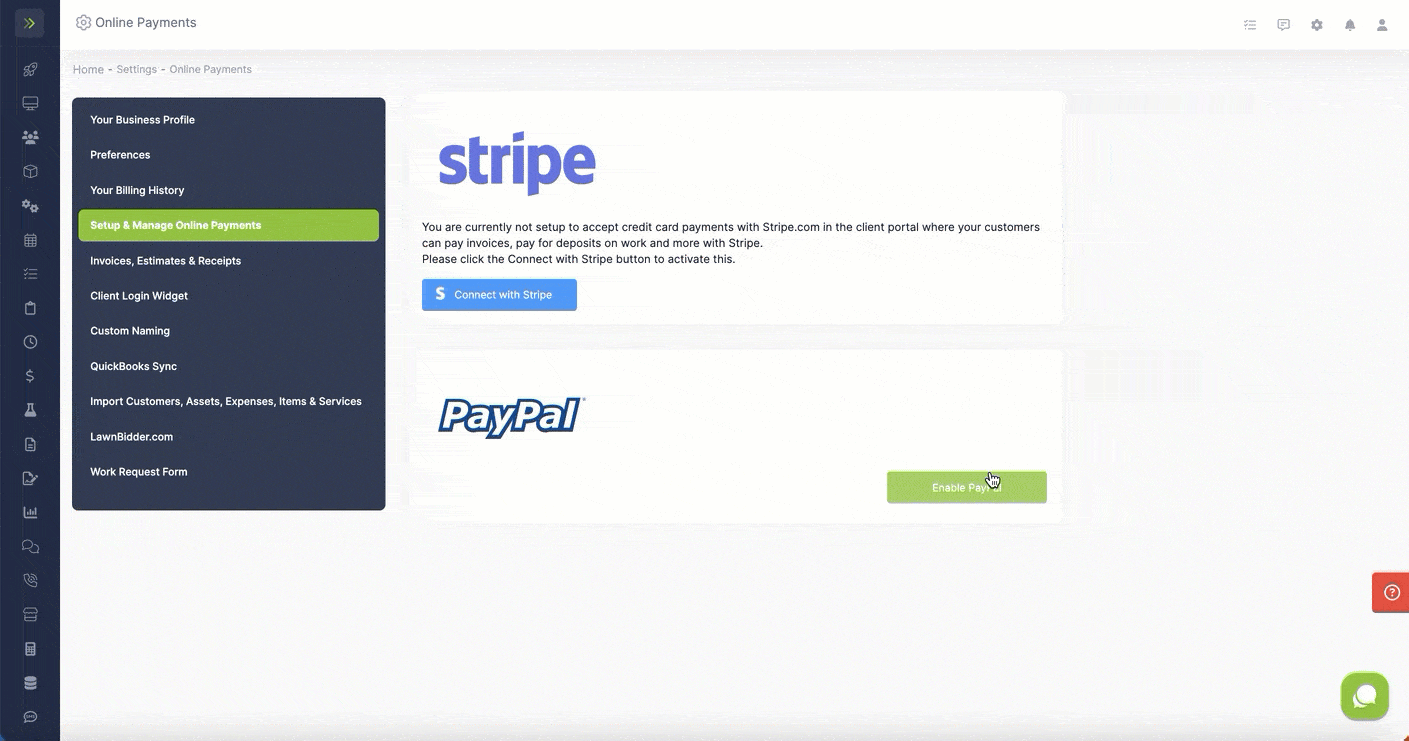
You can choose from no fee or a flat fee.
This will be added to any invoice your customer pays with Paypal.
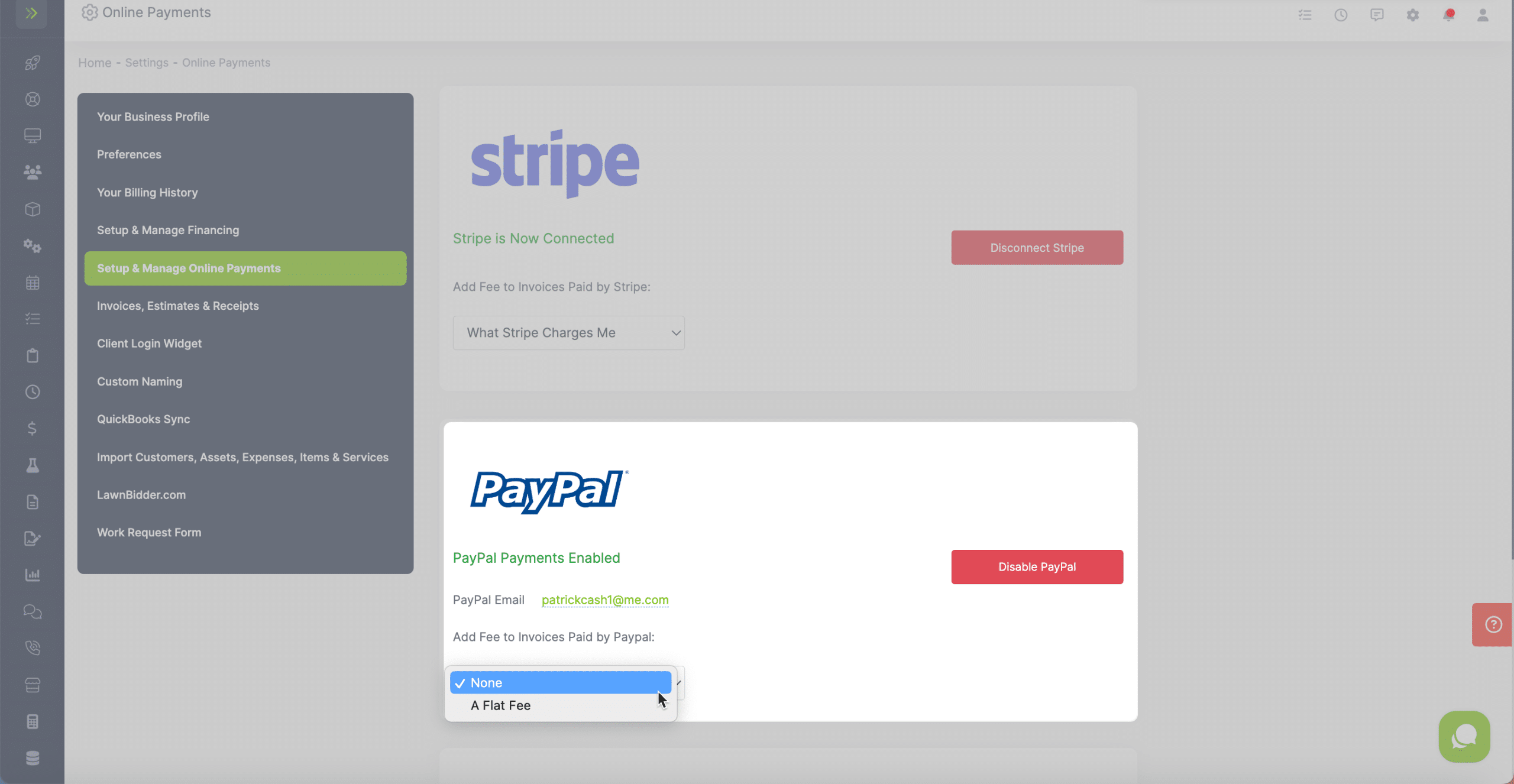
When you have set up Stripe and Paypal you will see the options to disconnect Stripe and Disable or edit Paypal.