To manually add a time for an employee, go to the Time Tracking tab.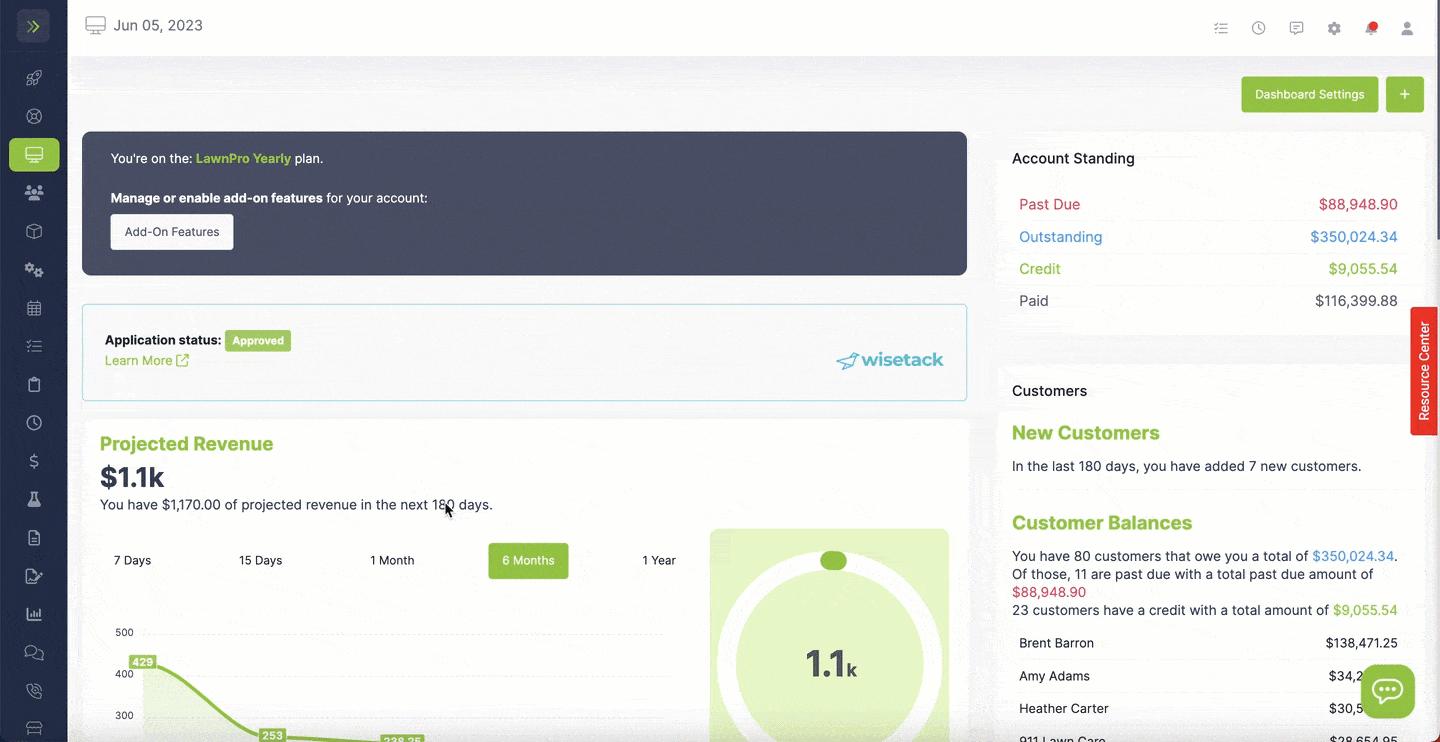
Click on the green “Add Time” button. 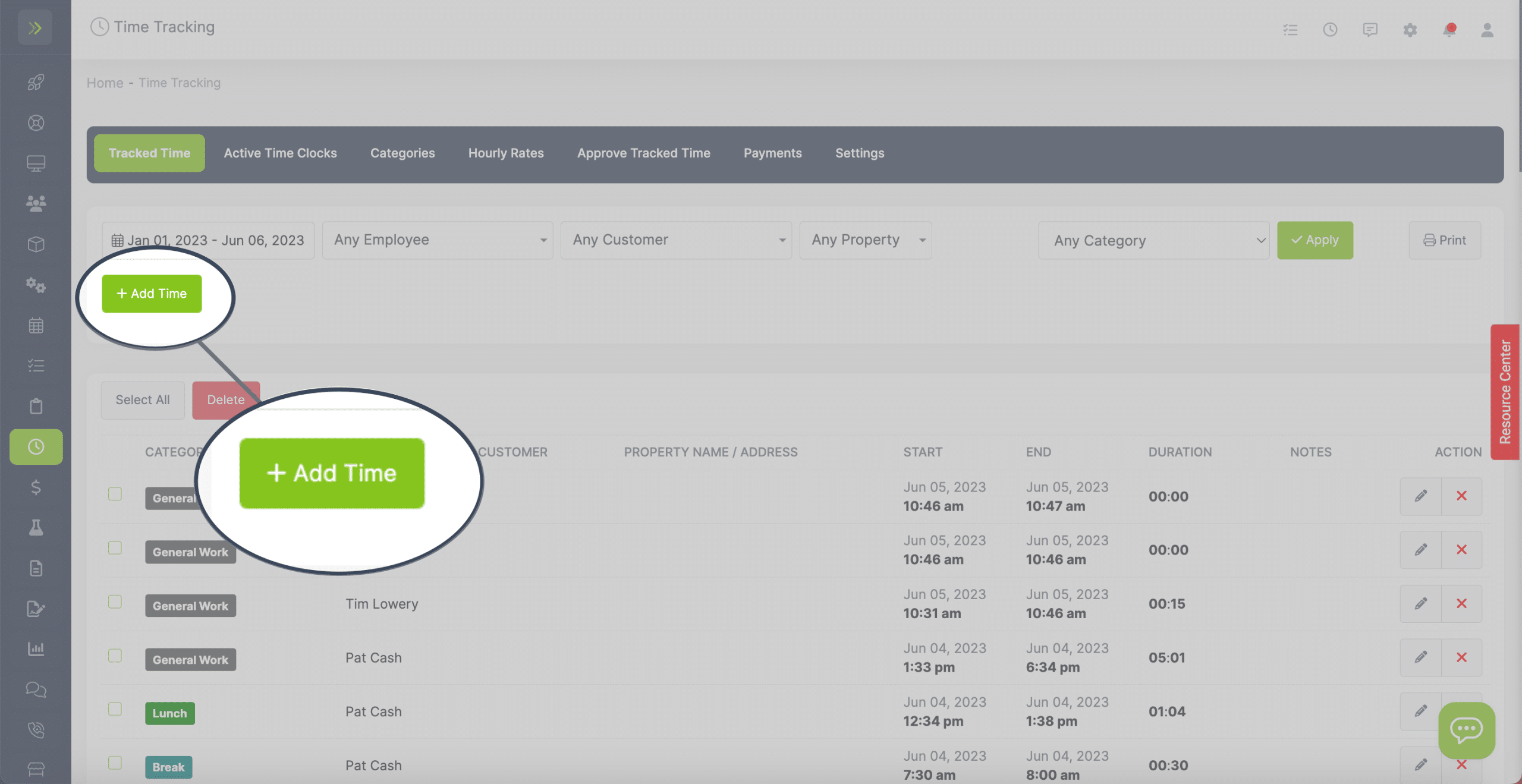
Select the Employee you want to add time for. 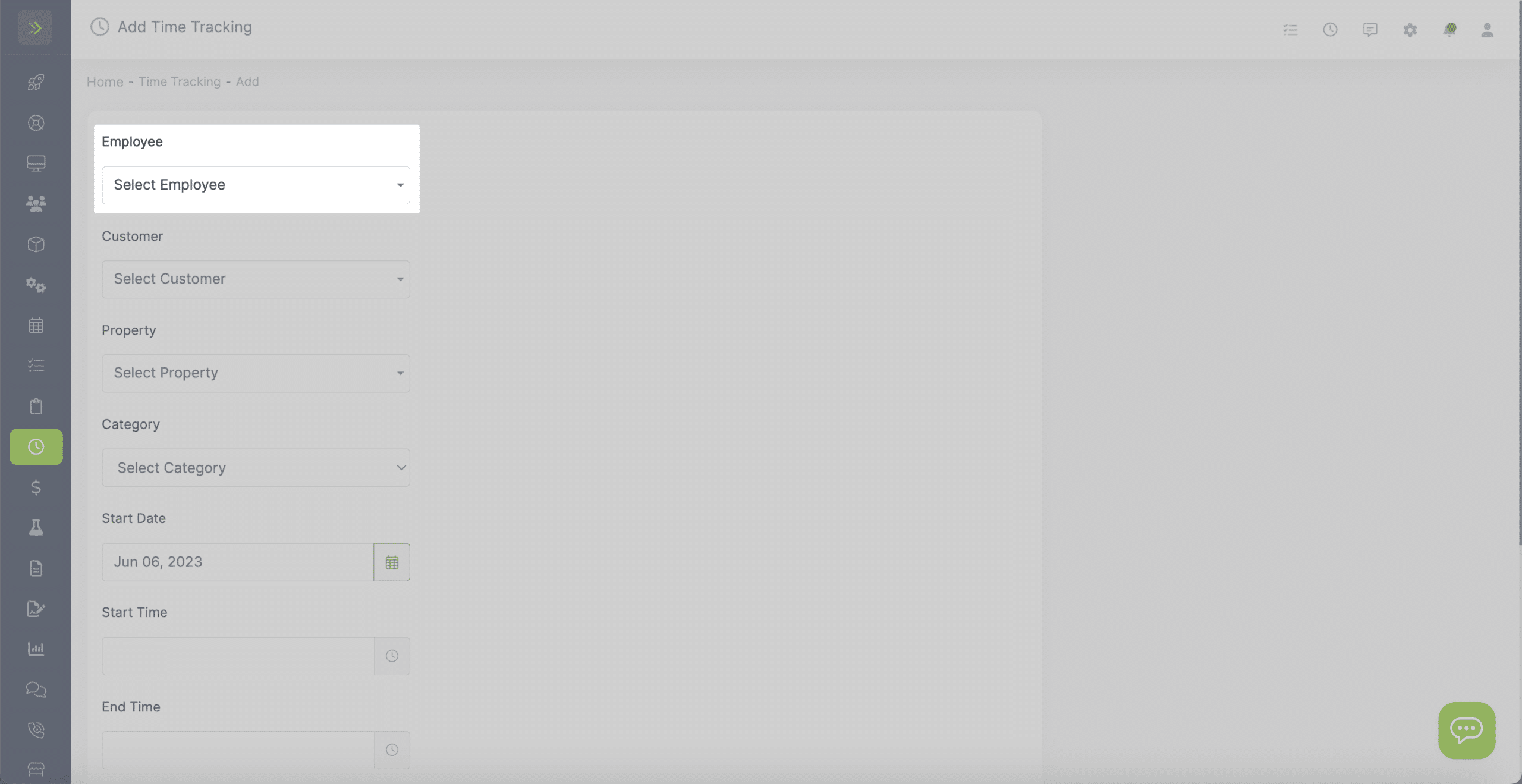
Select the Customer this time was used for.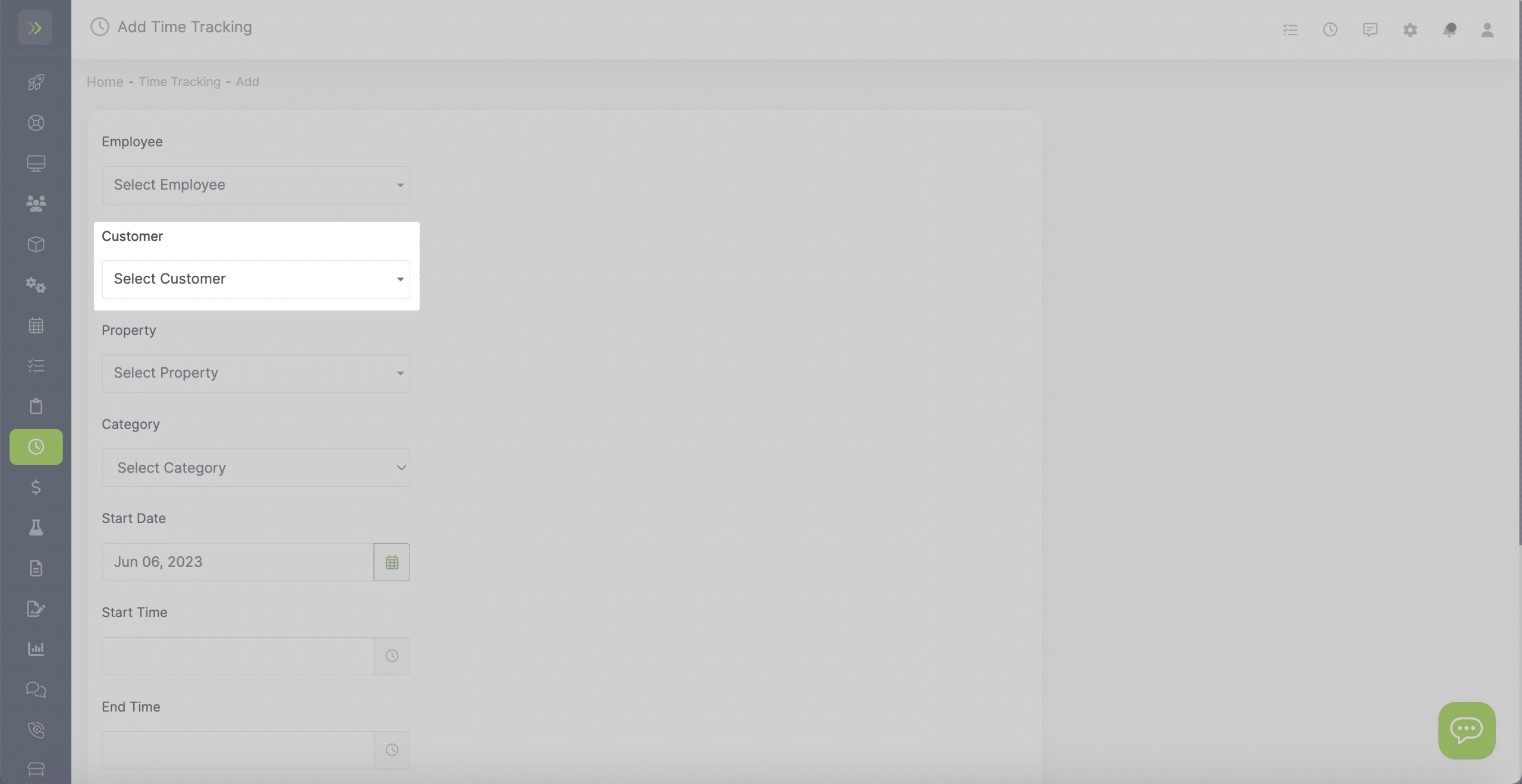
Select the Property the time was used for. 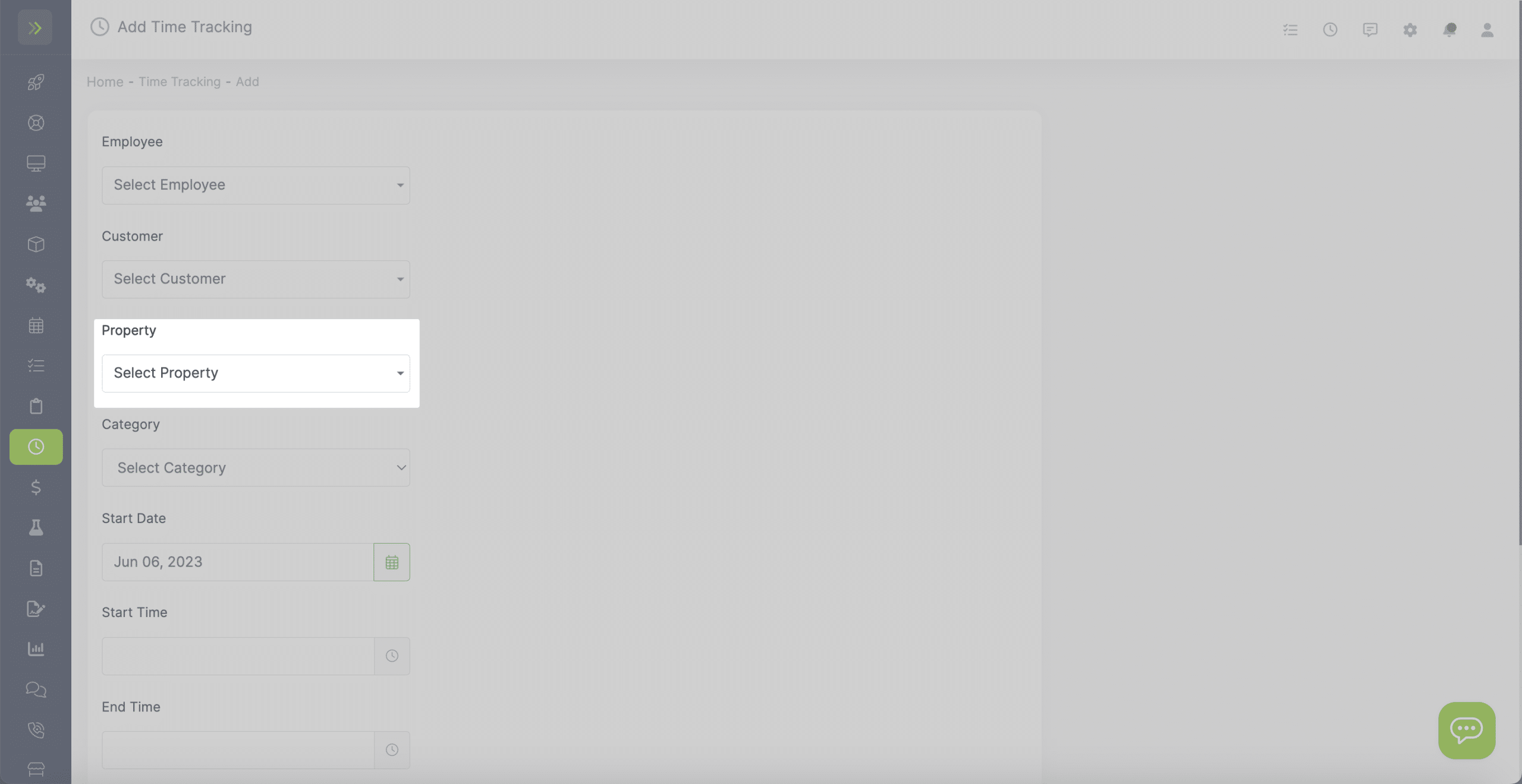
Next, select which hourly Category this time is for.
If you need to add a New Category, you can learn how to do that HERE.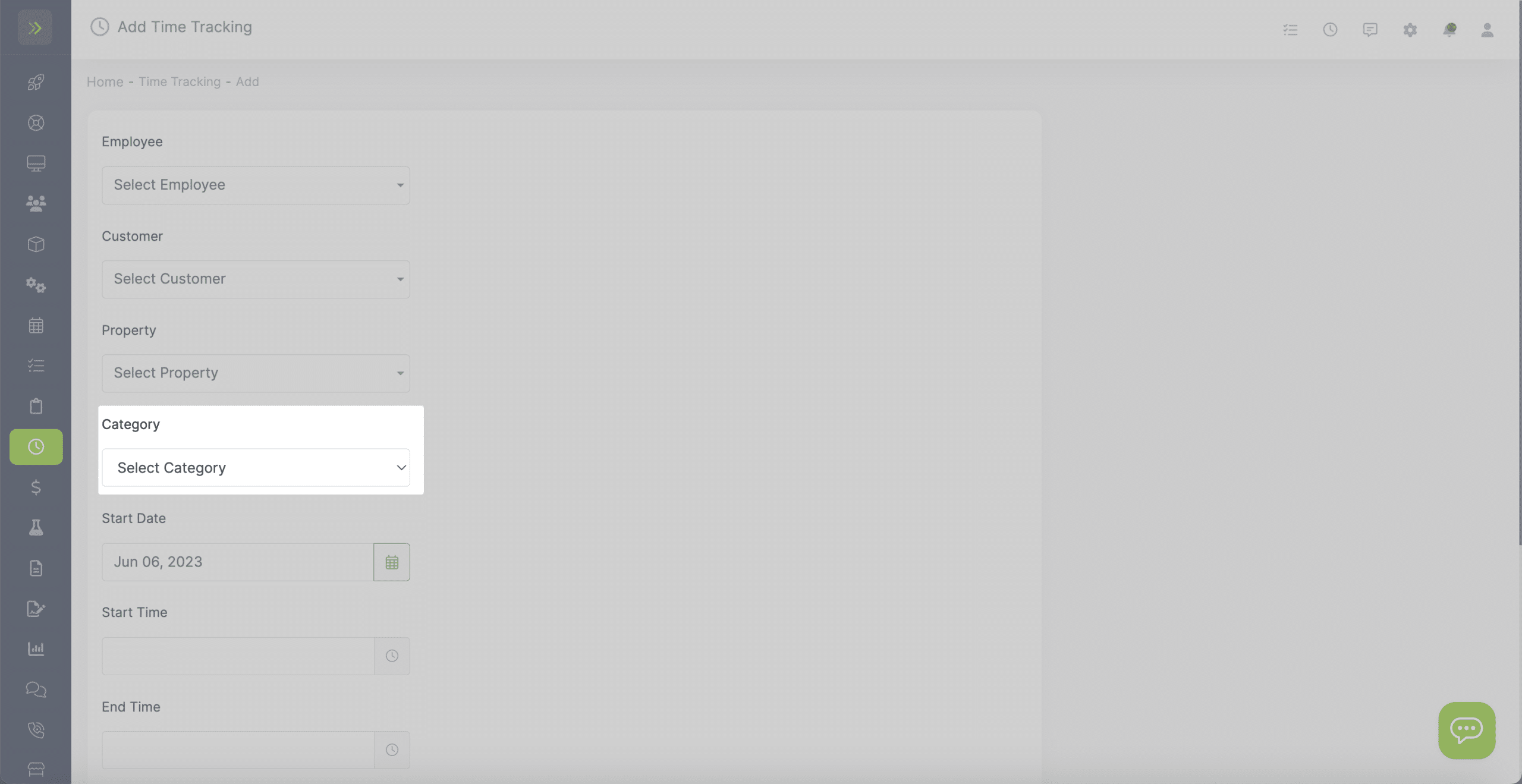
Select the start date for the time you need to track. 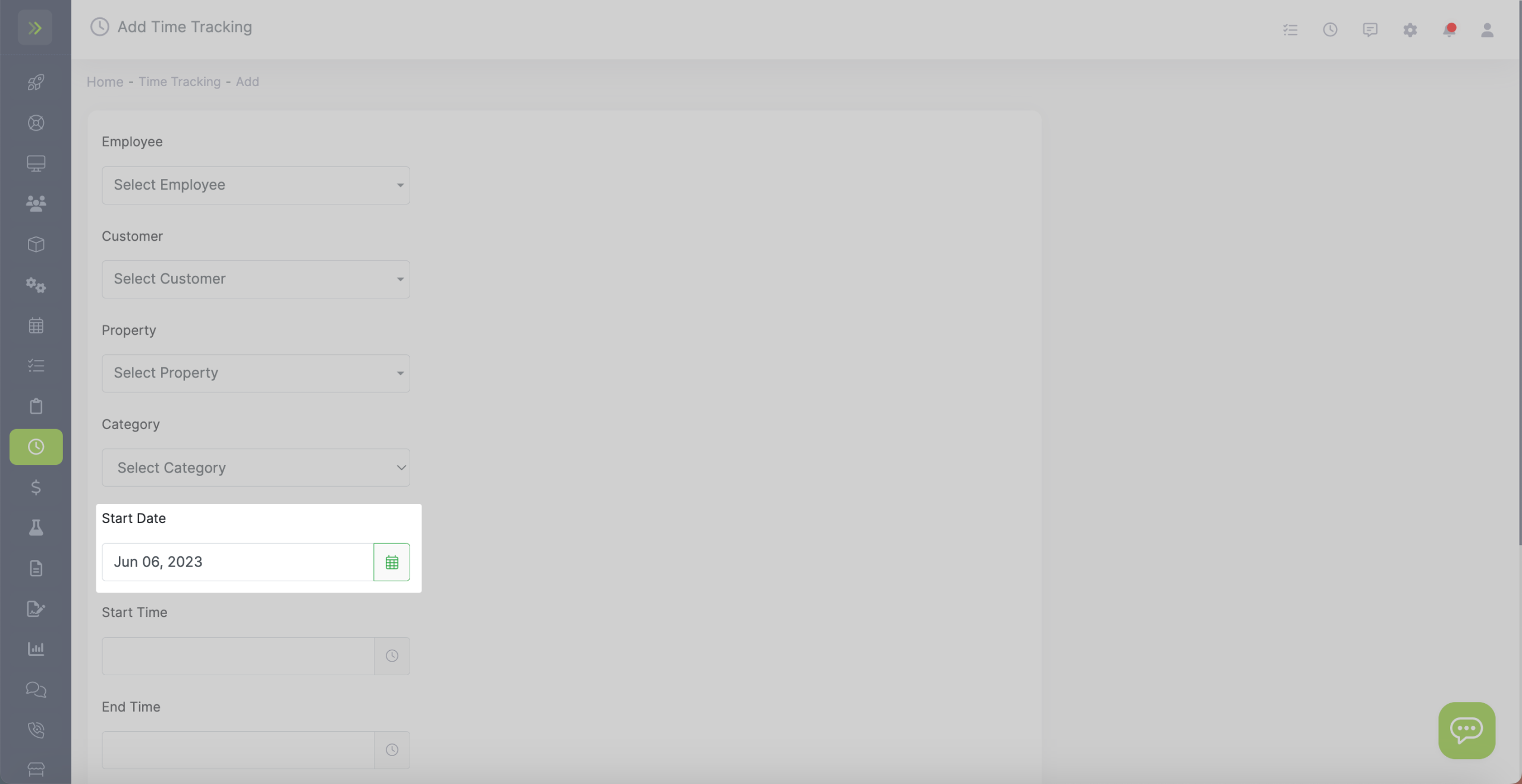
Select the Start Time.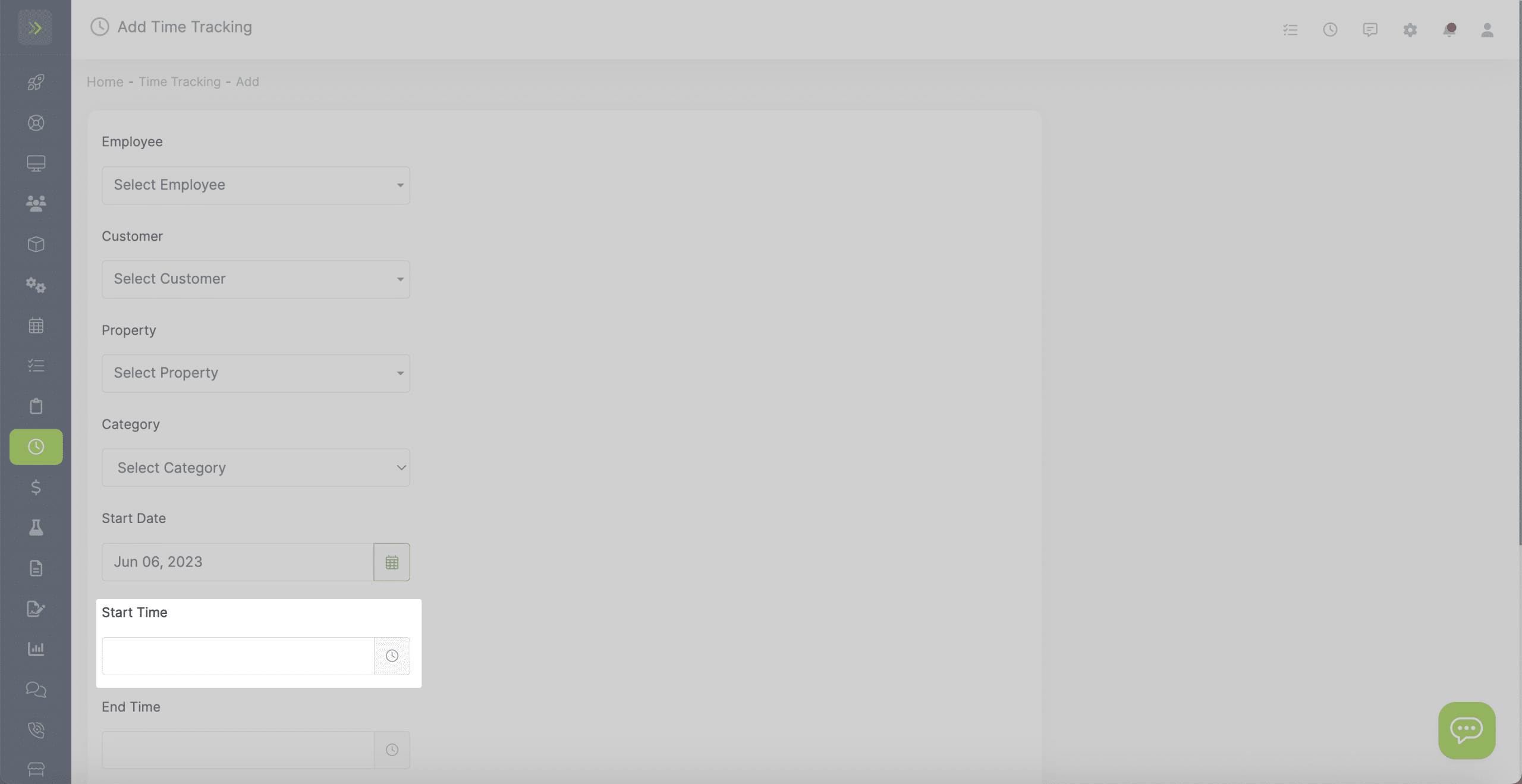
Select the End Time.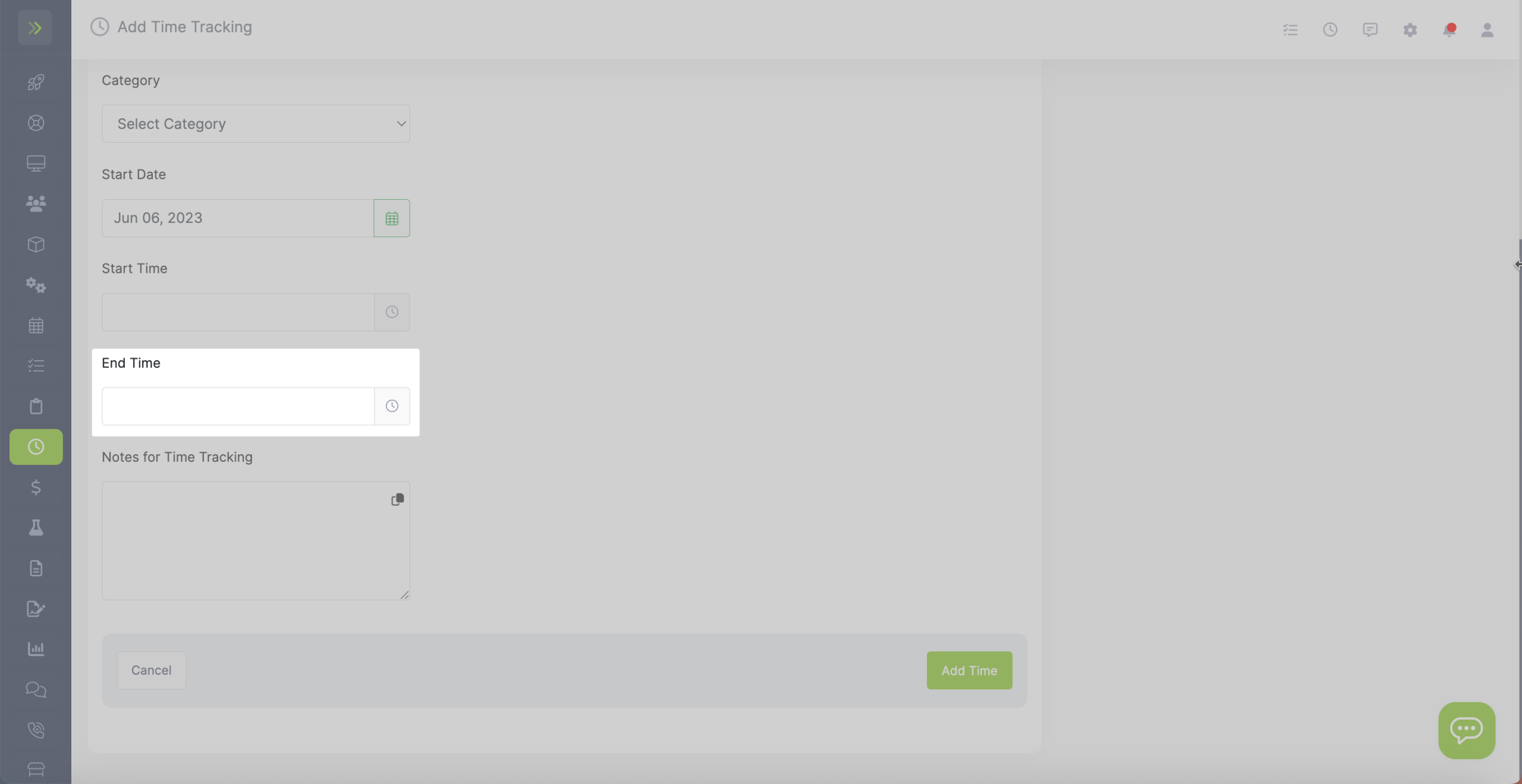
Add any Notes you want to have for this tracked time. 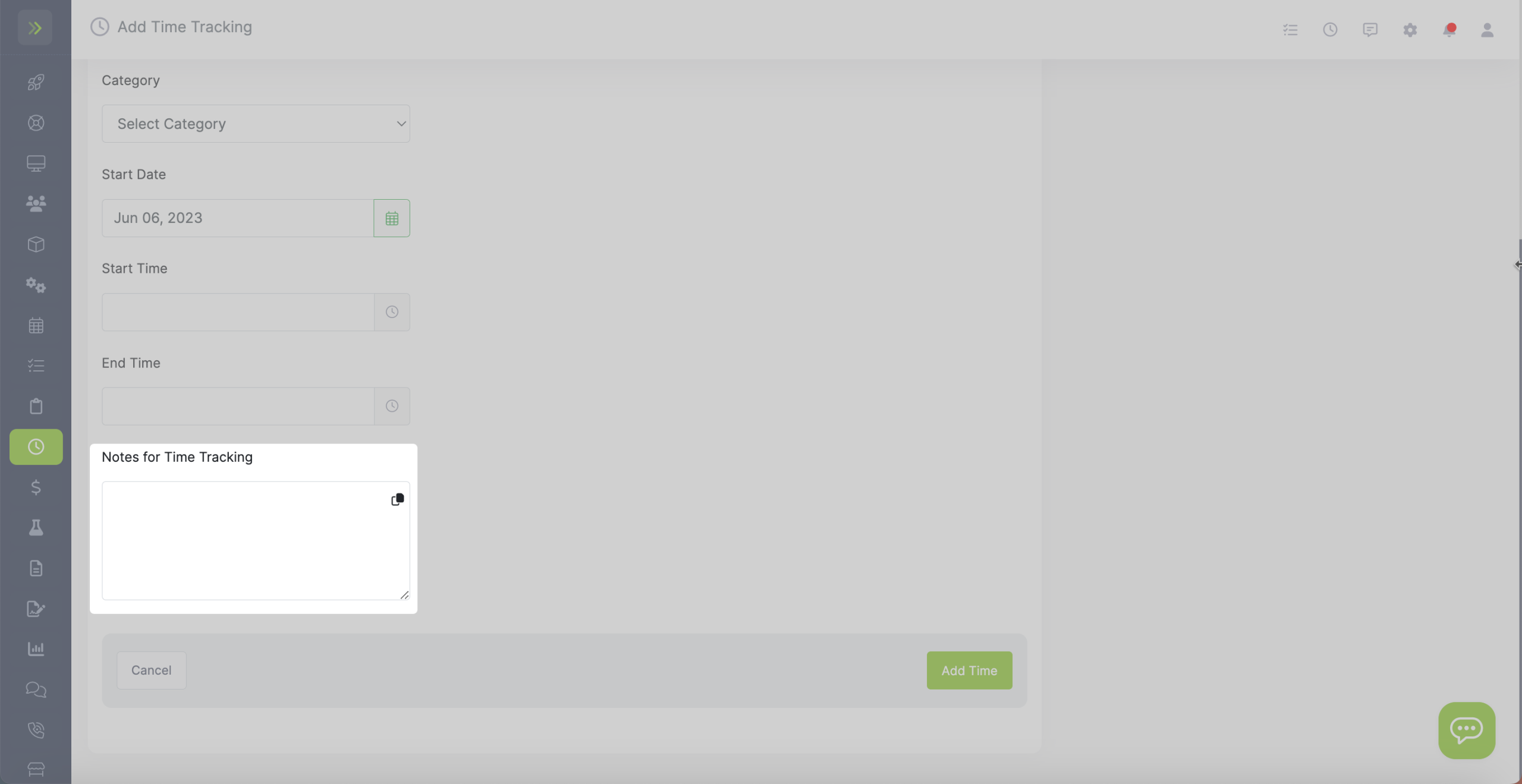
Click the green “Add Time” button to save the new tracked time. 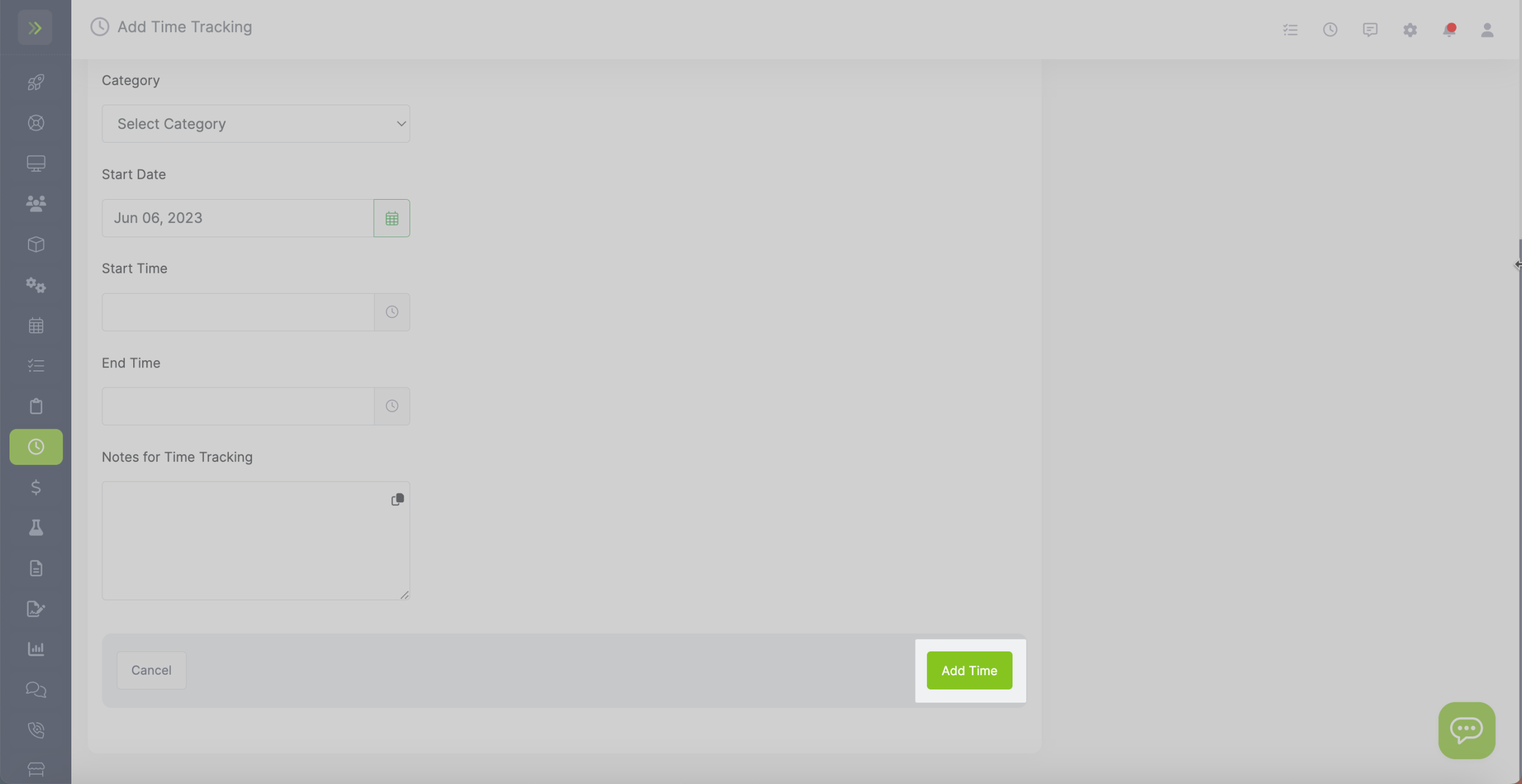
Manually Add Time for an Employee
Updated on February 25, 2024