On your Schedule Page, there are different tabs across the top, one being the “All Events” tab.
This page will show you all scheduled events based on which filters you select.
The first filter you’ll see is the crew filter. You can can view visits with any crew assigned to it, no crew assigned, or pick one specific crew.
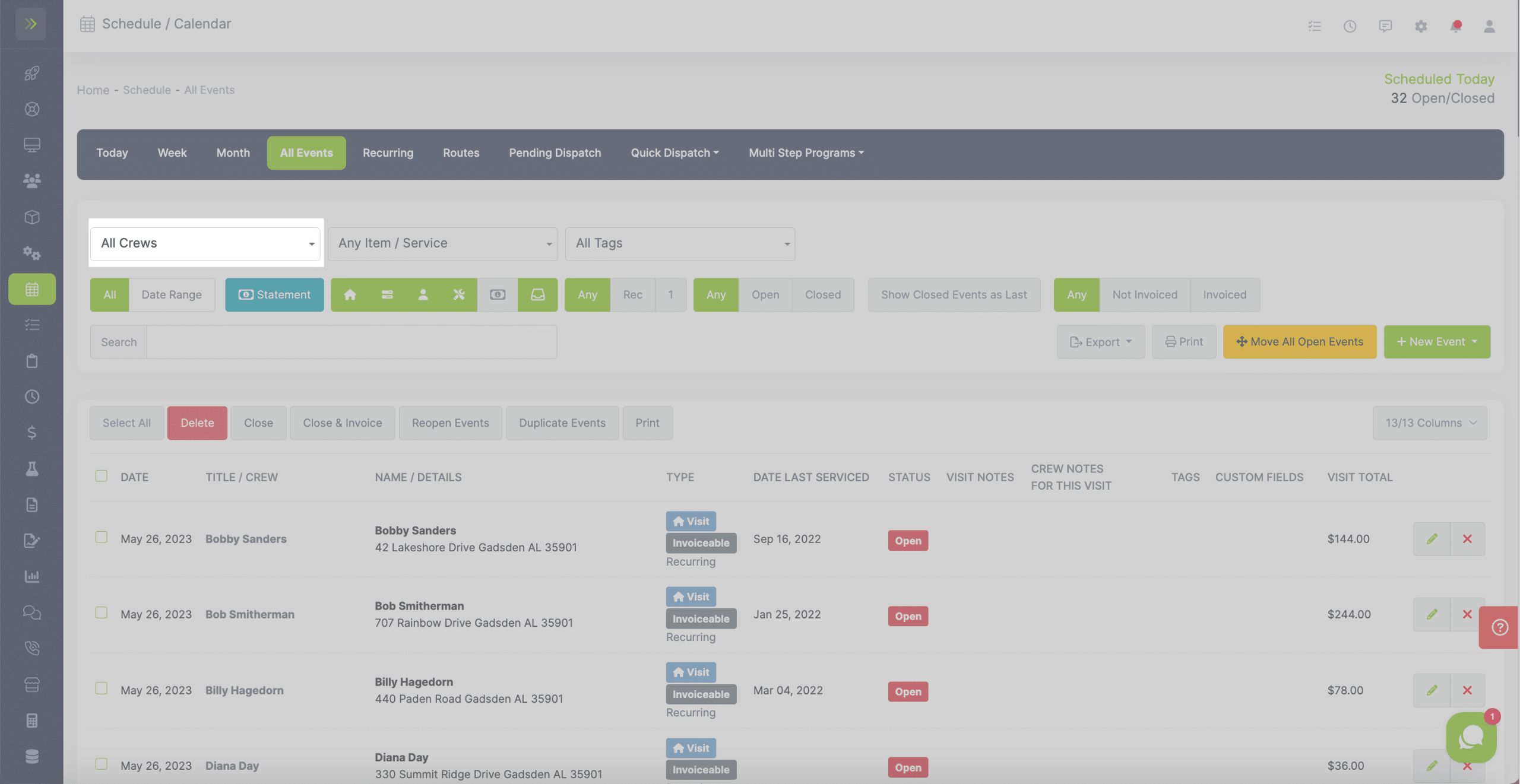
The next filter is the Items/Services filter. This allows you to view your visits that include a specific item or service.
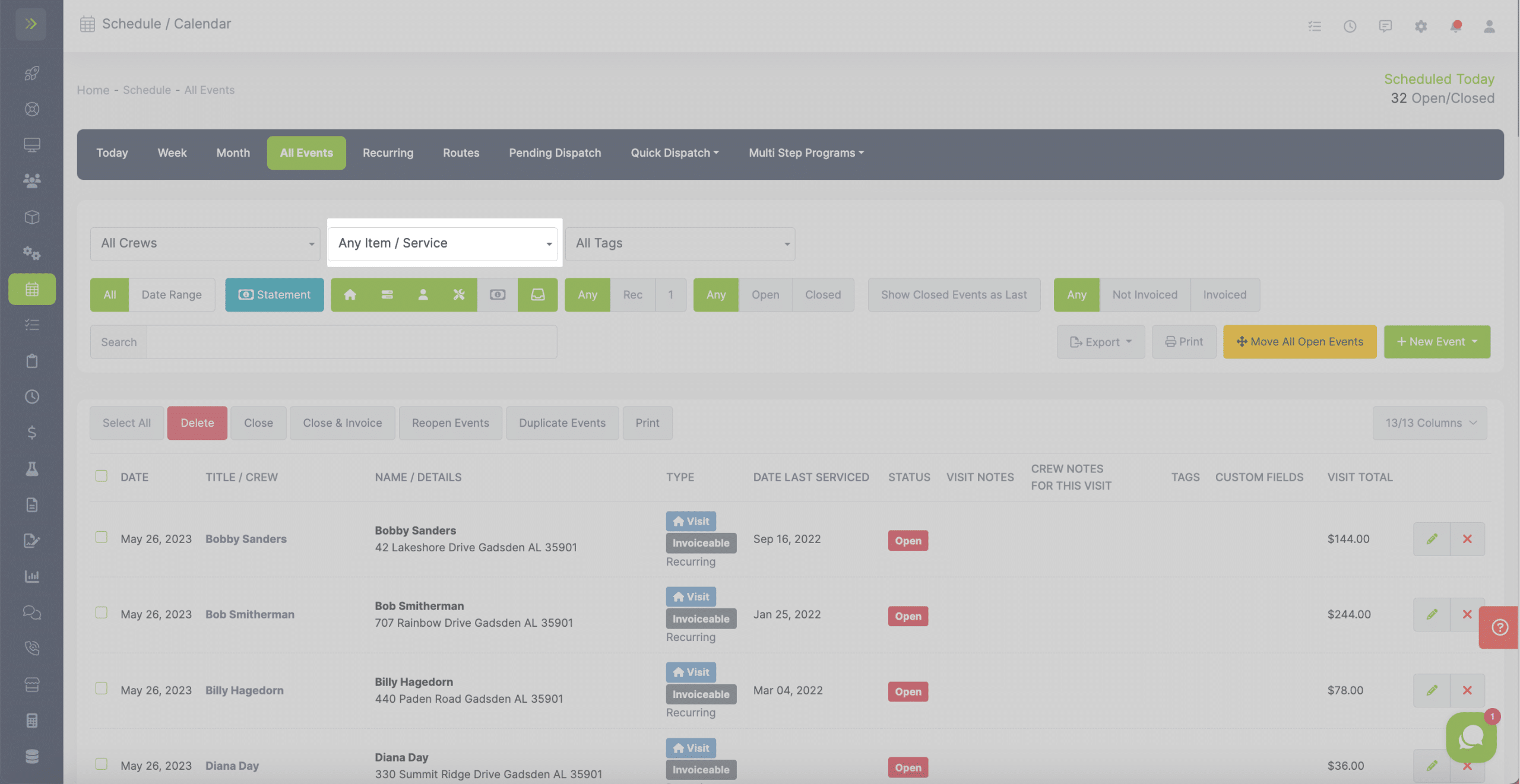
You can also filter your visits by Tags. To learn more about tags, go here.
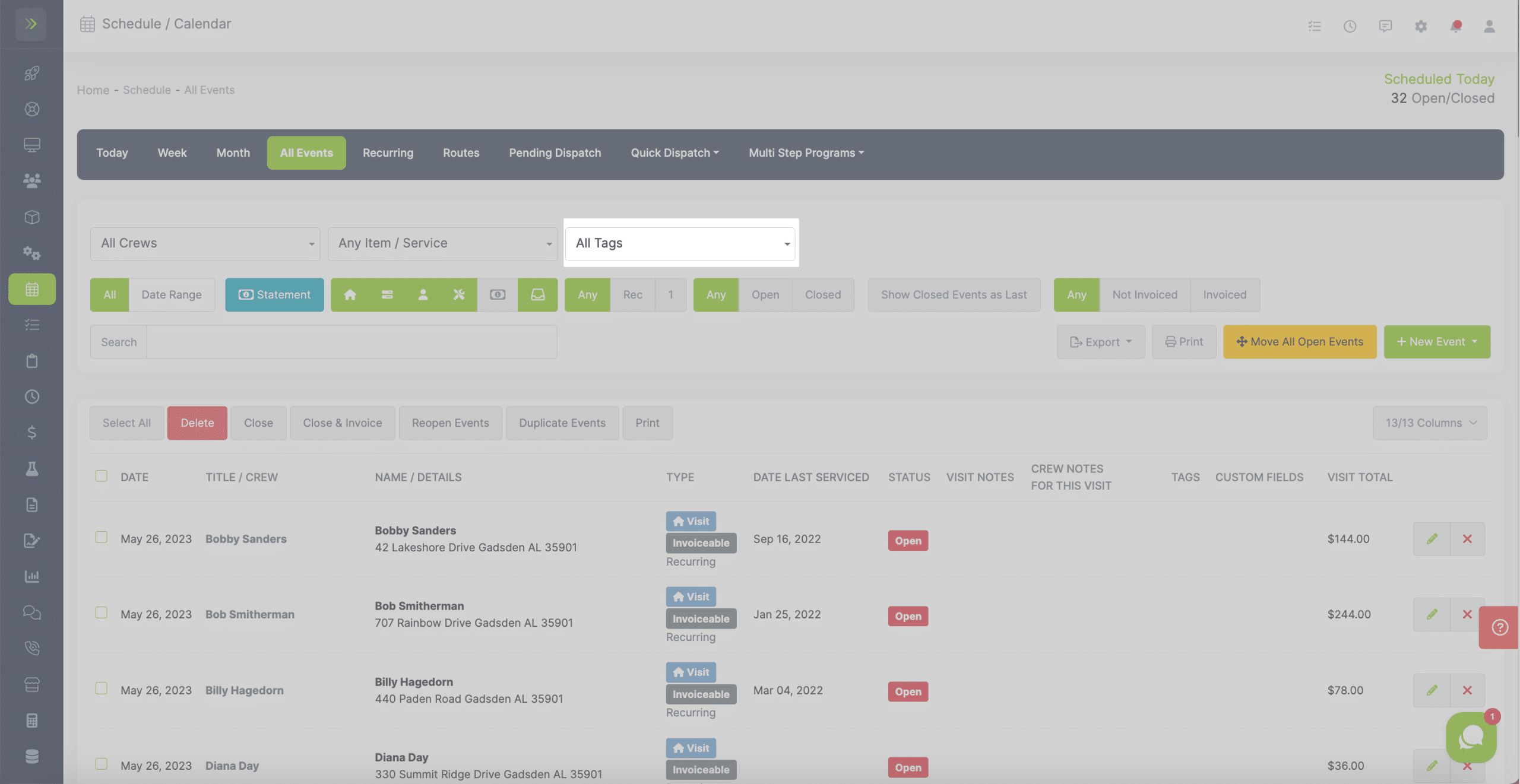
Next, you can set the date range. You can view all visits or select a date range to view visits for only those dates.
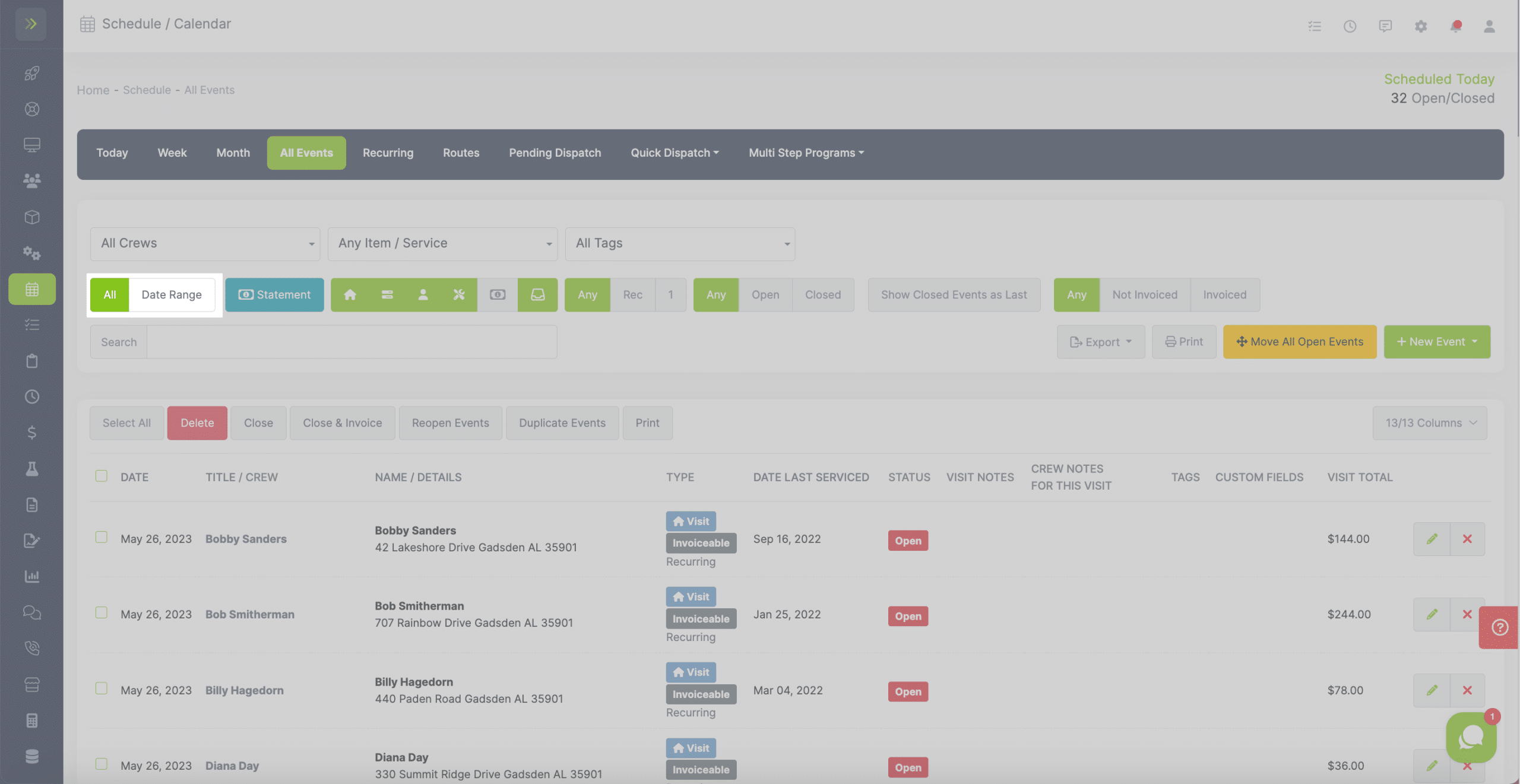
You can close and invoice all visit by clicking the blue “Statement” button.
Note: This will close and invoice all events for the time period selected.
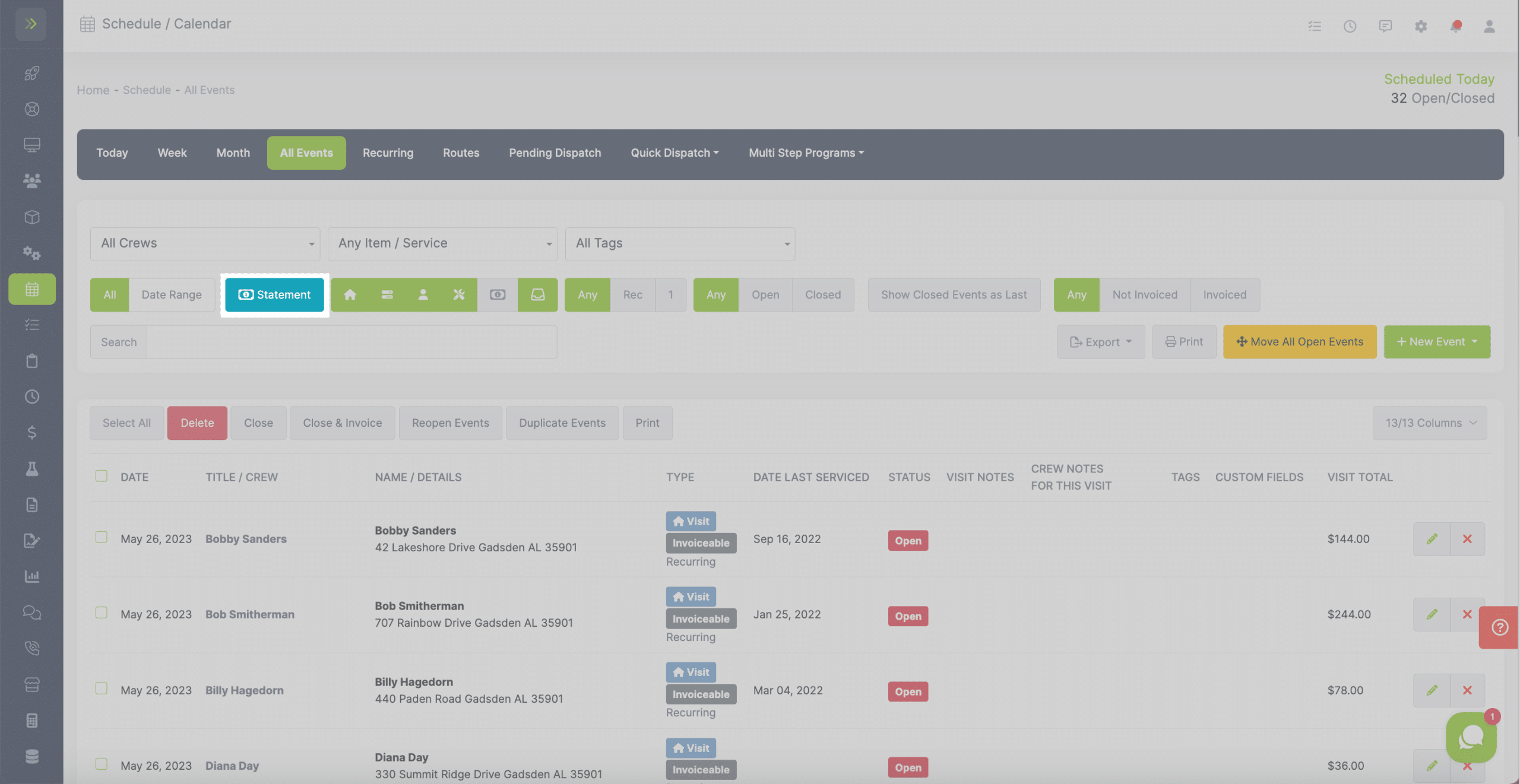
You can export your schedule to a CSV by clicking the green “Export” button and then selecting CSV.
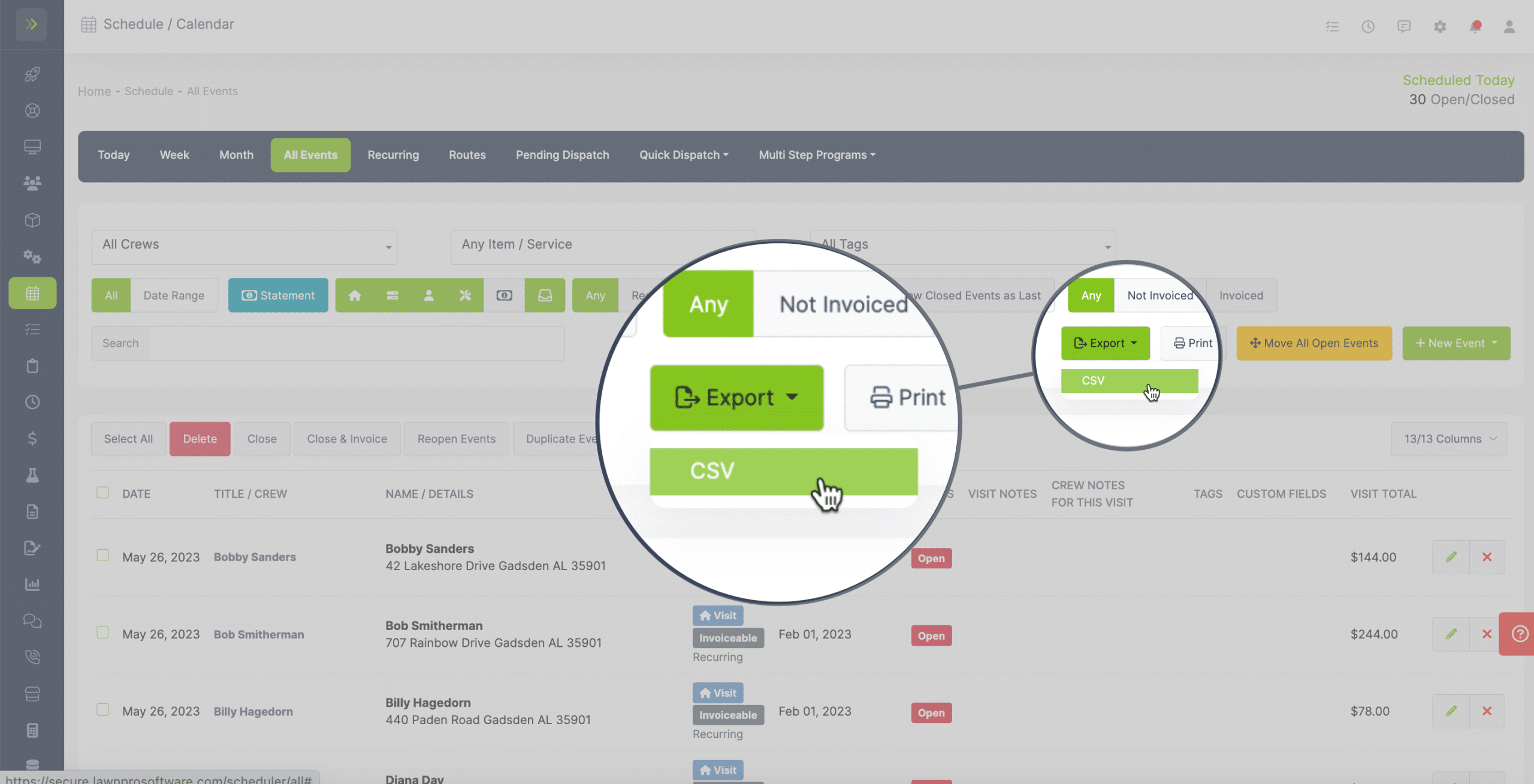
You will also see the green “+ New Event” button.
You can add a new Visit to Customer, To-do, Meeting, or Equipment Maintenance from this button.
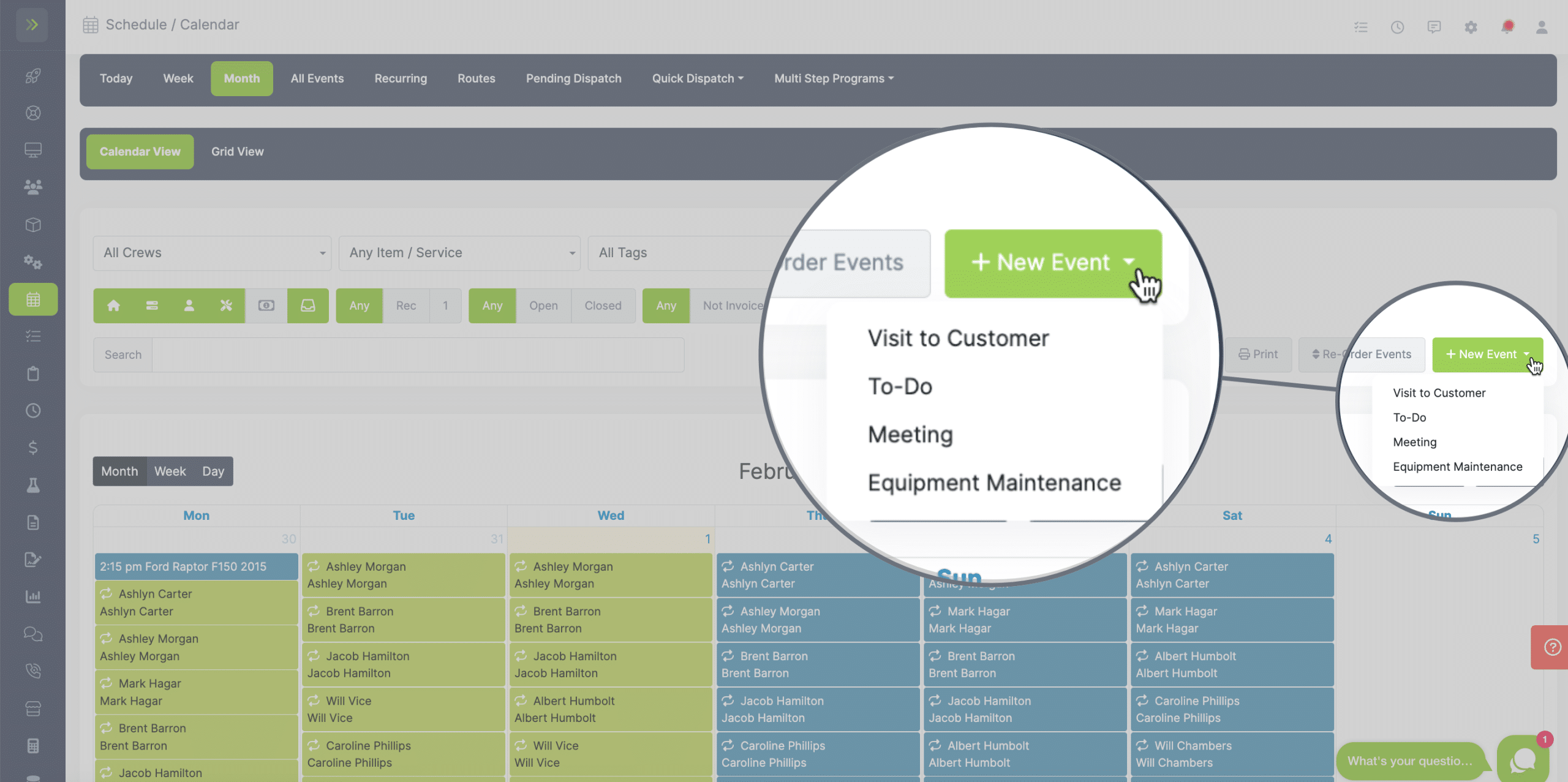
You can also check the boxes beside the visits to delete, close, close & invoice, reopen, duplicate, or print multiple visits.
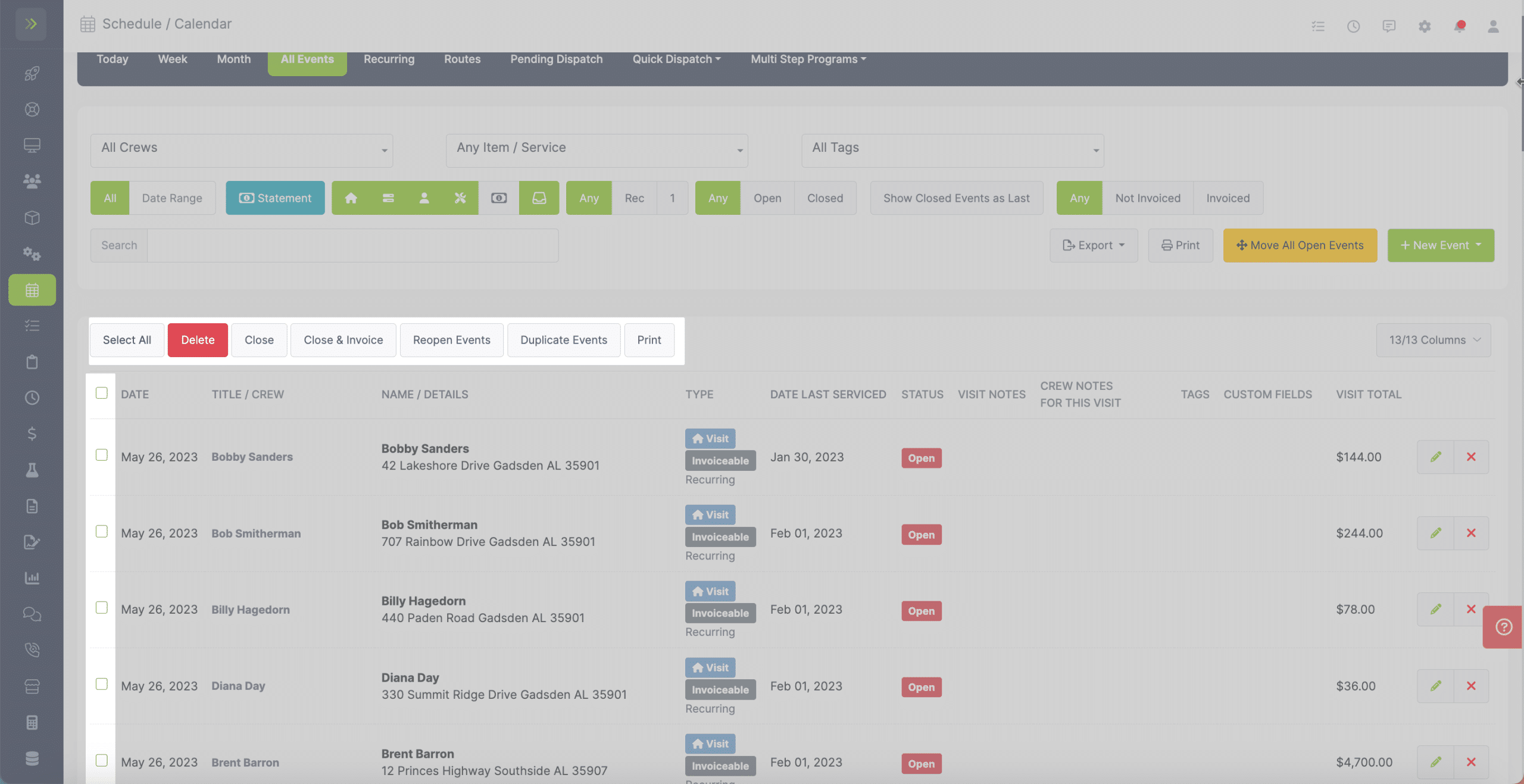
You can use this button to show closed events as last. This will move a closed visit to the bottom of the list of visits for the day.
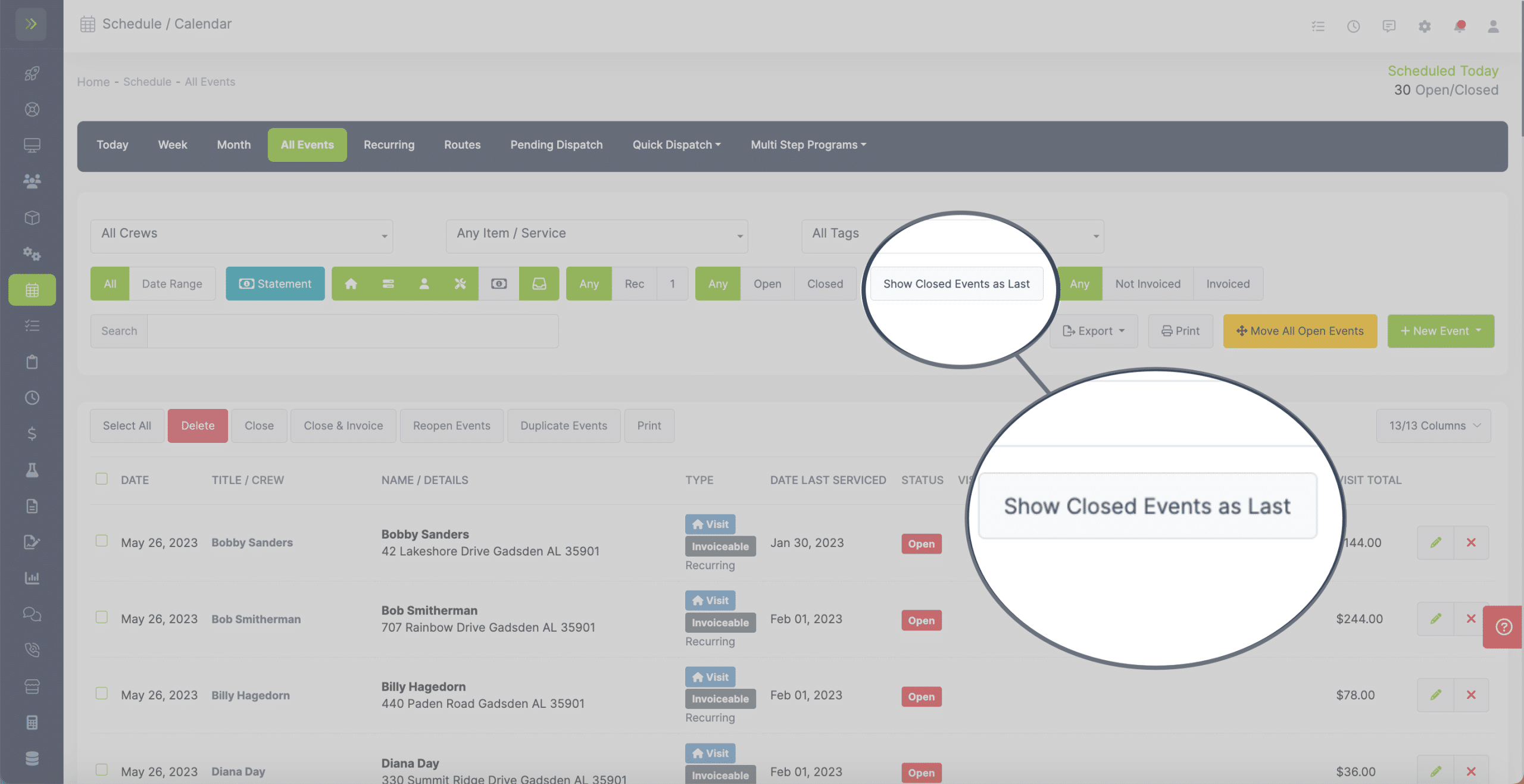
All Events Page Overview
Updated on February 25, 2024