Table of Contents
Overview
You can choose when an invoice becomes past due and have a late fee added to your invoices once they are past due.
You can set this to be the same for all customers or you can set different rules for different customers.
Late Terms for All Customers
To set a late term rule up for all customers, go to Settings (the gear icon on the top right) and click the “Invoices, Estimates, and Receipts” tab.
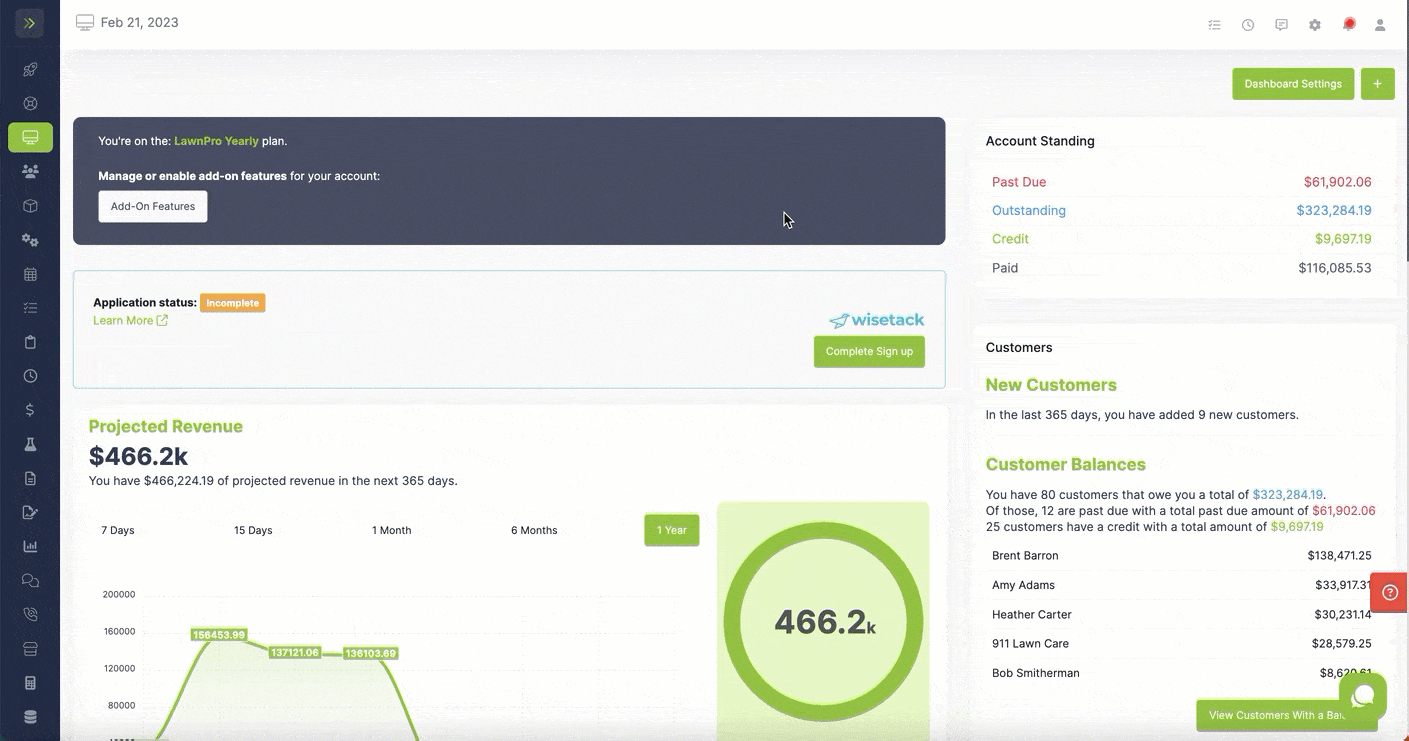
Scroll down until you see the Invoice Settings.
The first Invoice Setting includes the Late Fee Rules.
This is where you can set late fees as certain amount of days pass once the invoice is sent.
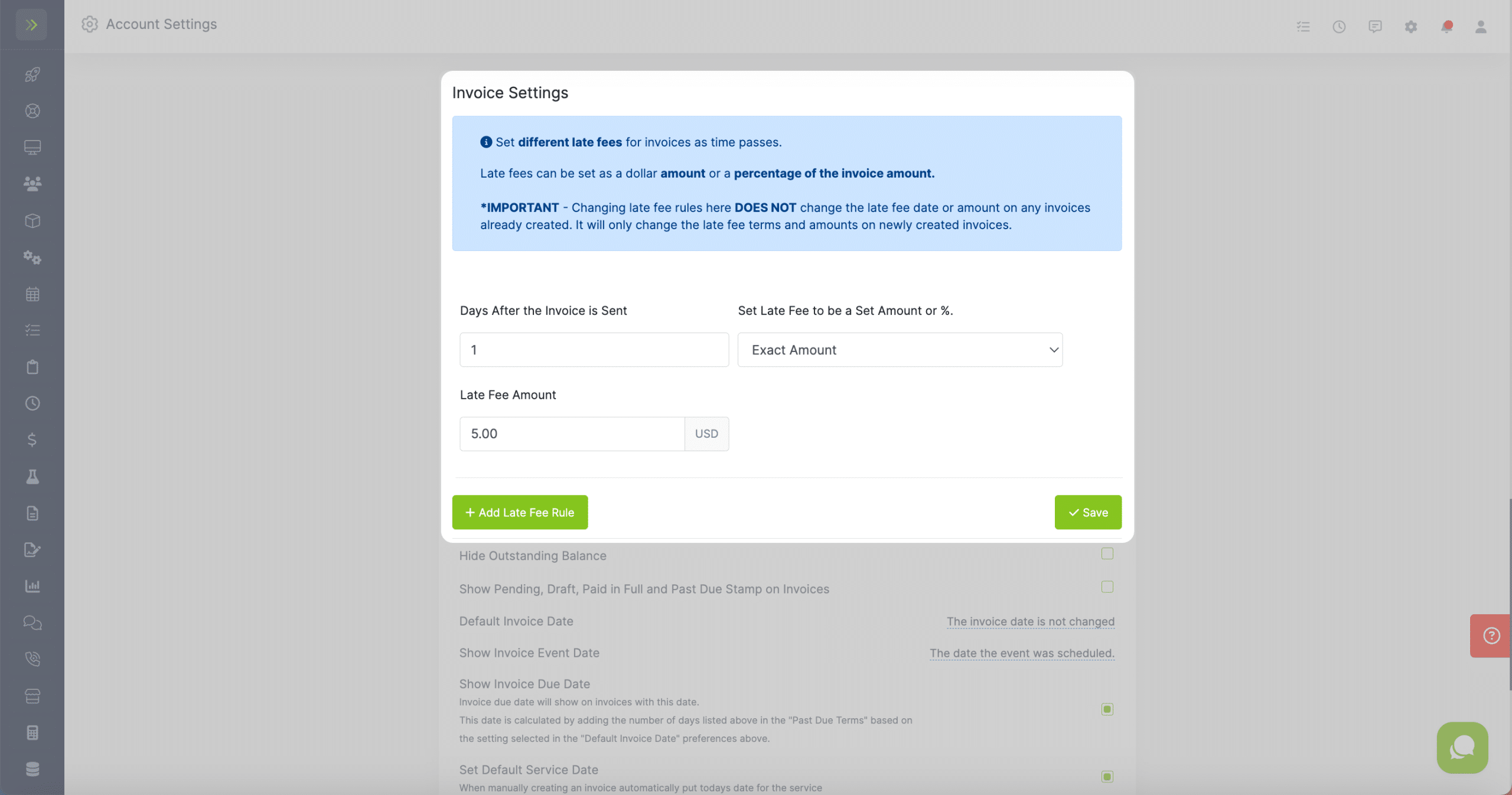
After entering how many days you want to pass before the invoice is considered late, then choose if you want the late fee a set amount or a percentage of the invoice total.
Note: Percentage is only available if you have Auto-charge enabled.
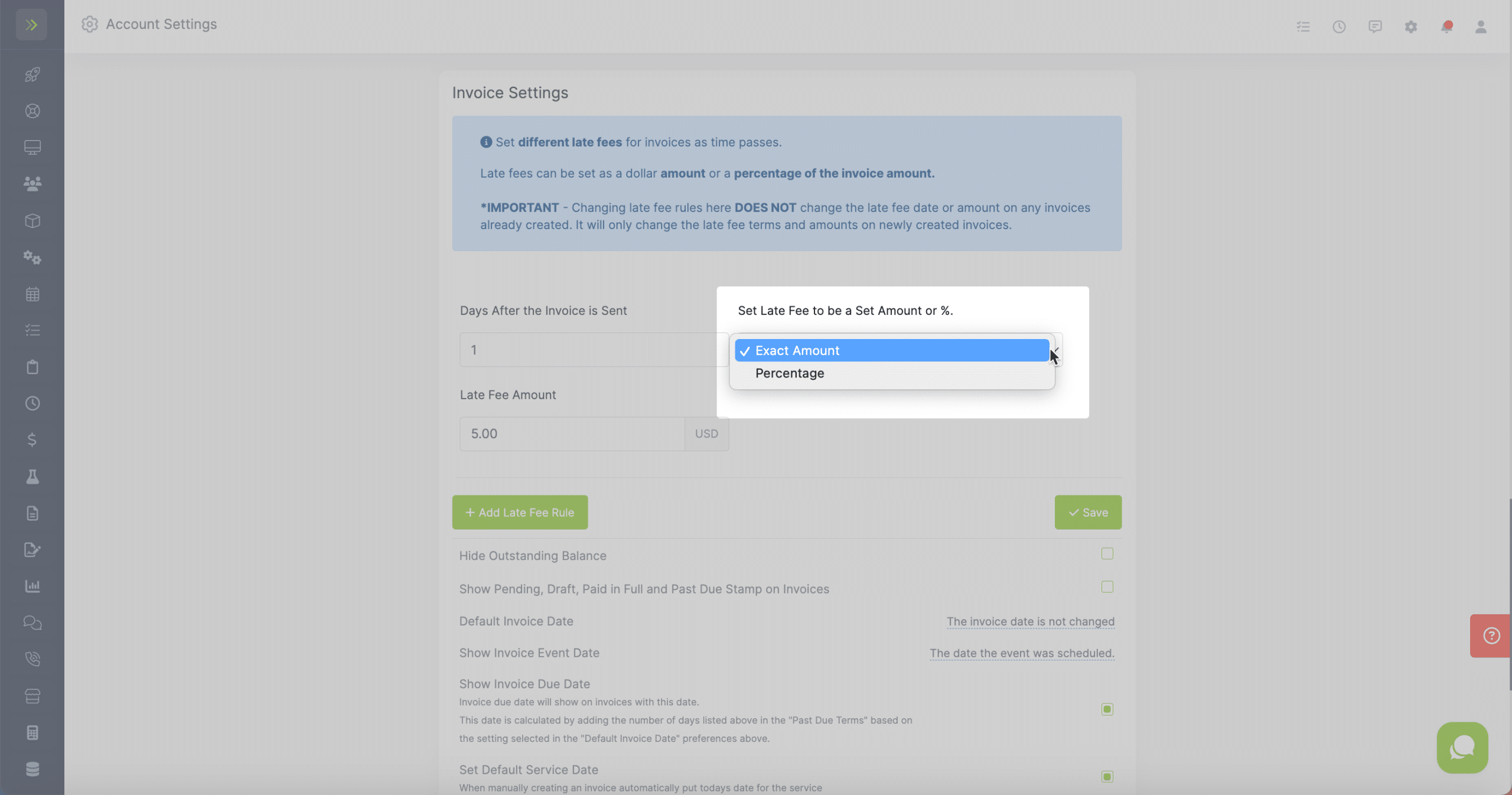
Enter the amount or percentage you would like your late fee to be.
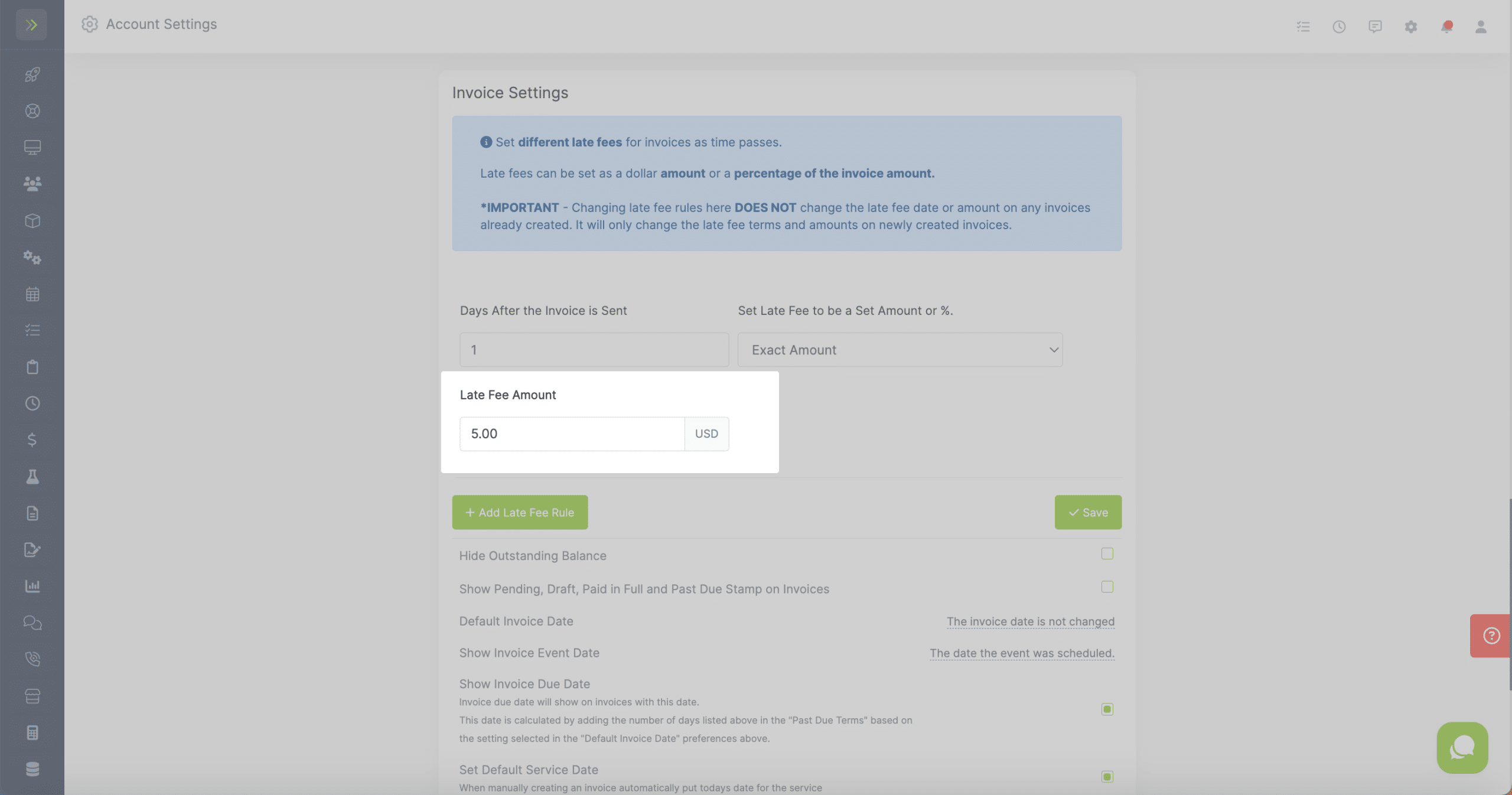
You can add more than one late fee by clicking the “+ Add Late Fee Rule” button.
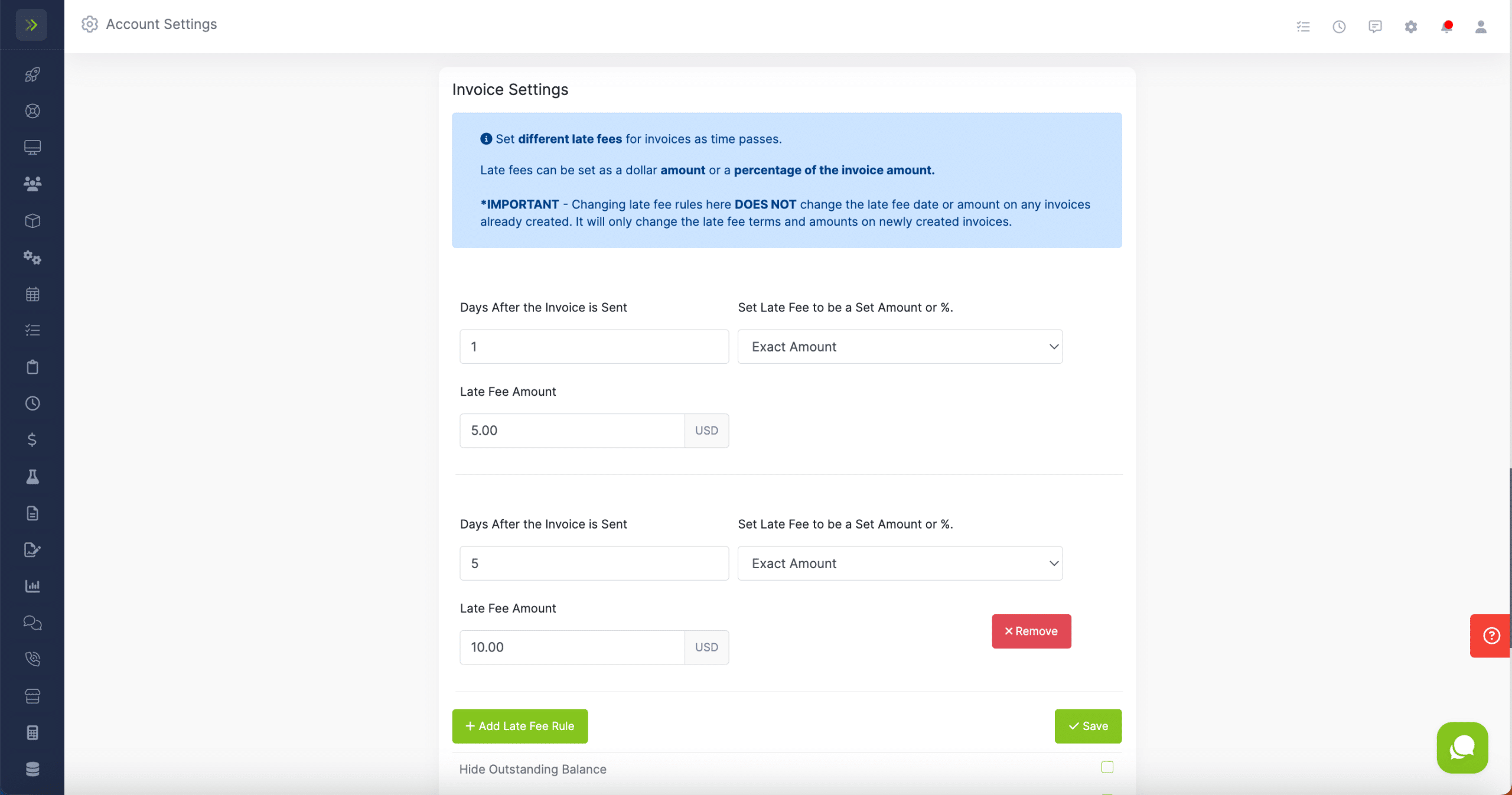
When you are done creating your Late Fee Rules, click the green “Save” button.
Note: Changing the late terms here does not change the late terms or fees on any existing invoices. It will only apply to invoices created after the changes are made.
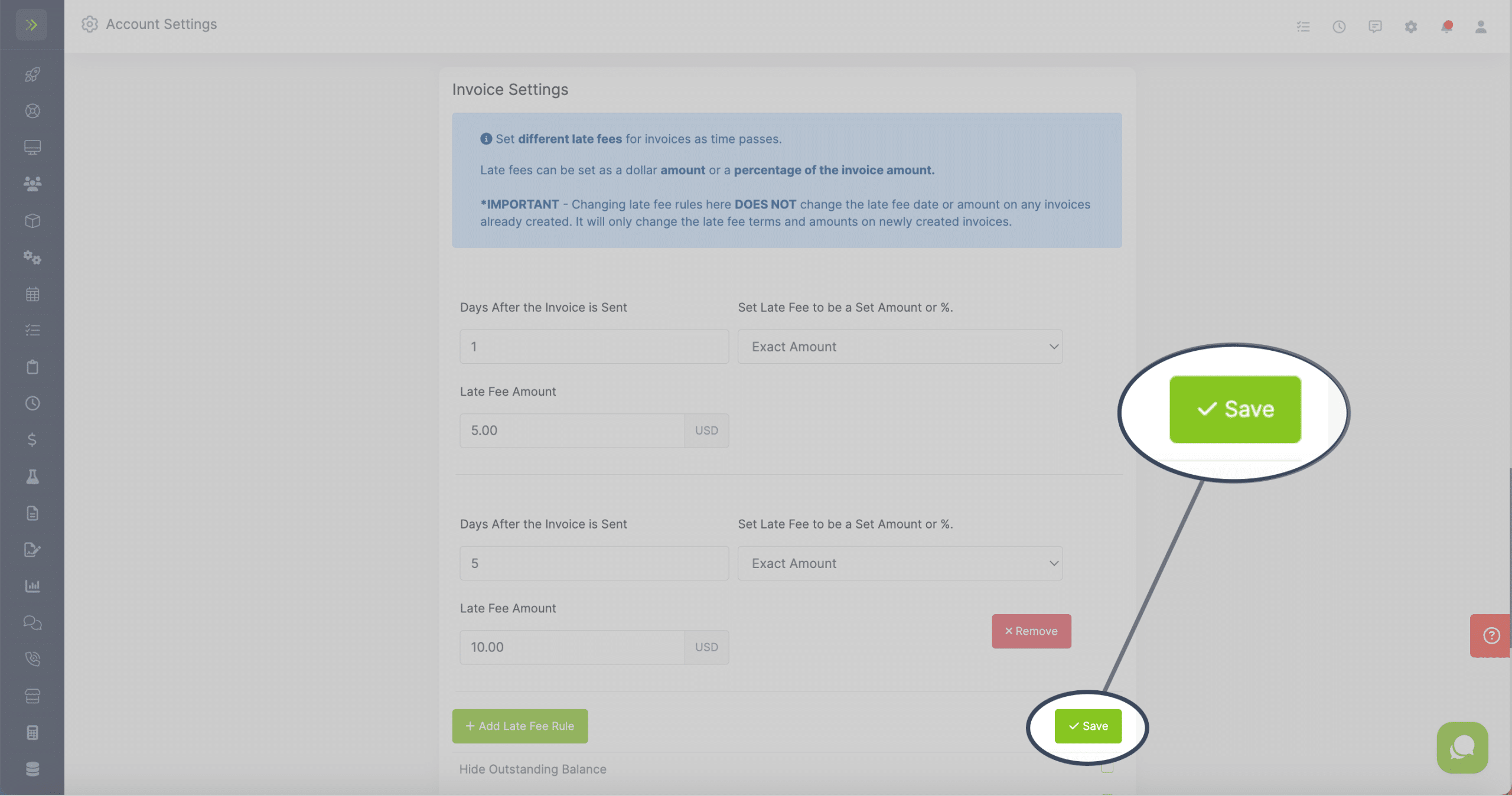
Late Terms for Specific Customers
If you want to have different late fee rules for certain customers, you can set that up by going to the Customer Tab>Customers, searching for the customer, and clicking the pencil button for the customer.
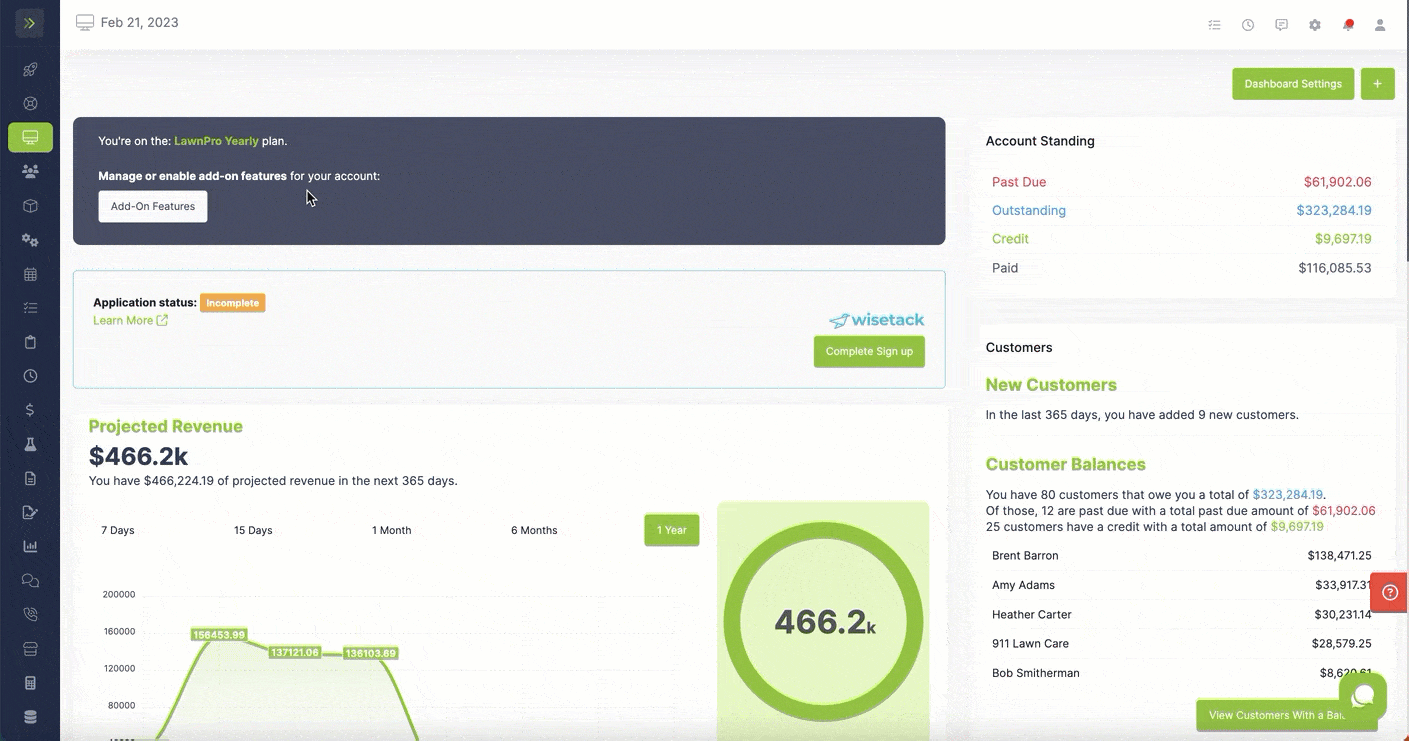
Note: Changing the late terms here does not change the late terms or fees on any existing invoices. It will only apply to invoices created after the changes are made.
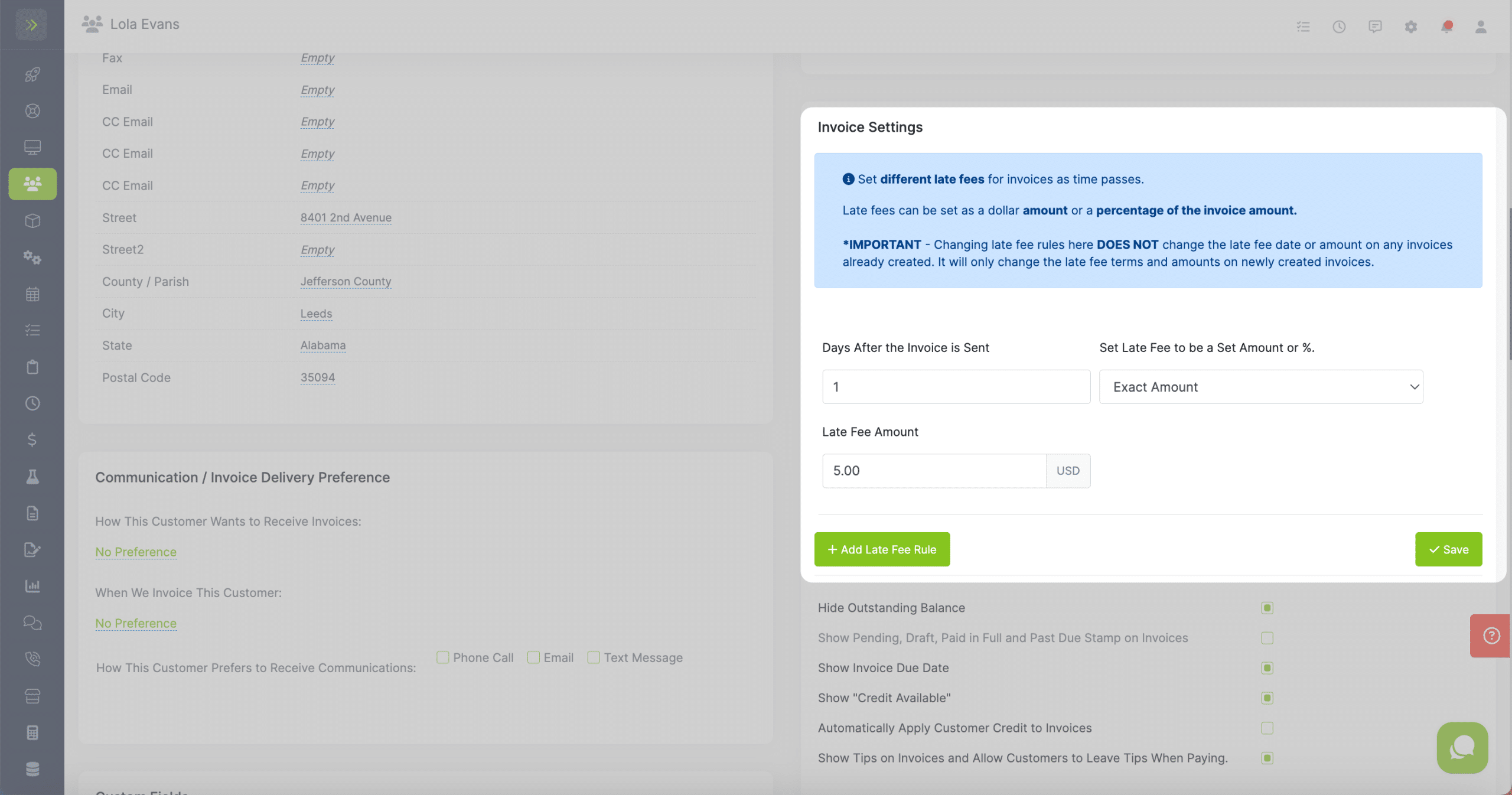
You create these Late Term Rules the same way you create the main Late Term Rules.
The rules made here will override the main Late Term Rules for this customer.