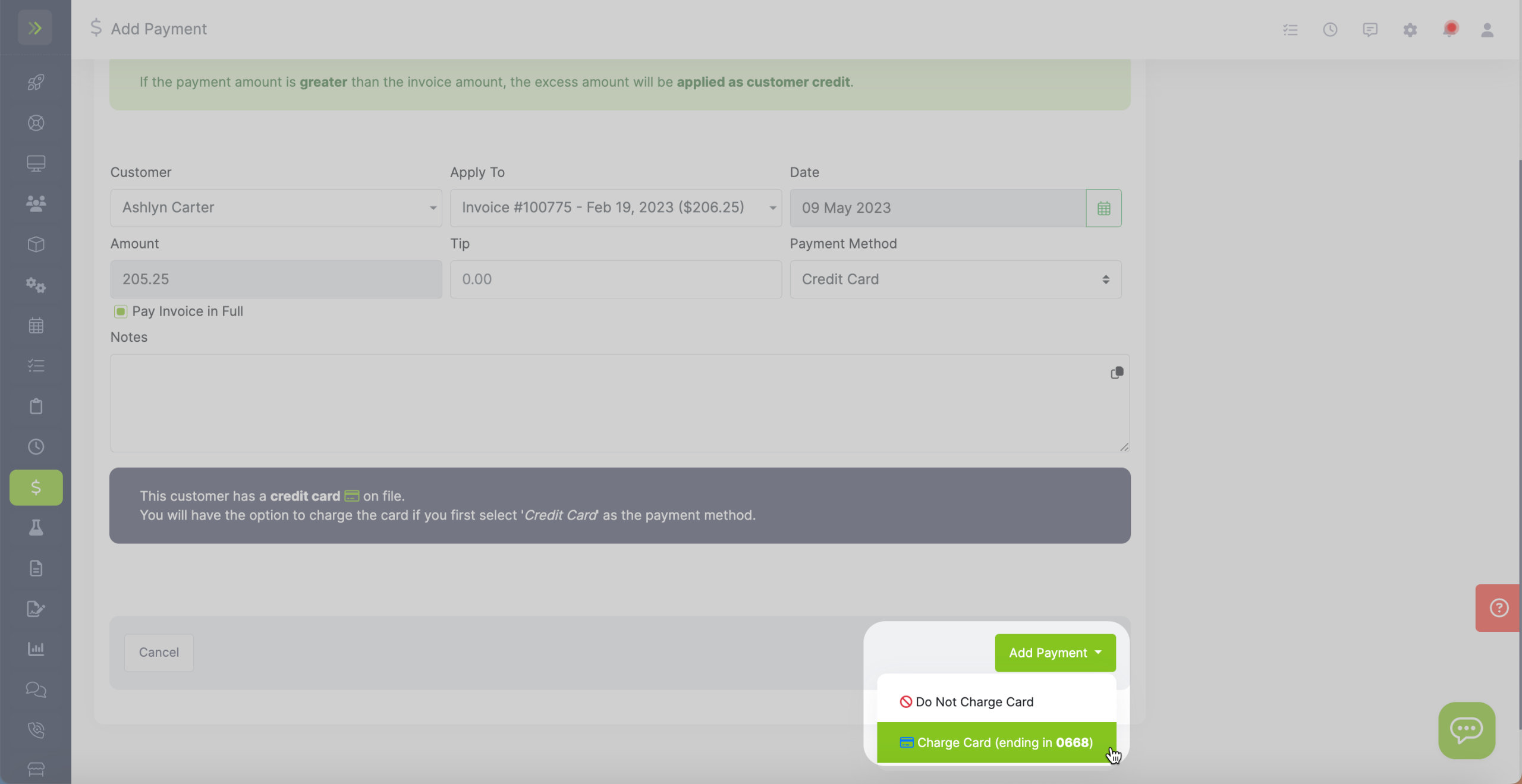Table of Contents
Charge Card on File Page
There are a couple ways to charge a saved credit card to make a payment.
The first option to charge a customer’s credit card is to click the “Customers Tab“, then click “Charge Cards On File“.
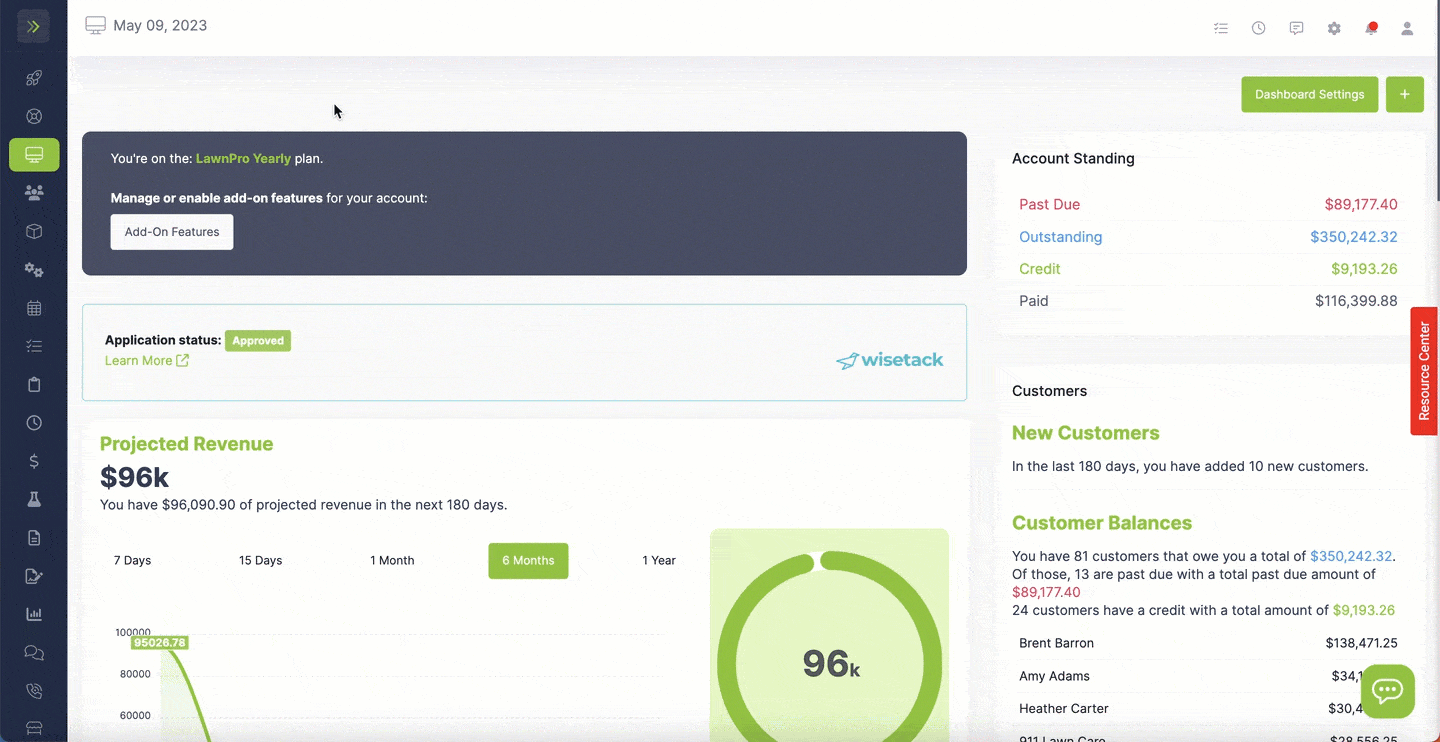
If a customer has a card saved on file that you can charge and has an open invoice due, you will see them listed on this page.
Enter the amount you want to charge the card for and click the green “Charge Card” button.
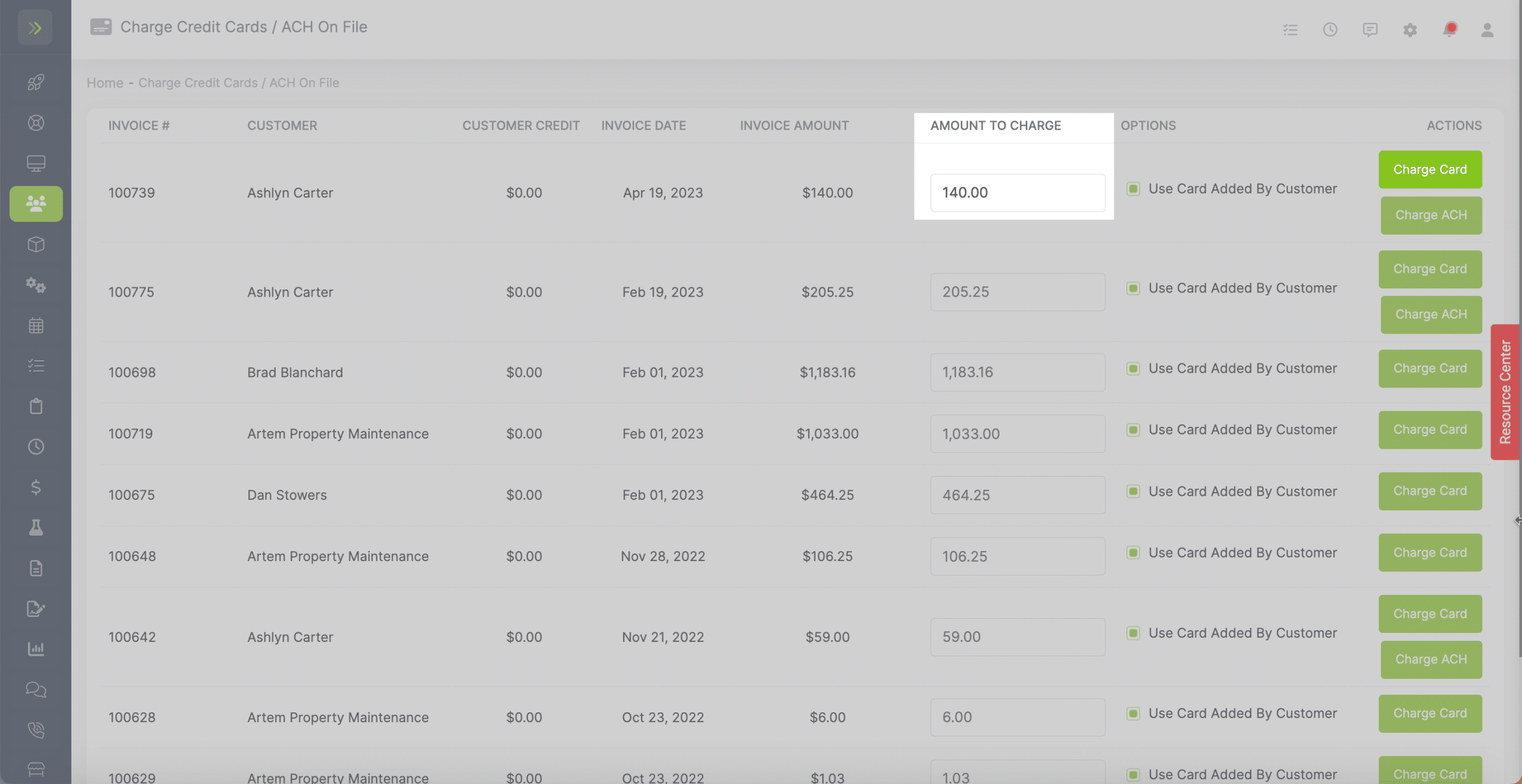
Charge Card From Payment Screen
Another way to charge a card is on the “Finance Tab“> Payments page.
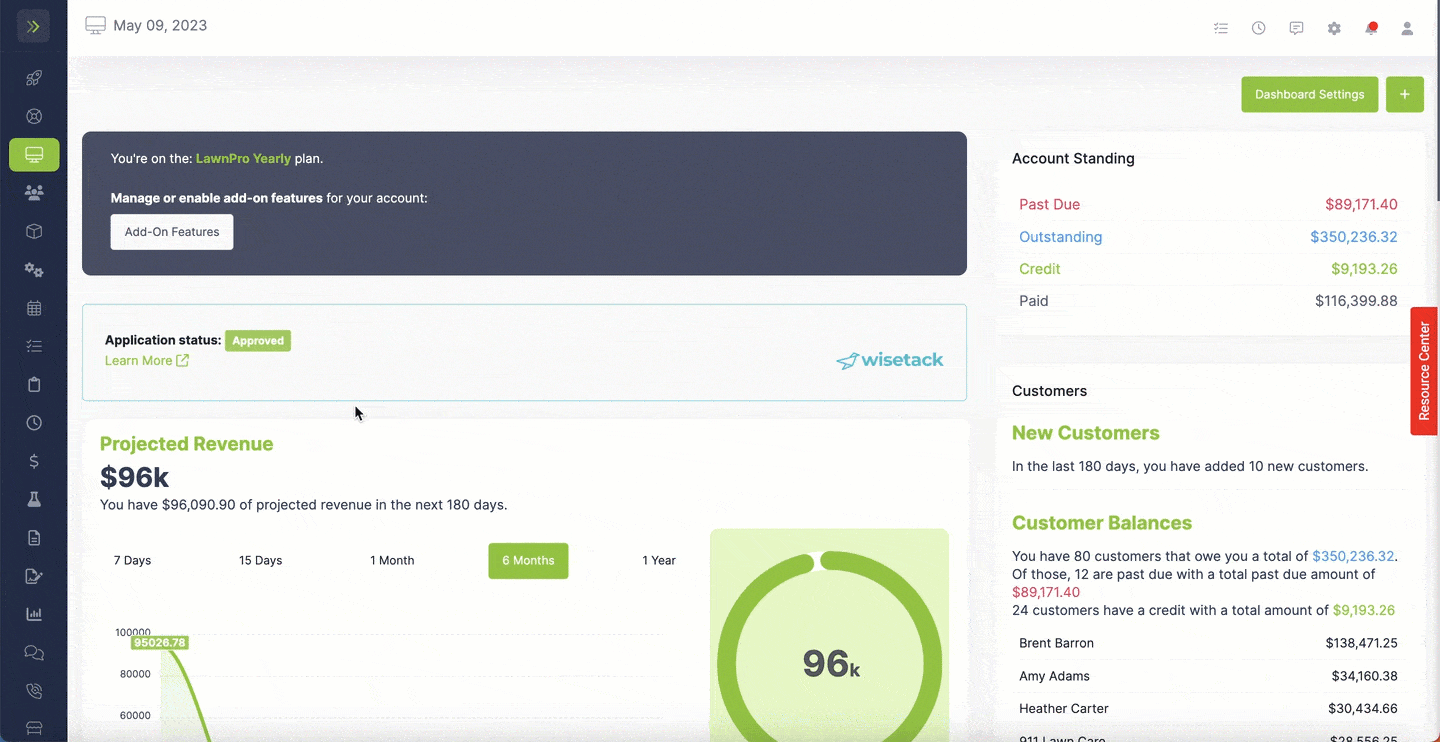
Click the green “+Add Payment” button.
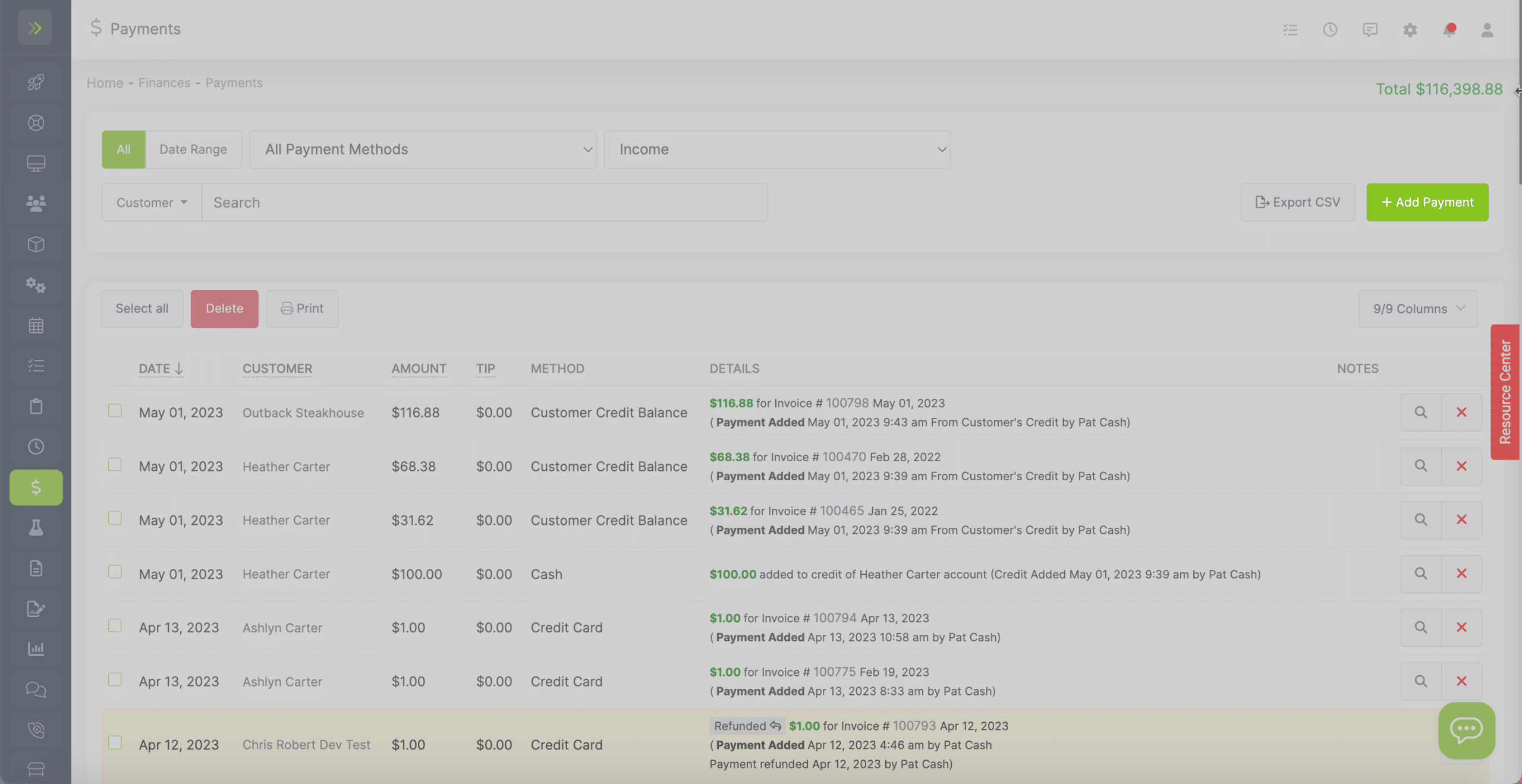
Select the customer, invoice, date, amount of the payment, then select “Credit Card” as the payment method.
If the customer has a card on file that you can charge, you will see this message:
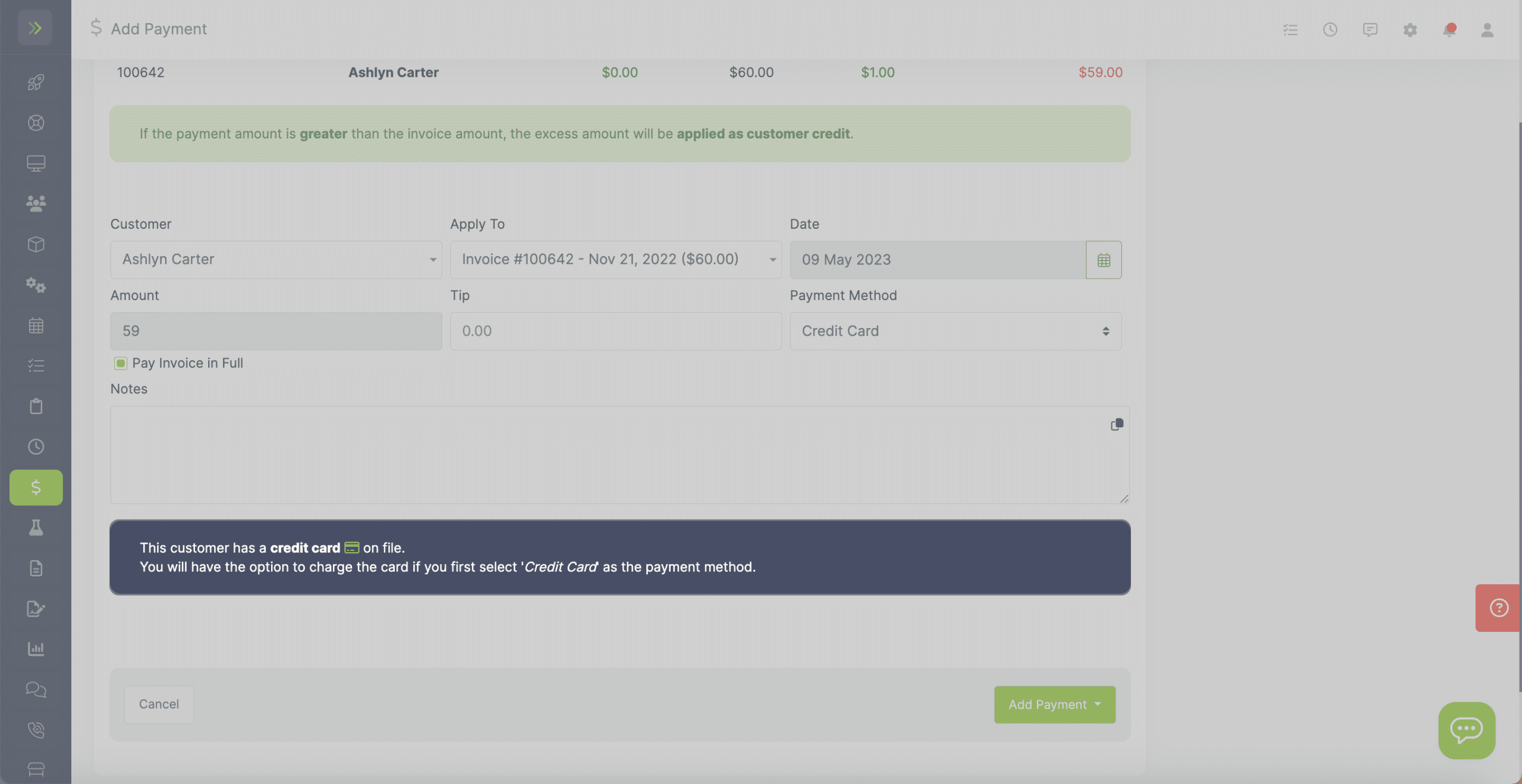
The last step is to click the blue “Add Payment” and then select the card to charge.
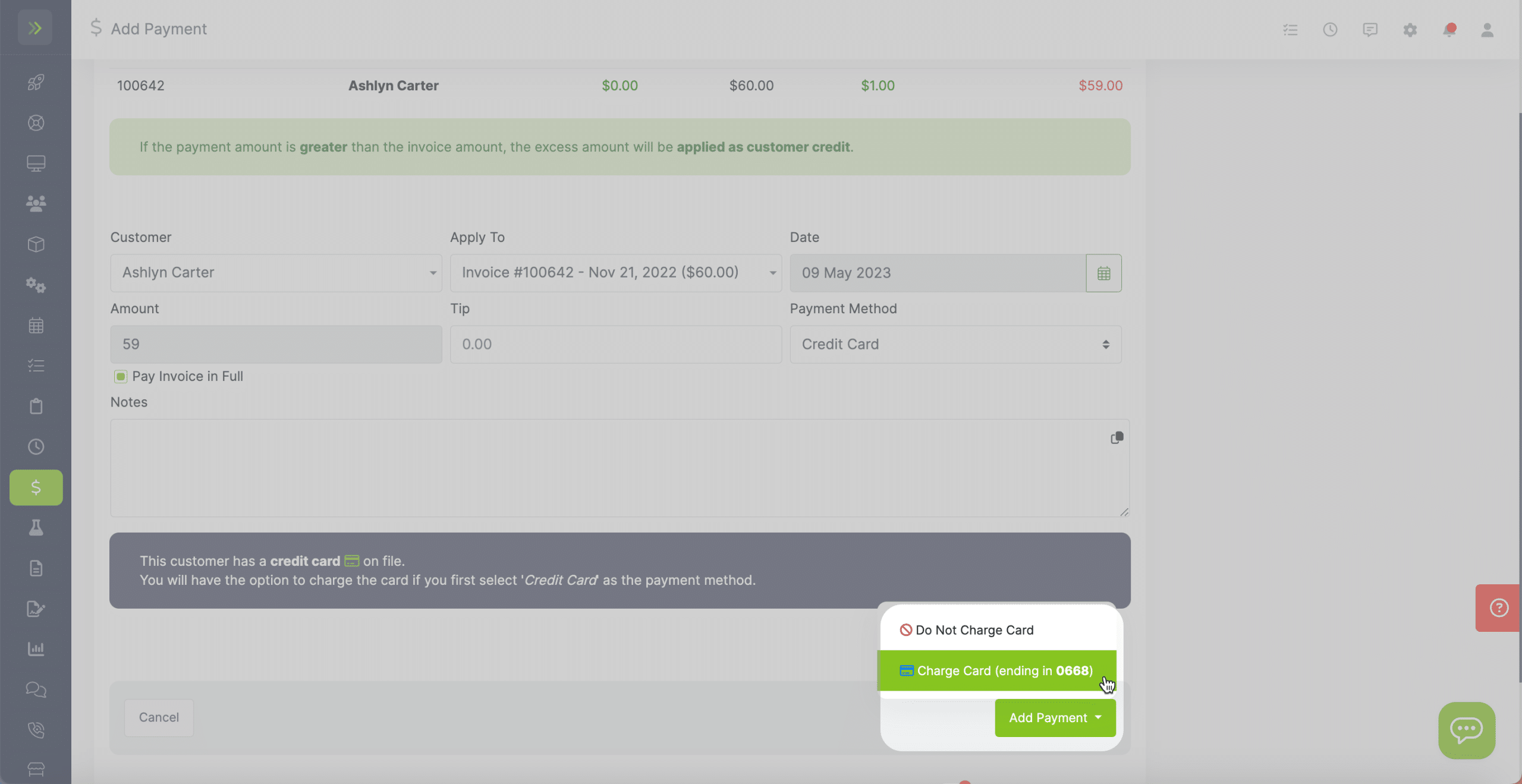
Charge Card From Invoice
The last way to charge a card is from an invoice.
Click the green “+Add Payment” button and select “Add Payment And Charge Card”
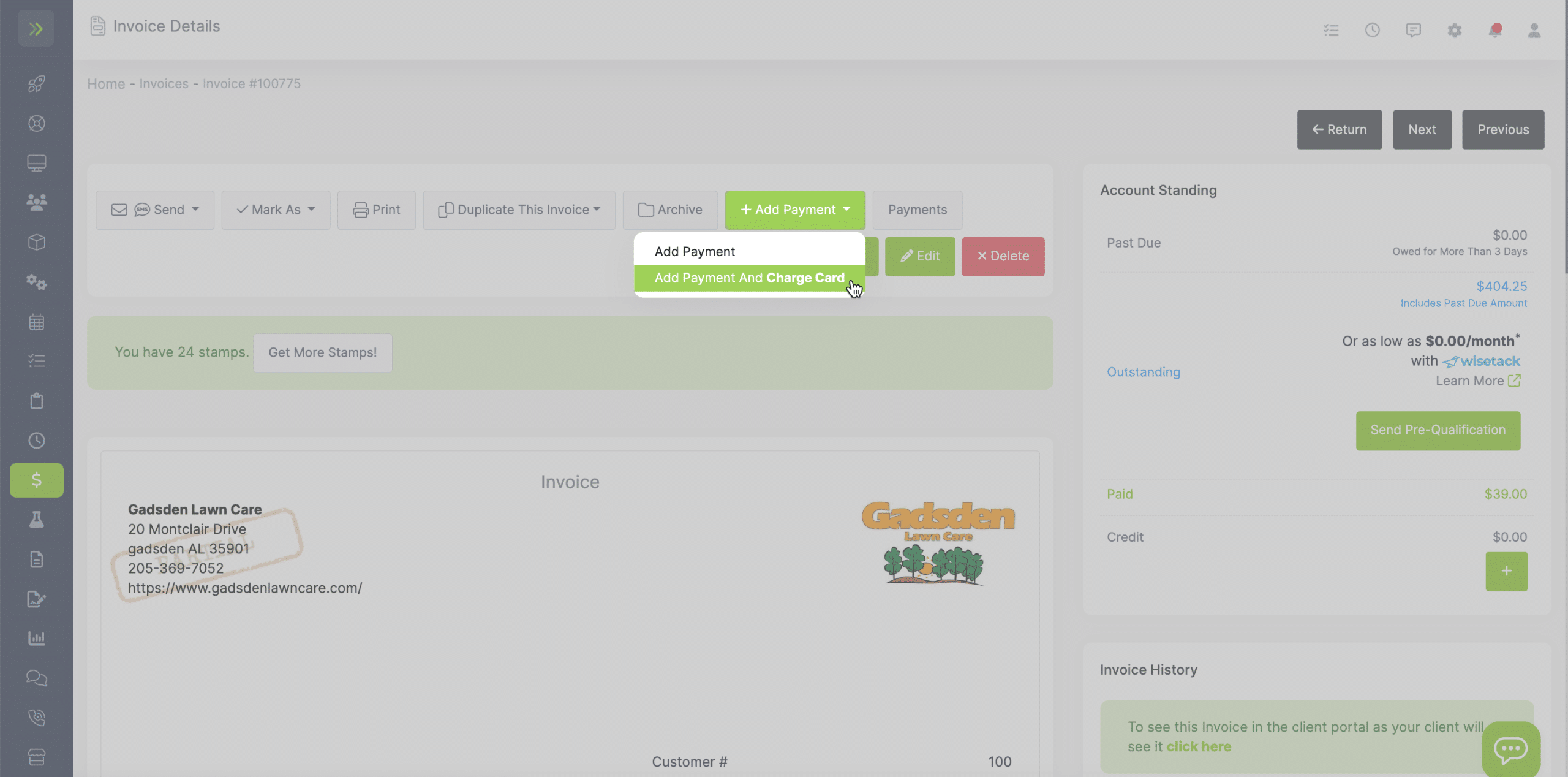
You will then see the payment page.
It will already have the customer, invoice, and payment type selected. Enter the amount for the payment.
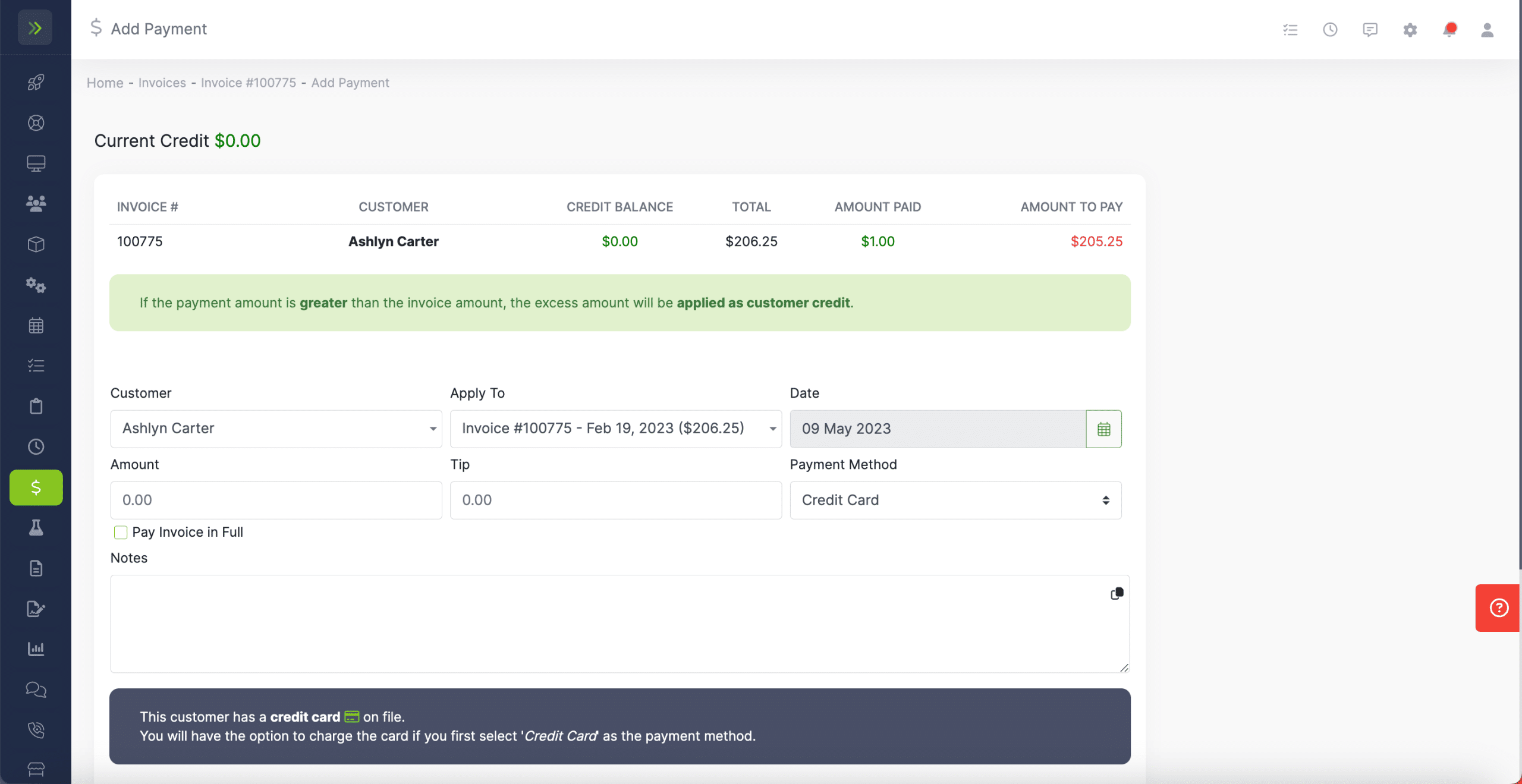
When finished, click the blue “Add Payment” button and select “Charge Card”
This will charge the card on file and add the payment to the invoice.