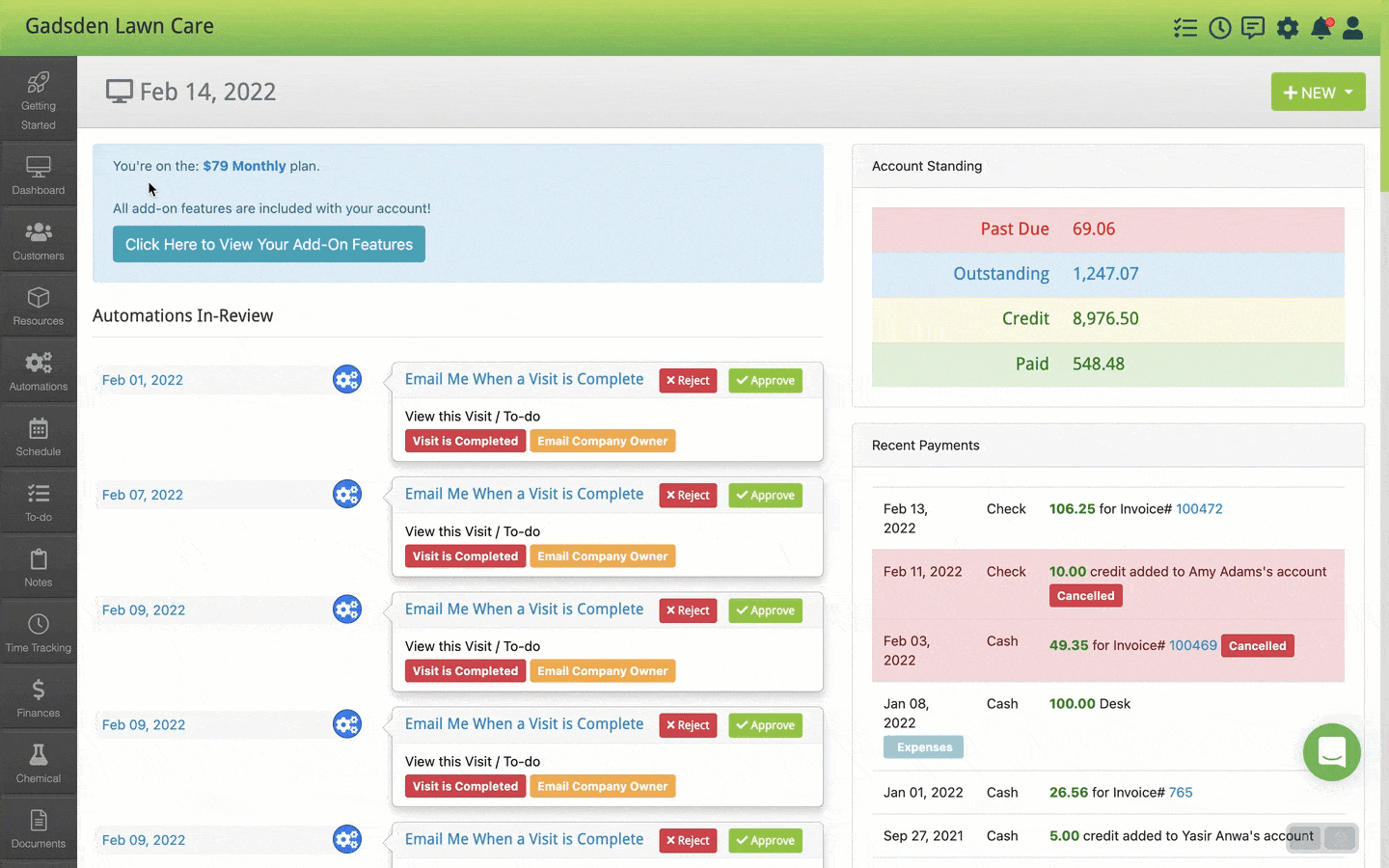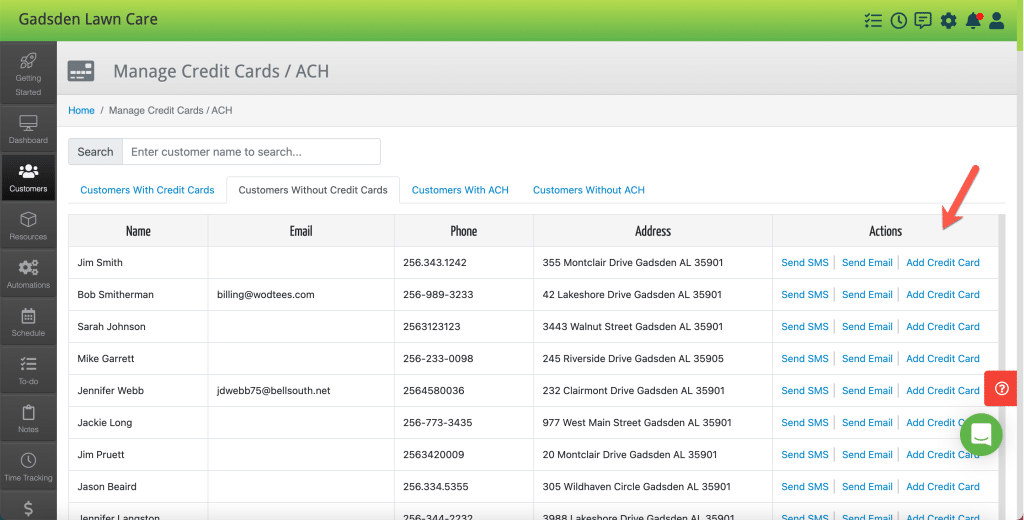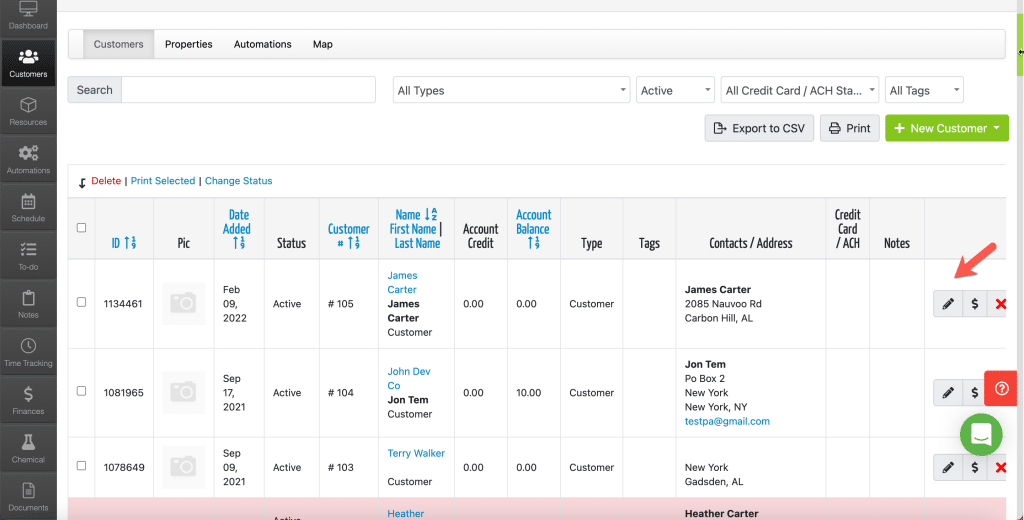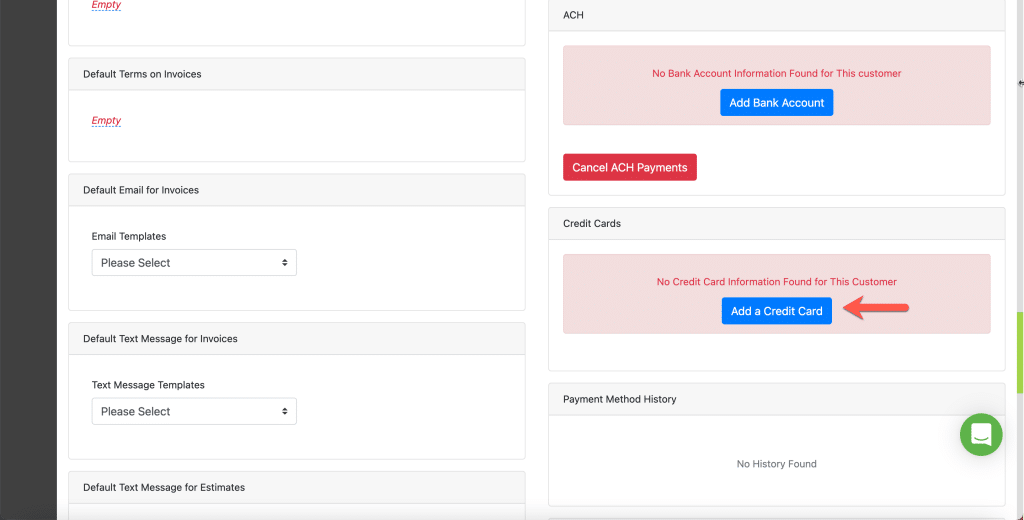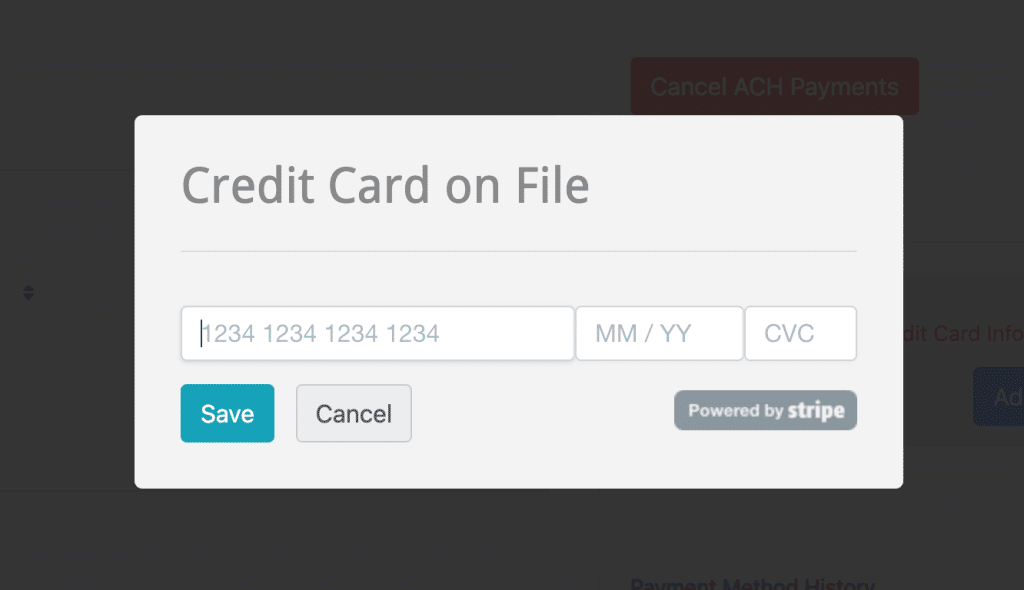There are two places you can add, edit, or delete a customer’s credit card.
The first is by clicking the “Customers” tab, then click “Manage Credit Cards“
On this screen, there are two tabs: “Customers With Credit Cards” and “Customers Without Credit Cards“
On the “Customers With Credit Cards” screen, you can edit or delete a card.
On the “Customers Without Credit Cards” screen you can send them an email or text message asking them to add a card or you can add a card yourself by clicking the “Add Credit Card” link at the far right of the screen.
The other place you can manage one of your customer’s credit cards is by clicking the “Customers Tab“>Customers
From there, locate the customer and click the pencil icon on the right side of the screen.
Once on the customer screen, on the right side of the screen, you will see a blue “Add a Credit Card” button. Click it and it will prompt you to enter their credit card.