On My Way Text Messages in the LawnPro App
Stay connected with your customers by sending On My Way text messages directly from the LawnPro app. These messages let clients know when a team member is en route to their location.
How It Works
When a team member is traveling to a scheduled job, they can send an On My Way text message with a single tap. This message includes estimated arrival time details to keep clients informed.
Enabling On My Way Messages
To use On My Way messages you will need to have a plan that includes Unlimited Texting or have the Unlimited Texting Add on. If you are not sure if you have this feature you can follow these steps to check:
- Open the LawnPro App on your mobile device or go the your LawnPro account on desktop.
- Navigate to the Text Tab on the left side menu.
- If you do not have Texting enabled you can click the enable button.
- This will charge the card you have on file with us and start a monthly $25 subscription for Unlimited 2-way texting.
Sending an On My Way Text
- Open the LawnPro App and navigate to your schedule.
- Find and Click on the Visit you want to send the message for.
- At the top right of the visit you will see a On My Way button.
- A pre-filled text will appear—review and customize if needed.
- Select whether you want the callback number to be your personal number or your office number.
- Choose the time frame you would like to include in the message.
- Tap Send Text to notify the client that you are on your way.
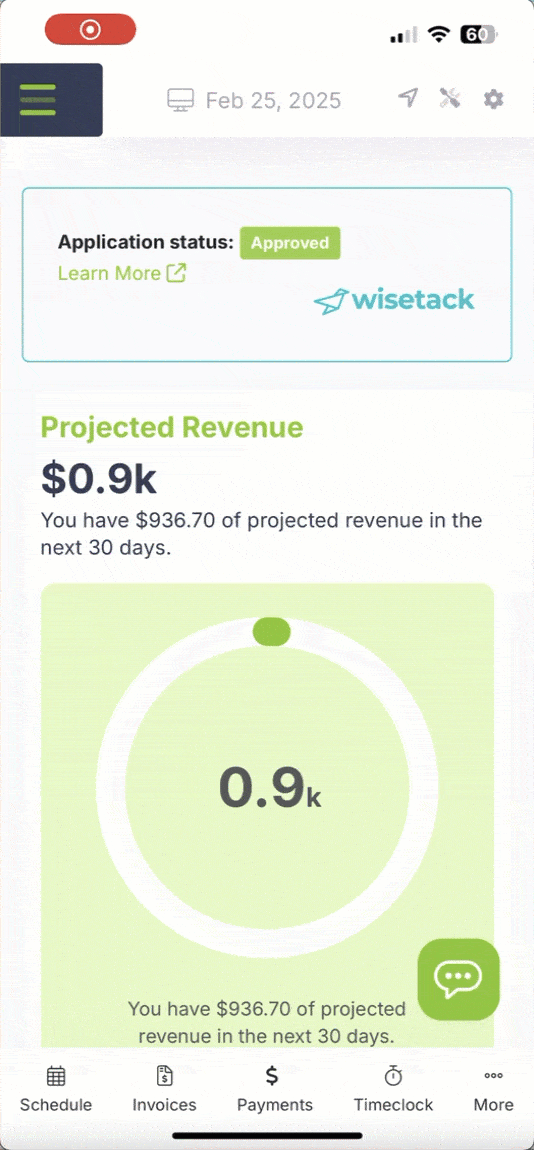
Customizing the Message
By default, the On My Way text message includes your company’s name, estimated arrival time, and a callback number. To personalize it:
- Go to the Text Tab>Text Message Templates>On My Way SMS
- Click the pencil button to edit the default text to include custom greetings or additional details.
- Save changes, and the updated message will be used for future notifications.
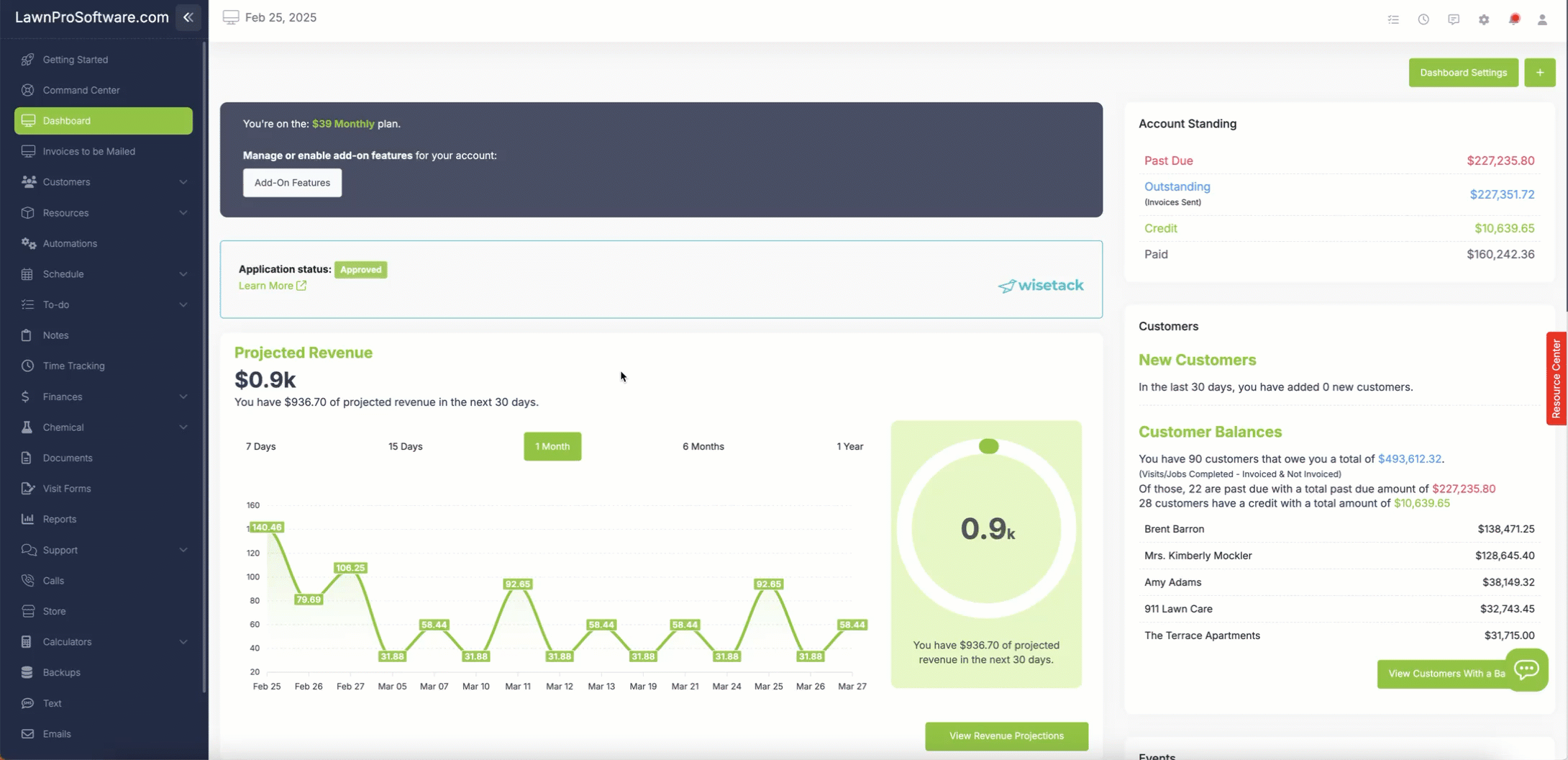
FAQs
Will customers be able to reply to the text?
Yes! They can reply and you will receive the reply in your LawnPro App on the text tab.