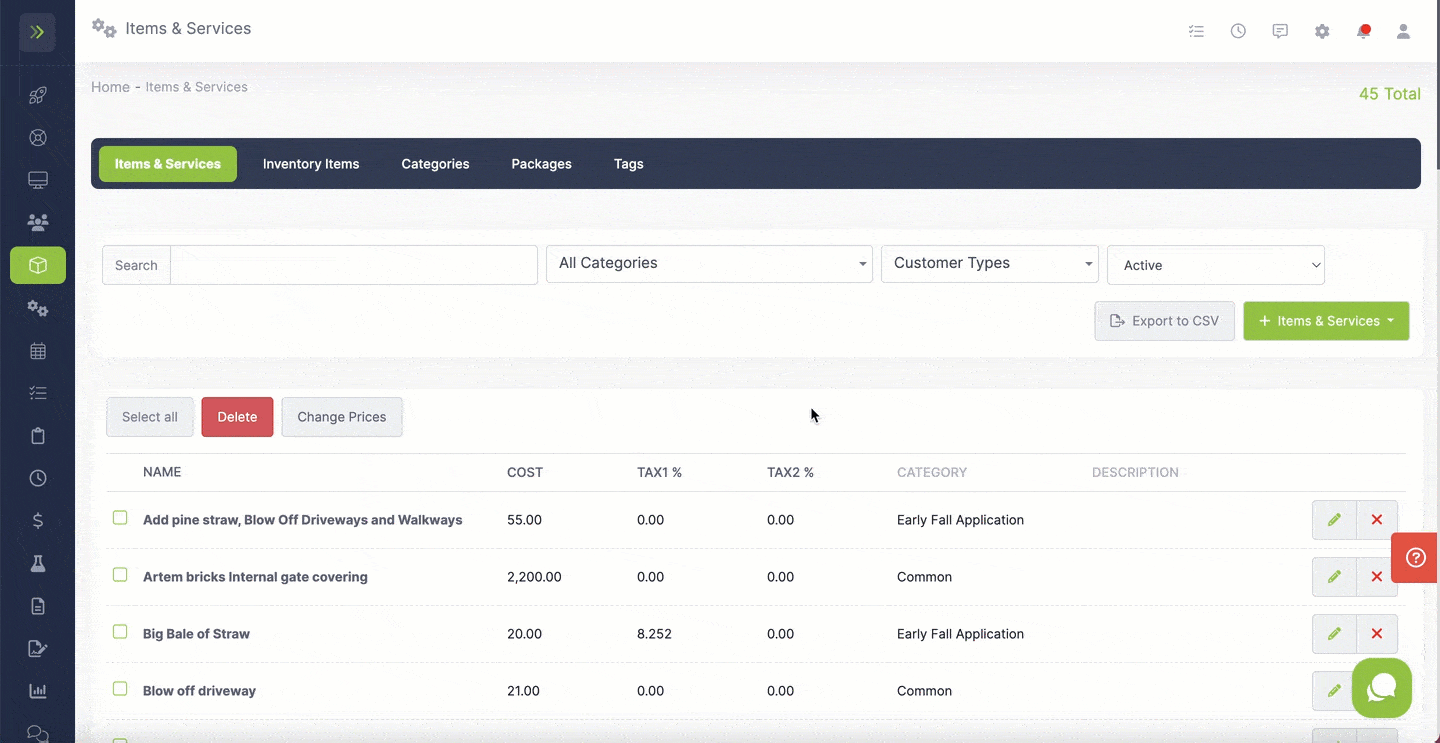Table of Contents
Overview
LawnPro has the option to keep track of your inventory. You can add your items to your inventory and when you use those items on visits, it automatically tracks that for you.
To make an item part of your inventory, you will first go to the Resource Tab> Items and Services and add a new item or edit an existing one.
Creating a New Inventory Item
To create a New Inventory Item, you will go to the Resource Tab>Items and Services.
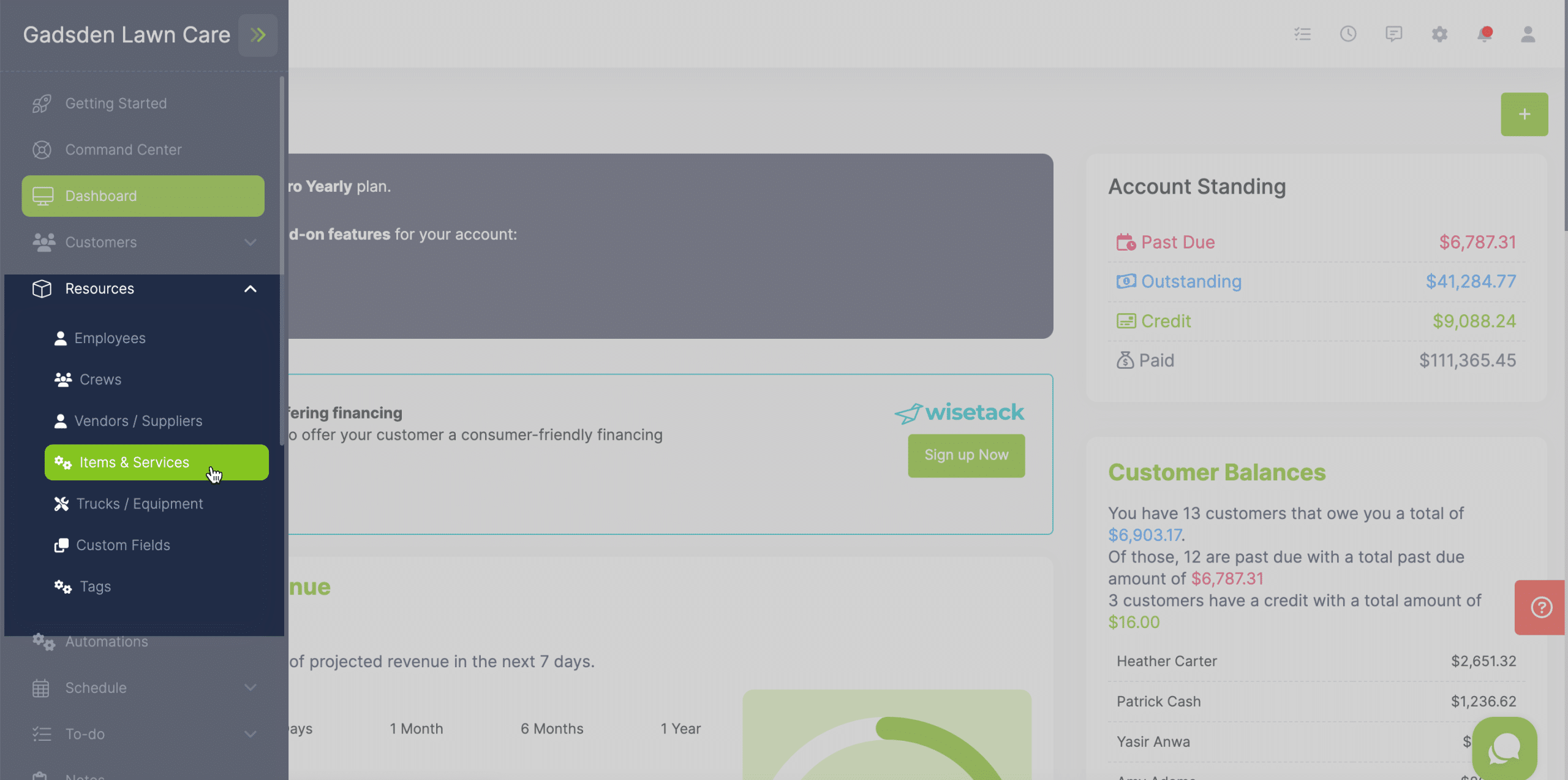
Next, select the green “+ Items & Services” button and select “New Item or Service”
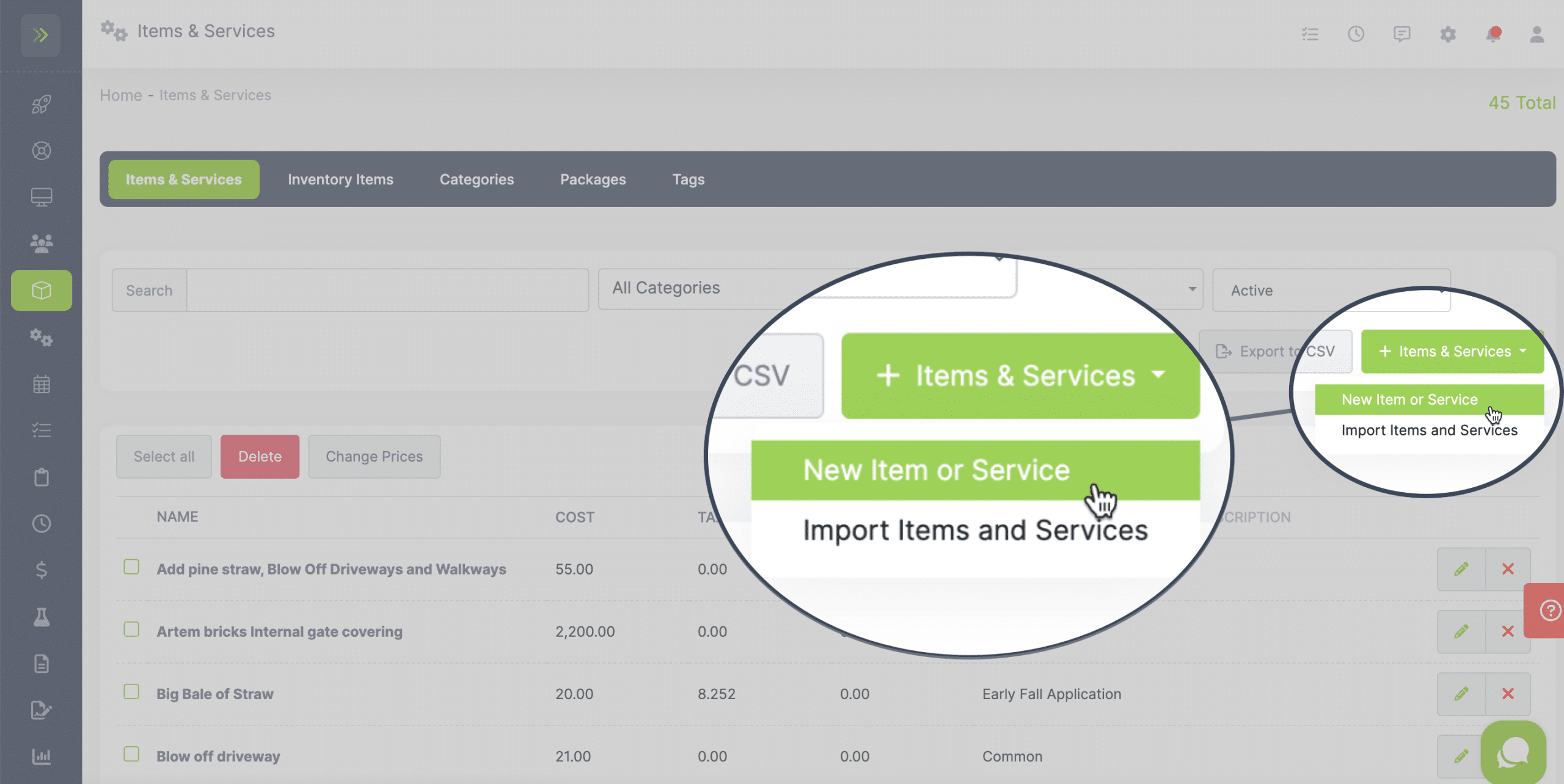
When adding a new item, you will first want to change the “Type” to “Item”
This will add the checkbox for adding this item to your inventory.
Once you select this box, more fields will appear to fill in inventory information.
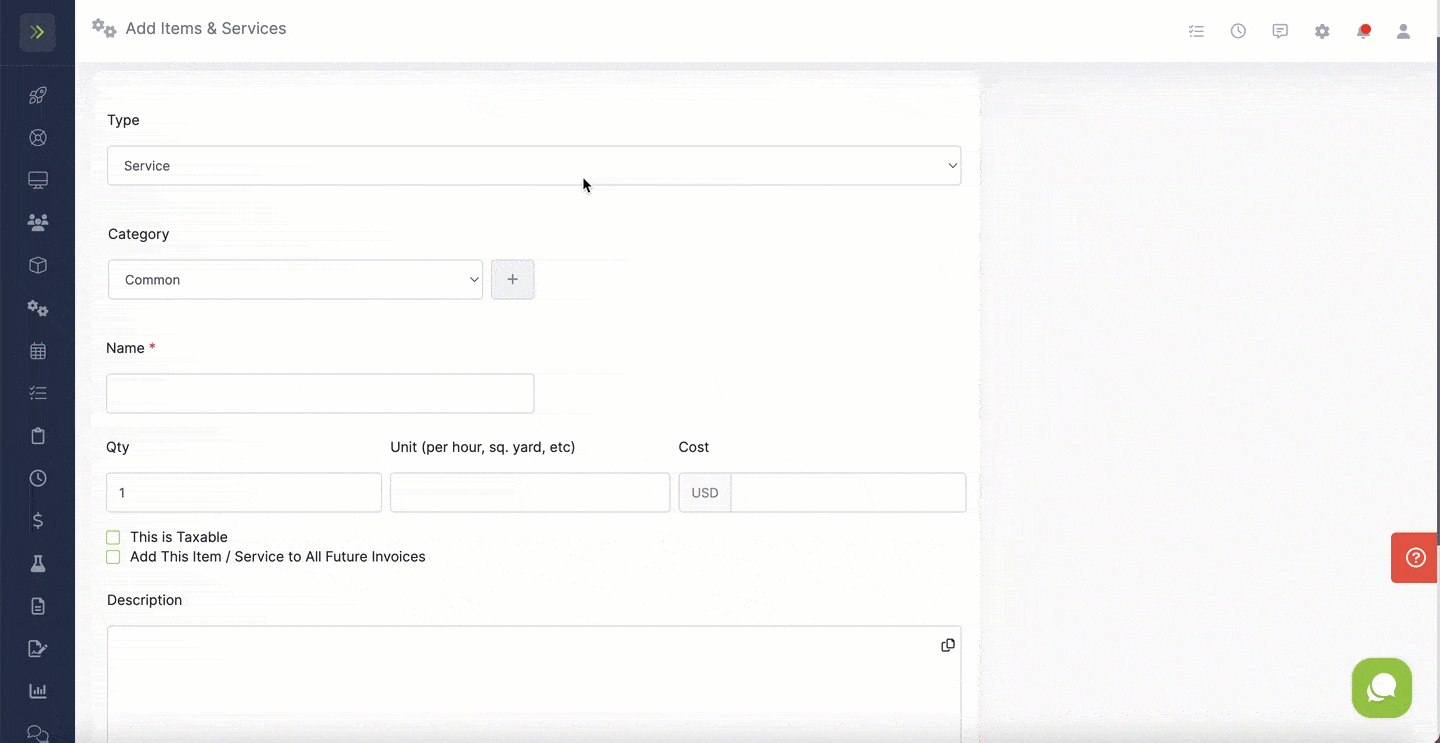
You will then add information about the inventory item.
You will put how many you have on hand, the wholesale cost, and the markup amount.
The mark up amount can be a percentage or a dollar amount.
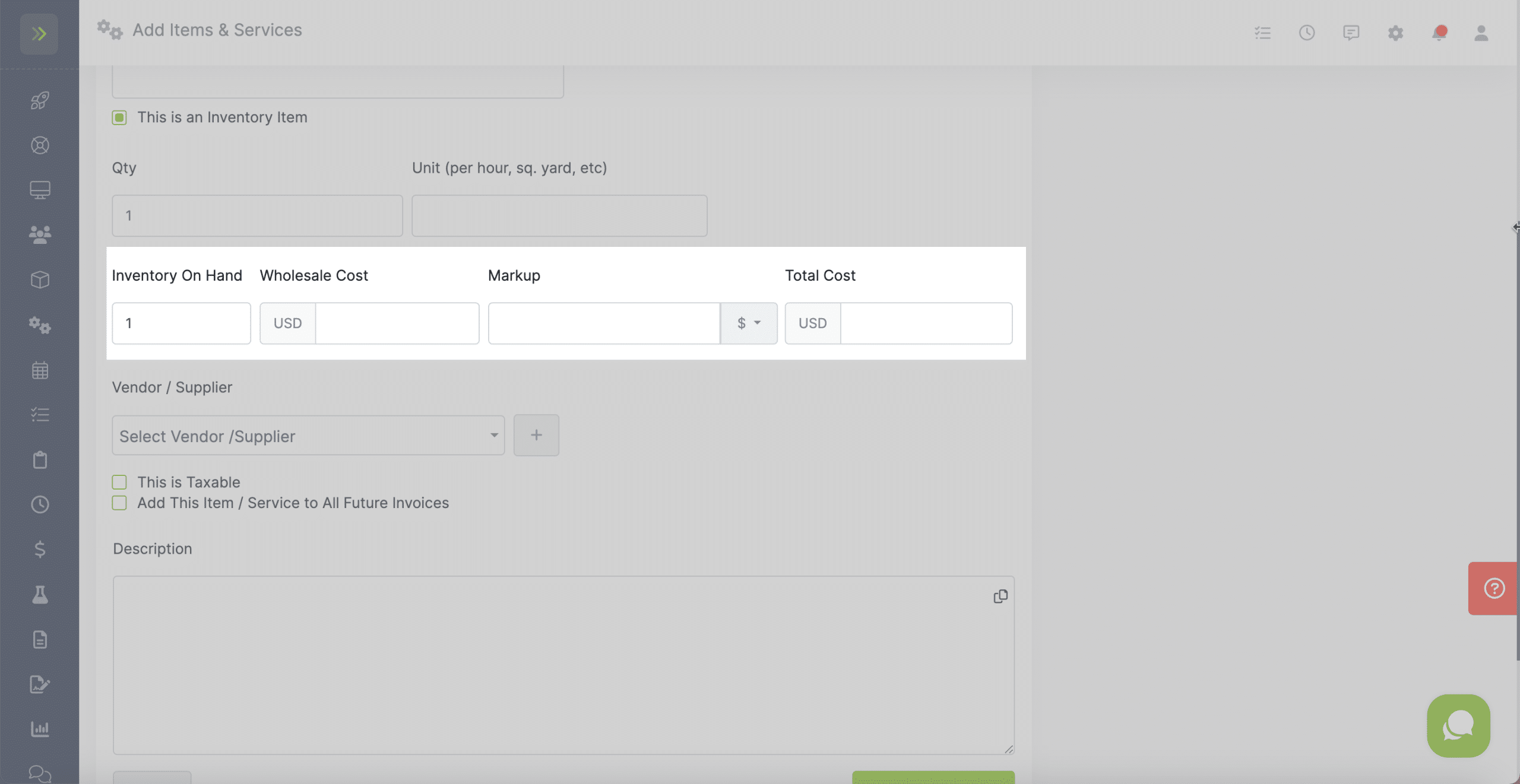
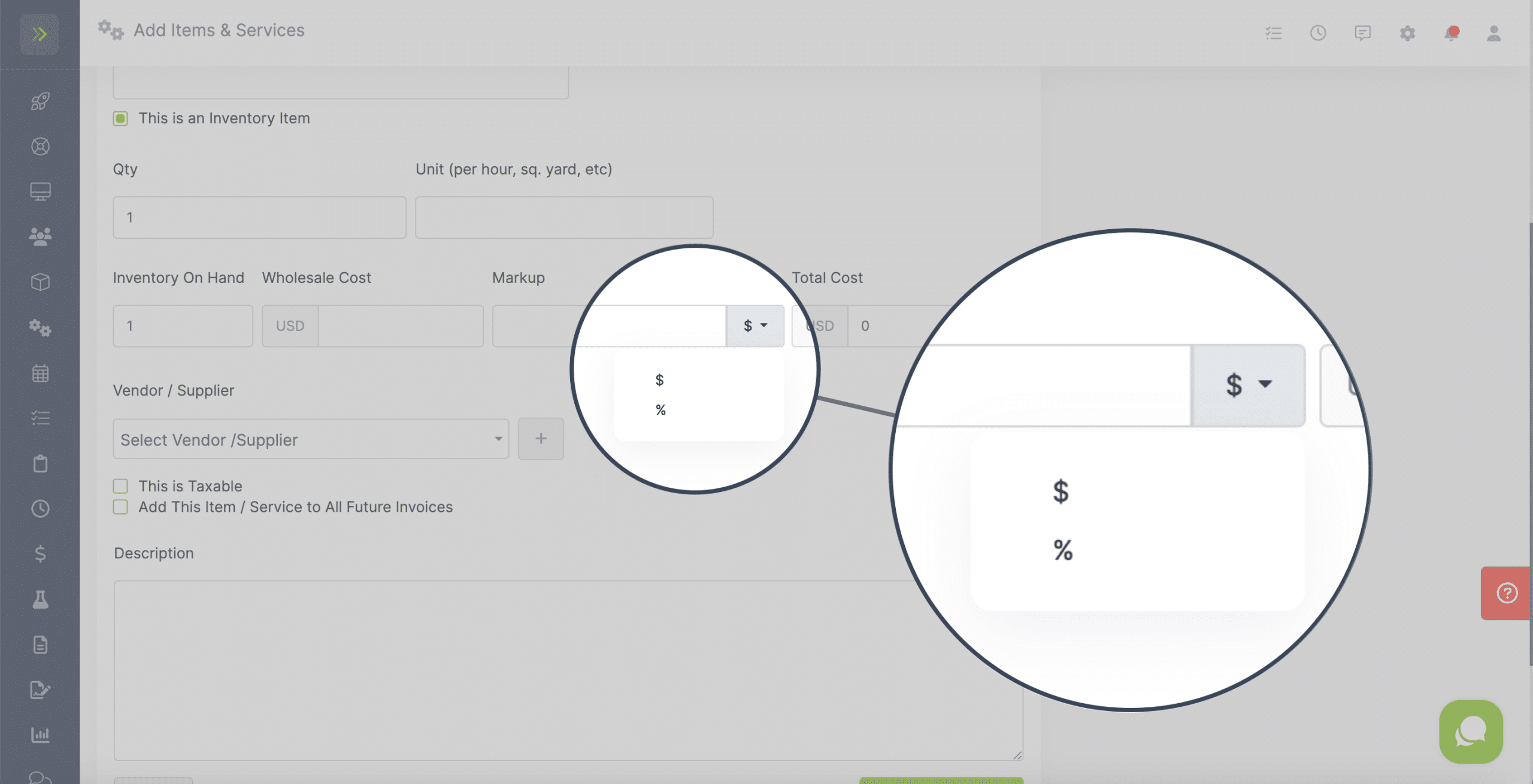
If this inventory item is tied to a vendor/supplier, choose which one from the drop down or add a new one by clicking the “+” button.
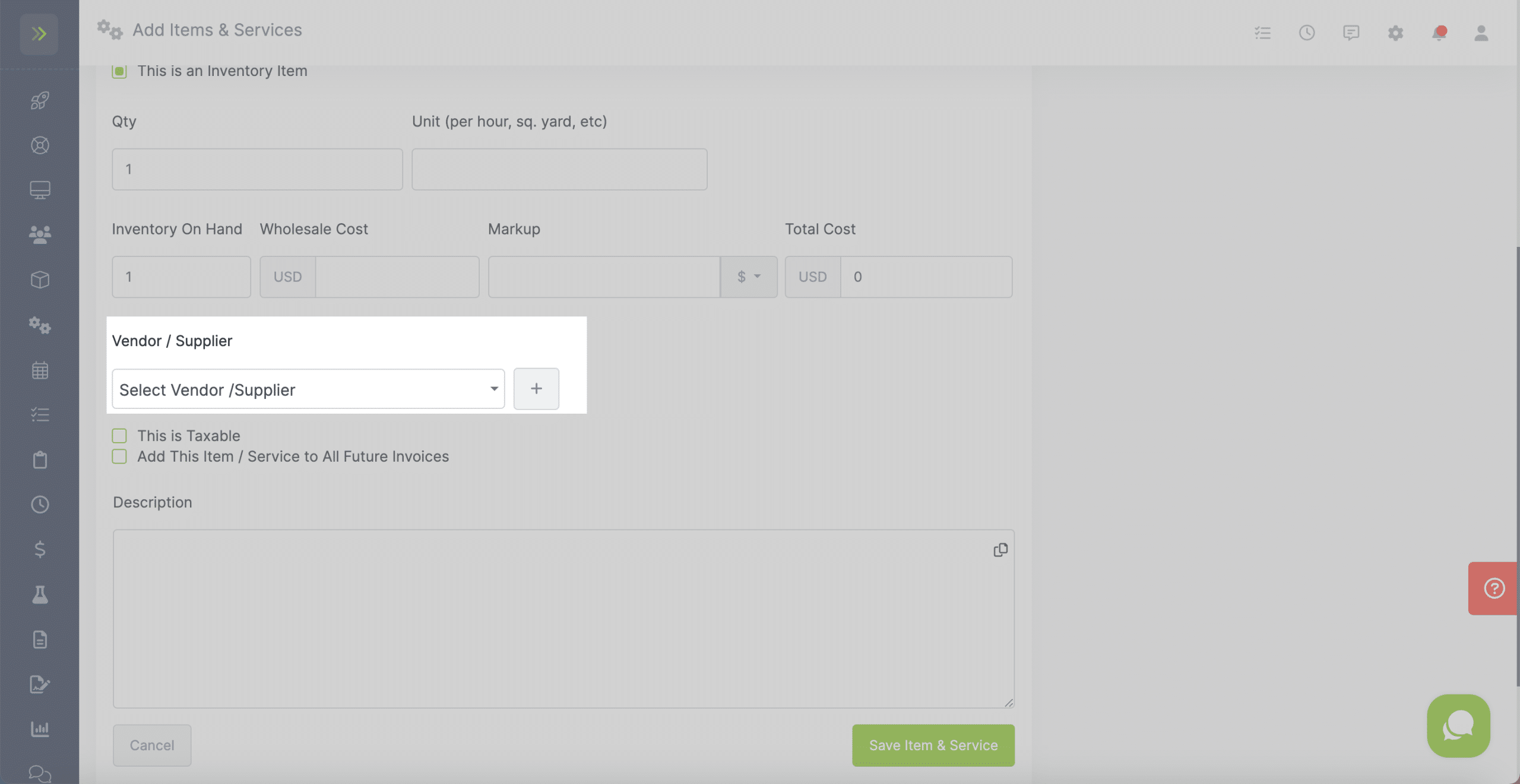
Once you are done entering all of the information for your new item, click the green “Save Item & Service” button.
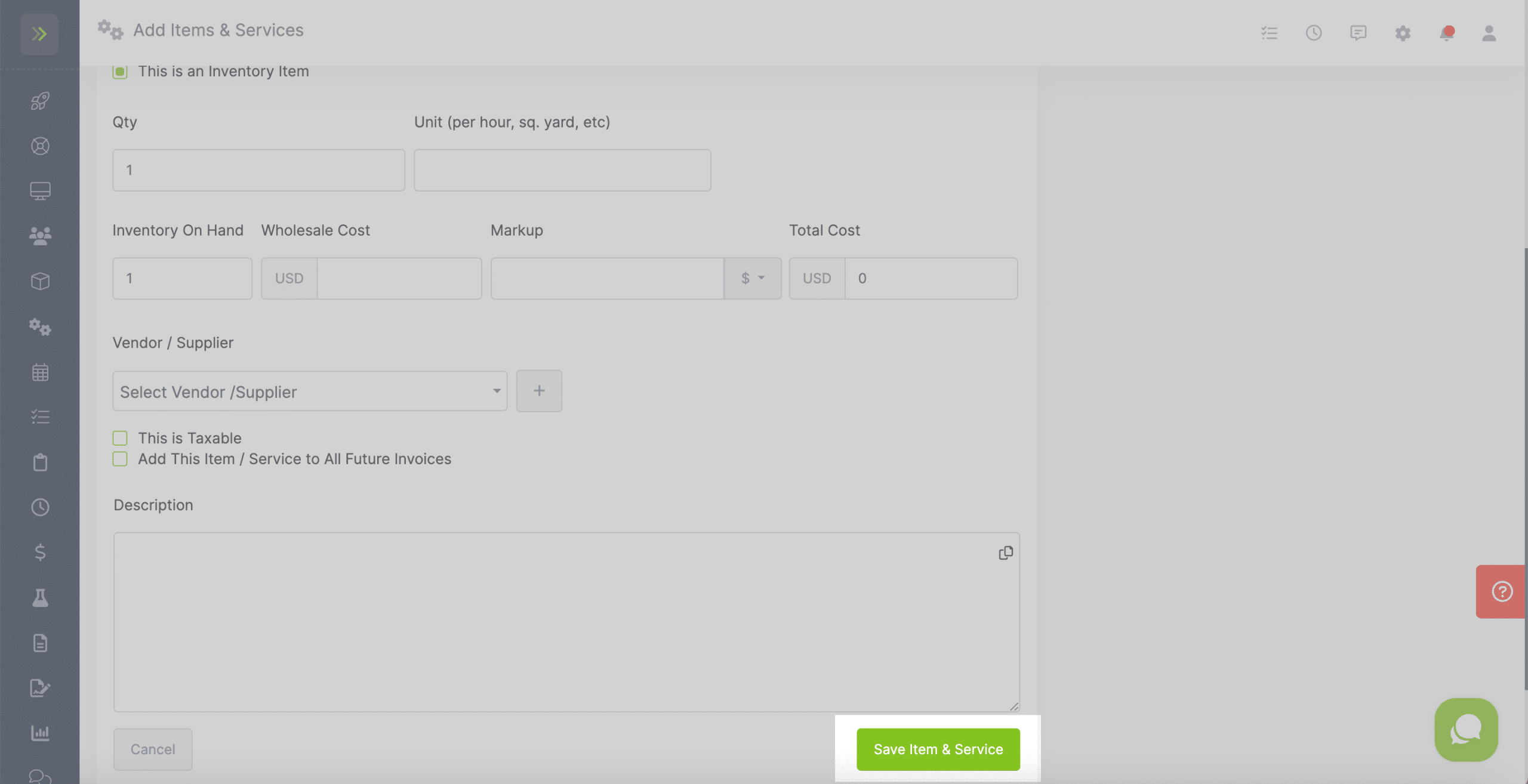
Adding Existing Item to Inventory
To add an existing item to your inventory you will go to the Resource Tab> Items and Services.
Find the item you would like to add to inventory and click the pencil button for that item.
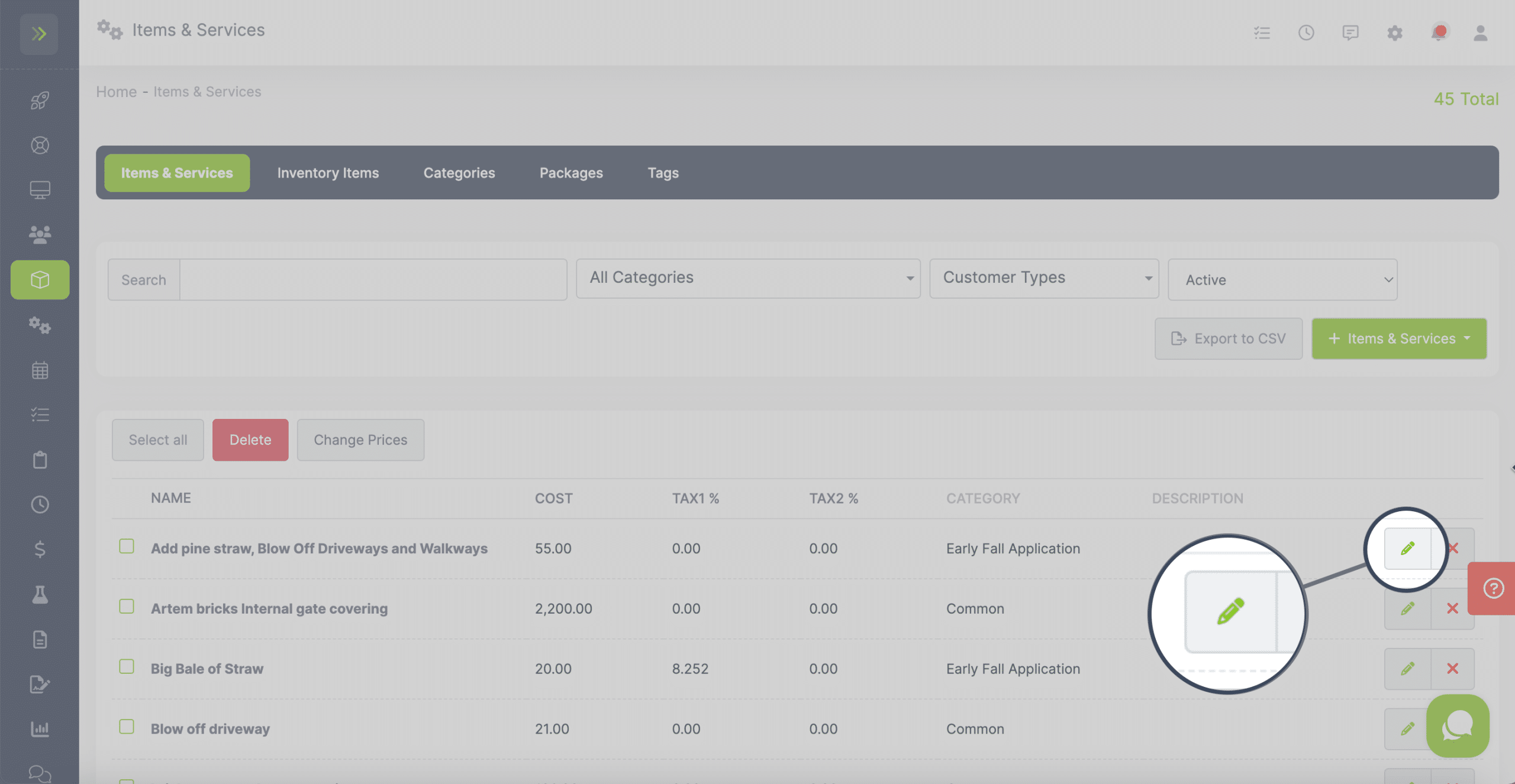
You will see the Inventory Item box you can select so add this item to your inventory.
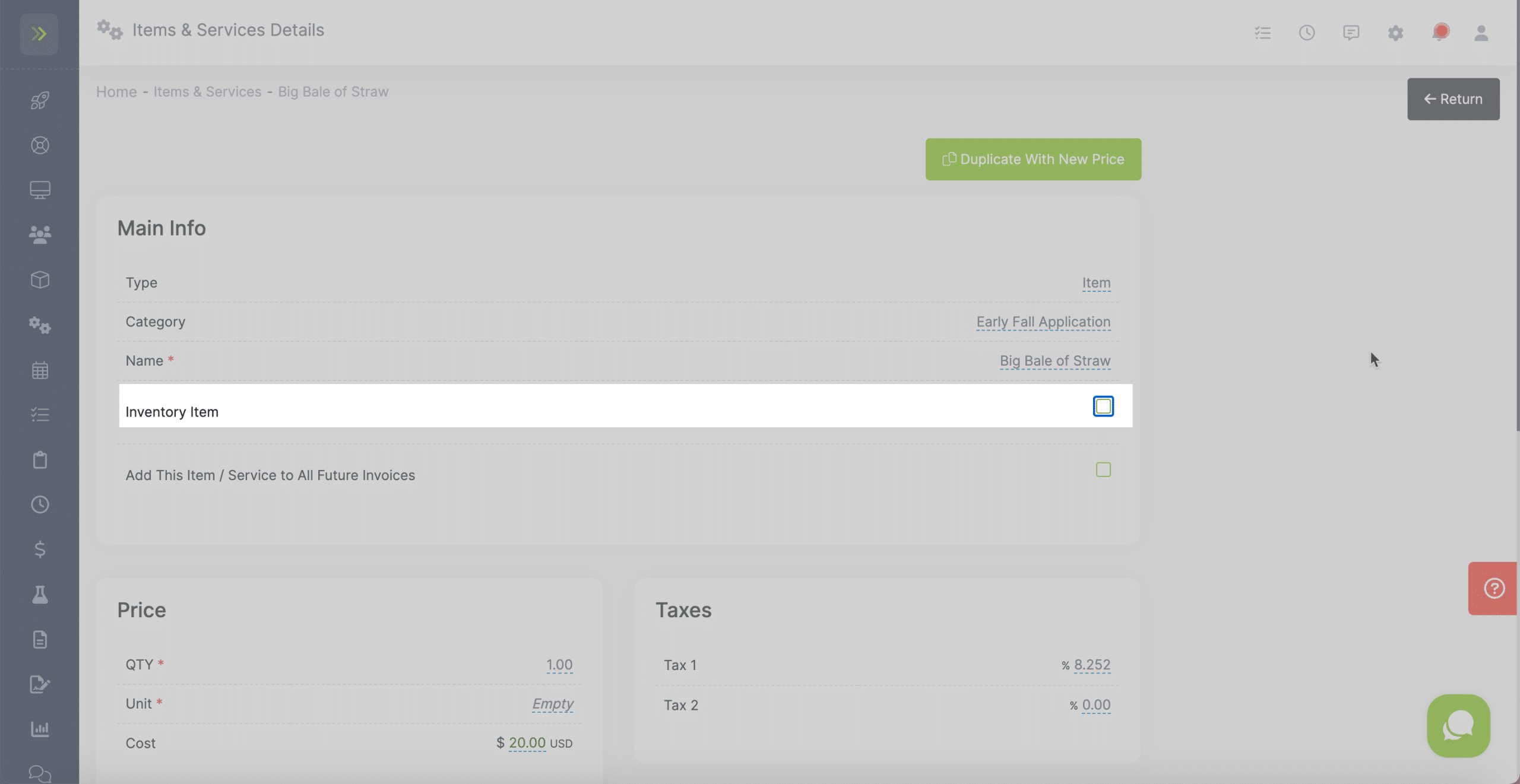
Once you select this box, more fields will appear to add inventory information for this item.
When you are done entering your inventory information, click the green “Update Inventory Items” button. This will save the edits for this item.
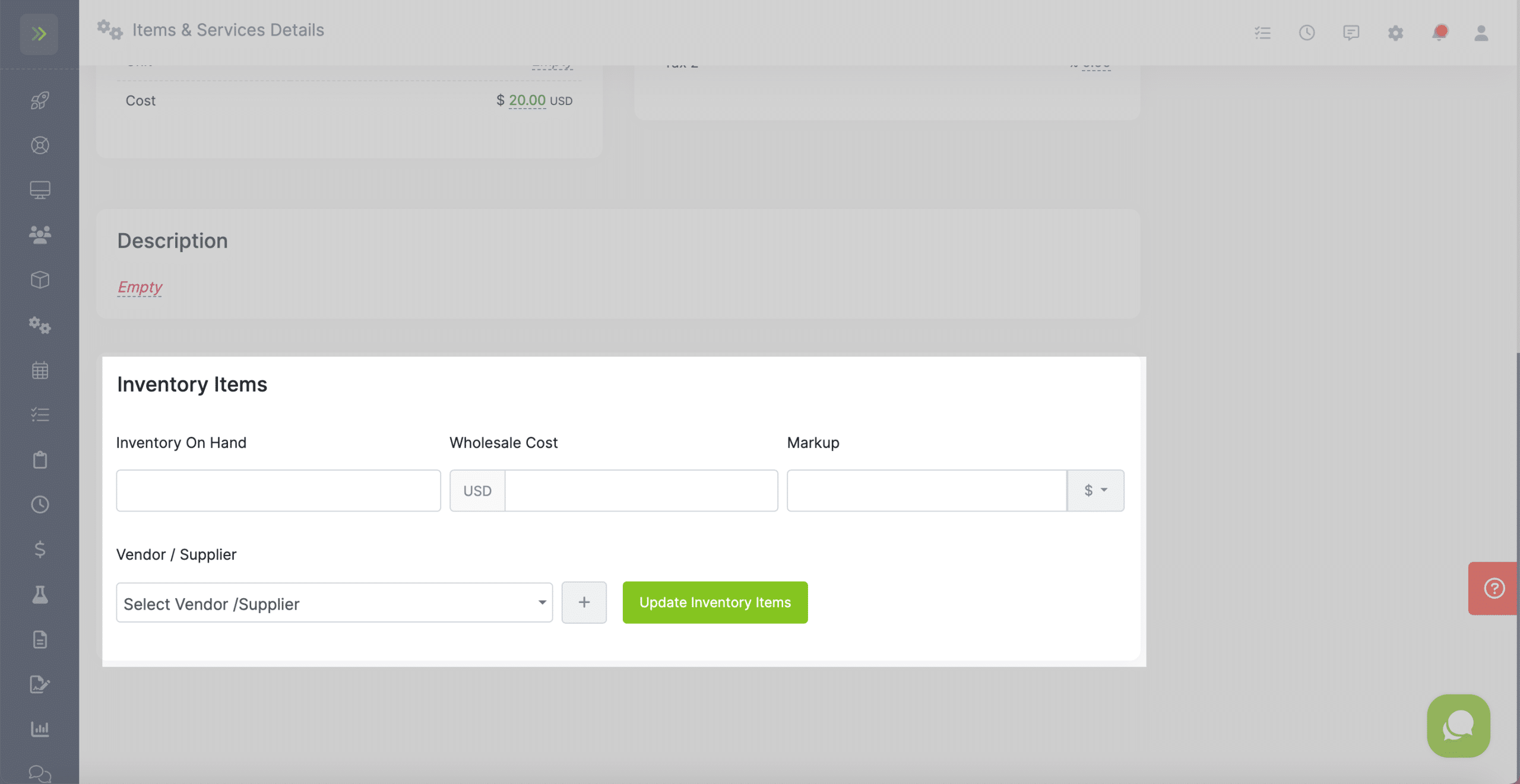
View Your Inventory Items
You can view the inventory items on the Resource Tab>Items & Services
Then select the Inventory Items tab.