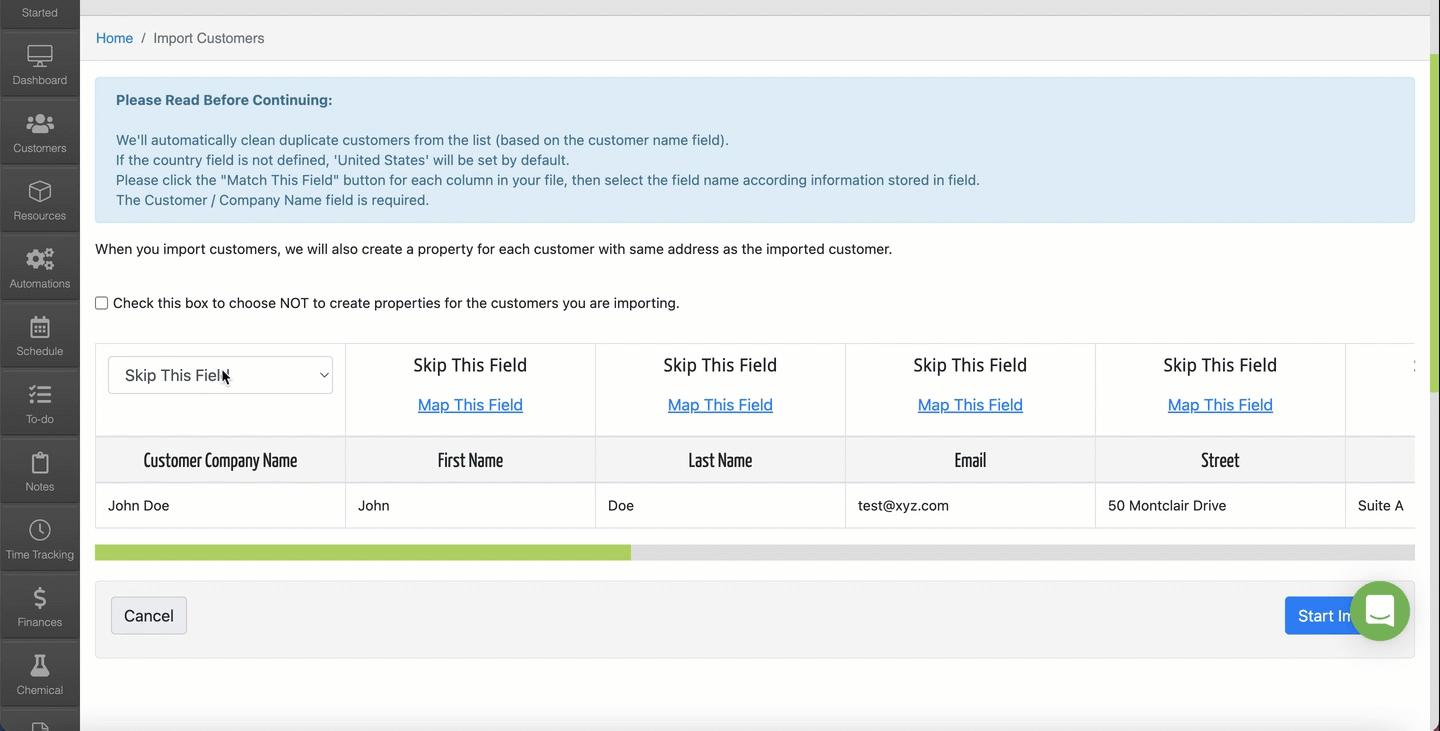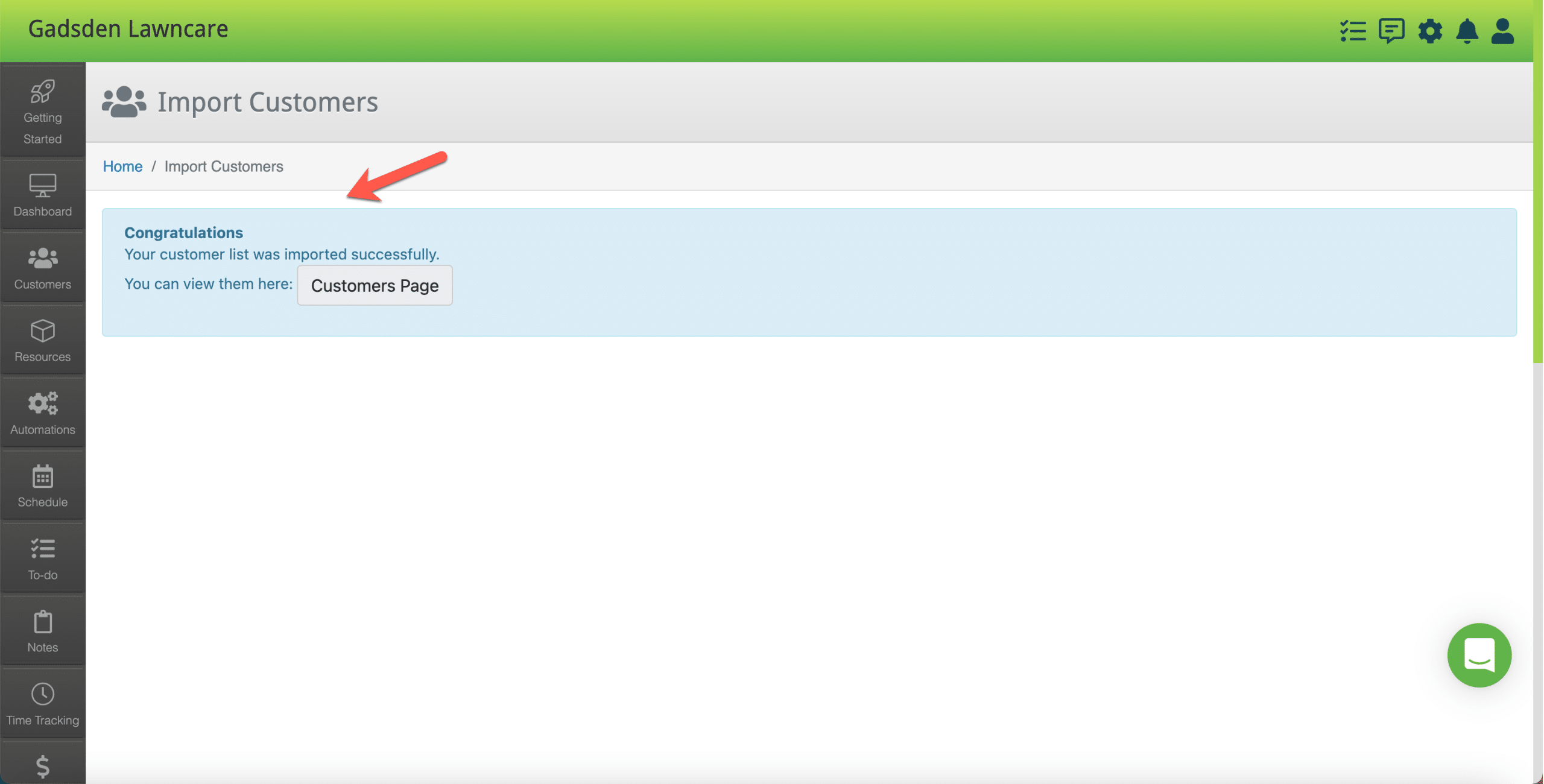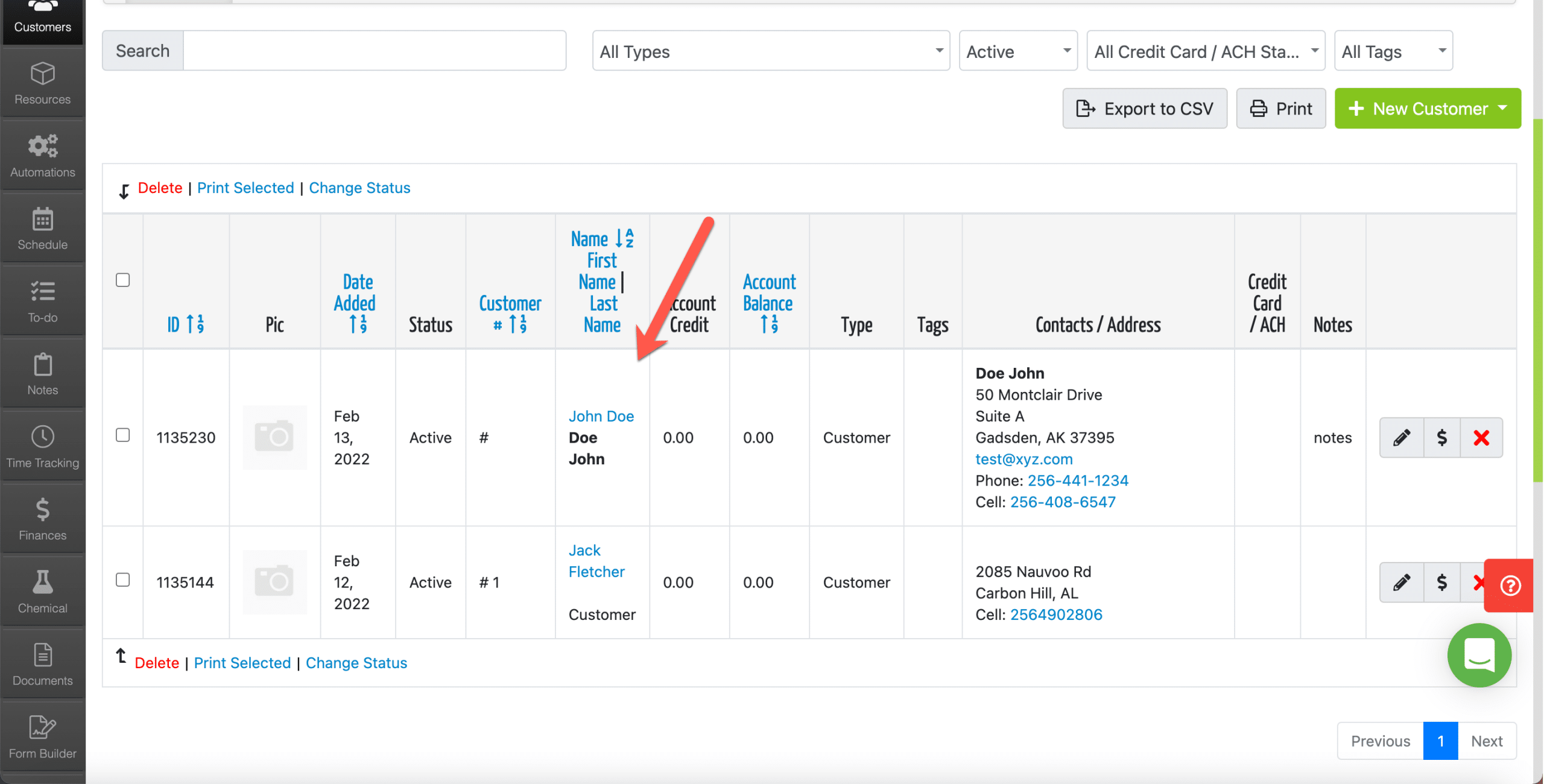Overview
You can import several different things into your LawnPro account using CSV files. There are sample CSV files you can use as a guide to make sure your import process is smooth and successful.
Import Customers
To import your customers, first, go to Customer screen, by going to Customer Tab>Customers.
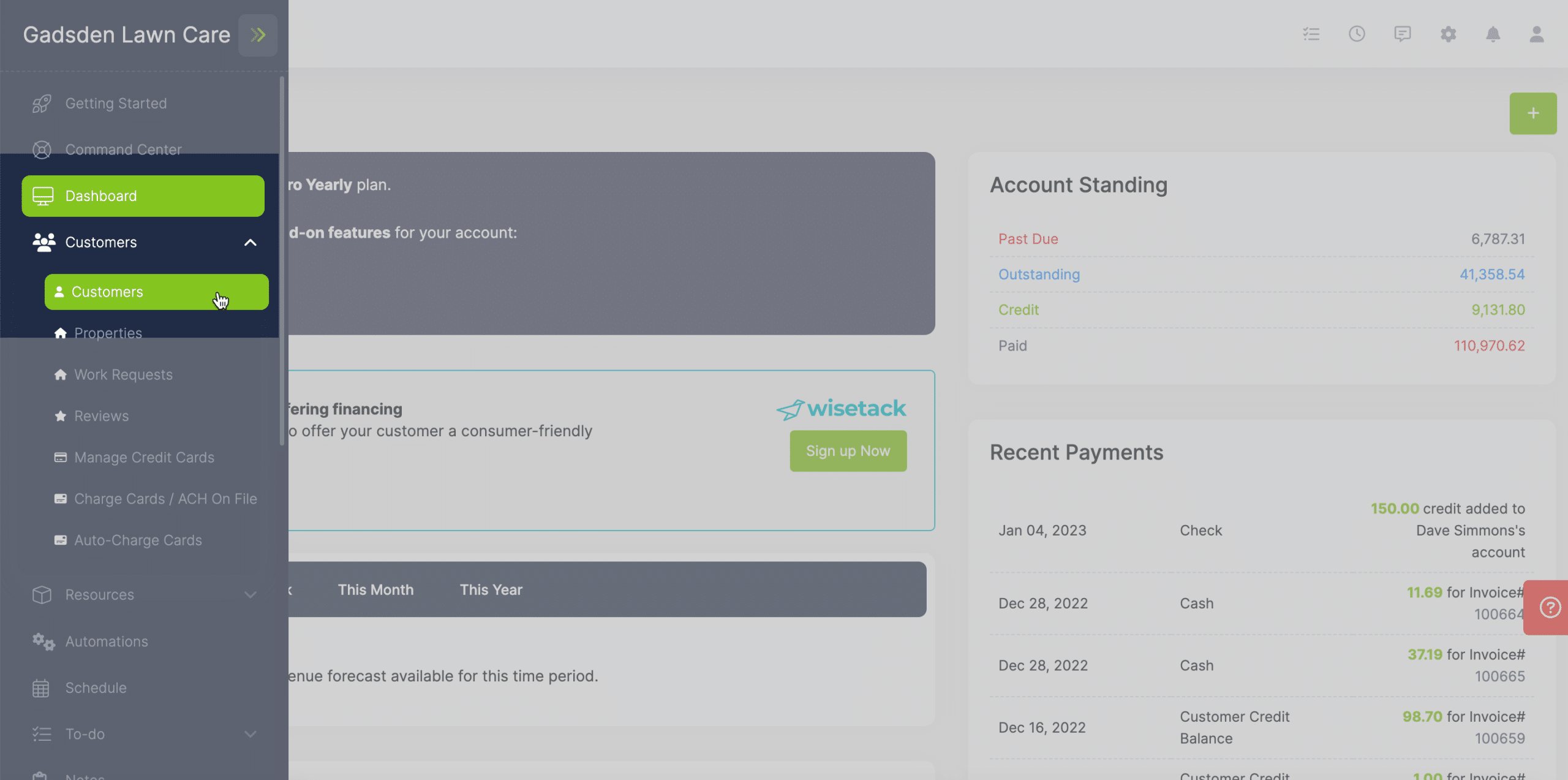
Then click the green “+New Customer” button and then select “Import Customers“
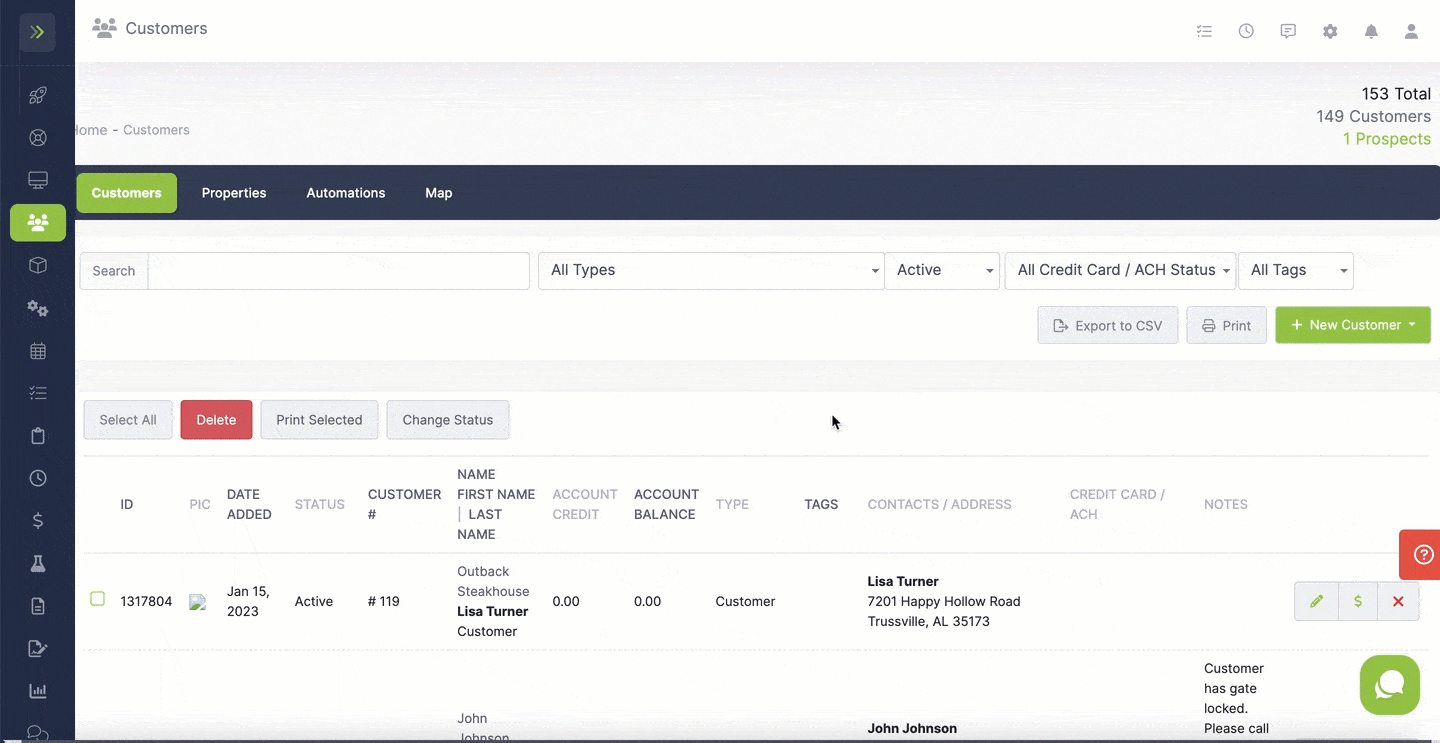
To download a sample file of what is needed to import customers, click the “Download Sample CSV File” button.
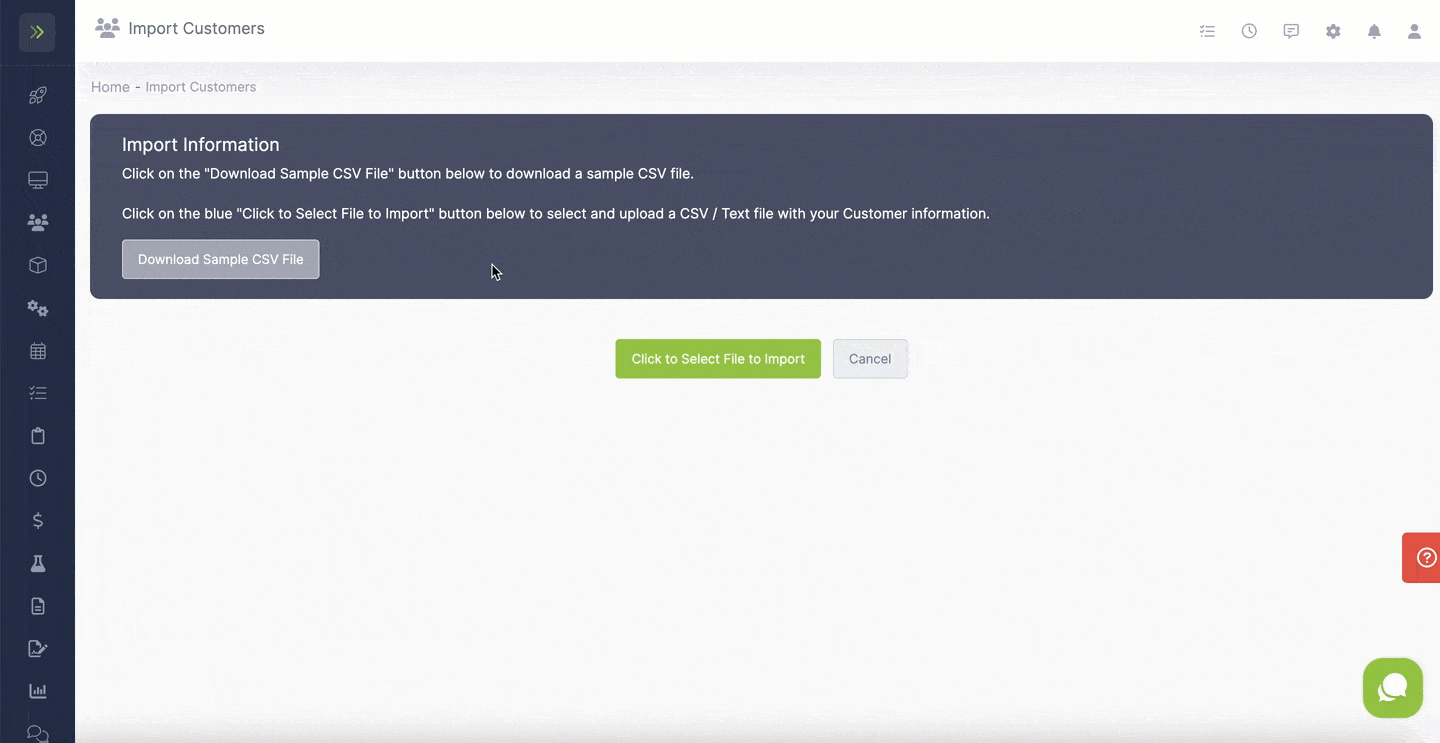
Once you have your file ready (I’m just using the sample file for this example) click the blue “Click to Select File to Import” button.
Select your file and upload it
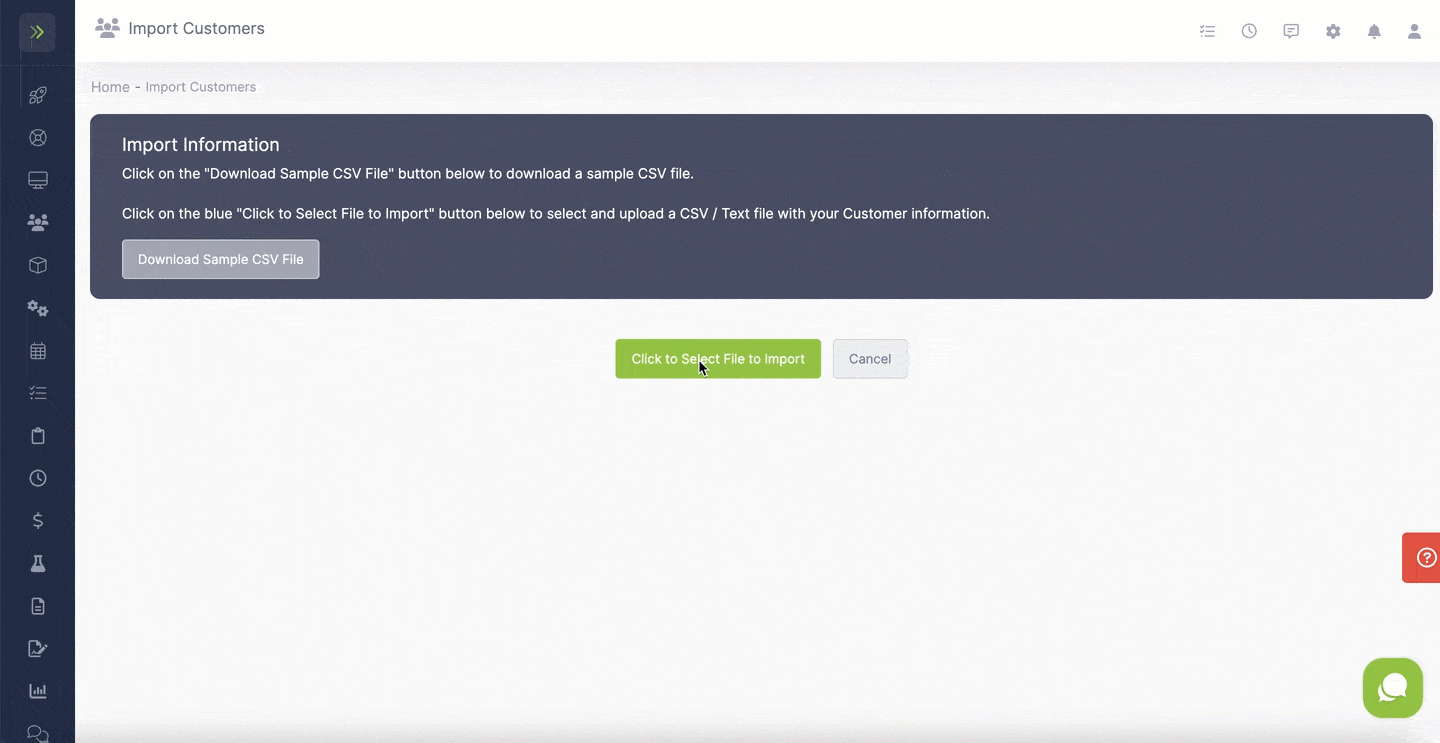
Once the file has been uploaded, you will need to map the customers.
To map them, use the drop-downs to match the type of information that falls in the columns below it.
For example, above the first name column you would choose “Contact First Name” from the drop-down, above the email you would choose “Email” from the drop-down, etc
Once you have mapped your customers, click the blue “Start Import” button
If successful you will see this message.
You can then view your newly imported customers using the “Customers Page” button.