Overview
We try to automate many parts of your business so you can follow up more quickly, get notifications when certain things happen related to your business, and also just free up your time. There are many emails and texts you can automate in LawnPro. This can be done for your clients as a whole and on an individual basis.
Customer Specific Automations
Automations can be turned on or off per customer. You can do this 2 different ways.
The first way is to go to the Customer Tab>Customers.
Find the customer you want to edit automations for and click the pencil button for that customer.
Once on their customer profile click the Automations Tab at the top.
This will take you to their personal automations.

The second way is to go to the Customer Tab>Customers
Once on the customer page, change to the Automations Tab
Click the pencil for the customer you want to view the automations for.
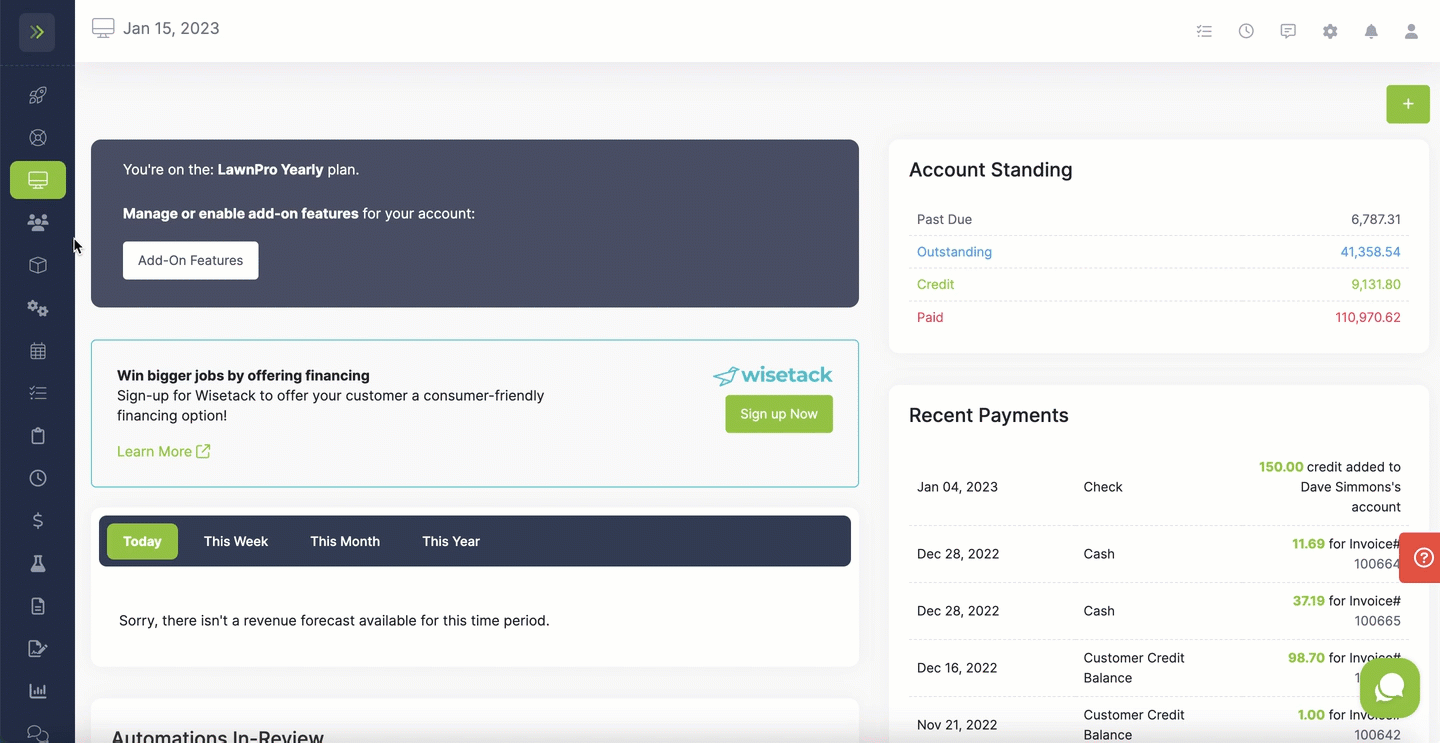
You will see several automations that are specifically for the customer.
You can turn them on/off, turn on review for each automation, or click the pencil button to edit the automation.
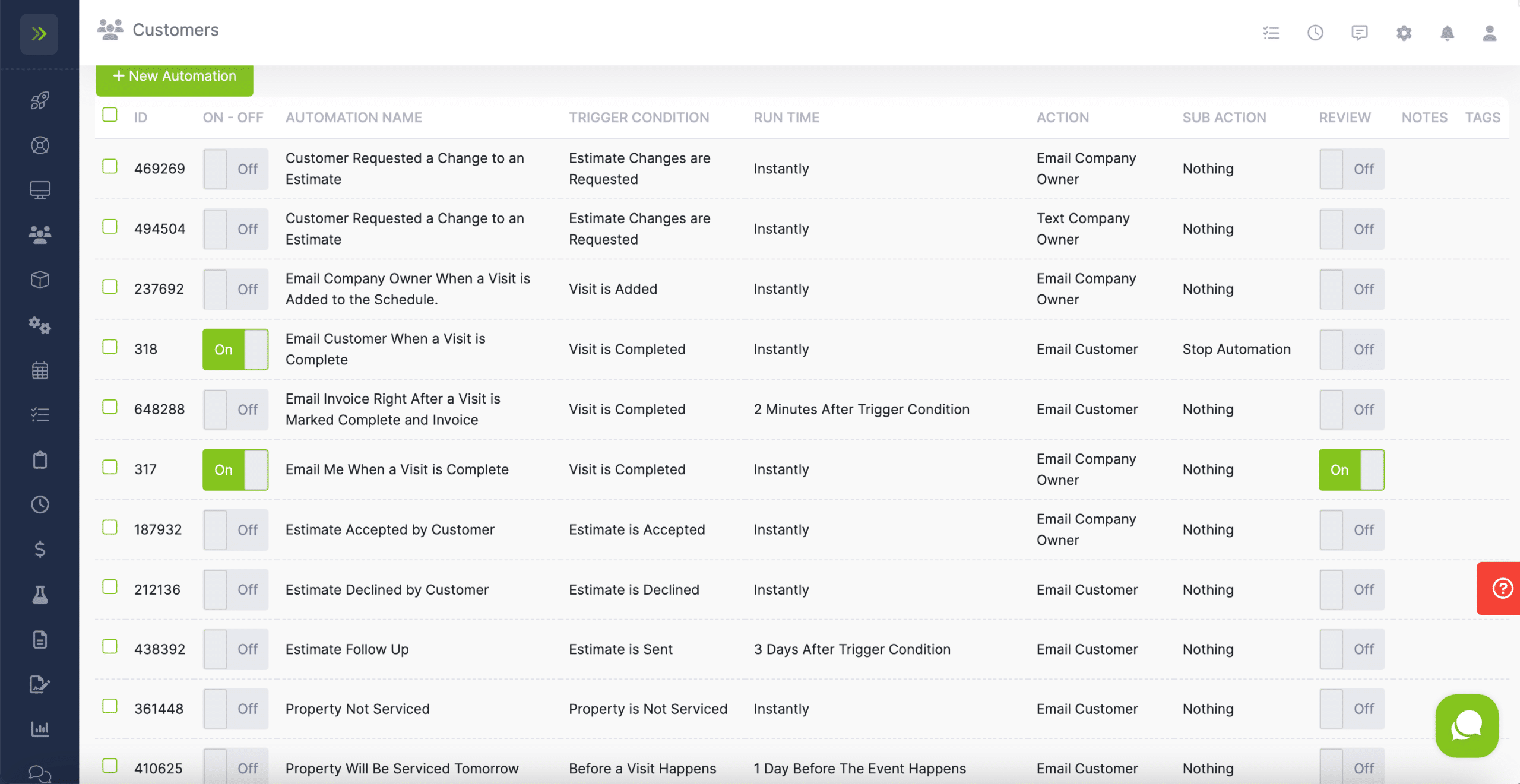
A few examples of automations are:
- Sending an email or text message to a customer before you’re going to service their property.
- Sending an email or text message to a customer when you complete a service at their property.
- Send a reminder email or text that an invoice is past due.
- Send an email or text to the customer, you or an employee when a visit is added to the schedule for a property
- Send an email or text to the customer, you or an employee when a visit is added to the schedule for a property.
- Send an email or text to you or any employee when an estimate is accepted by a customer.
- Send an email or text tell the customer what to expect next once they accept an estimate.
(Automations can be sent a week before, a day before, an hour before, after an event and more…)
These are just a few of the examples of automations you can do with LawnPro.
Click here to learn how to create new, custom automations.