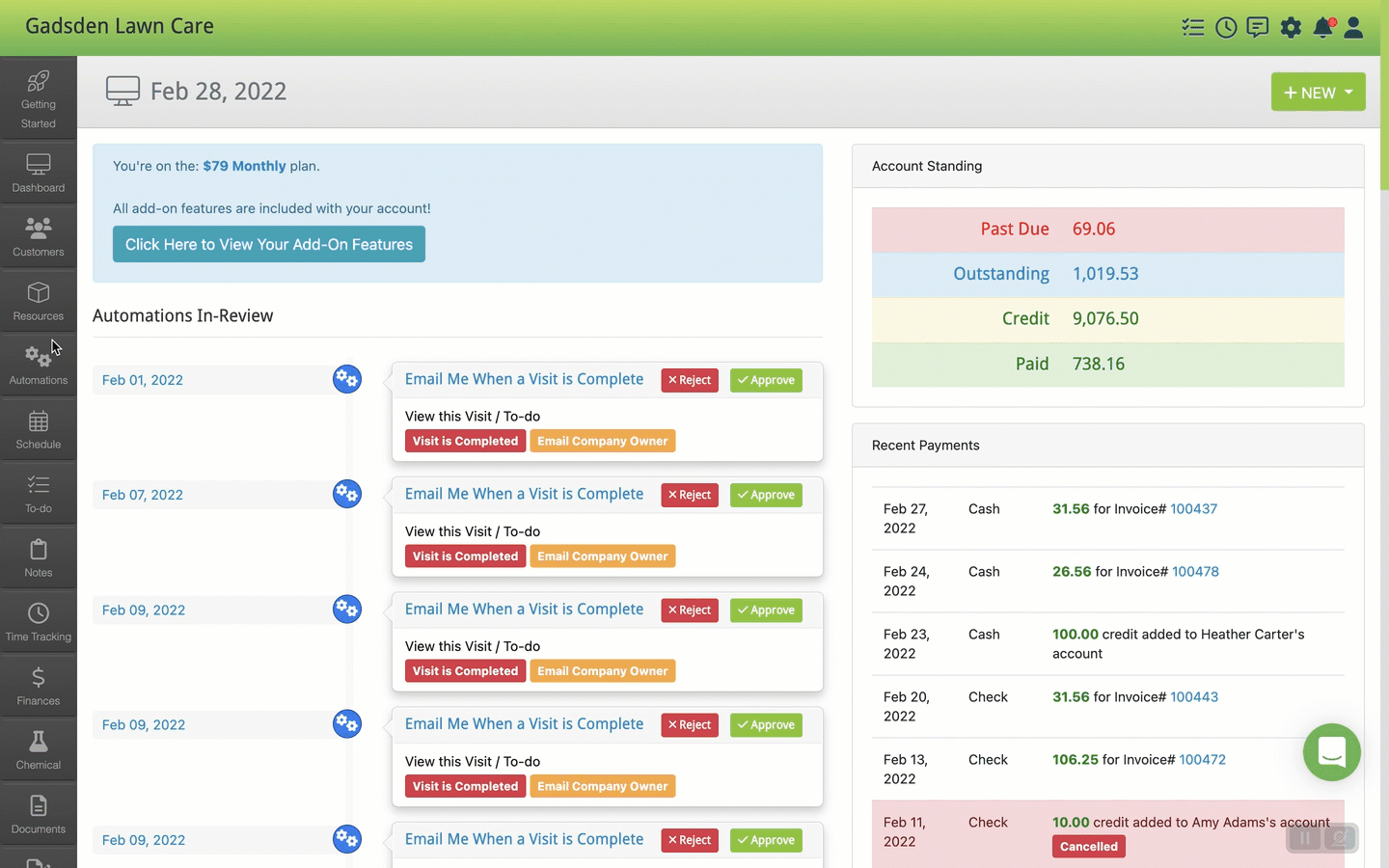To get a report of your customer sources go to the Reports Tab.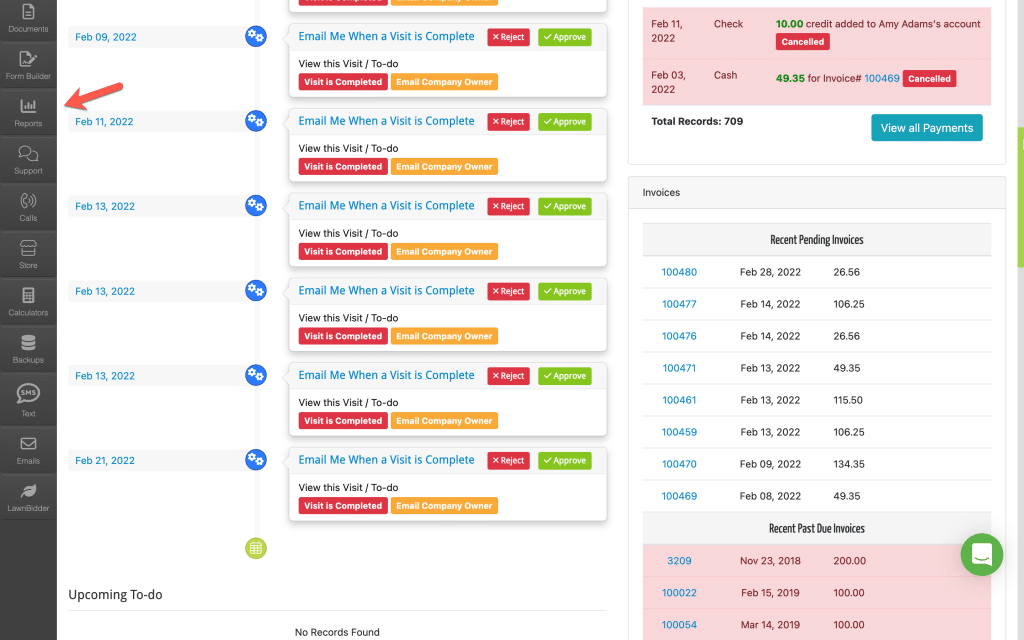
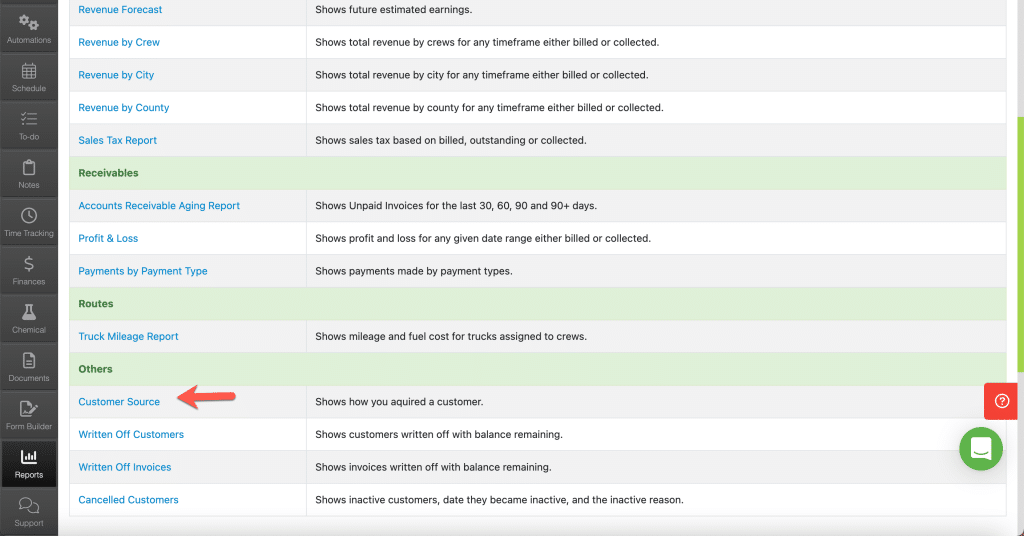
This will show the customers added during the date range chosen.
By default it will show Current Year to Date.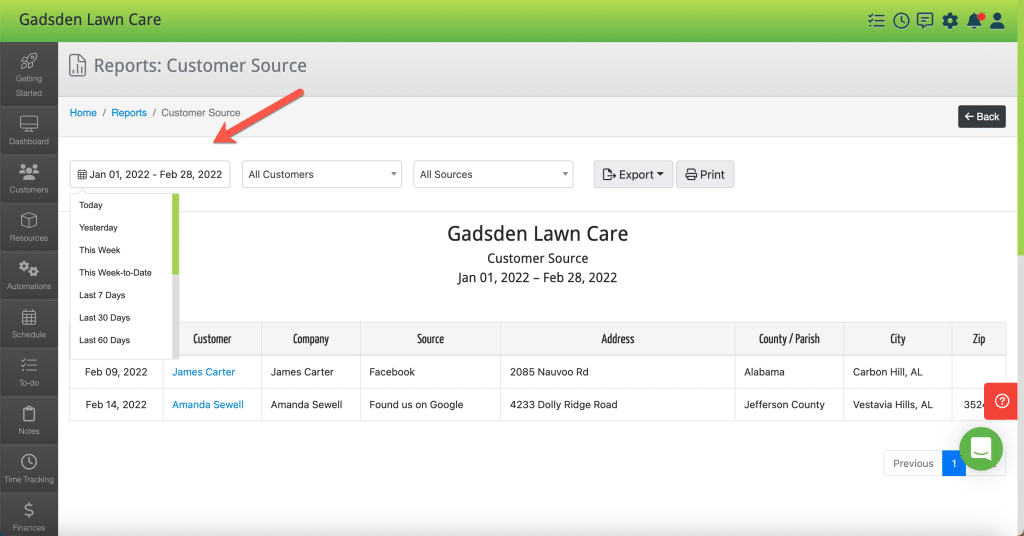
By default it will show All Customers (that were added in the date range selected.)
By default it will show all Sources (for the customers and dates selected)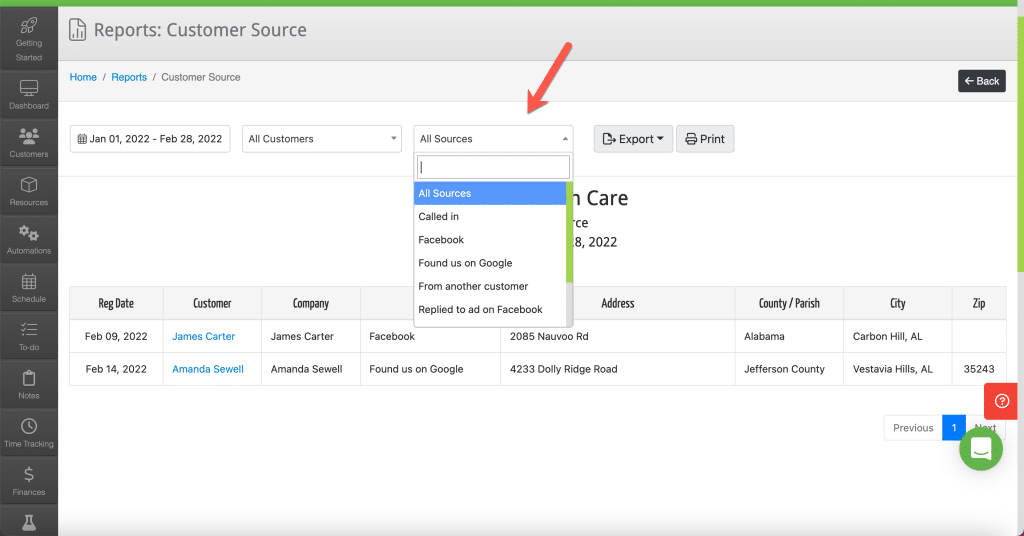
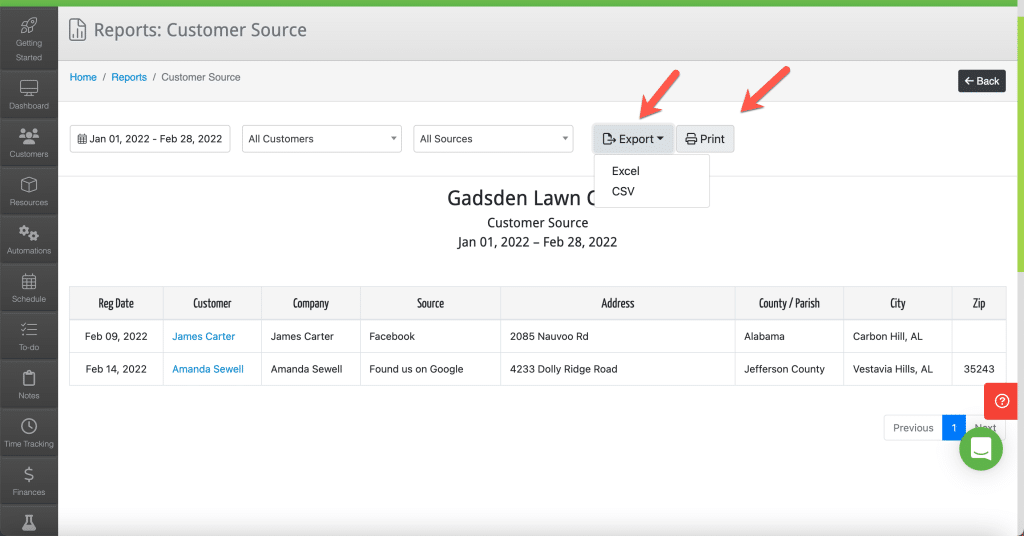
Go to the Customer Tab>Customers
Find the customer and click the pencil button.
Click the area beside “How the Customer Found Out About Us” and choose or add a new source.
This page saves automatically when you click outside of the field you updated.