To create a quick dispatch template go to your schedule screen by clicking Schedule>Quick Dispatch in the left side menu.
You will then click the “Quick Dispatch” tab at the top and click “Quick Dispatch Templates”
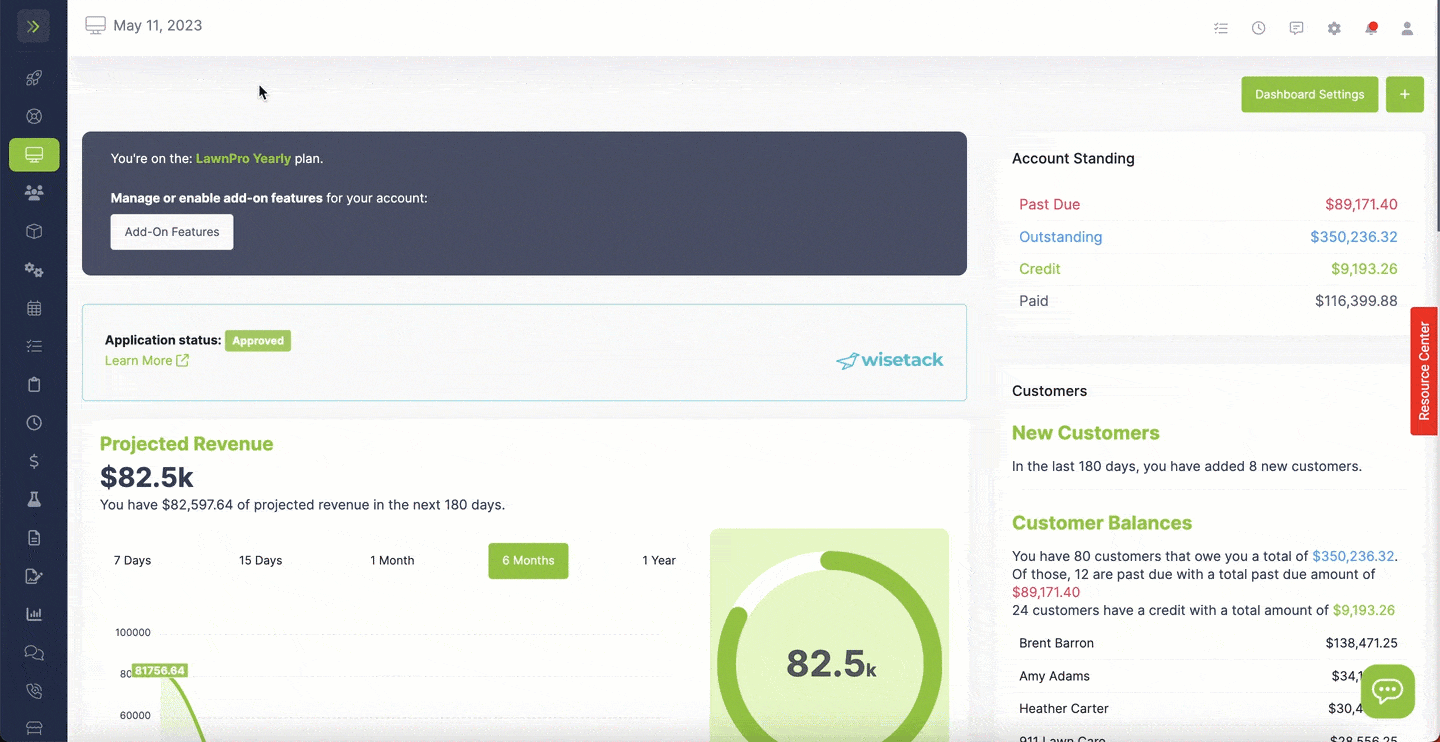
Start by naming the Dispatch Template and then click the plus signs to add the properties you’re wanting in this group.
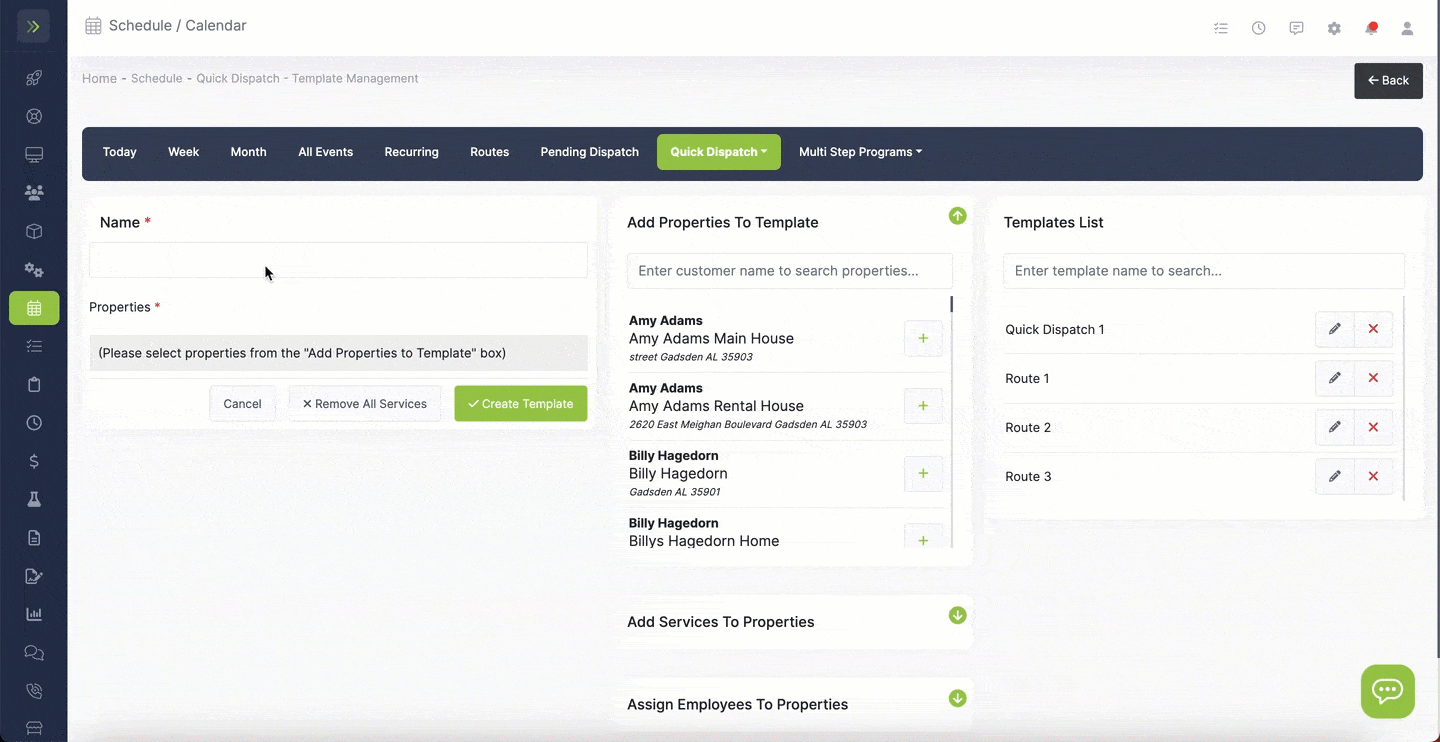
Once you add a property to the template you will be able to customize several options for each one. You can choose if this property visit is invoiceable, the time allowed for the visit, and any notes that need to be added.
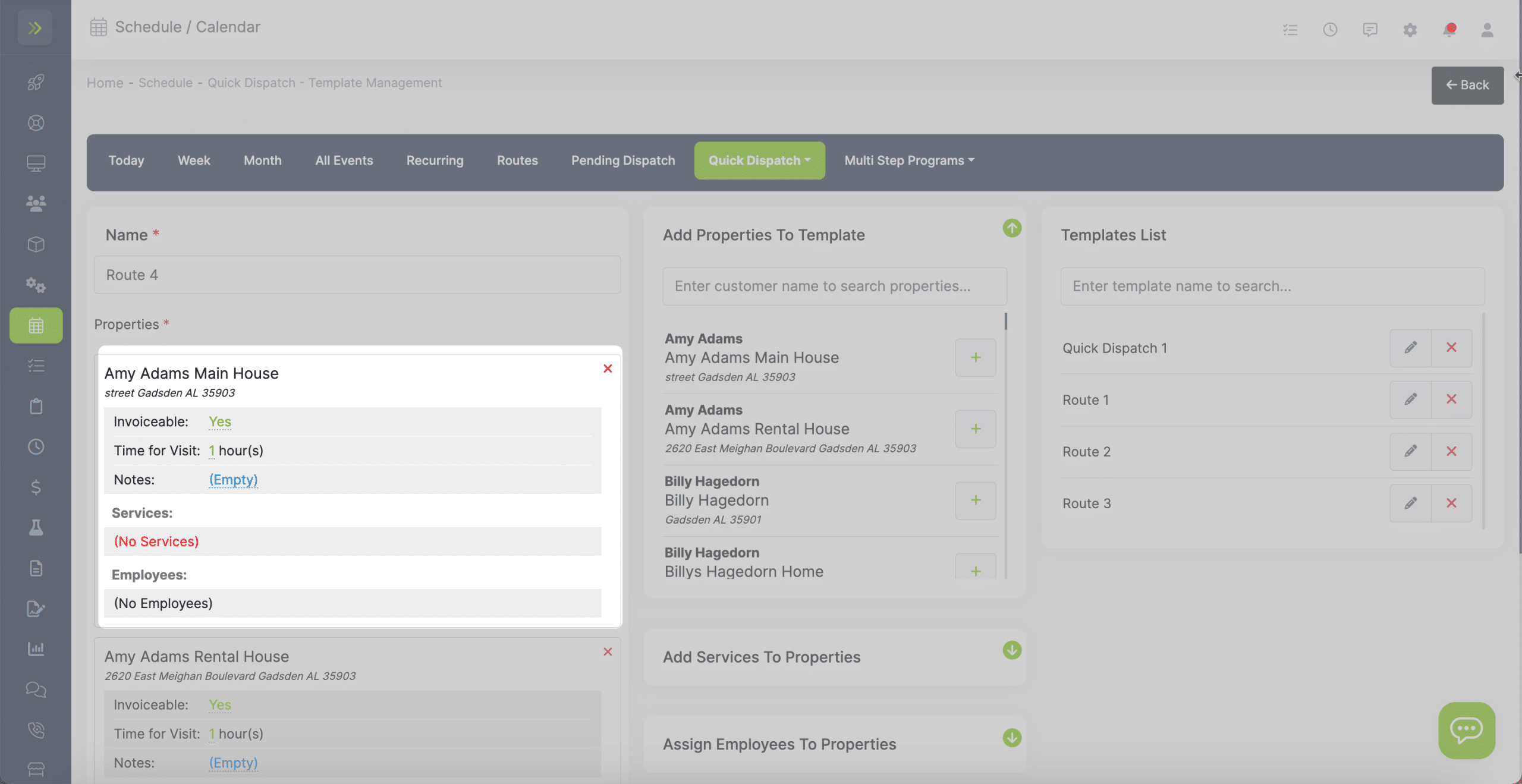
Note: The services/ items that were set as the default services/ items when adding the property to the customer is what will automatically be added under “Services:”
To learn how to edit those, click here: https://help.lawnprosoftware.com/knowledge-base/default-items-services-for-a-property/
(You can remove them if this visit is for a different service)
Once you have all the properties added you can then add additional services to all properties at once.
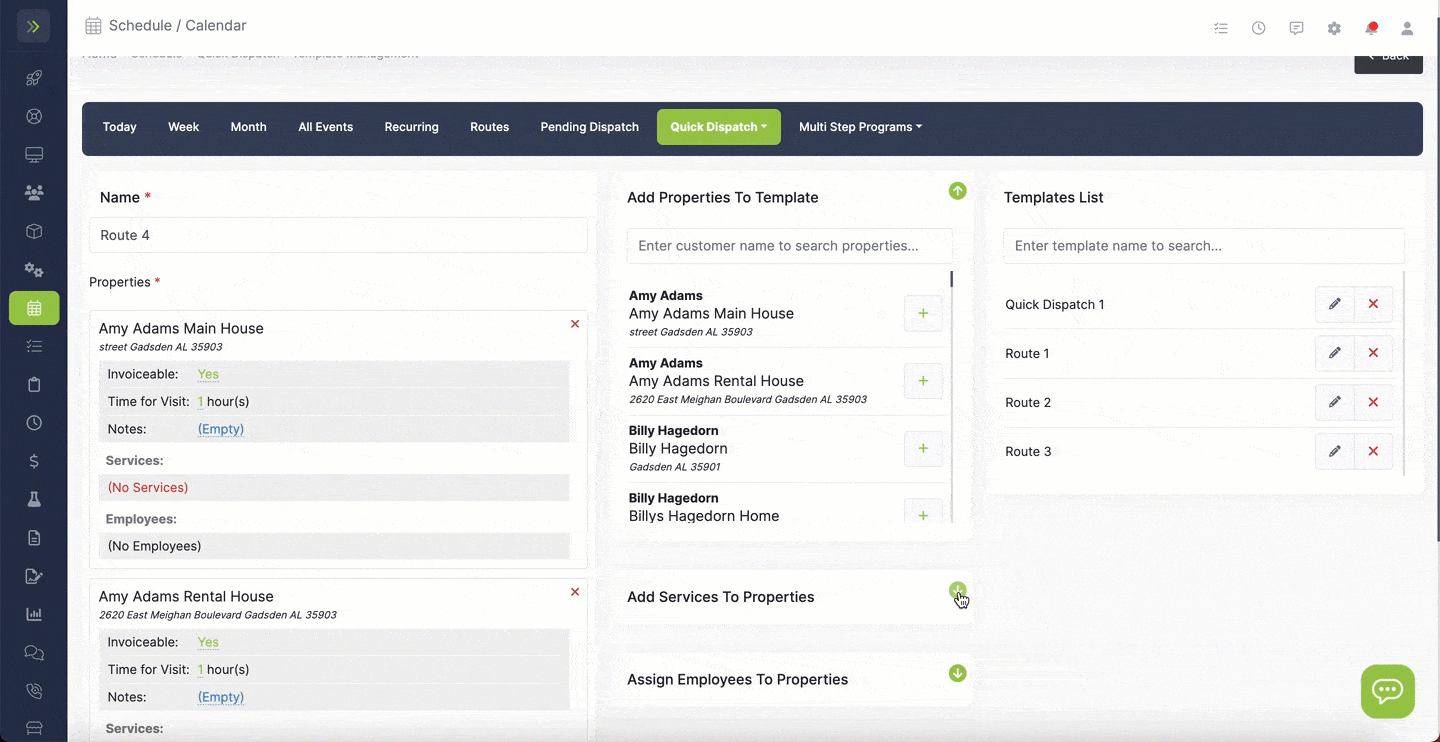
Then you can assign employees to the properties and save the template.
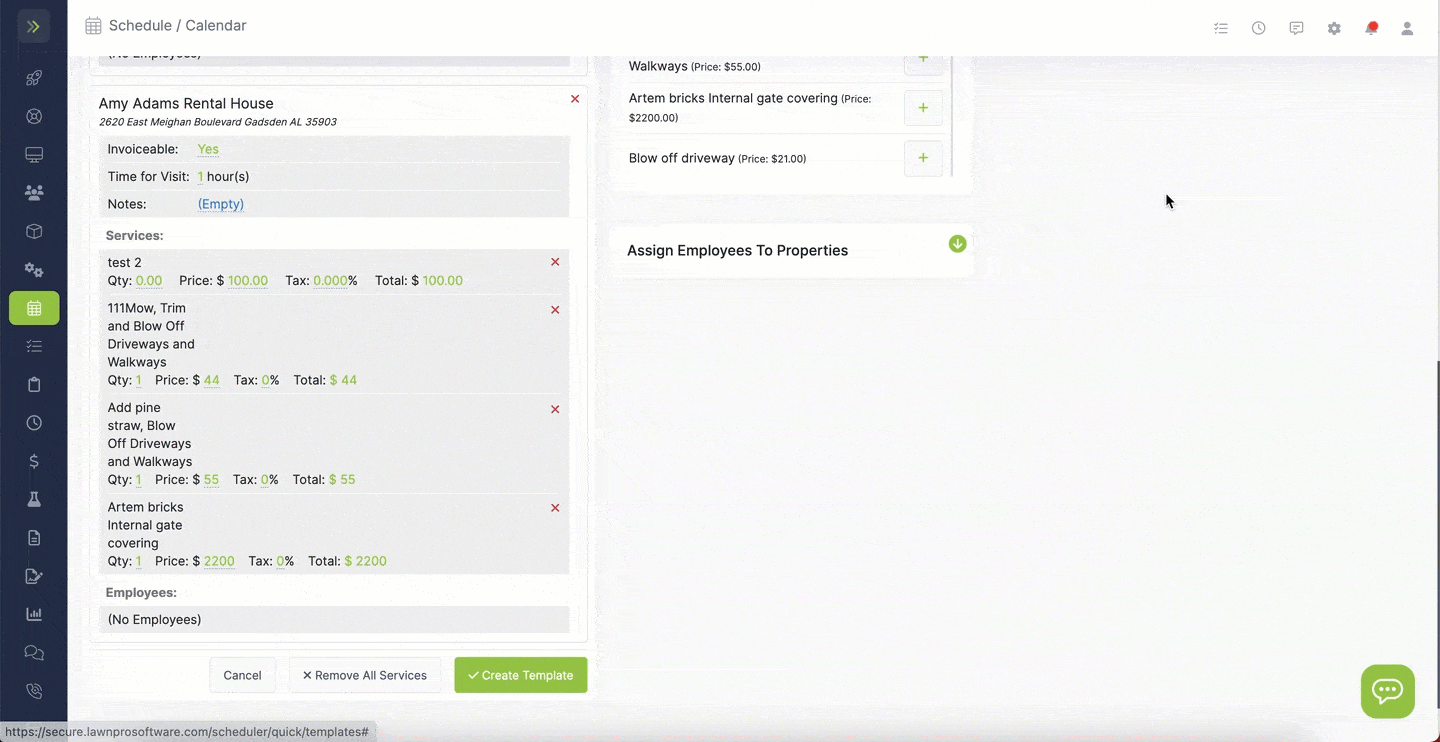
When you have finished creating the template, click the green “Create Template” button.