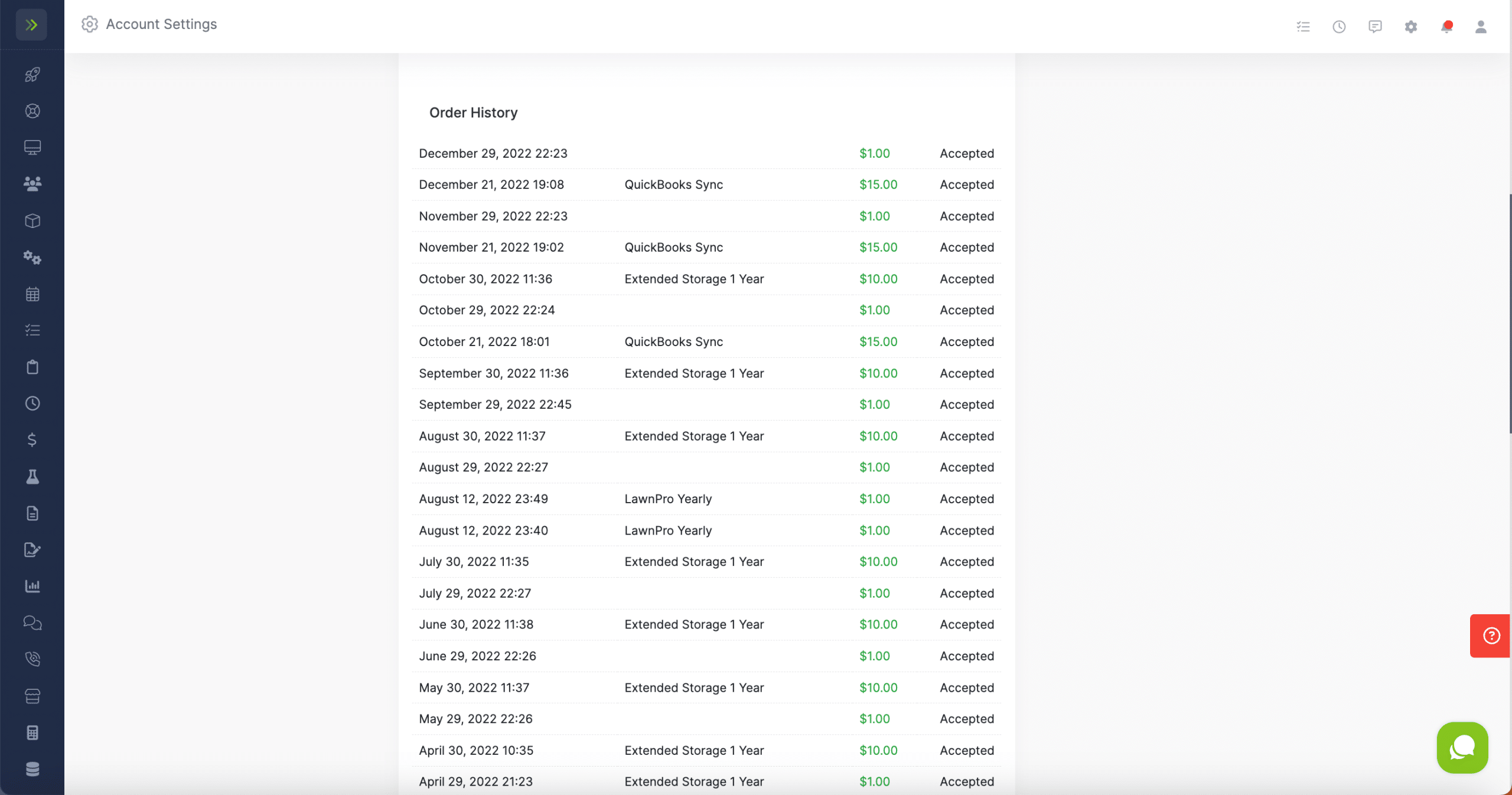Table of Contents
1. Manage Your Subscriptions
2. Manage Your Add Ons
3. Manage Your Card on File
4. View Your Billing History
Manage Your Subscriptions
To get to your Billing History click the gear icon at the top right of the screen, then click the “Your Billing History” Tab.
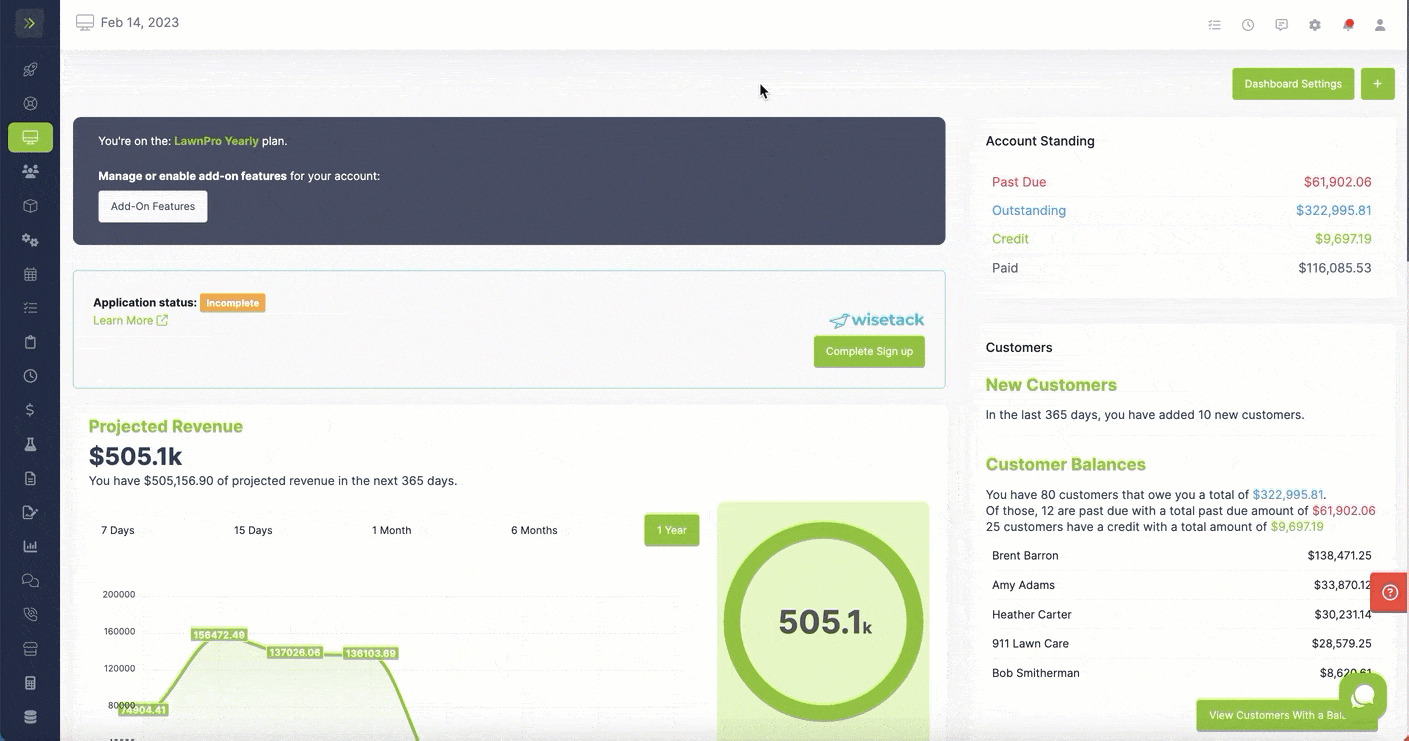
Once you are on your Billing History page you can cancel your subscription by clicking the red “Cancel Subscription” button or you can change to a different plan by clicking the green “Swap to Another Plan” button.
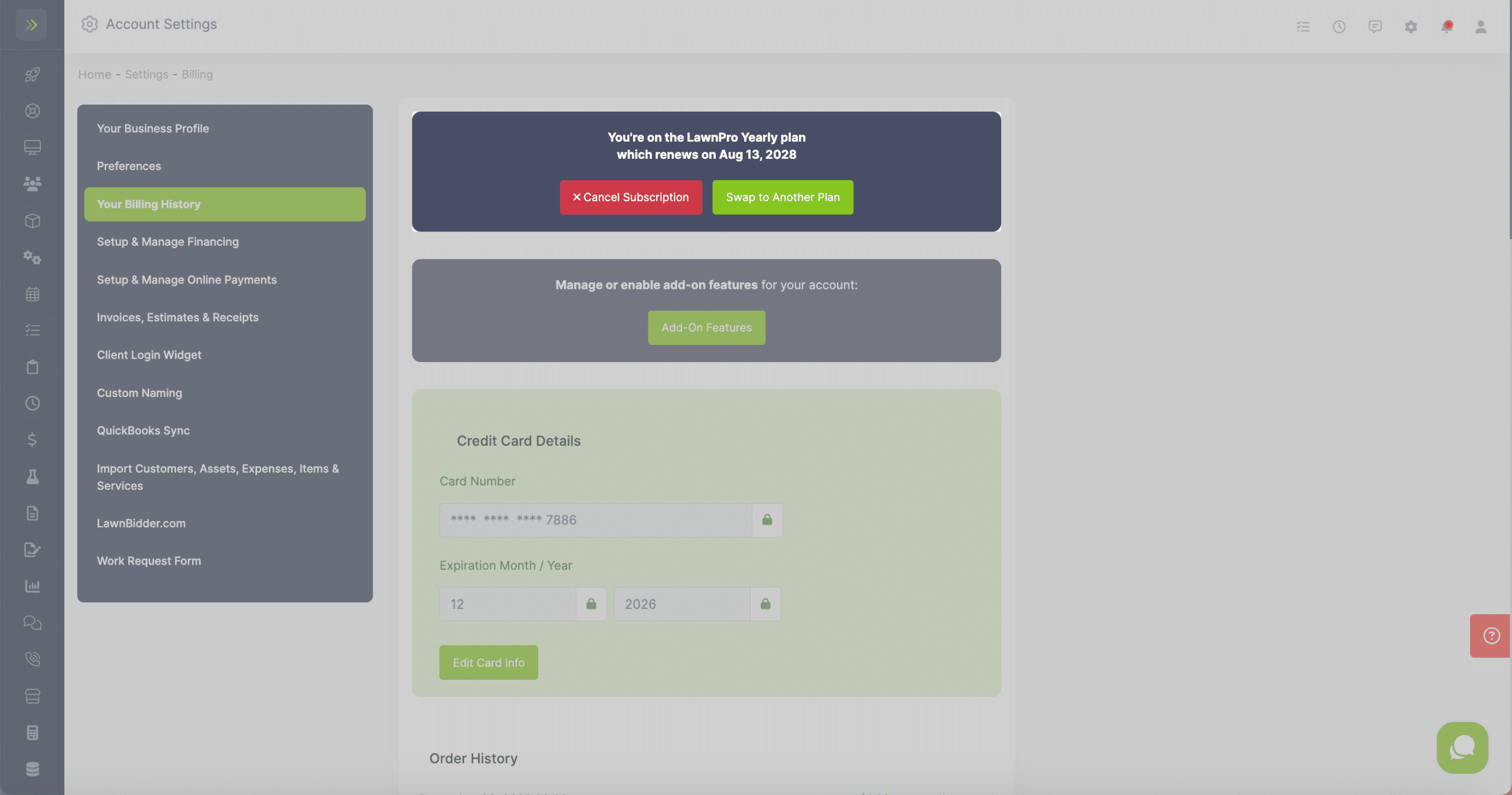
Manage Your Add-Ons
On the Billing History setting page, you can also manage or enable your add-on features by clicking the green ” Add-on Features” button.
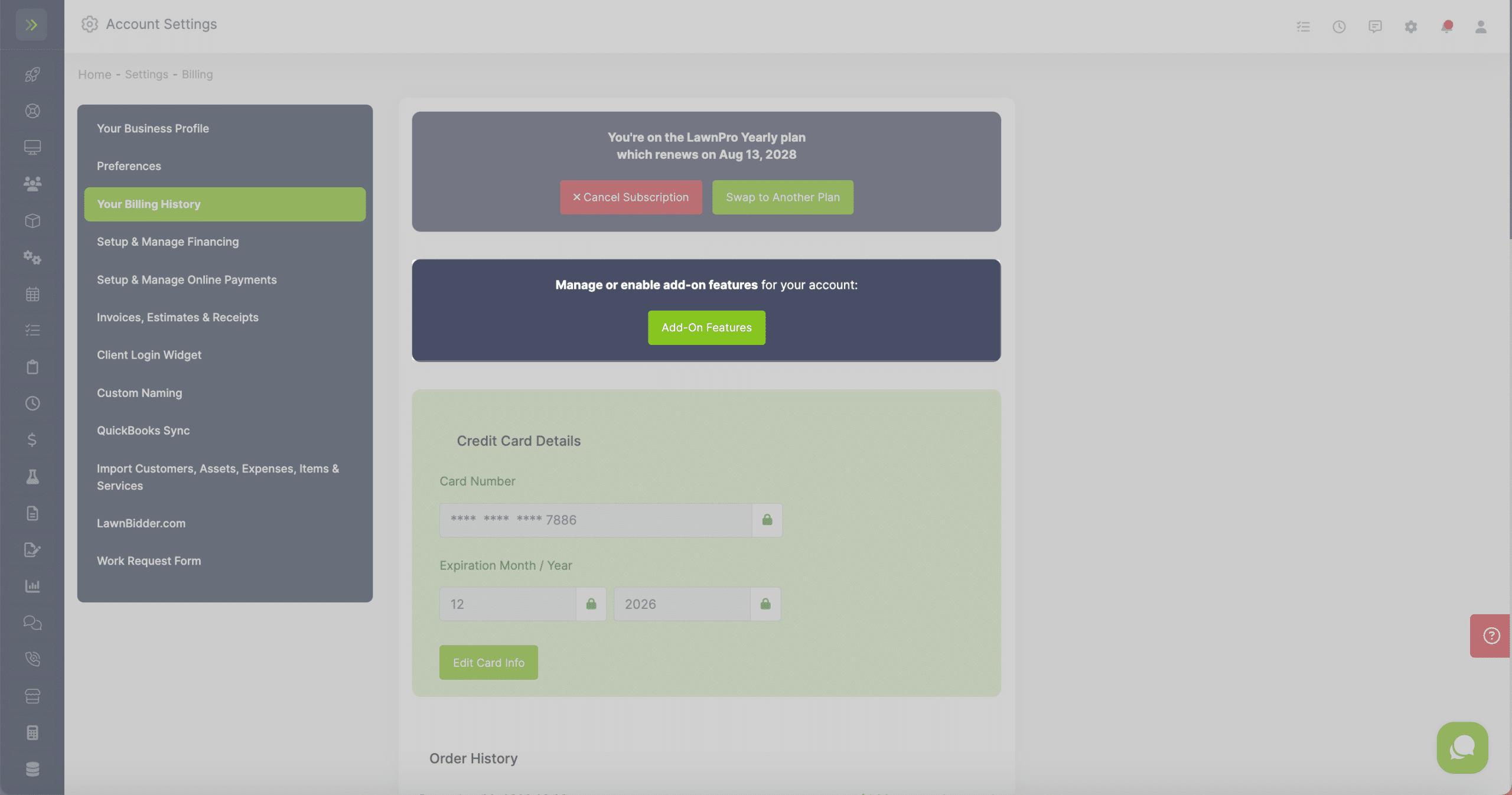
This will take you to the page that lets you see which Add-ons you are currently paying for and gives you the option to sign up for additional add-ons.
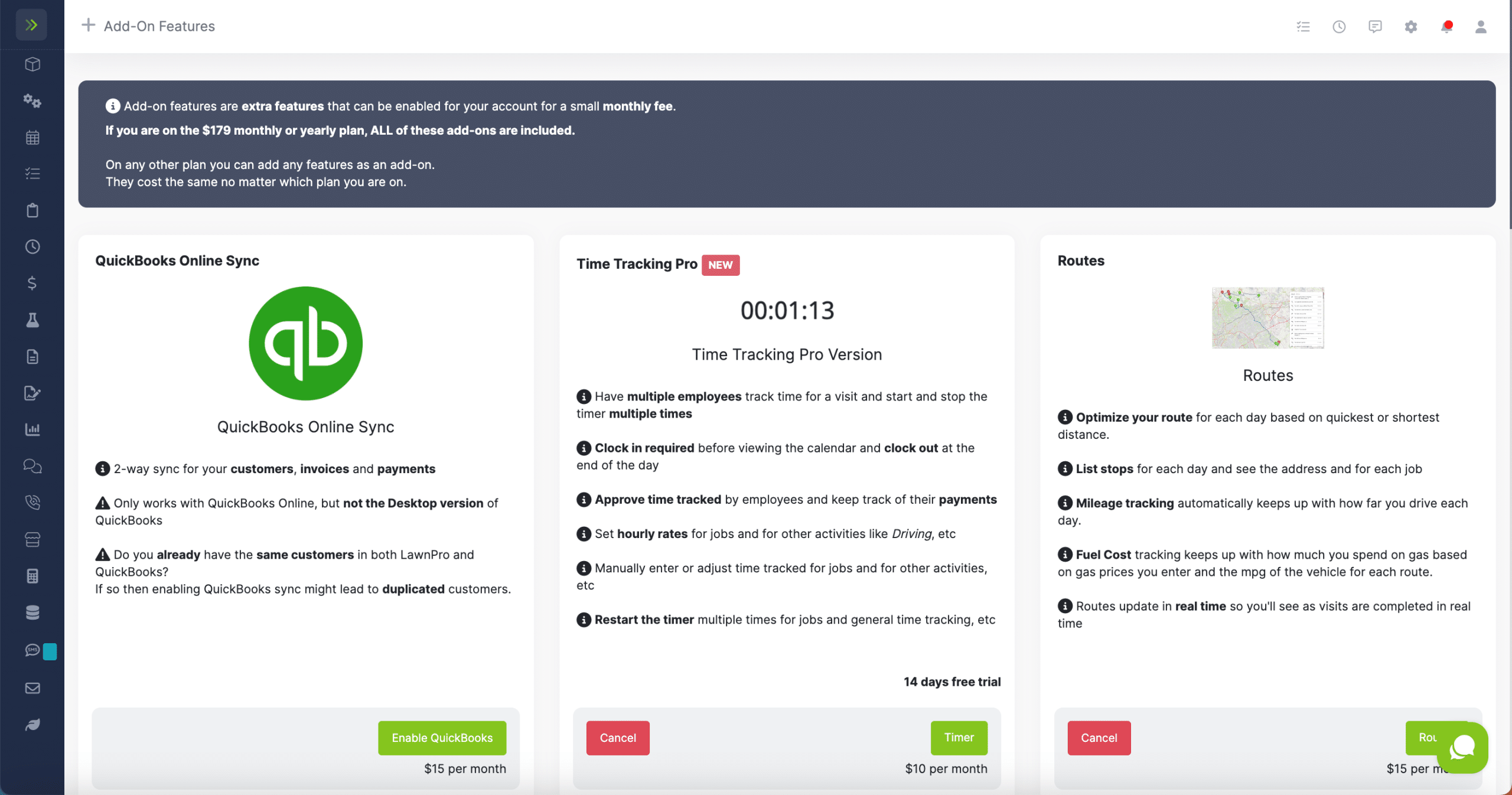
Manage Your Card on File
You can add a card or update the existing card you have on file with us to pay for your subscriptions.
If you do not have a card on file you will see a green “Add a Credit Card” button.
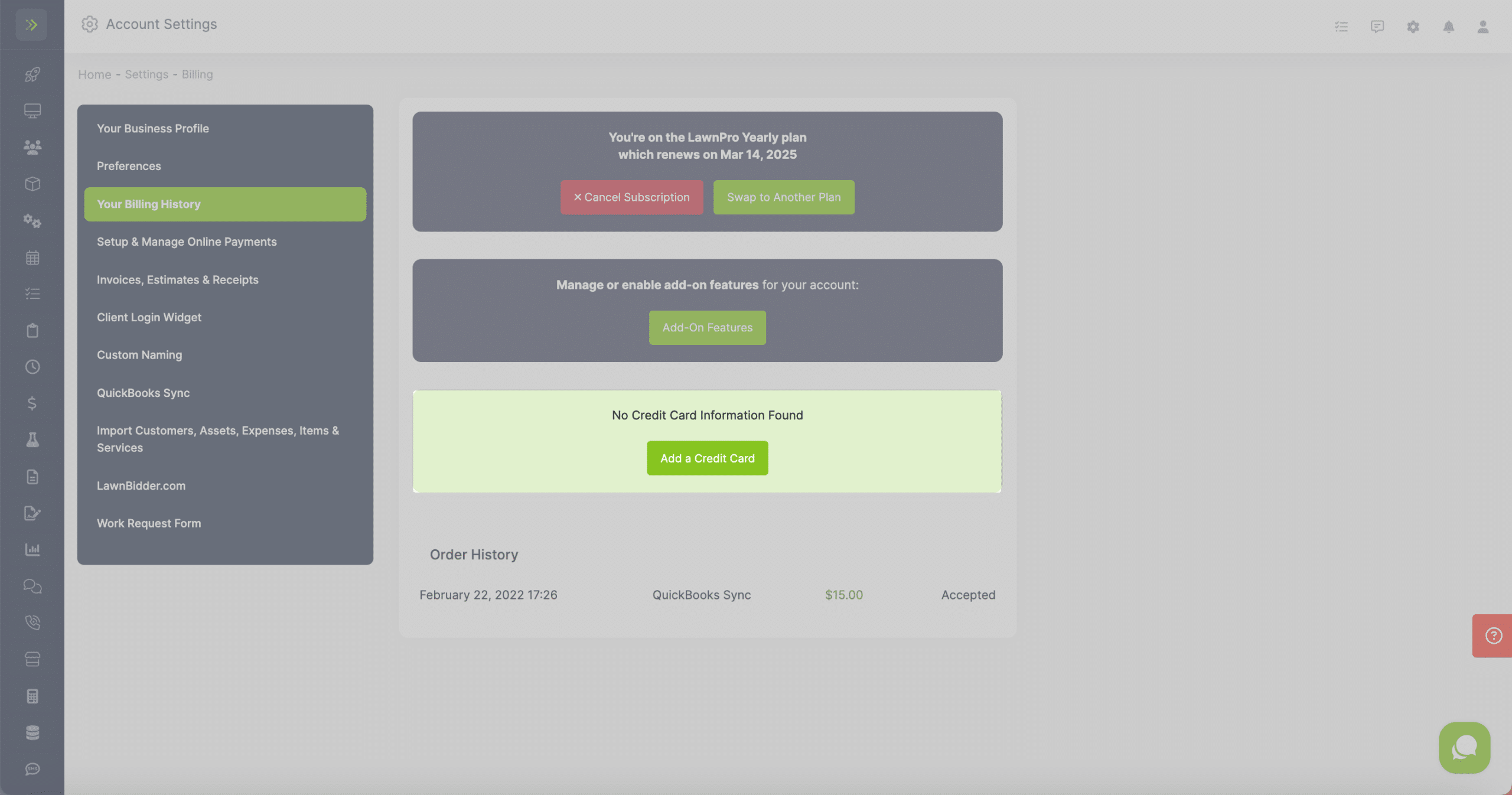
If you do have a card, you can see that card information and edit the card by clicking the green “Edit Card Info” button.
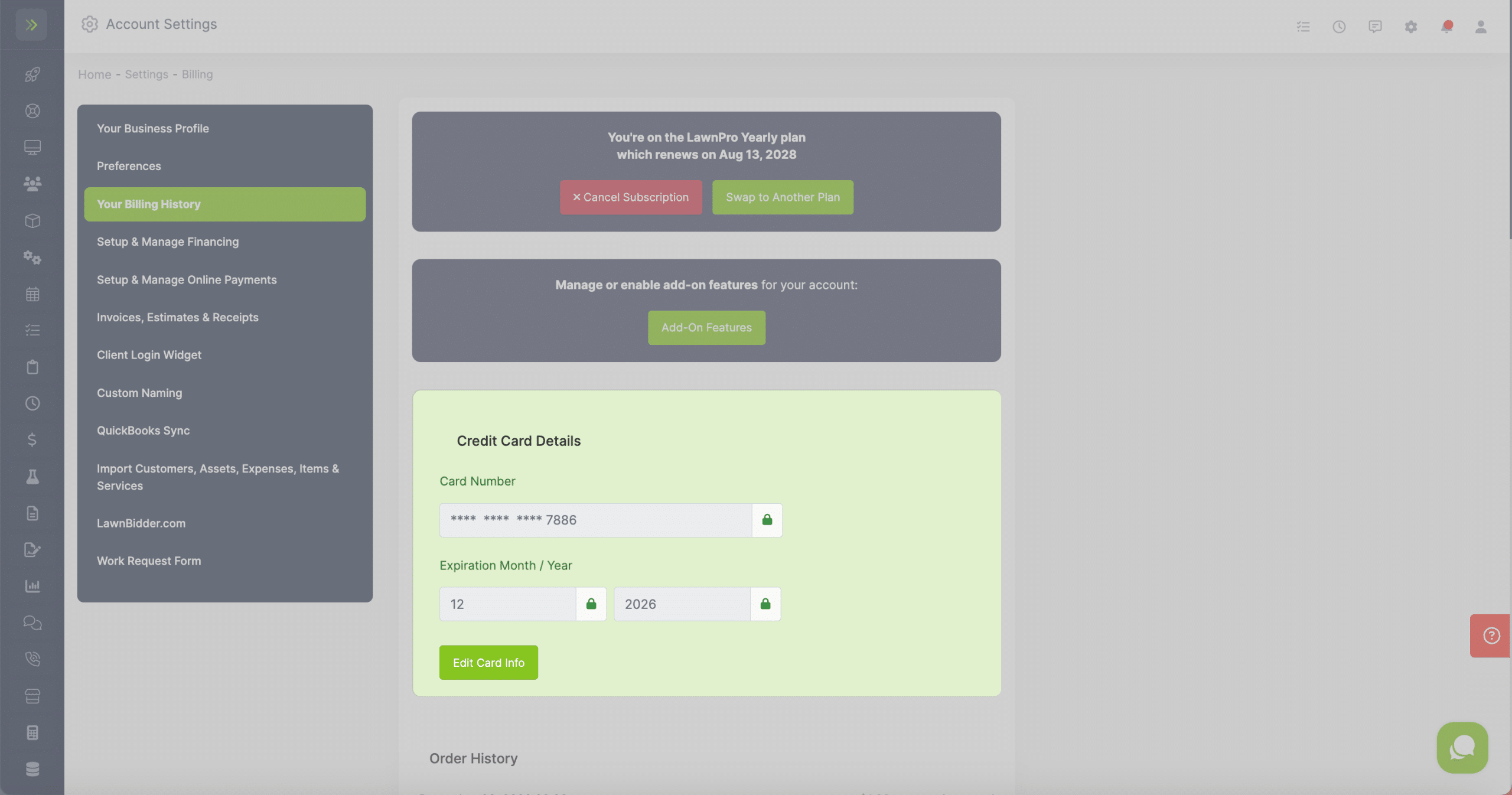
If your card is expired or declined, you will see the card info in a red box and it will need to be updated by clicking the green “Change Card” button.
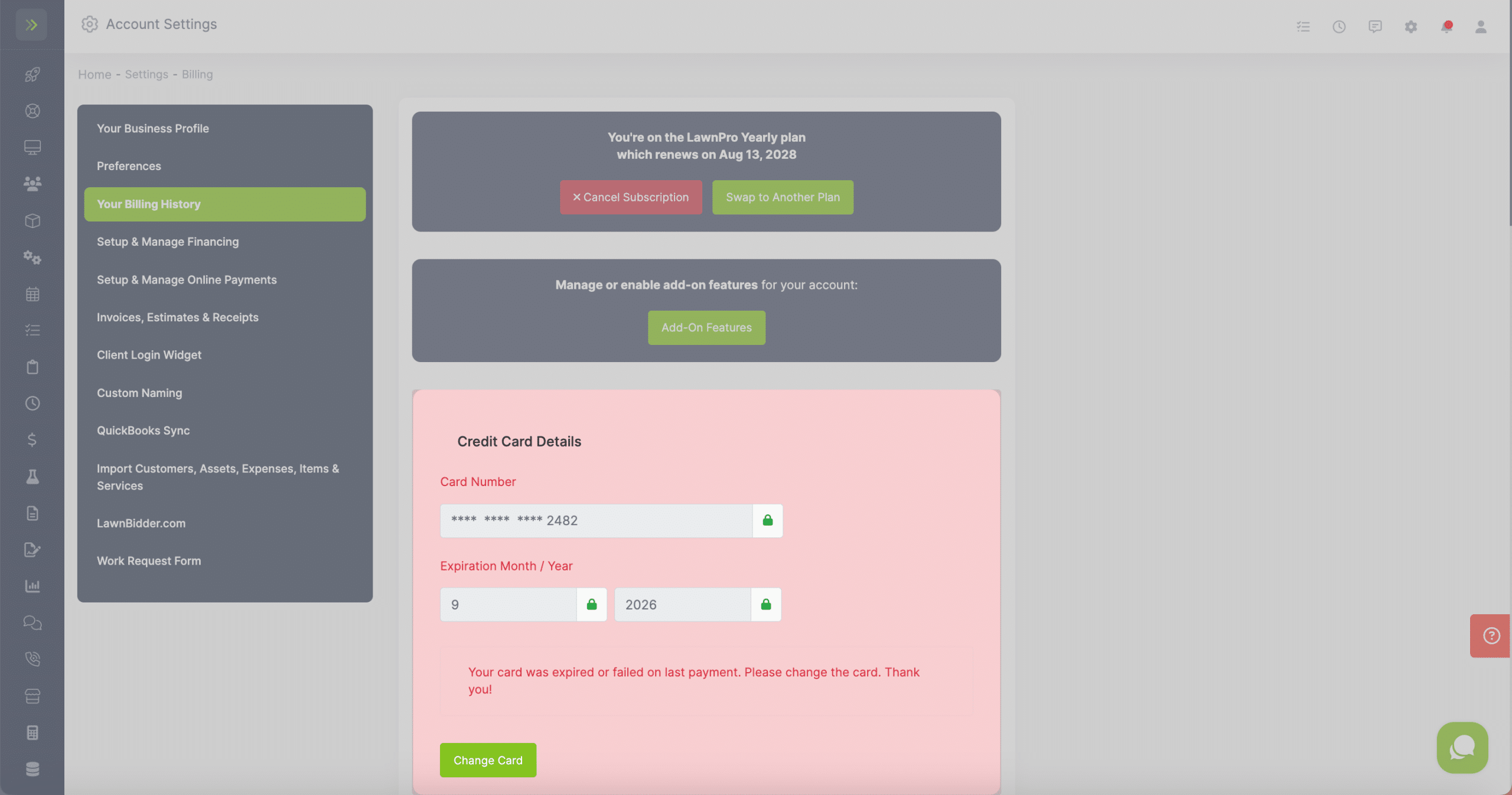
Your Billing History
At the bottom of the page, you can view your Billing History with Lawnpro.