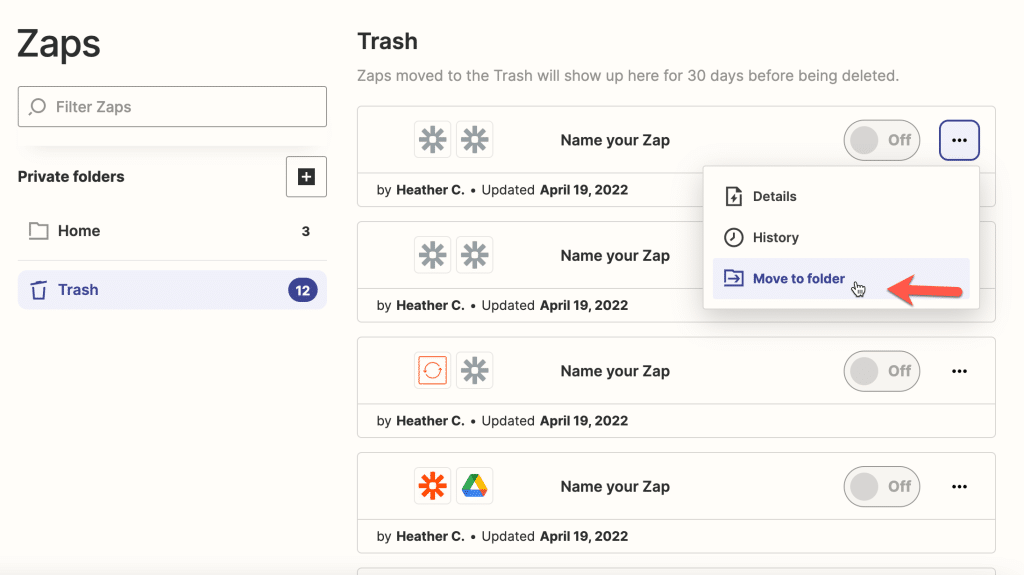On the Zaps page, you can organize and manage all your Zaps and folders. If you’re on a Team or Company account, you’ll also find all of your shared folders to collaborate on Zaps with your team. Learn how to organize your Zaps in folders.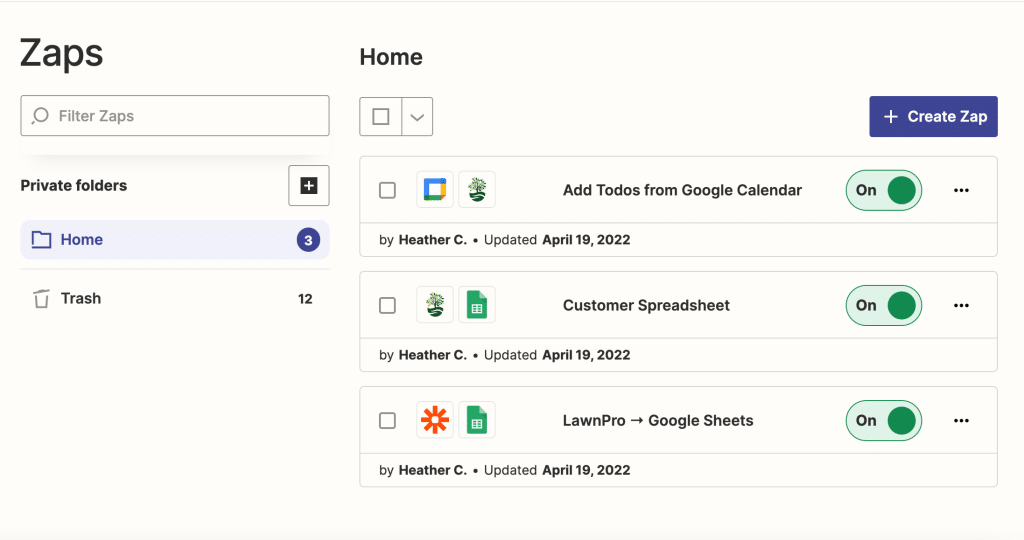
Understand Zap Statuses
Zaps can exist in three states:
- On: Zaps actively check for new data when they are turned on, and perform the action(s) when triggered. A Zap only registers data that has come in since the Zap was turned on. Any data that comes in while a Zap is turned off will not be registered when the Zap is turned on again.
- Off: Zaps that are turned off do not actively check for new data or perform actions. Zapier automatically turns your Zaps off for you in three situations:- You lose access to a paid feature the Zap uses (e.g., multi-step Zaps or premium apps) due to a trial expiration or plan downgrade.
– Multiple errors occur each time the Zap tries to run. An email notification will be sent if a Zap is turned off due to errors.
– You make a change to a trigger or action of the Zap. You will need to turn the Zap back on once you are done editing it. - Draft: Draft Zaps lack certain required data (e.g., an action step) and cannot be turned on until they are fully set up.
Manage Individual Zaps
To manage and take action on an individual Zap, click the down arrow on the right of the Zap. A dropdown menu will appear with the following options:
Run: prompt a Zap with a polling trigger to look for new data. This option will not be available if the Zap has an instant trigger. Zaps with instant triggers are labeled with “Instant” on the My Zaps page.
Edit: open the Zap in the editor.
Rename: rename the Zap.
Share Zap: share the Zap with your team.
Move to Folder: select a folder to move the Zap to. Learn more about organizing your Zaps in folders.
Task History: open the task history for this Zap.
Copy: create a copy of the Zap that you can edit.
Trash: move the Zap to trash. Zaps will remain in trash for 30 days before they are permanently deleted.
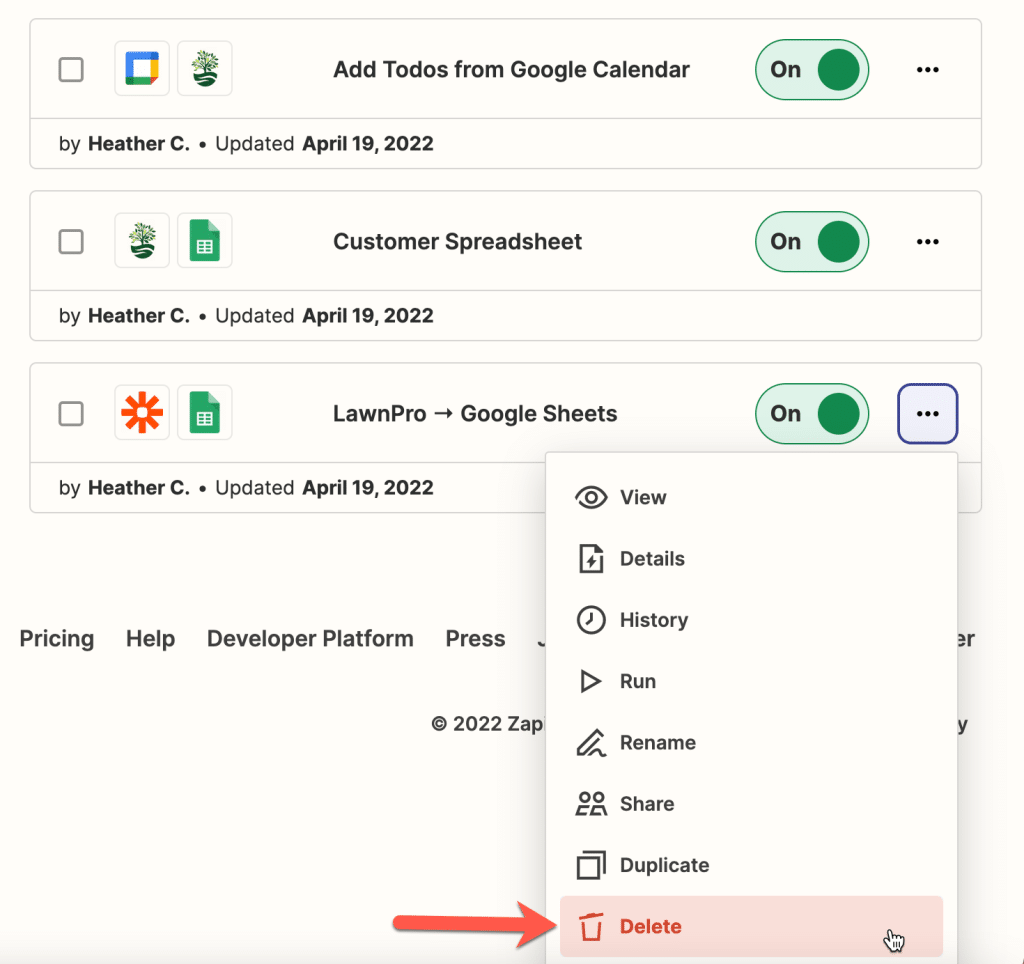
Search your Zaps
– Go to Zaps.
– In the upper left, use the search box to search for Zaps. You can search by the name of your Zap or the names of the apps used in your Zap.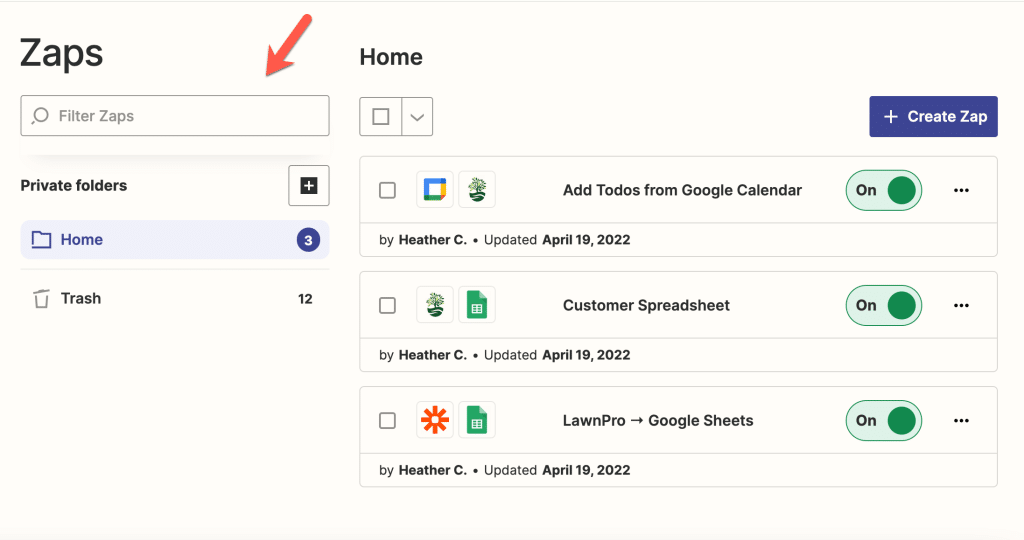
View Your Drafts
Draft Zaps are Zaps that you’ve started to create in the editor, but that haven’t been finished setting up or turned on yet. Draft Zaps can appear in any folder on the page, in the Drafts section.
Restore Zaps in Trash
Zaps that are moved to trash will remain there for 30 days before they are permanently deleted. To restore Zaps in trash:
– Go to Zaps.
– In the left sidebar, click the Trash folder.
– On the right of a Zap, click the down arrow.