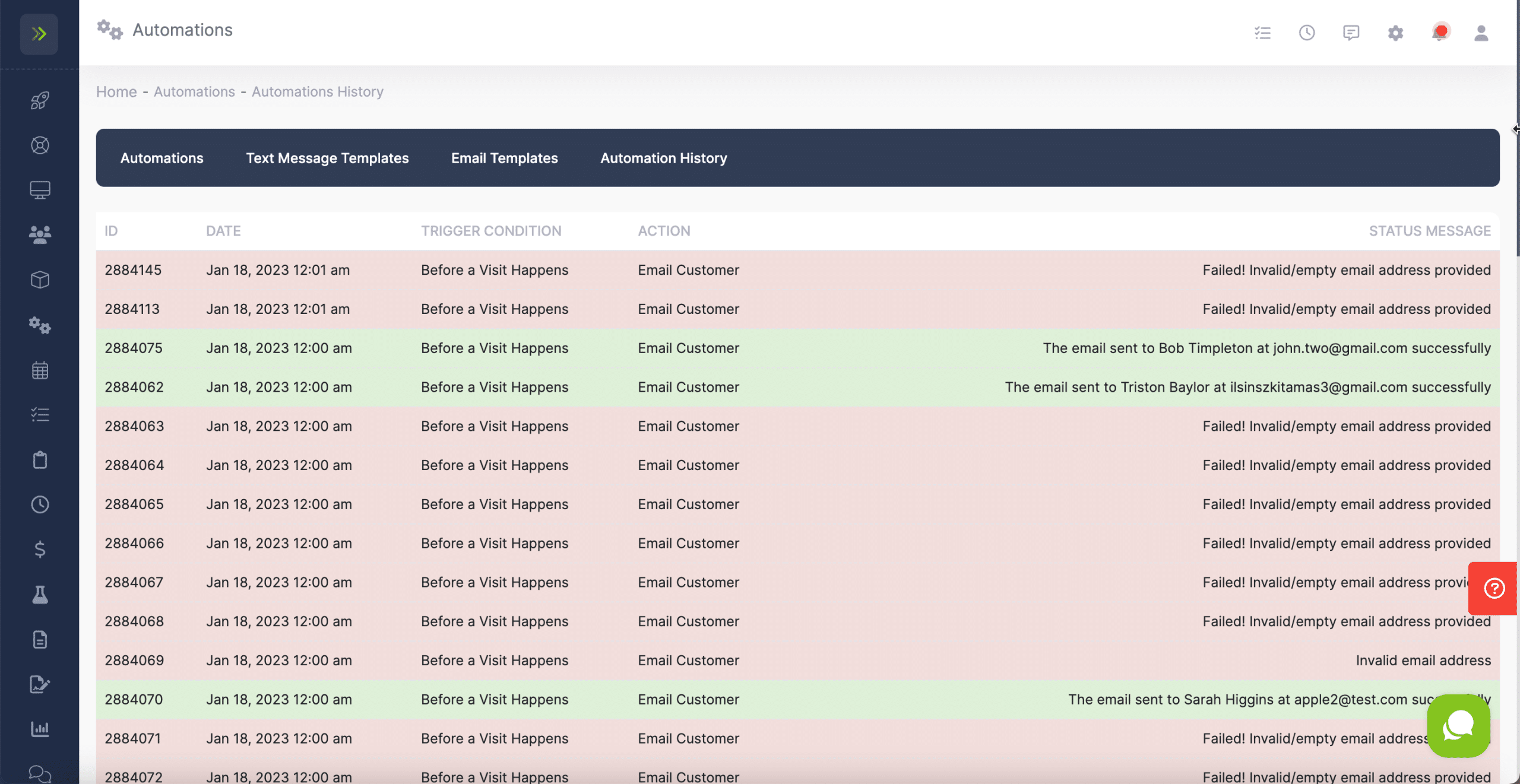Sometimes something can go wrong and cause the automation not to send. You can check out what happened by going to your Automation History. You can also see automations that were sent successfully.
You can view all emails or texts that were sent using an automation by going to the Automation Tab and then clicking “Automation History” tab at the top.
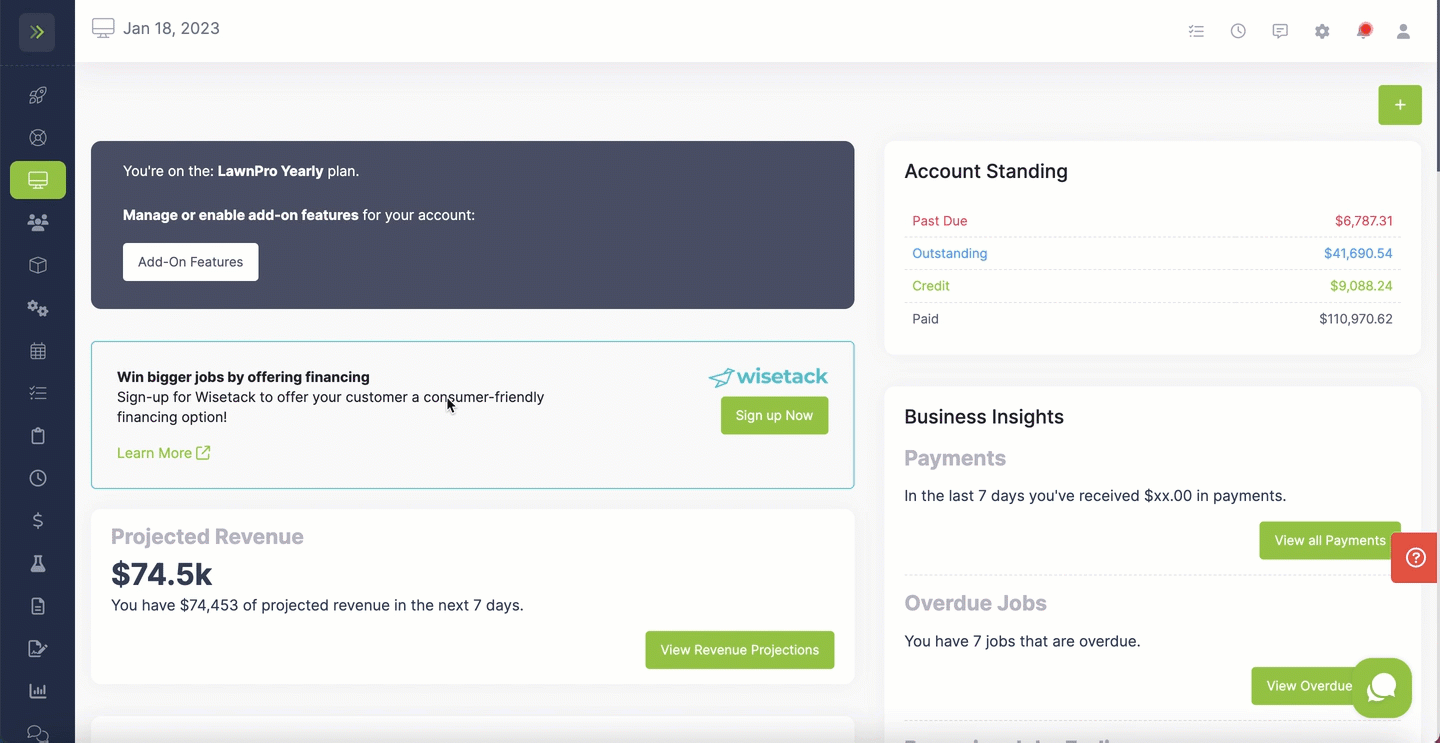
Here you can see the Date the automation ran, the Trigger Condition (learn more about those here), The action that happened when this automation ran, and the status.
If the automation was sent successfully it will be green with success message.
If the automation failed it will be red and have the reason why it failed.
The most common issue is the email address is incorrect or missing on the customer profile.