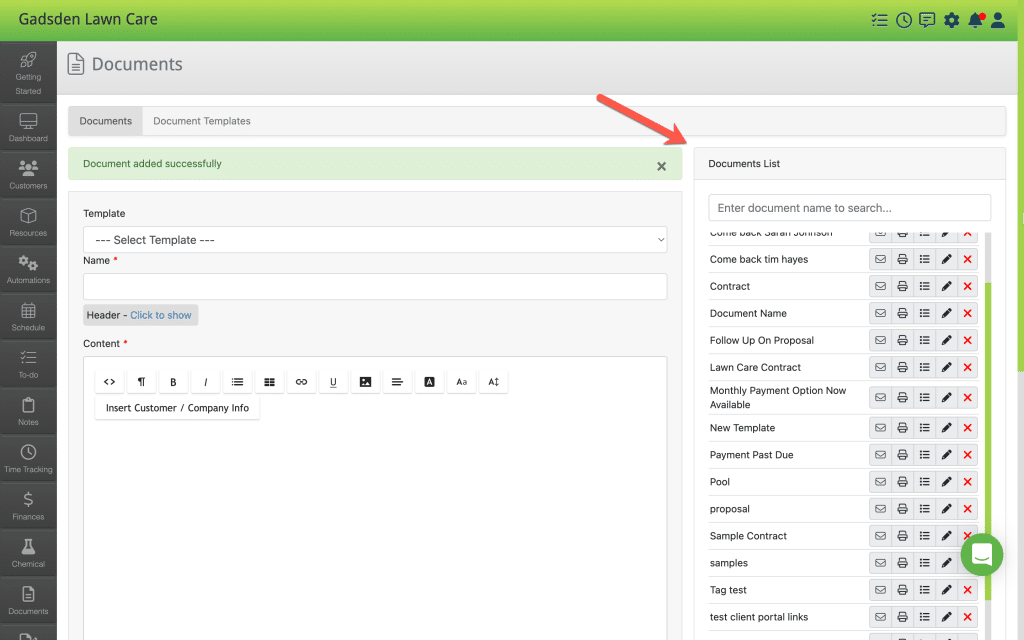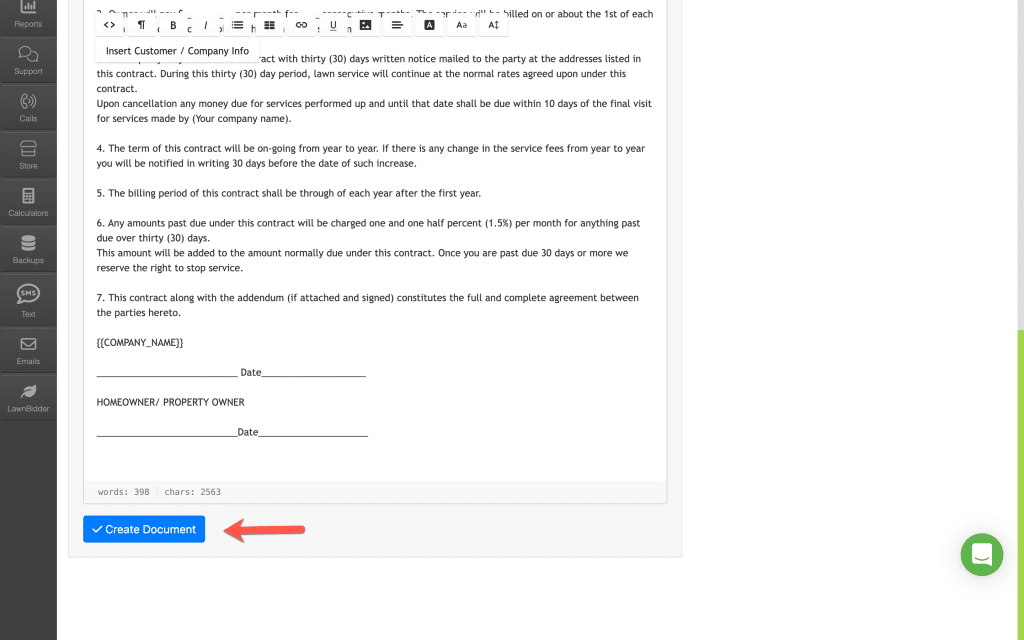You can create a new document in 2 ways.
The first way is to use a Document Template.
There is a list of provided templates and you can also create your own.
To learn how to create a document template click here
Create a Document using a Document Template
To create a document using a document template go to the Documents Tab.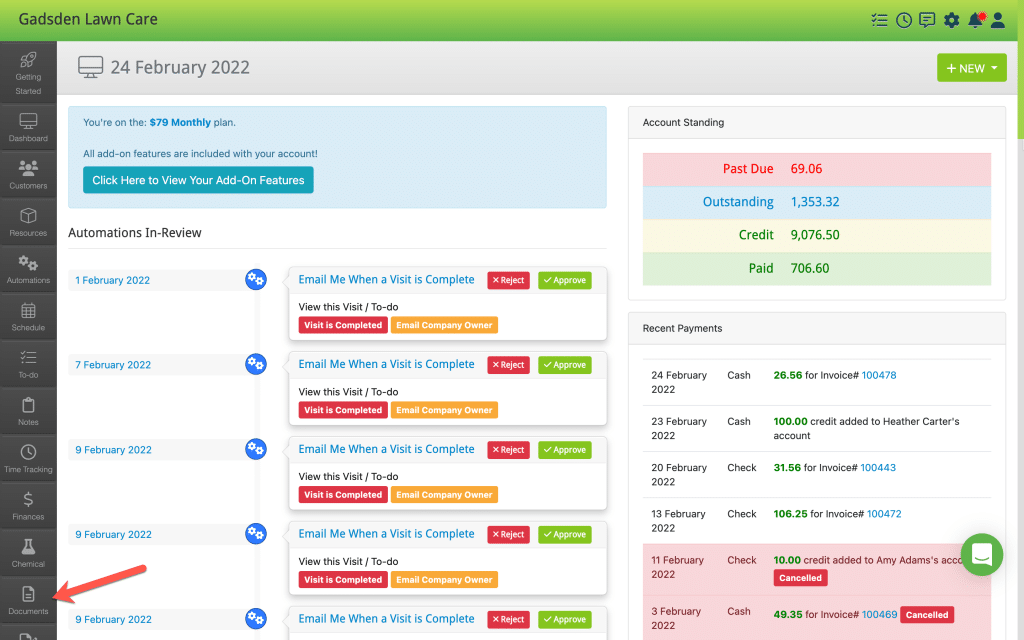
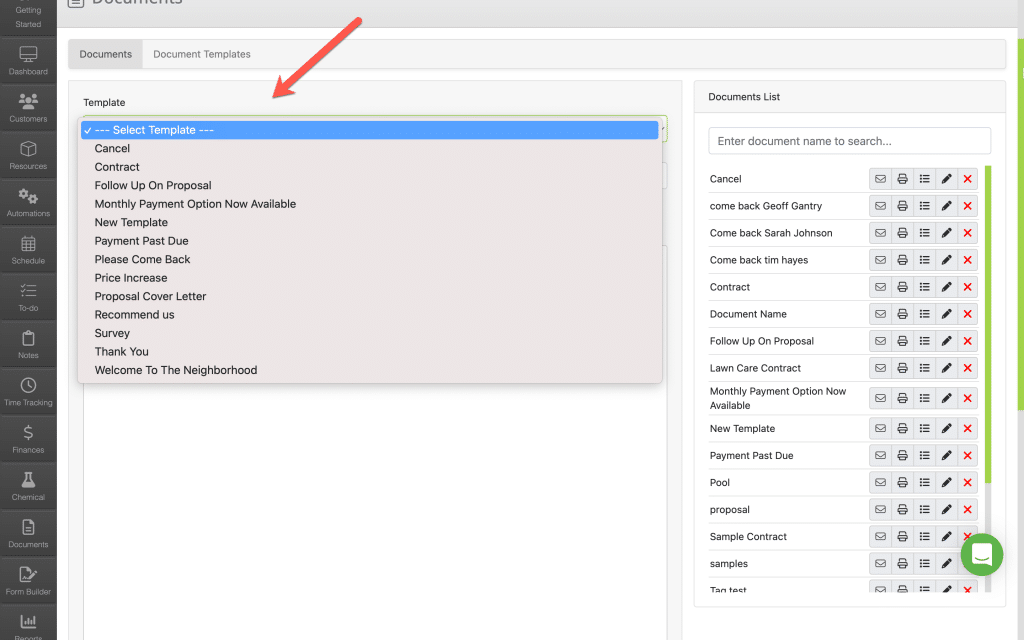
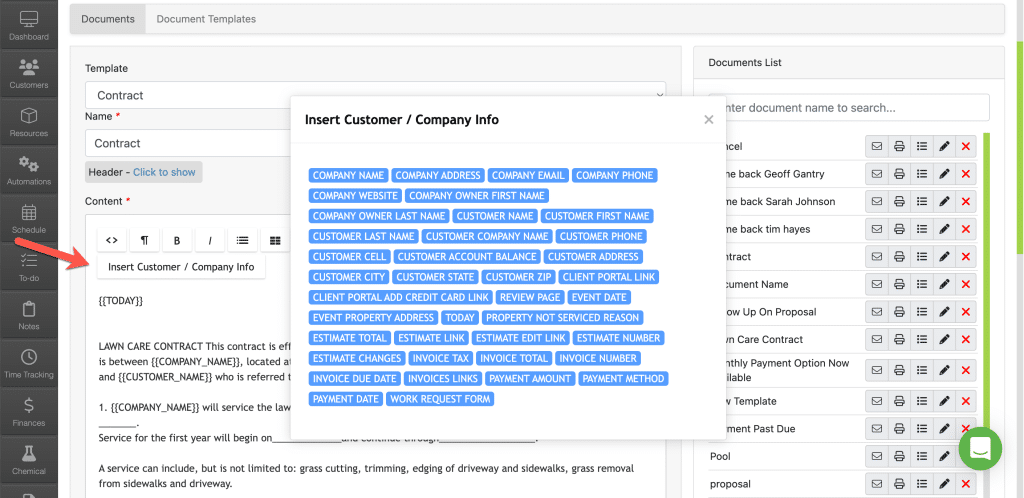
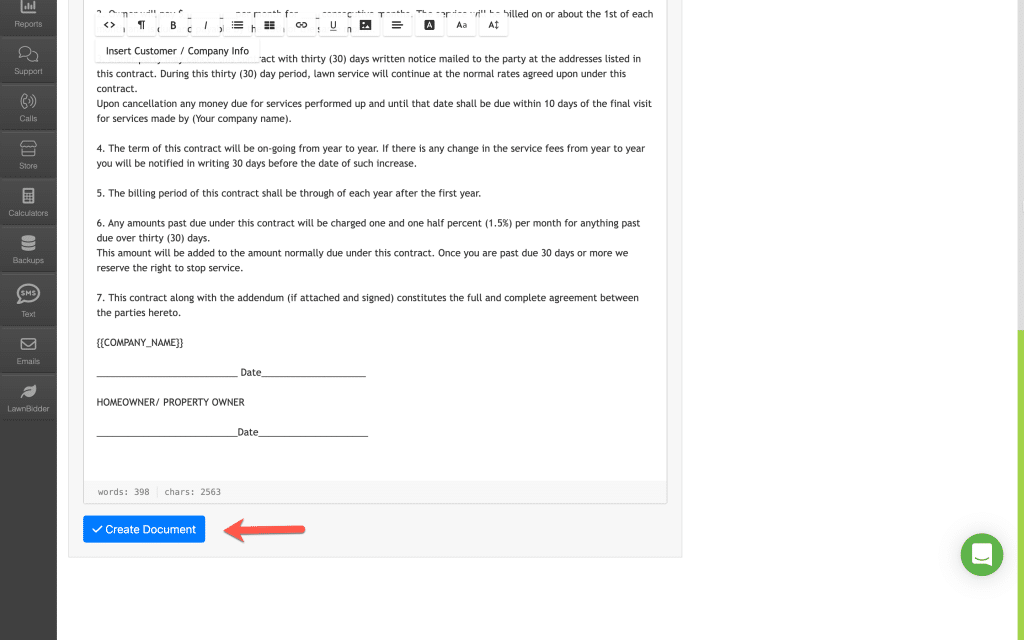
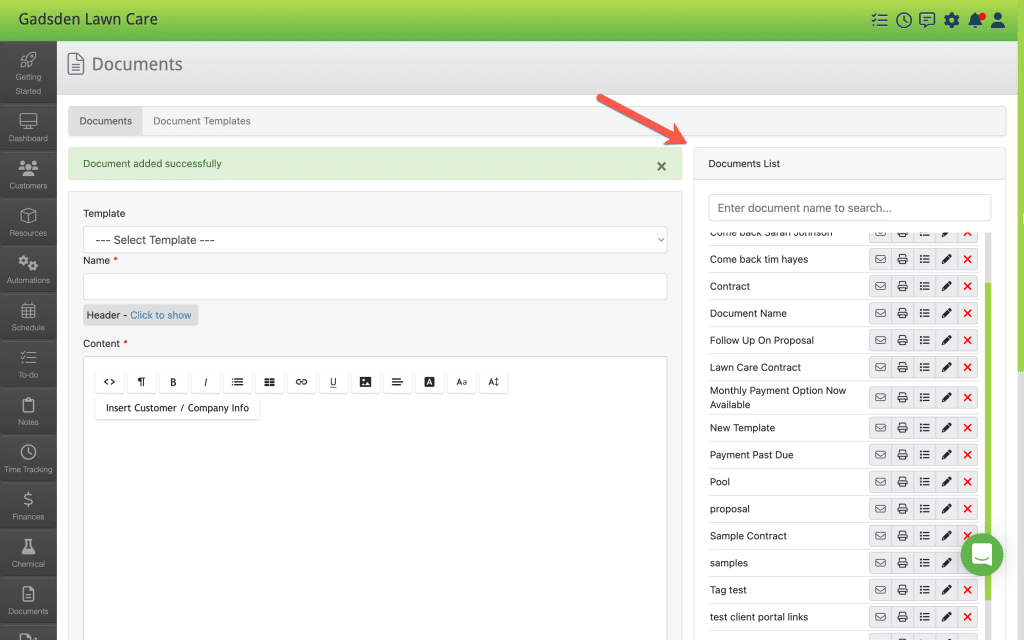
Create New Document From Scratch
To create a new document without using a template, go to the Documents Tab. 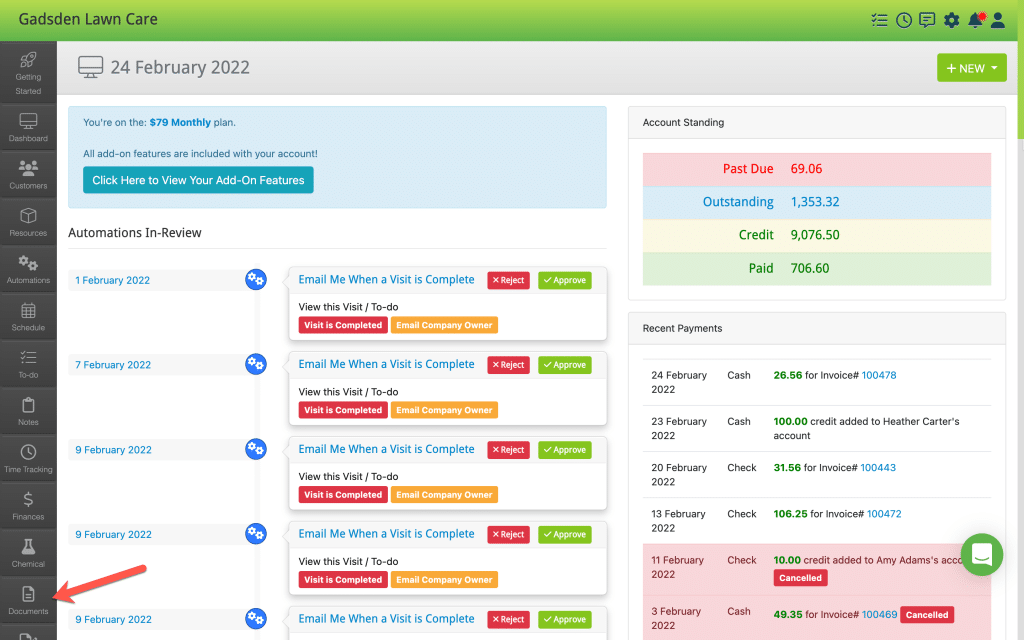
Once you are on the document page, name your new document and add the text.
You can also add tags that will auto-fill when you send or print the document. 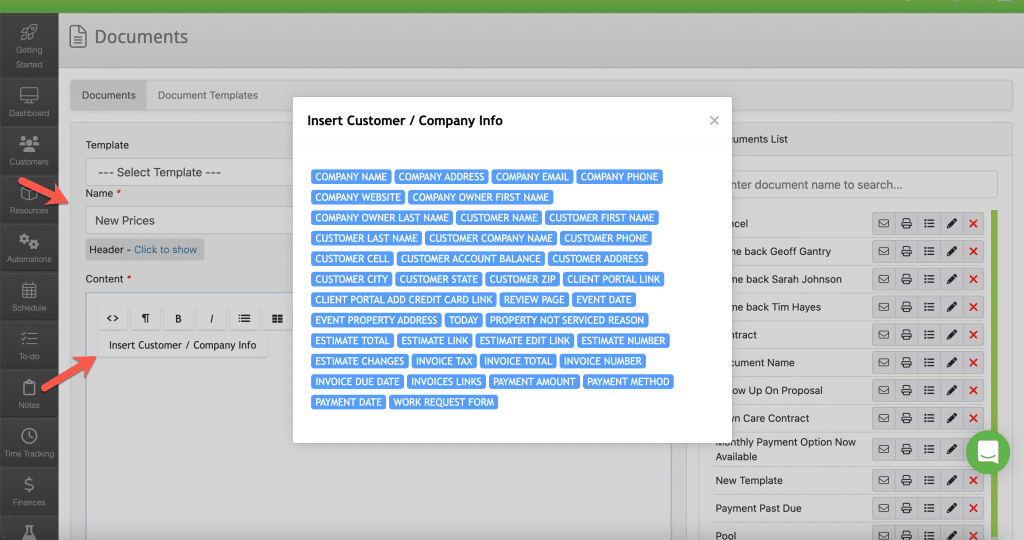
When finished with the document, click the blue “Create Document” button.
Your new document will appear in the Document List.