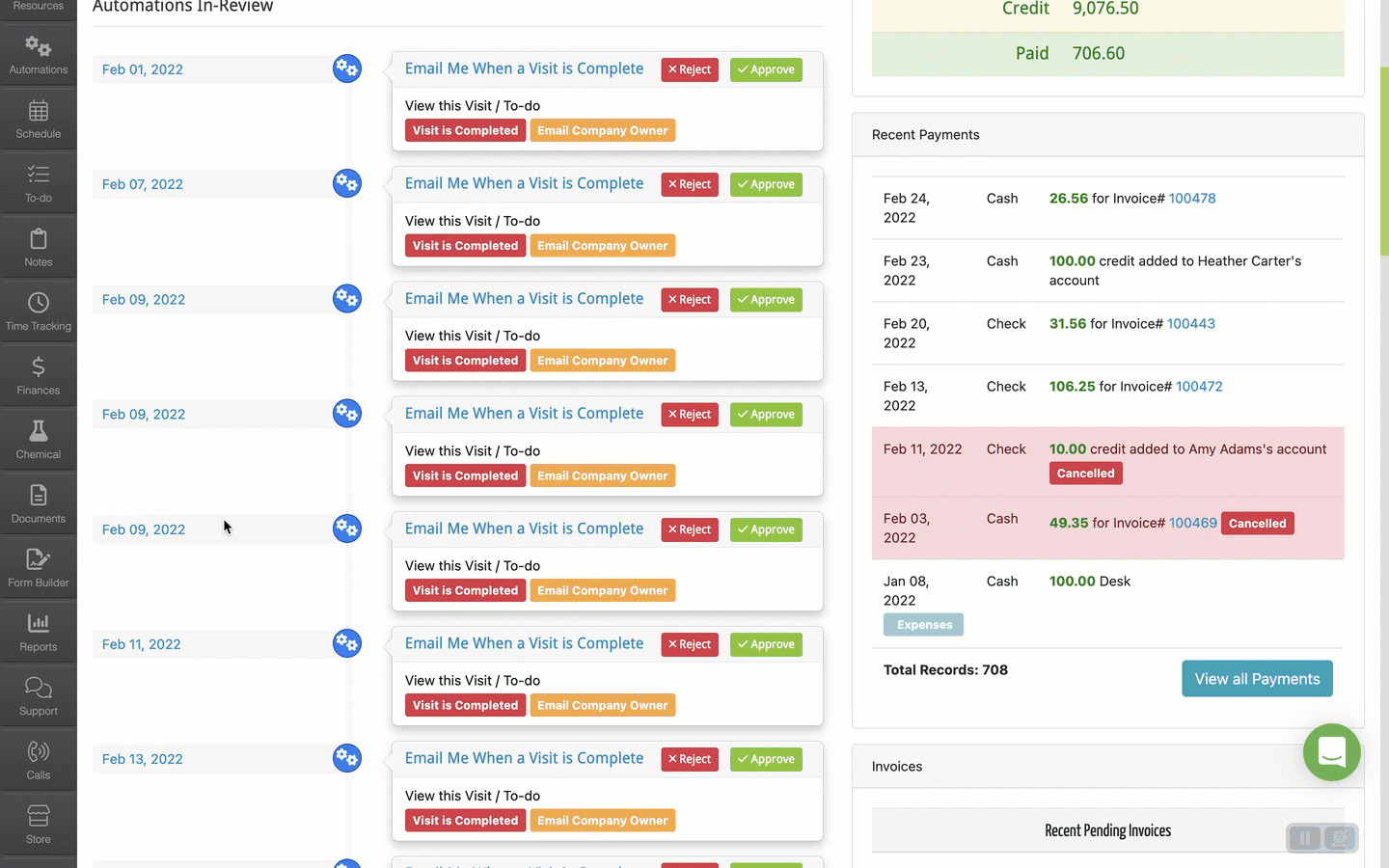You can email a Document a couple different ways.
The first way is from the Email Tab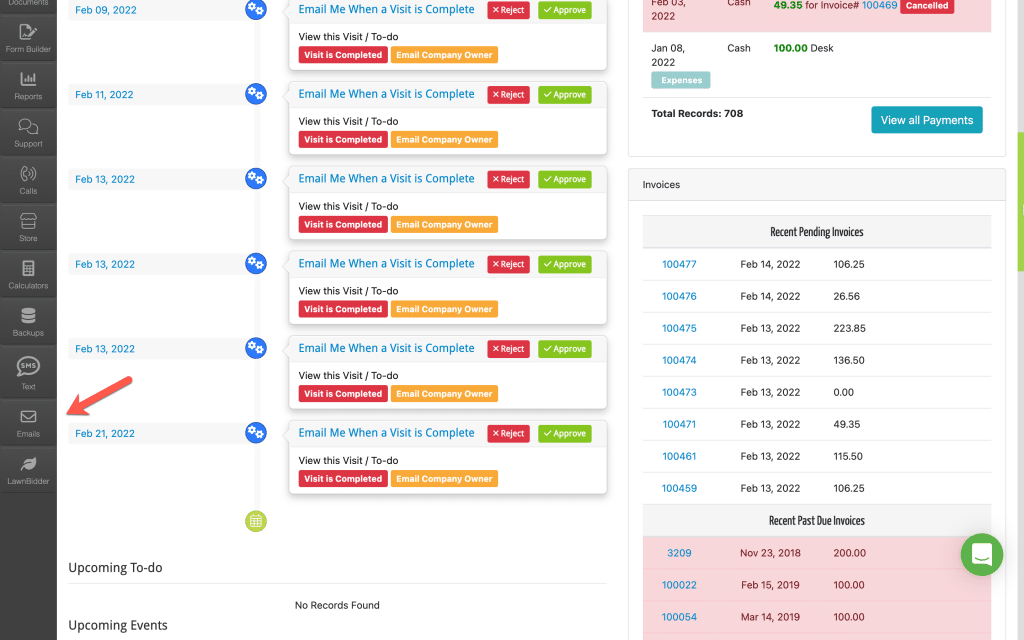
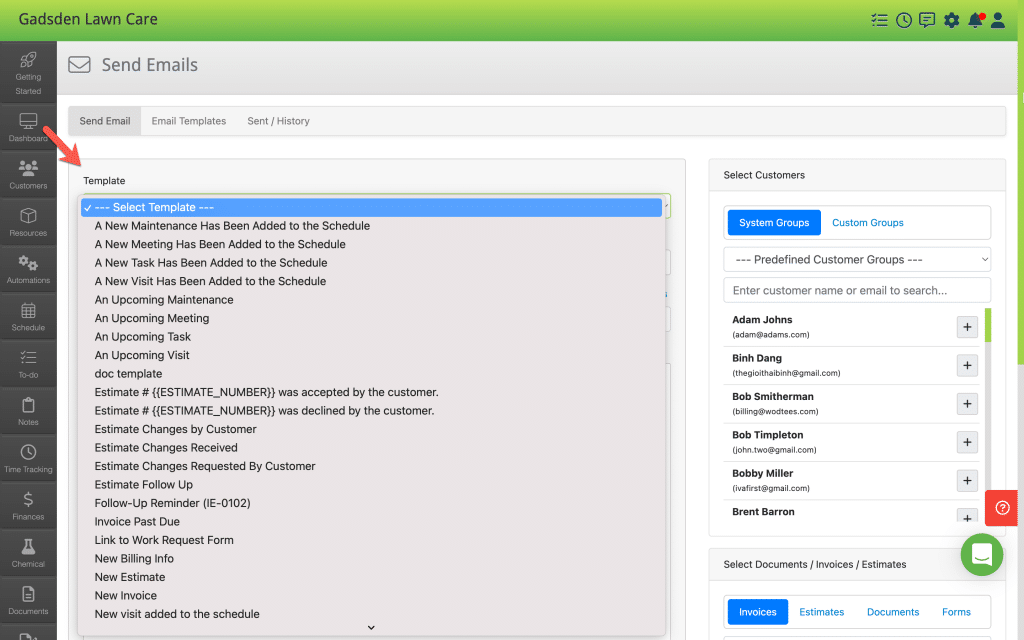
To select the customer, click the “+” next to the customer. 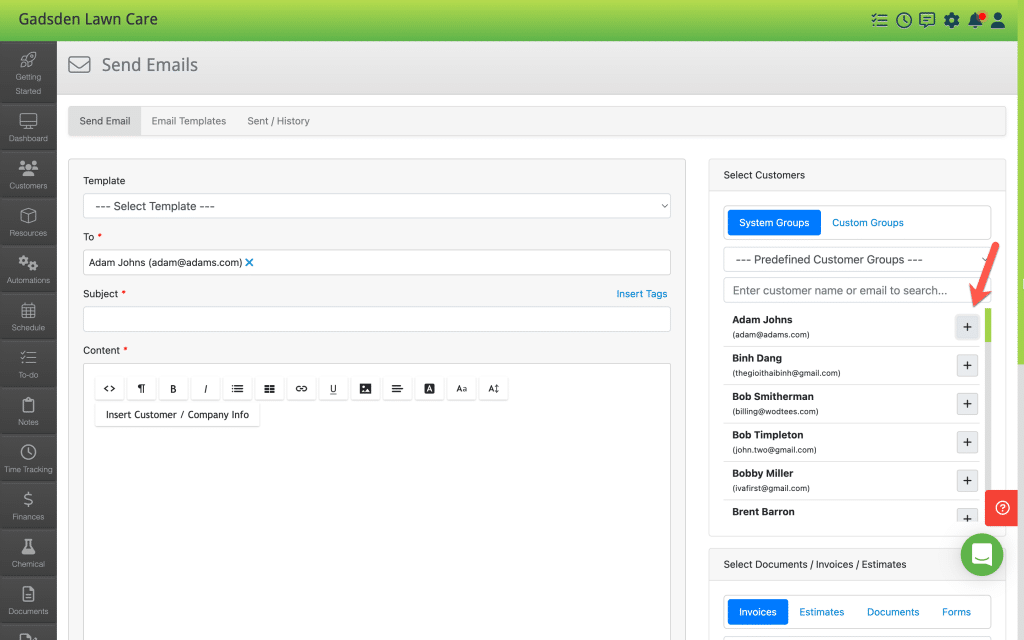
To select one to add it to the email, click the “+” button.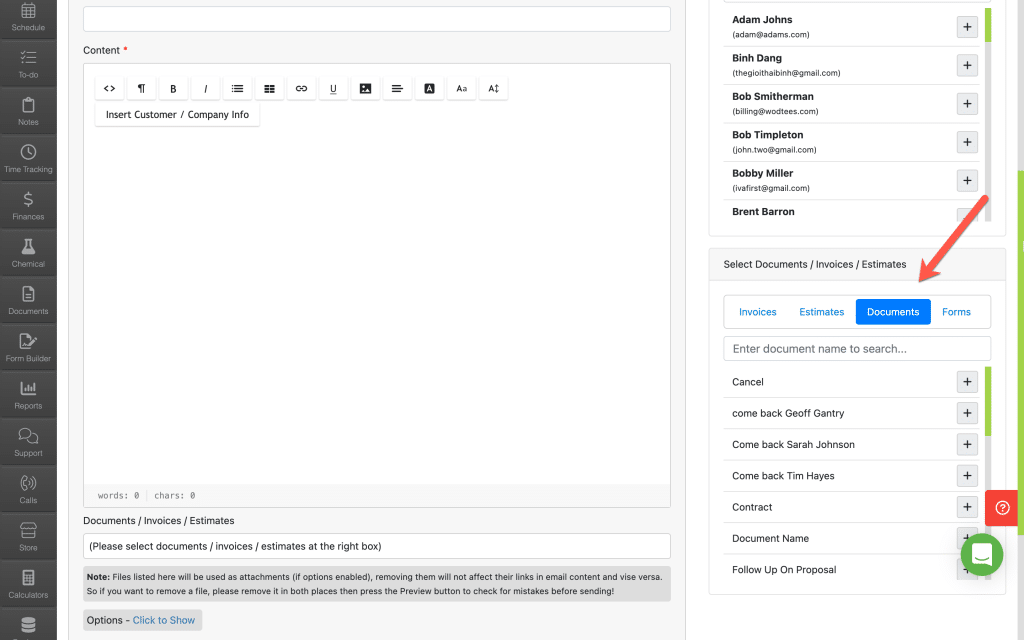
You can also click “Options- Click to Show” if you want to add the PDF of the document. 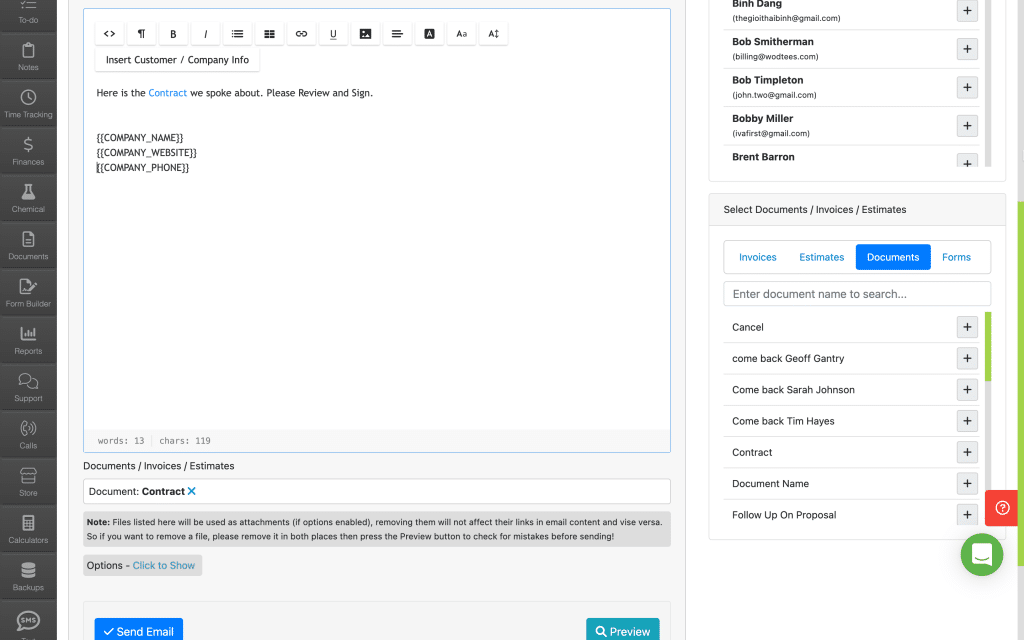
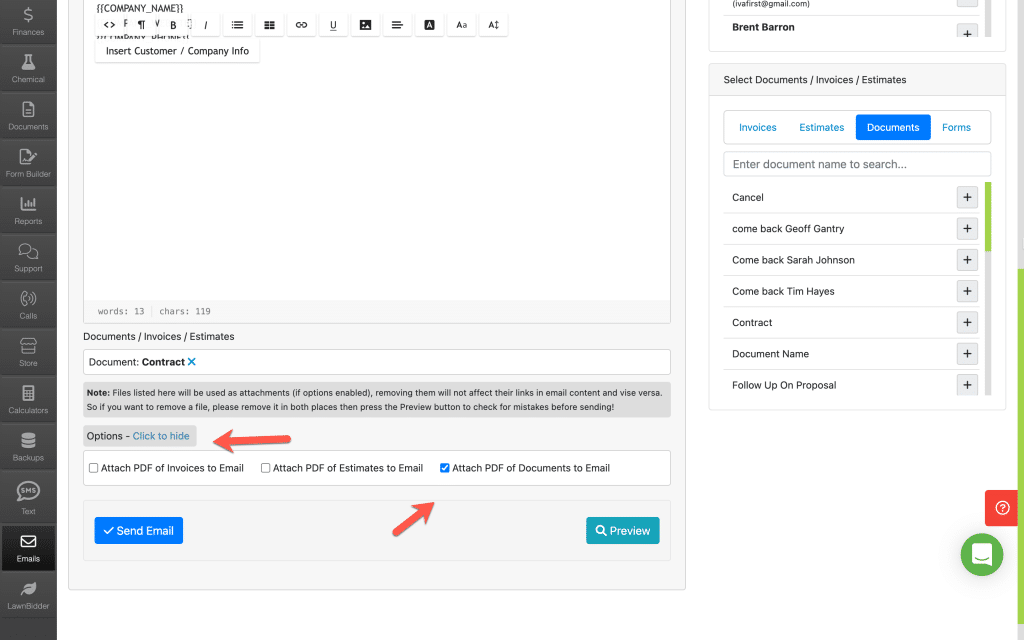
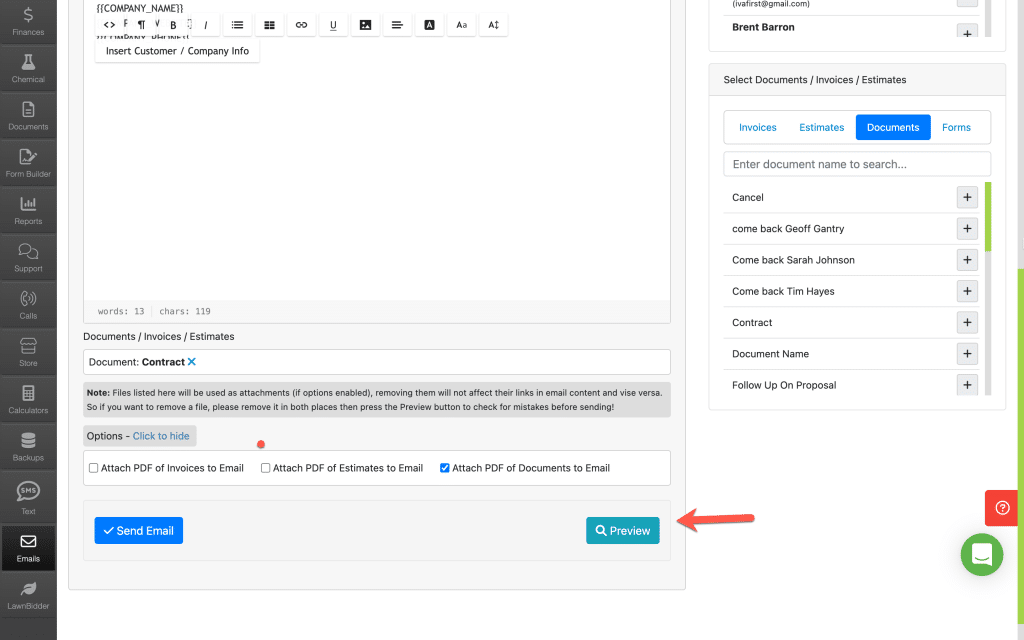
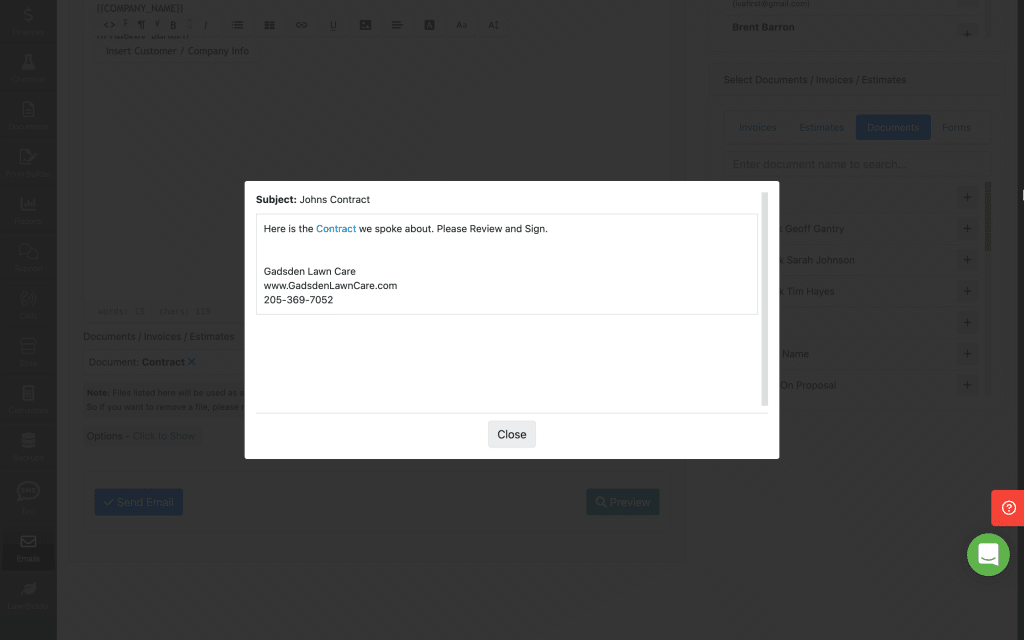
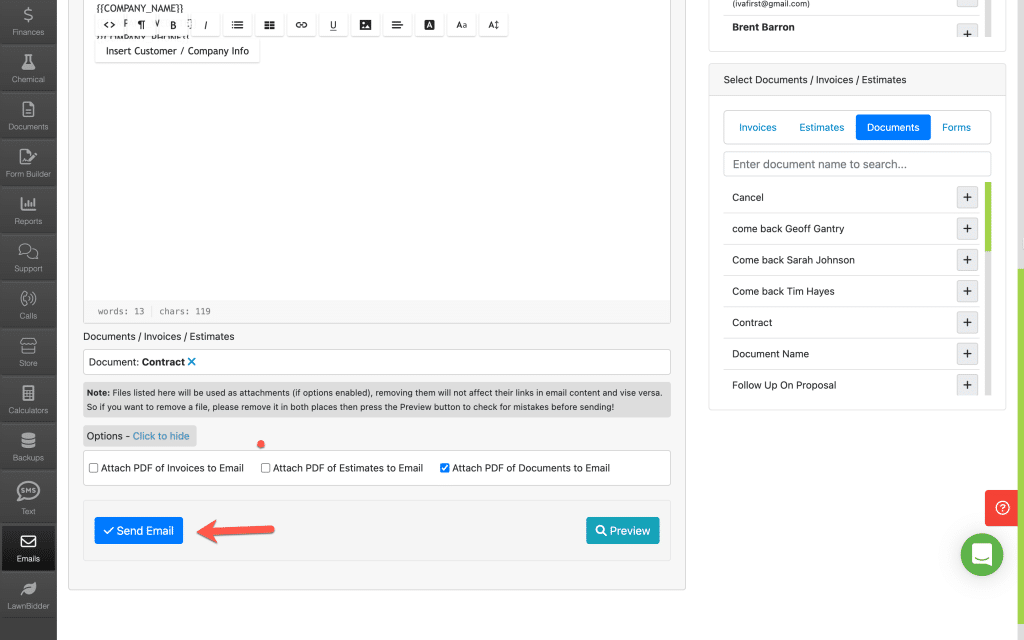
Find the document you want to send and click the envelope button.
A pop up will appear and you will choose you are sending it to by clicking the “+” sign. You can send it to more than one person.
You can check the box if you want to send a PDF of the document with the email.
When you are ready to send the email click the blue “Send Email” button.