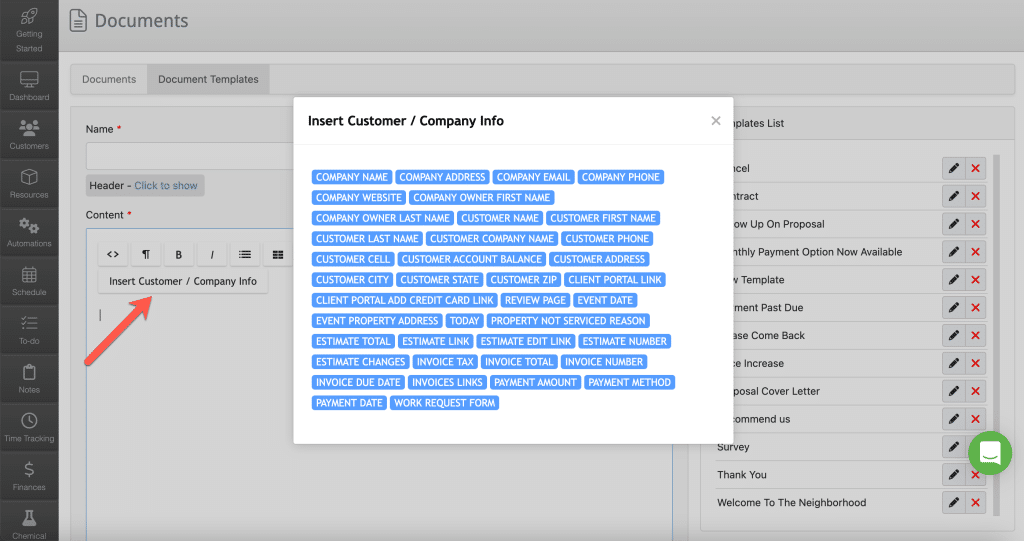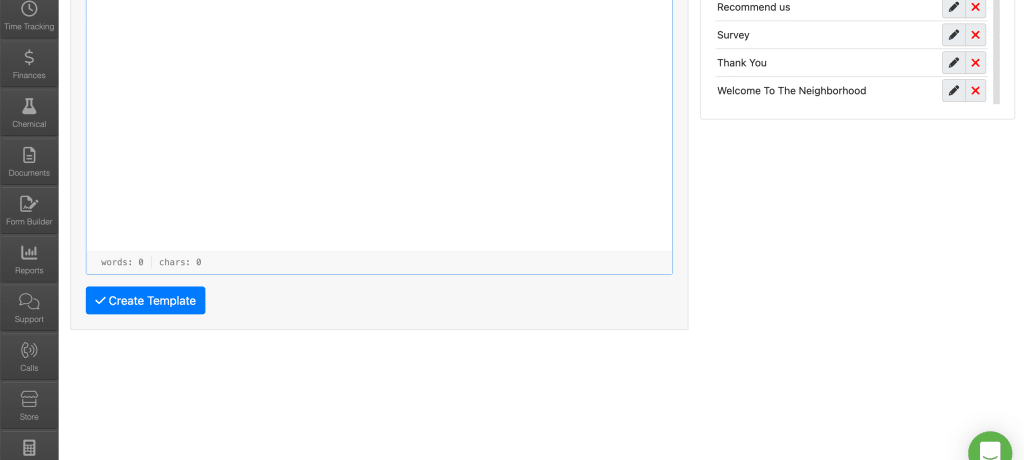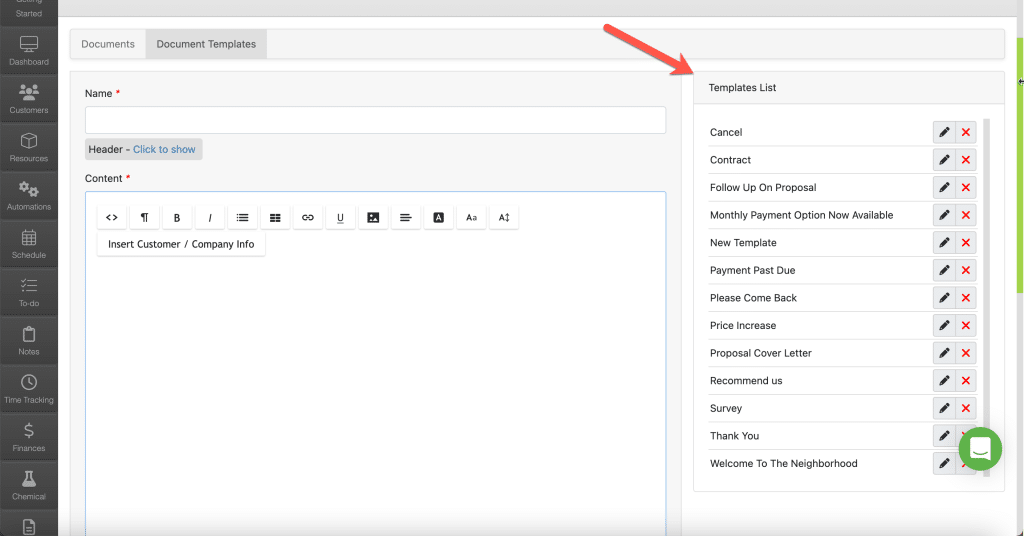To create a Document Template you can use to help create documents, click the document tab.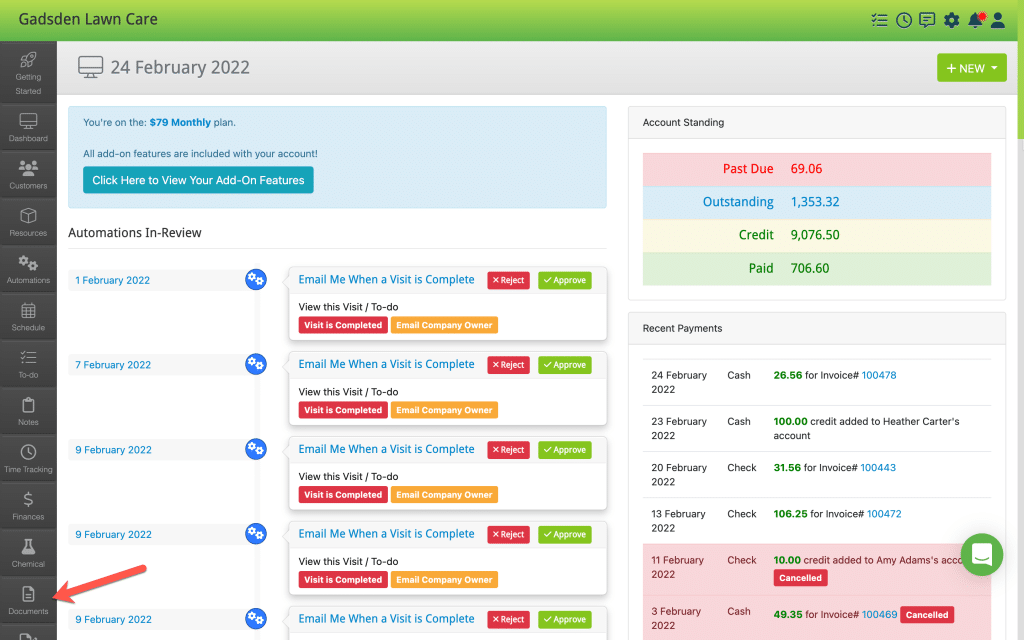

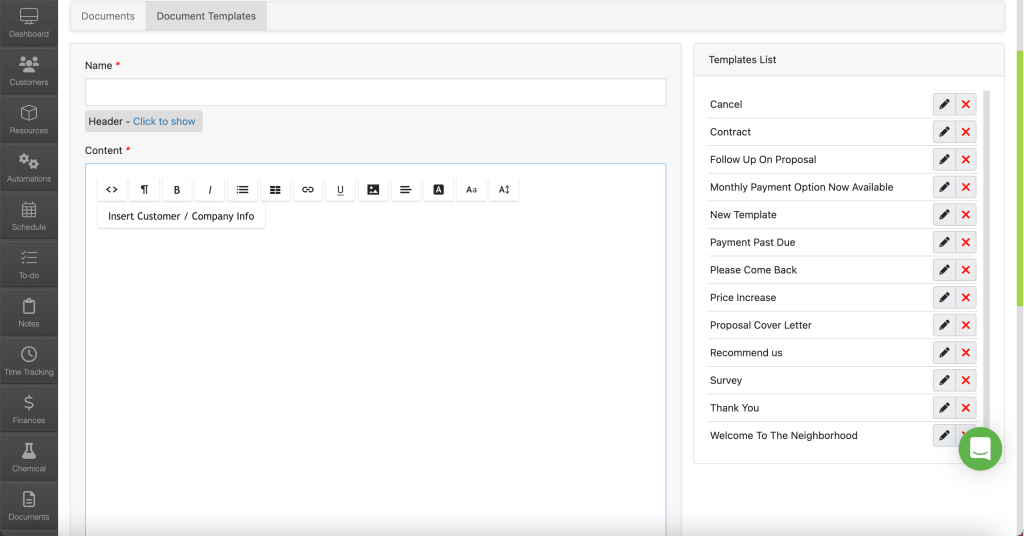
For example – the {{CUSTOMER_NAME}} tag will fill in the customer’s name of the person you send the document to.
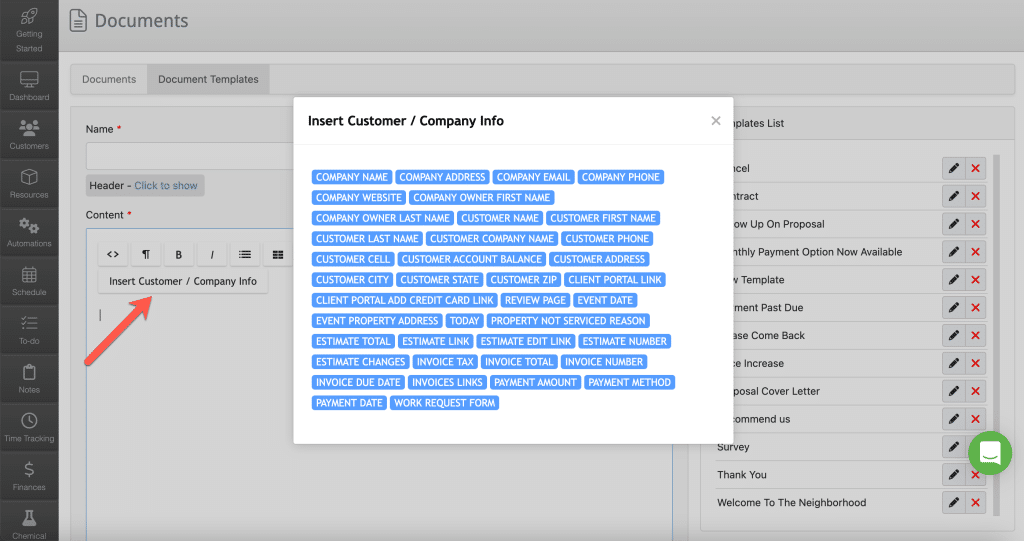
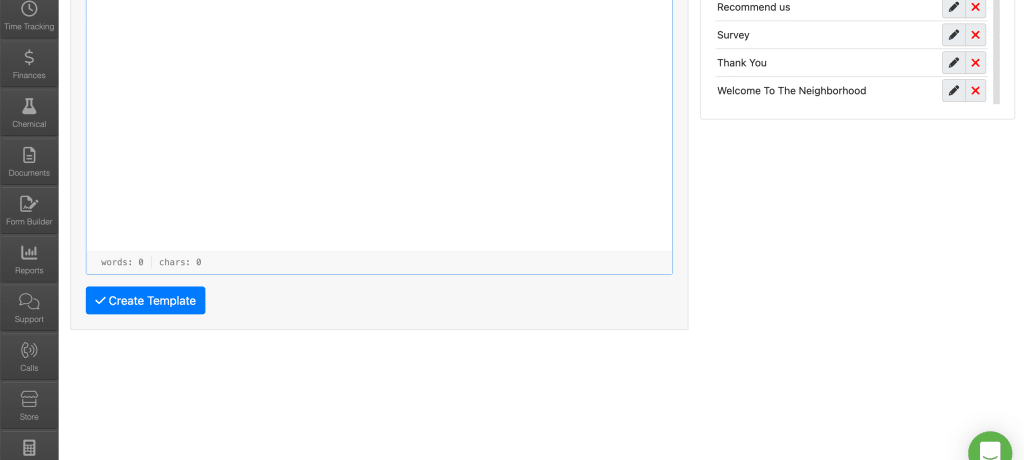
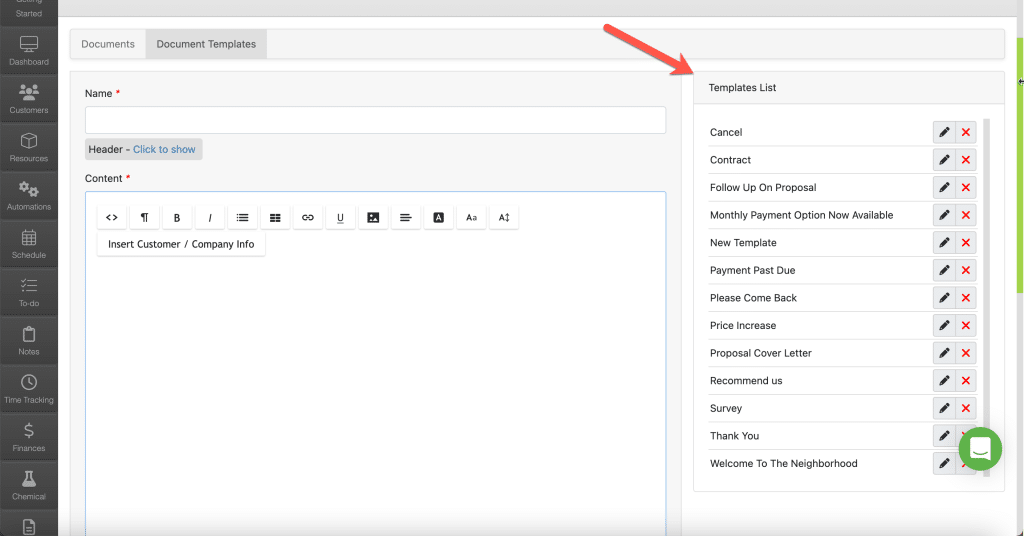
To create a Document Template you can use to help create documents, click the document tab.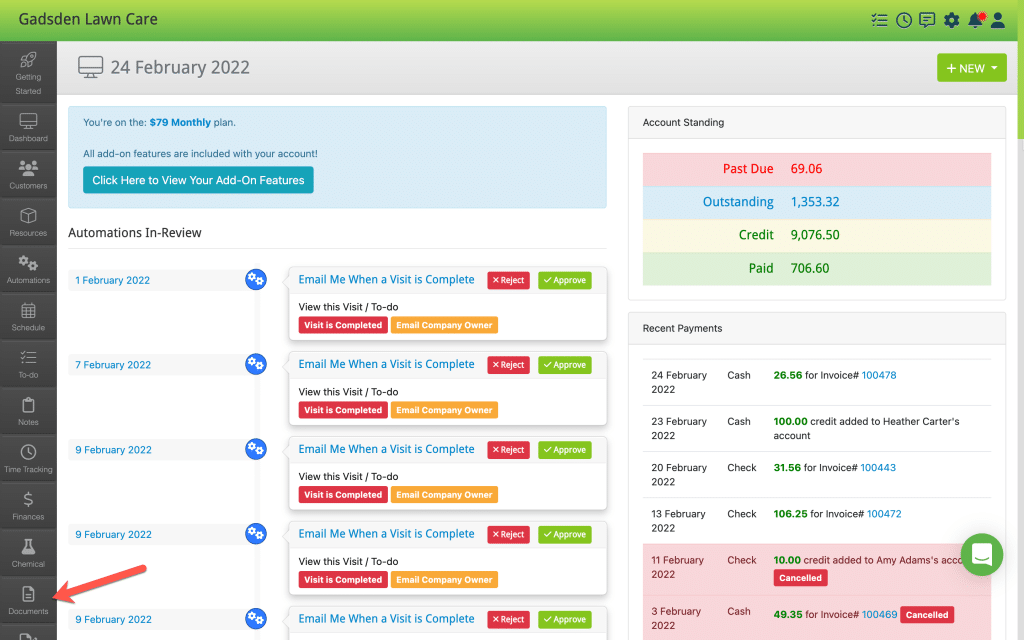

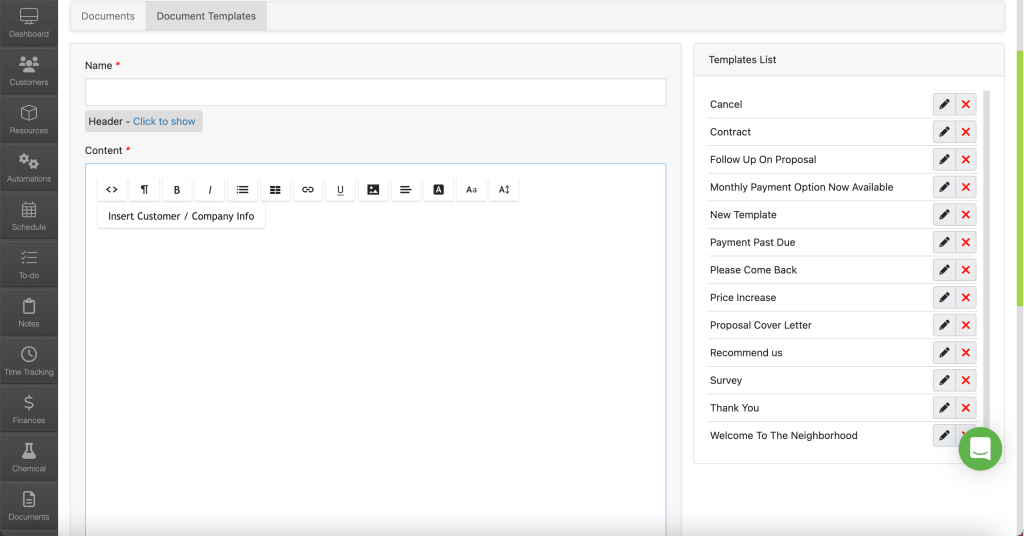
For example – the {{CUSTOMER_NAME}} tag will fill in the customer’s name of the person you send the document to.