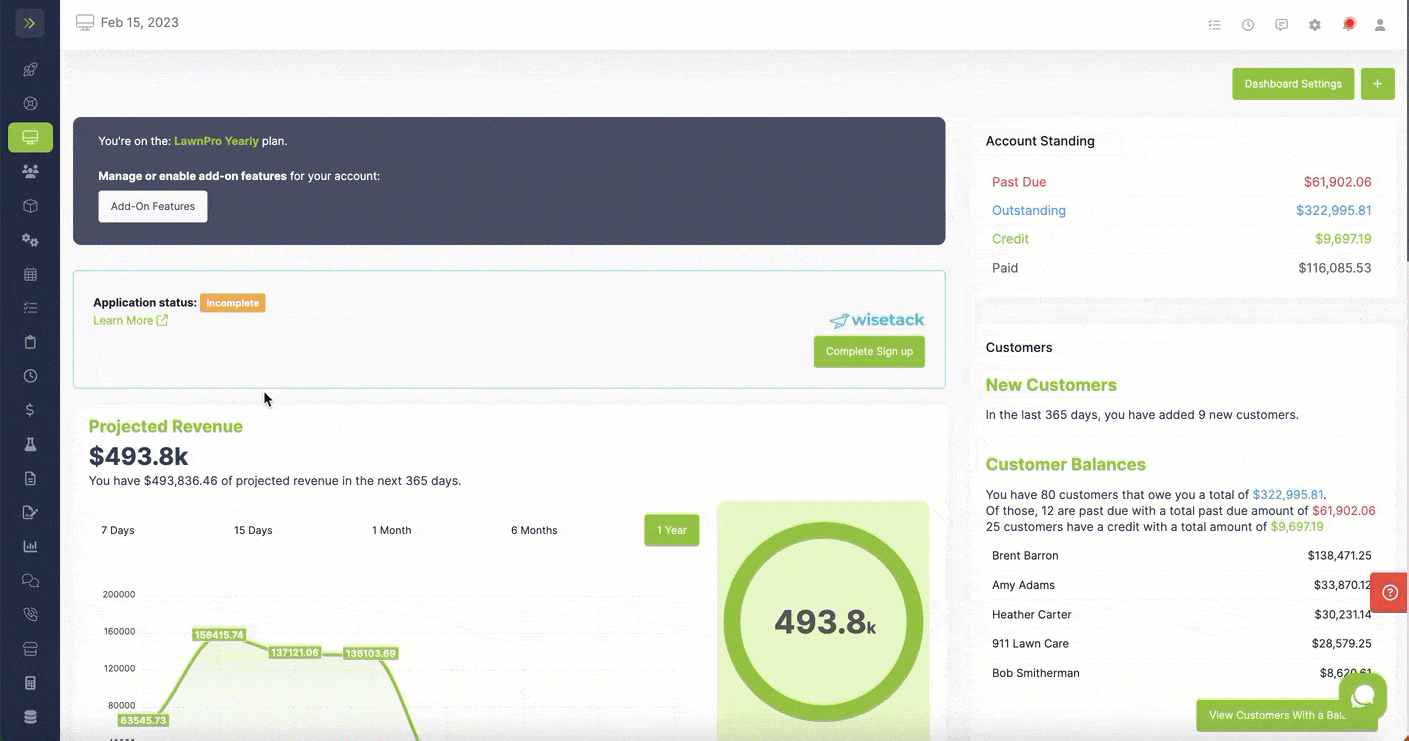Table of Contents
- Overview
- Add Default Items or Services to a New Property
- Add Default Items or Services to an Existing Property
Overview
If you use the same items and services every visit to a property, you can speed things up by assigning default items and services.
To do this, you can add them when setting up the property or you can go back in and edit the property to add them.
Add Default Items or Services to a New Property
To add when creating a property, go to the “Customer” tab and click “Properties”
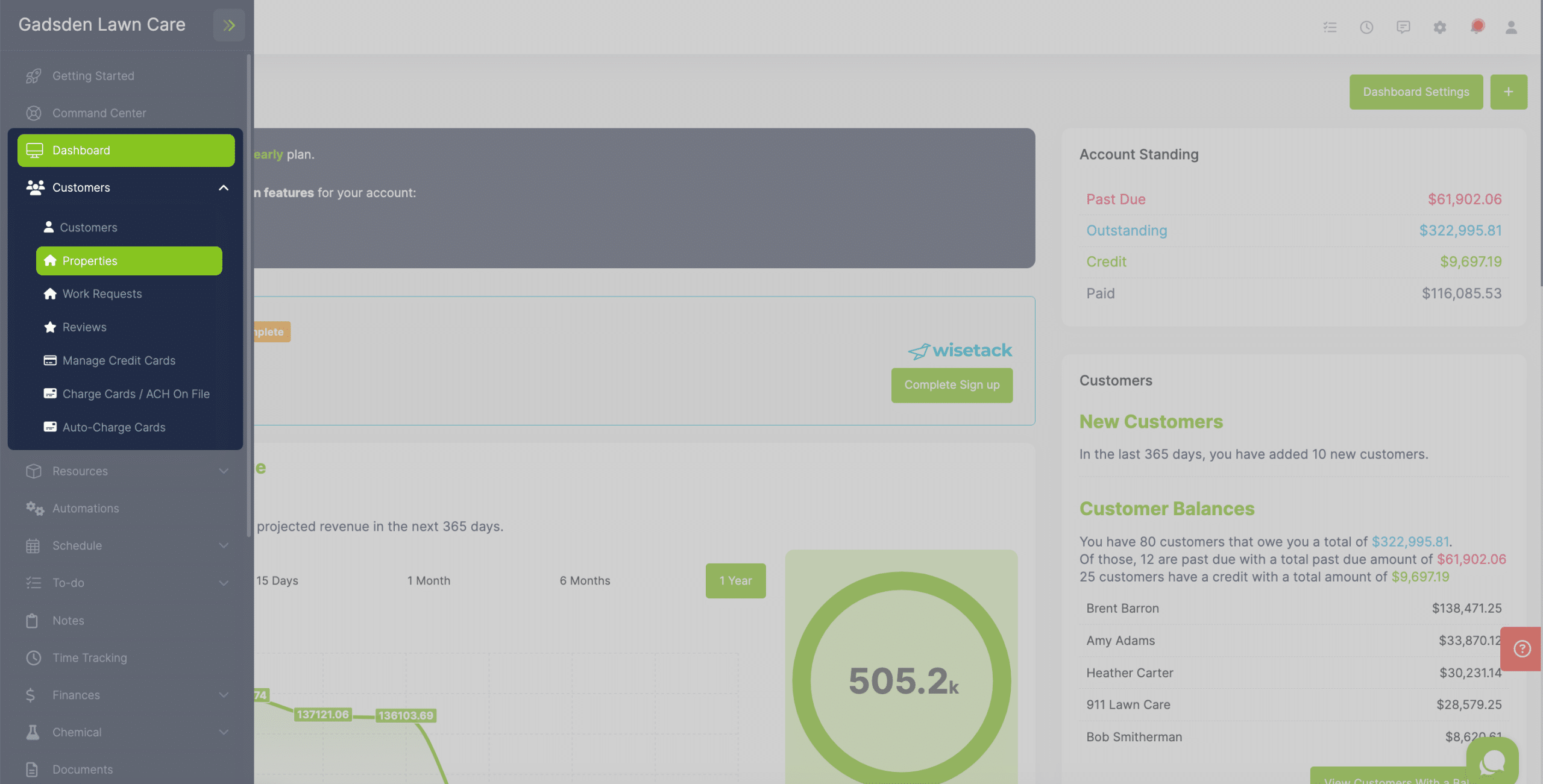
Click the green ” + Add New Property” button.
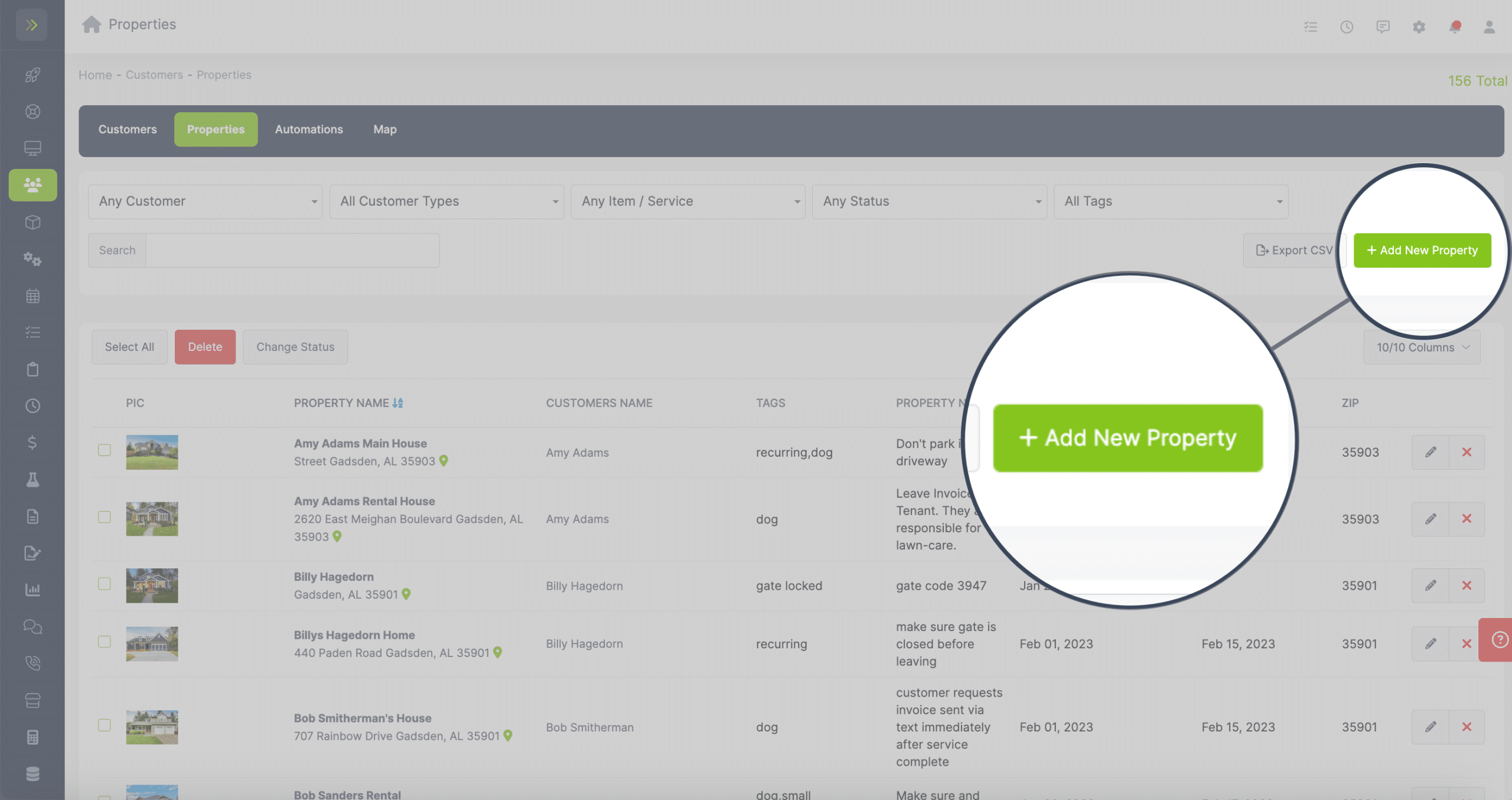
On this page, you’ll see a “Default Items or Services for this Property” section.
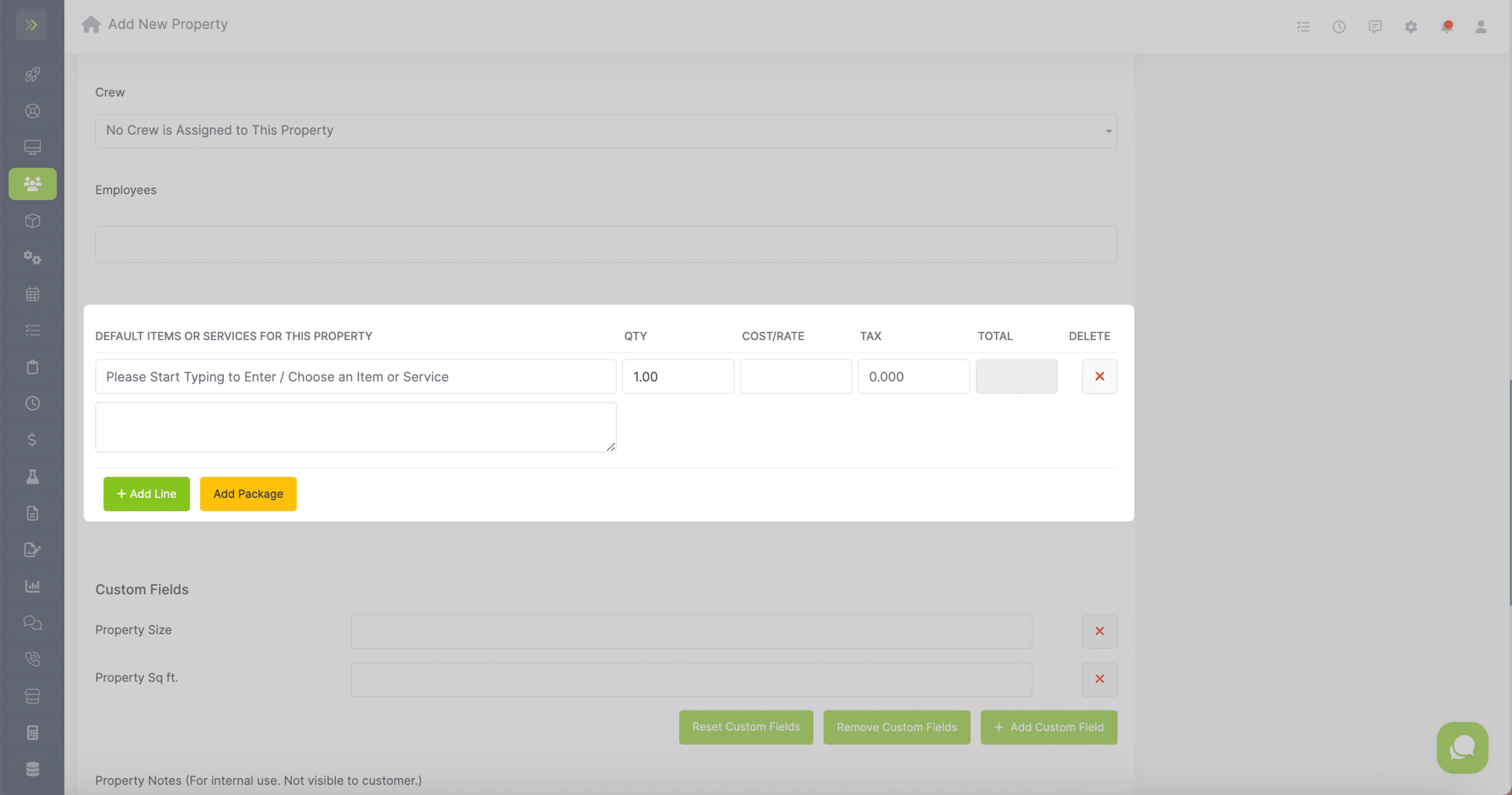
To add a line item, start typing the item or service in the box. If you have this item or service set up in your account it will pop down as an option to add.
If you don’t you can go here to learn how to add the items/services to your account.
If you want to add an additonal line, click the green “+ Add Line” button.
If you want to add a package, click the yellow “Add Package” button. To learn more about packages click here.
When finished, click the green “Save Property” button
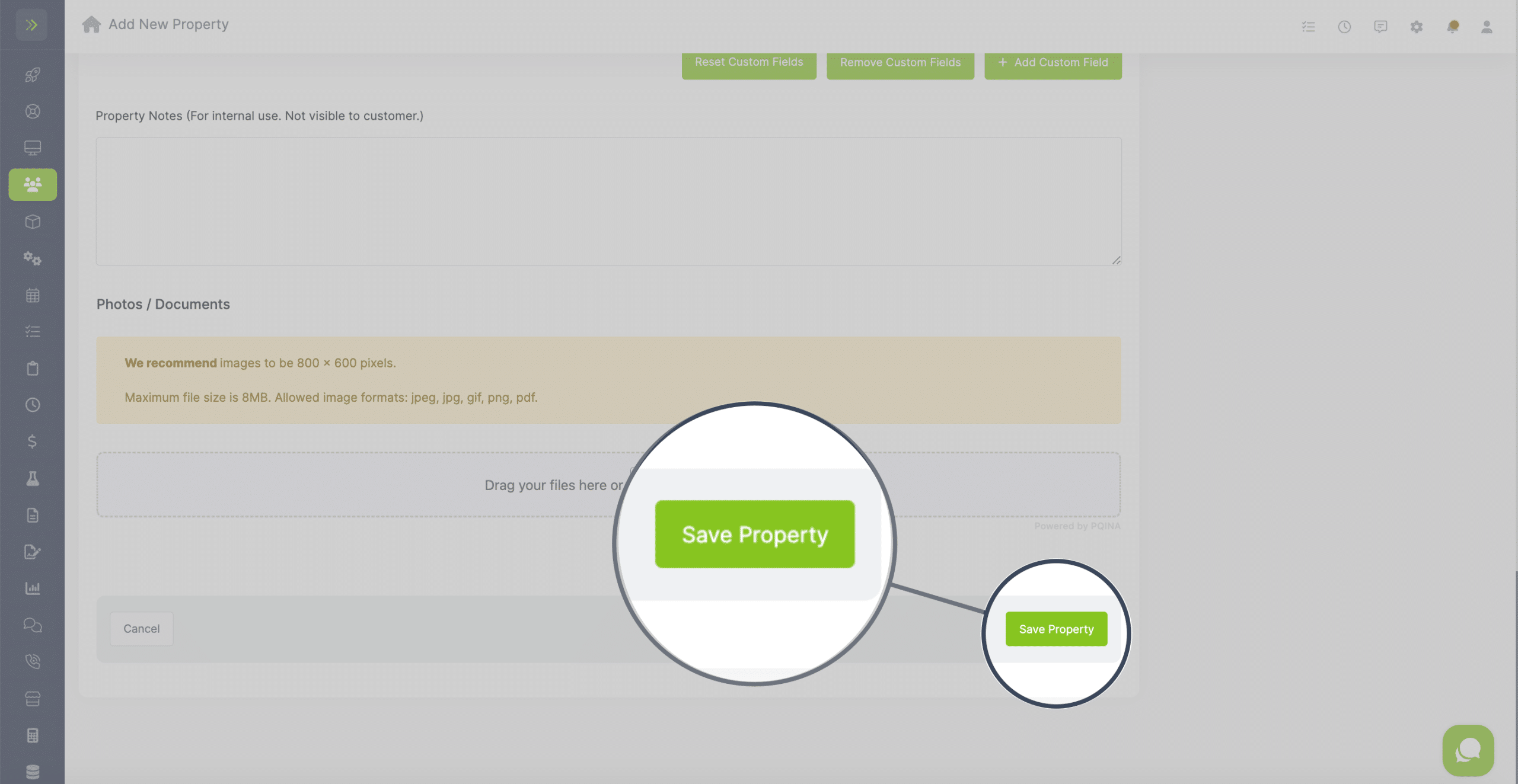
Add Default Items or Services to an Existing Property
To add or edit default items or services after the property has already been created, you will go to the Customer tab and click Properties. Then you will find the property you want to edit or add to and click the pencil button beside that property.