Sometimes Google or Mapquest may get the location of a property wrong.
You entered the correct address but it isn’t showing the correct location on your map of customers or routes.
You can easily fix this and move the property to the right location.
To do this, on the left menu, click the Customers Tab then click “Properties”
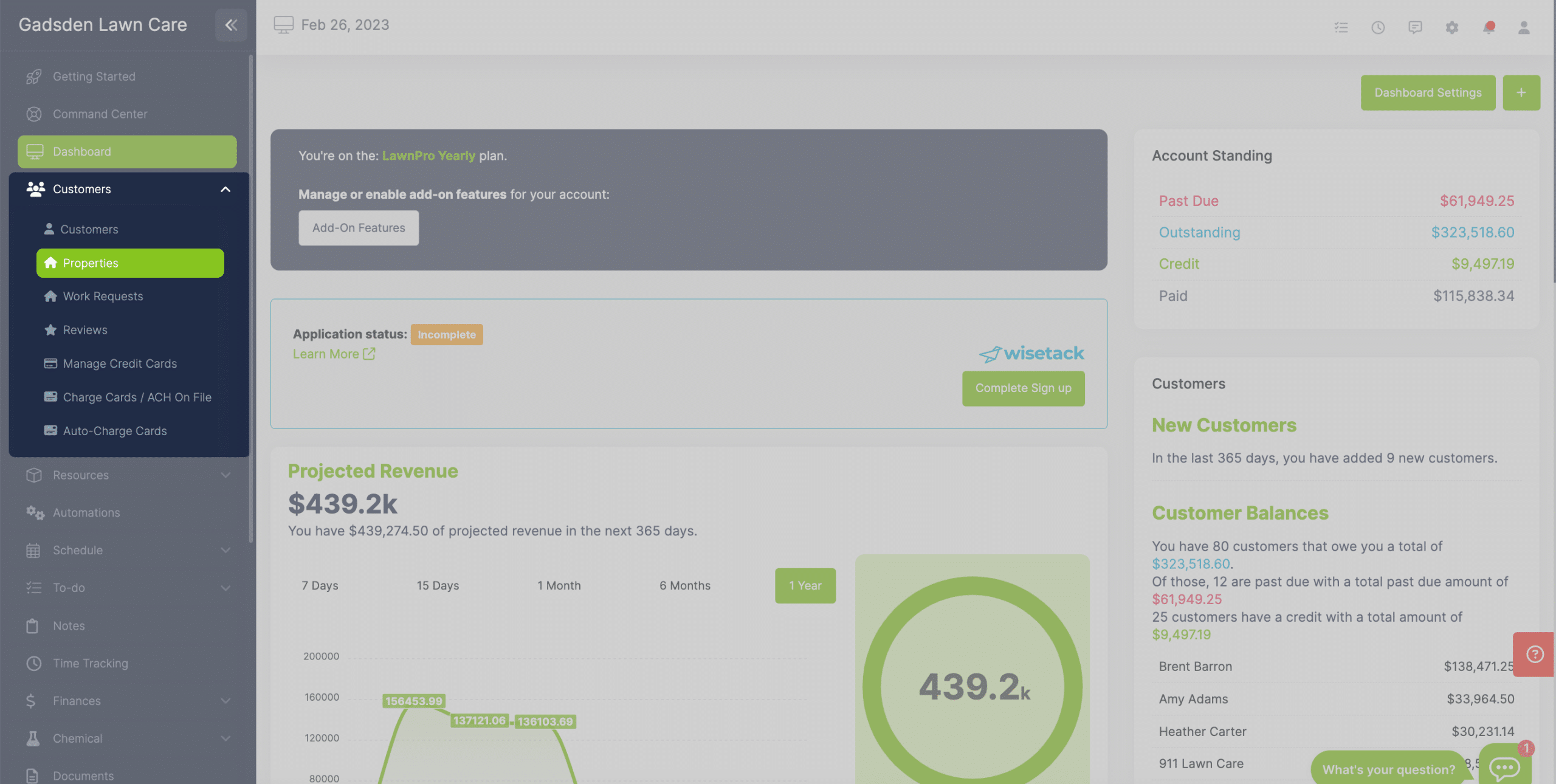
Once you are on the main property screen, you can use the search box to find the property you’re looking for or you can scroll and find it.
Once you have found it, click the pencil icon to the right of it to get to the “Property Details” screen.
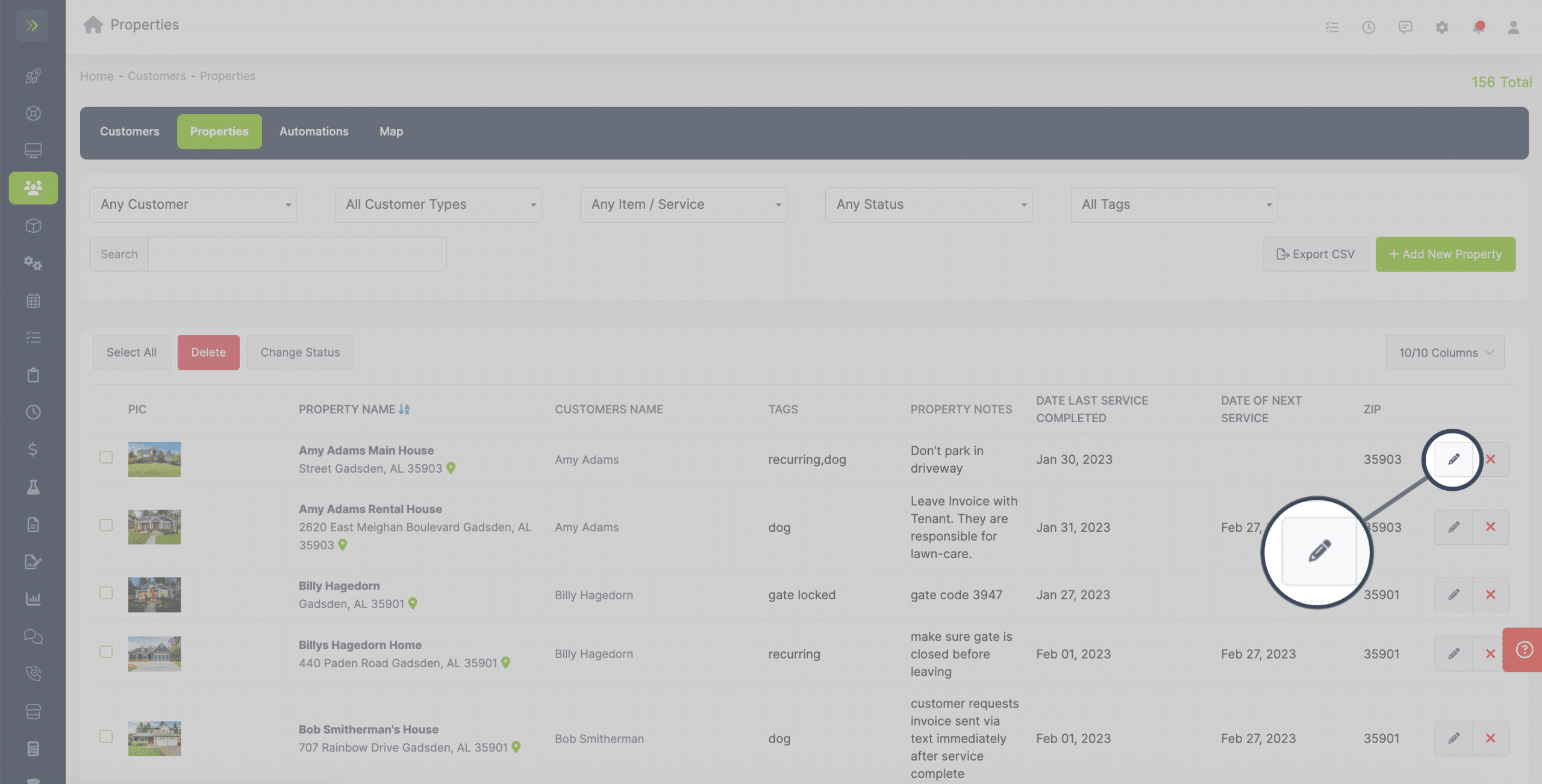
Scroll down to the “Property Address” area and you will see the “Update The Pin on Map” Box.
You have three different options to change the location.
The first option is to drag the pin to the correct location on the map.
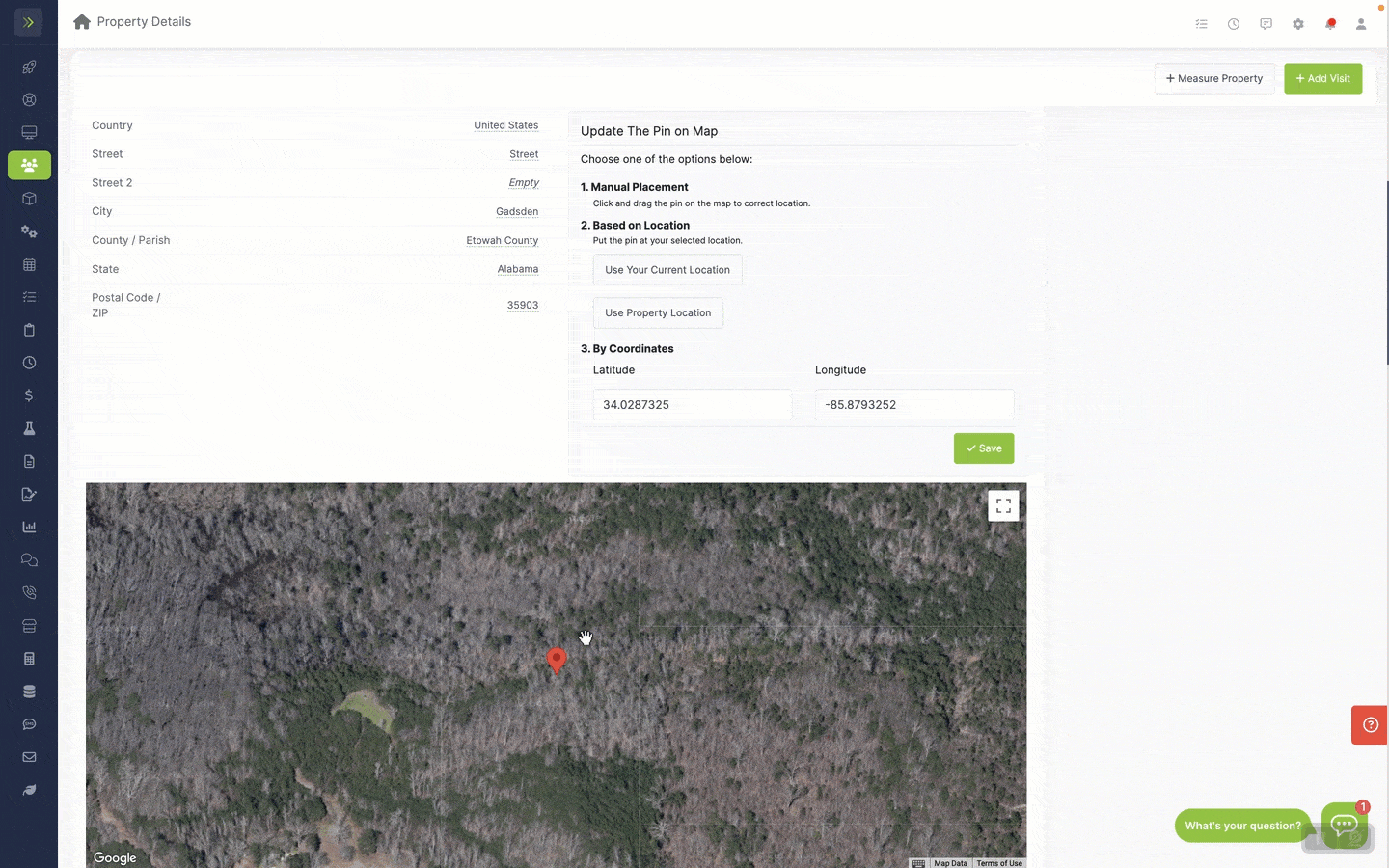
The second option is to click the “Use Your Current Location” button. You can do this when you are at the property.
You can also hit the “Use Property Location” button to reset the pin the the original spot.
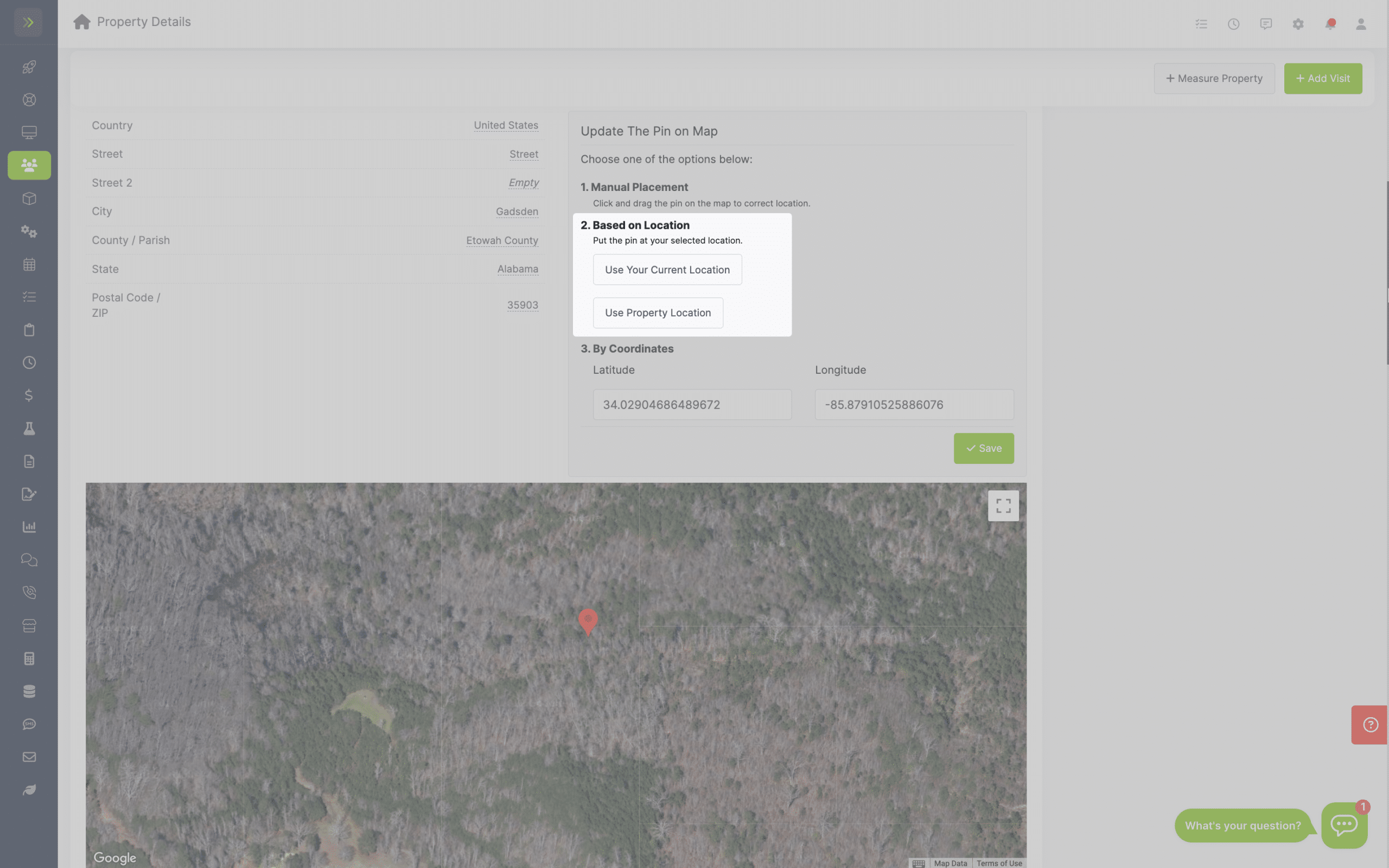
The last option is to enter the coordinates of the property.
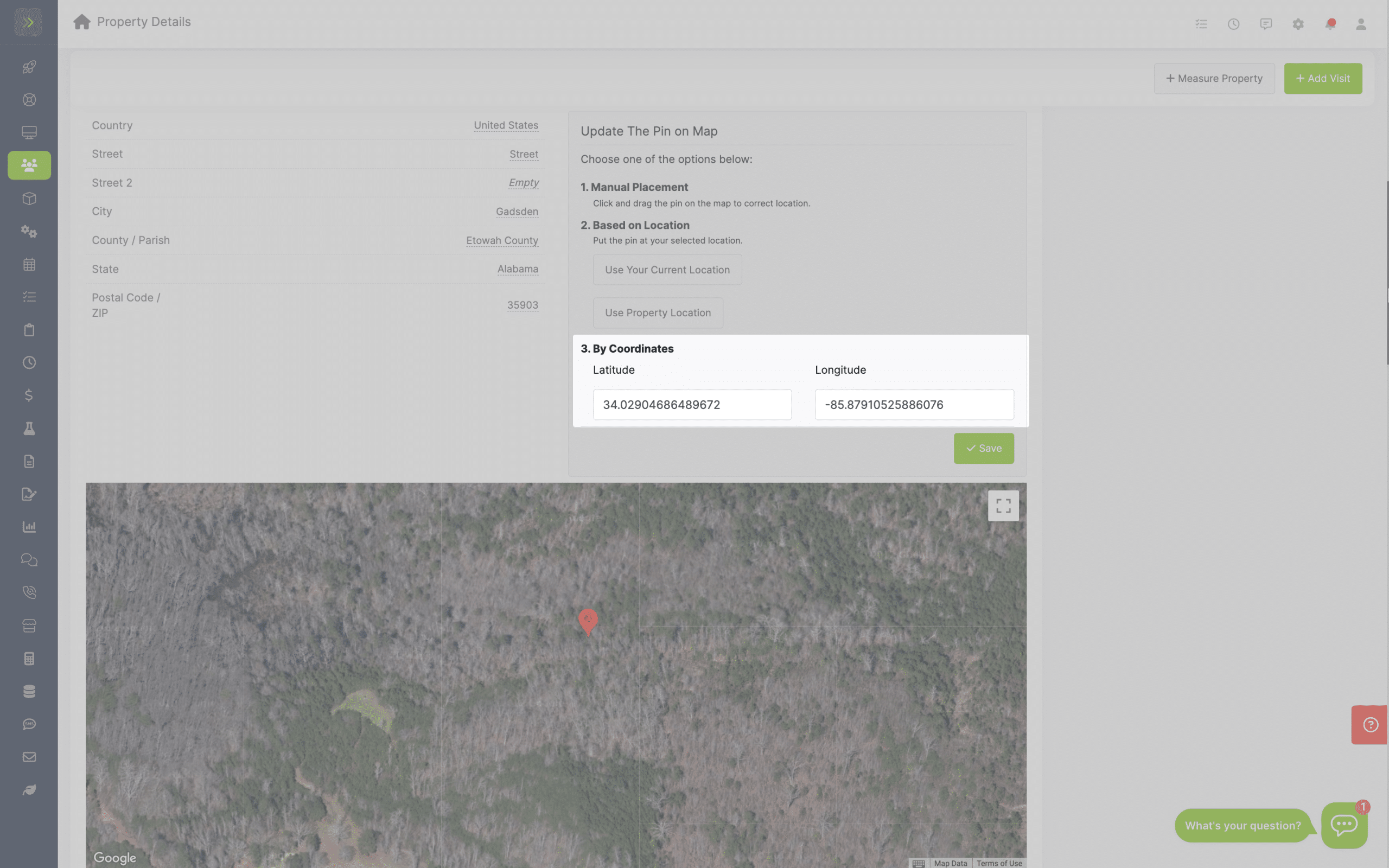
Once the pinned location is correct, click the green “Save” button and it will be updated in your account.
Change a Wrong Property Location
Updated on February 25, 2024