You can control what your employees can see and do in your Lawnpro account.
To get to these settings go to the Resource Tab>Employees
Find the employee you want to edit privileges for and click the pencil button.
Once on the employee profile click the “Login and Privileges” Tab
There you can set what privileges your employee has.
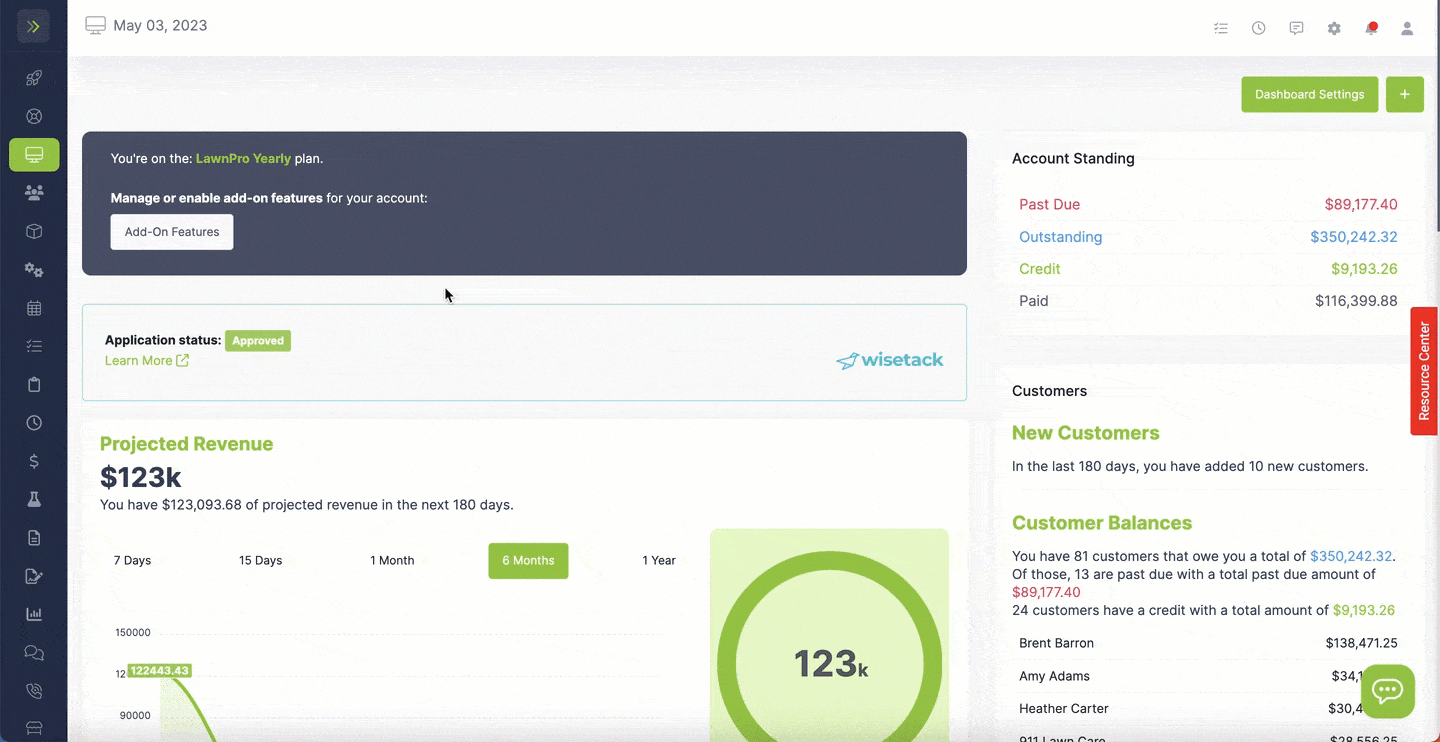
The first set of privileges controls what employees can do on each page.
You can turn on or off access to each page and you can set whether they can “View“, “Edit, “Edit+Create“, or “Delete” items on the page.
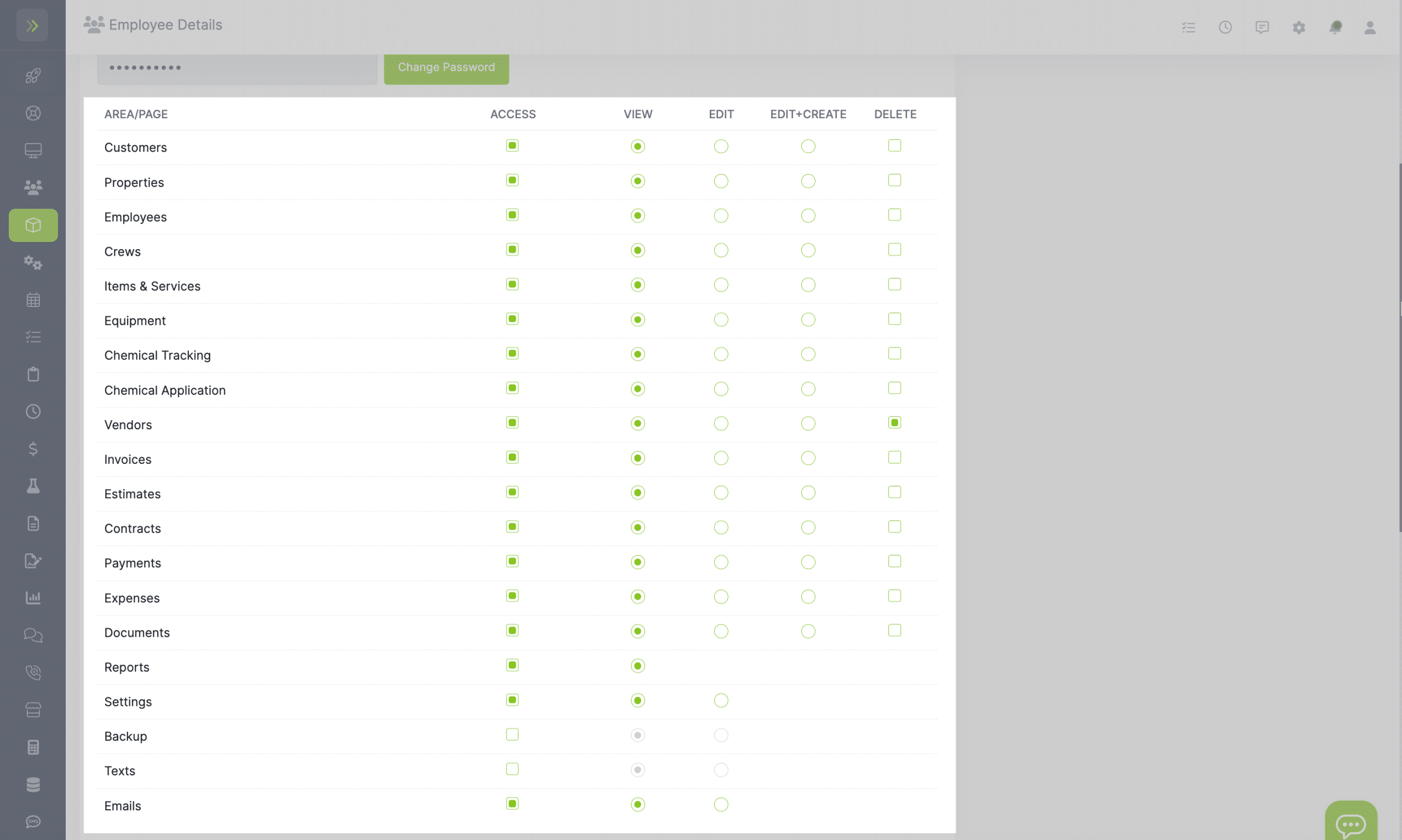
Further down you will see more settings for Time Tracking and Events & Calendar.
Under the Time Tracking options, you can allow employees to only view their time, see all users’ time, or edit their own time or other users’ time.
Under the Events and Calendar options, you can set whether employees can see all events or only those assigned to them.
You can also give employees permission to:
- complete only (they cannot see prices)
- complete, complete, and invoice (they cannot see prices)
- complete, complete and invoice, and edit (they can see prices)
- Mark events as not serviced
- Delete events
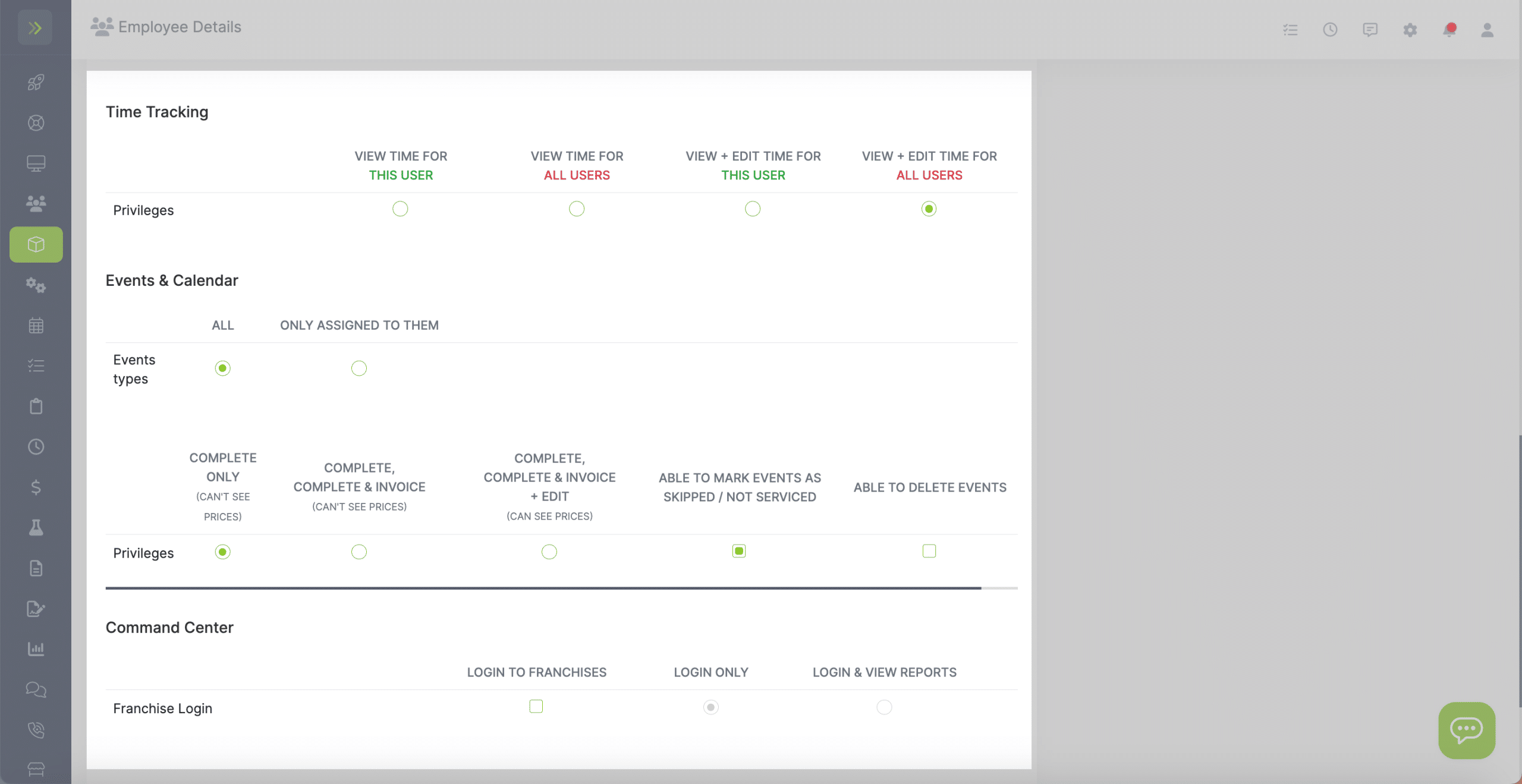
When finished, click the blue “Save Employee” button