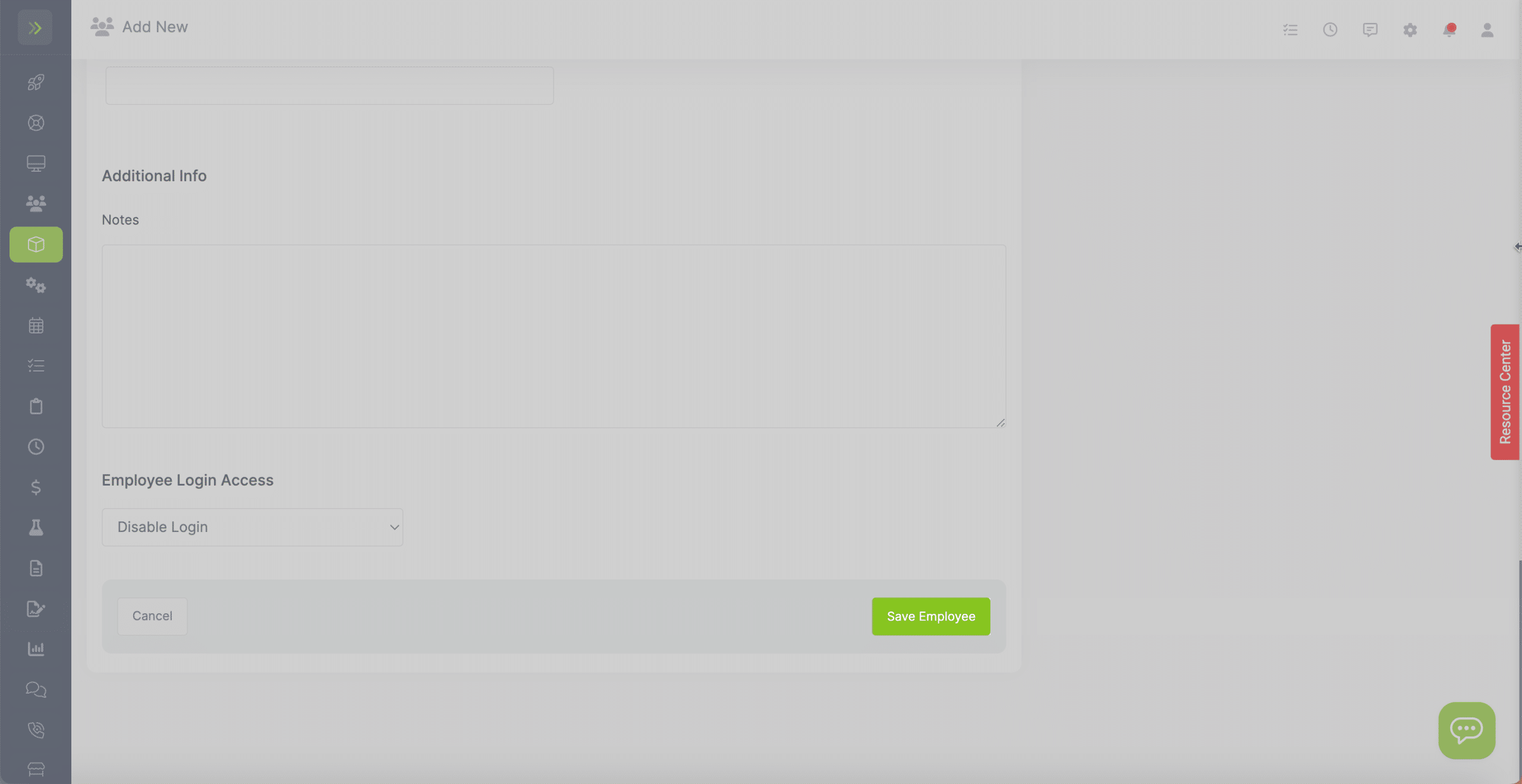How to add employees. Below this video, you can also see screenshots and read about how to add employees.
To add an employee, click the Resource Tab, then click “Employees“.
Once on the main employee screen, click “Add Employee”
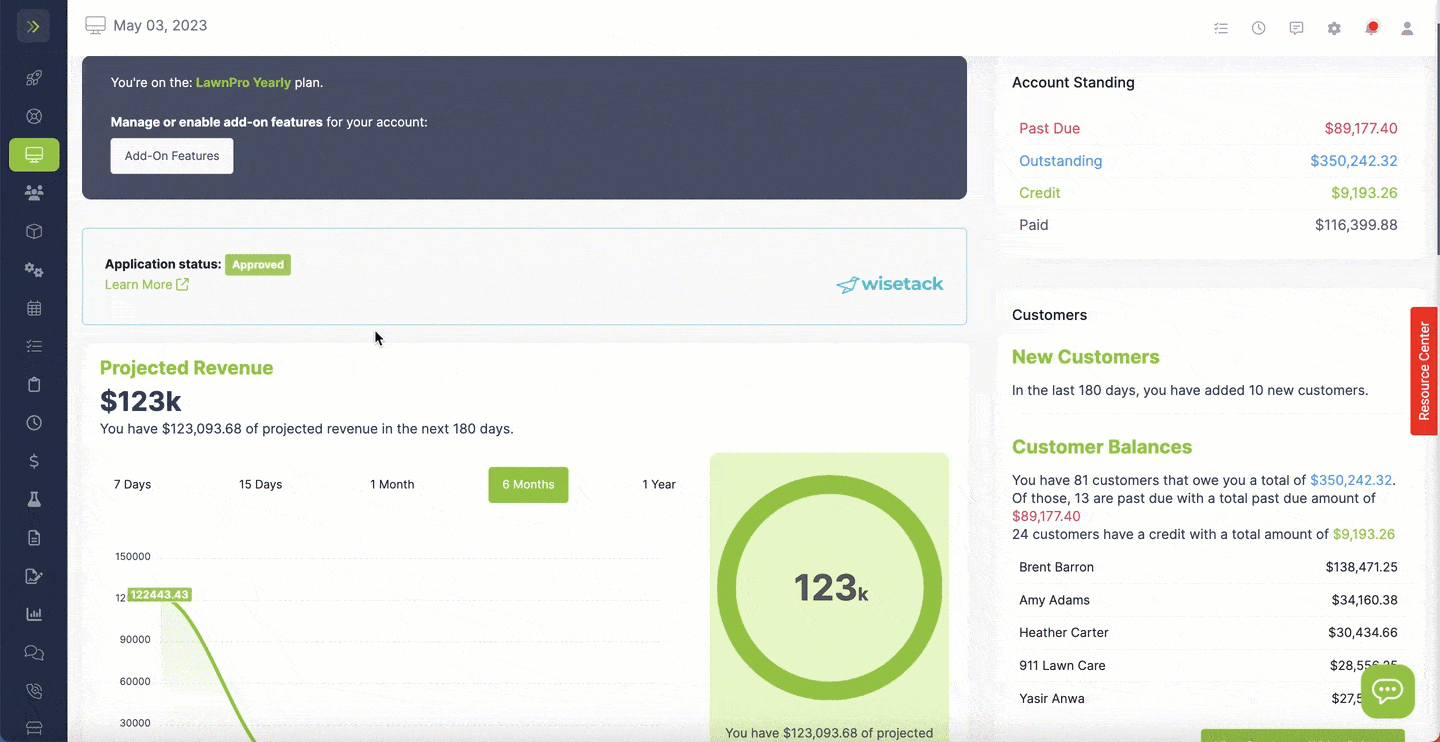
Fill in the information for your employee:
Title: Such as Manager, Crew Worker, etc.
First Name: The Employee’s First Name.
Birth Date: Their birthdate
Hire Date: The date they became an employee
Salary: How much they are paid per hour, day, week, month, year, etc.
Chemical Applicator’s License: Their state chemical applicators license number
Email: Their email address.
Address Information: Country, address, city, state, zip, phone numbers.
Notes: Any notes you want to add about the employee.
Employee Login Access: You can set a login email password here along privileges for any information you want them to see, not see, be able to edit, etc.
Once you enter this information, click on the blue “Save Employee” button.