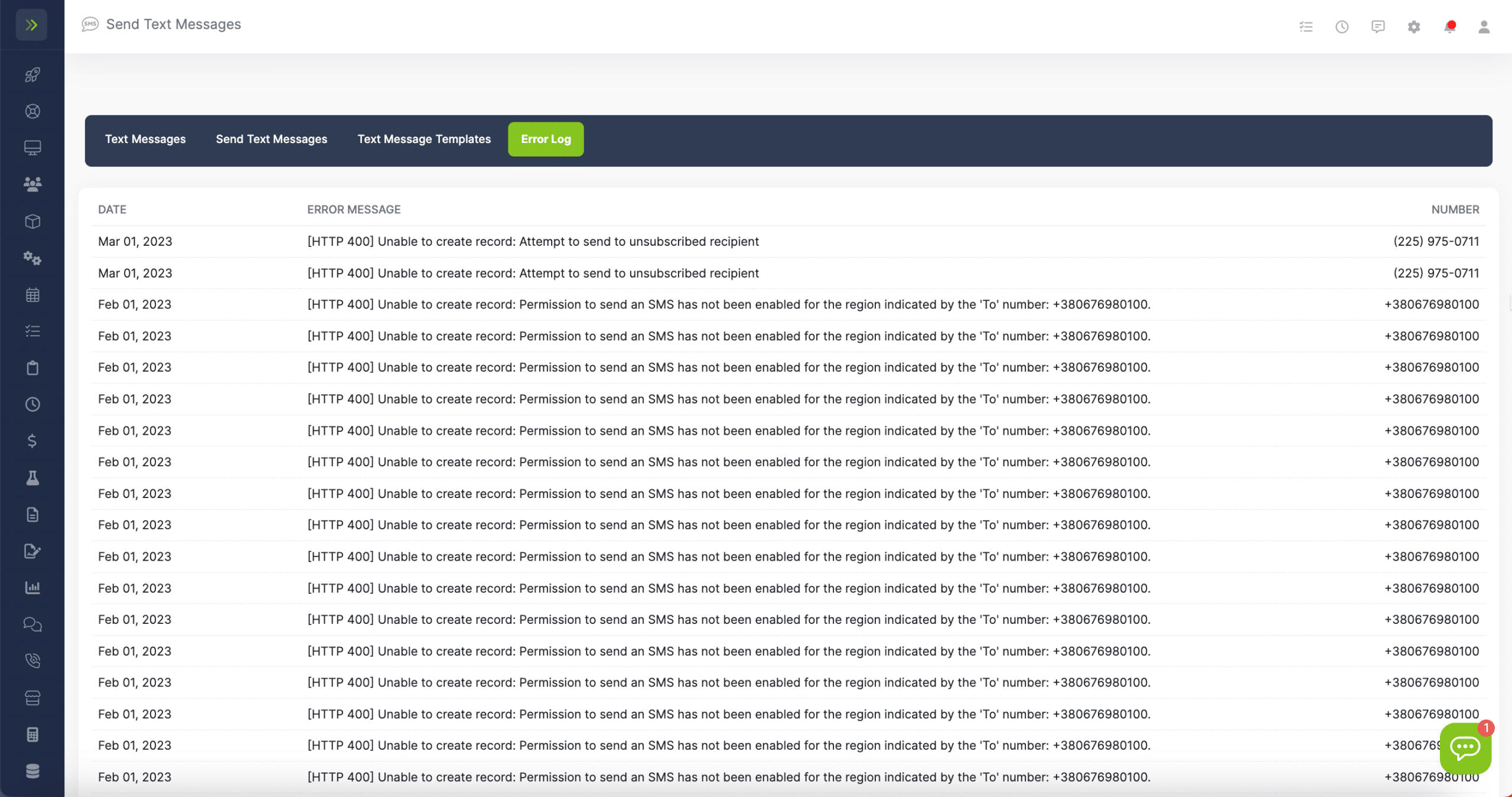Table of Contents
-
Overview
We have made it easy to instantly communicate with your clients and manage your conversations in one place. Two-way Text Messaging allows you to start and carry on a conversation with a customer directly in LawnPro so you can continue to work without switching between programs.
Some LawnPro plans include this feature, but if your plan does not, you can add on texting for $19 a month.
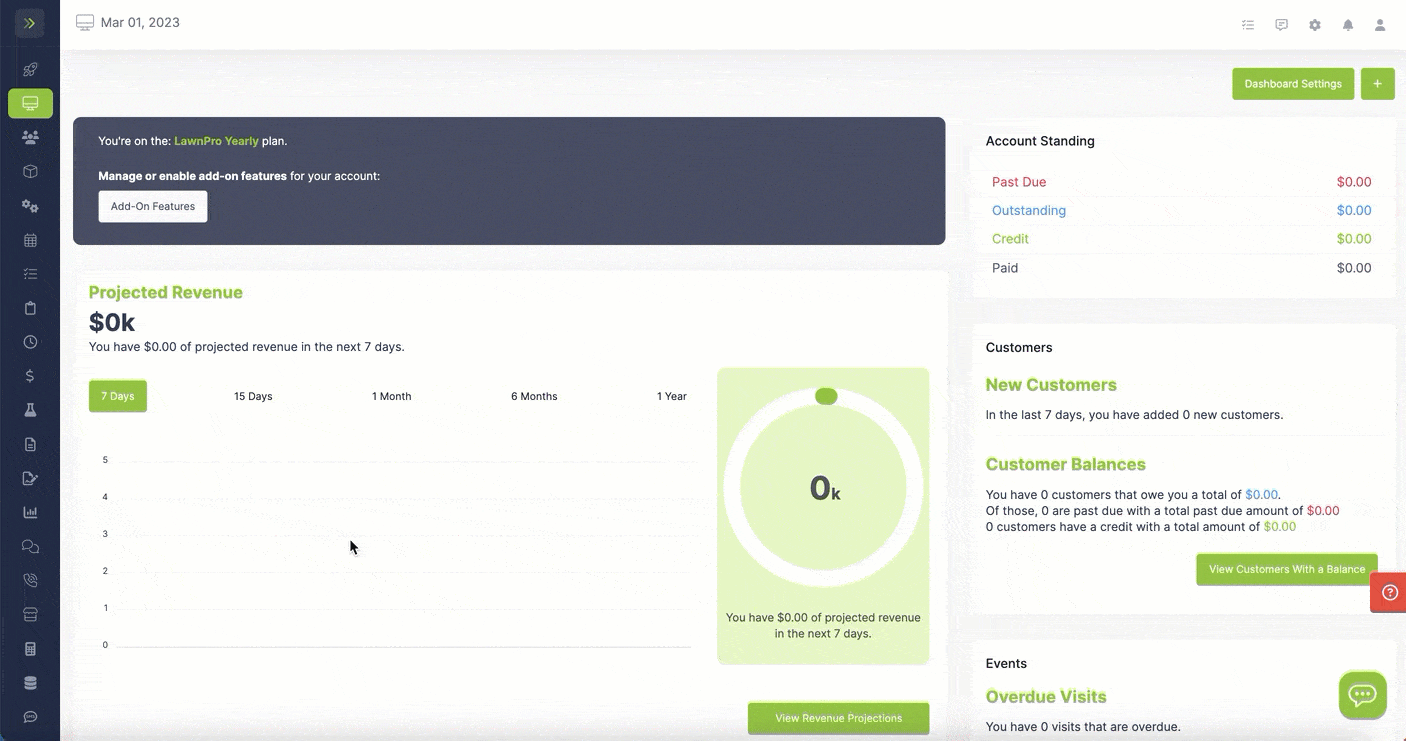
This article covers how to use two-way text messaging while using LawnPro on desktop. Check out Two-Way Text Messaging in the LawnPro App (coming soon) to learn more about how your team can use text messaging while out in the field.
Text messaging is available to an employee that has the Text Message privilege enabled. This privilege can be updated by going to the Resource Tab>Employees and updating the employee’s privileges.
Choosing a Phone Number
Once you have Texting enabled, you will be asked to enter your area code so you can choose a phone number that you will use for texting with LawnPro.
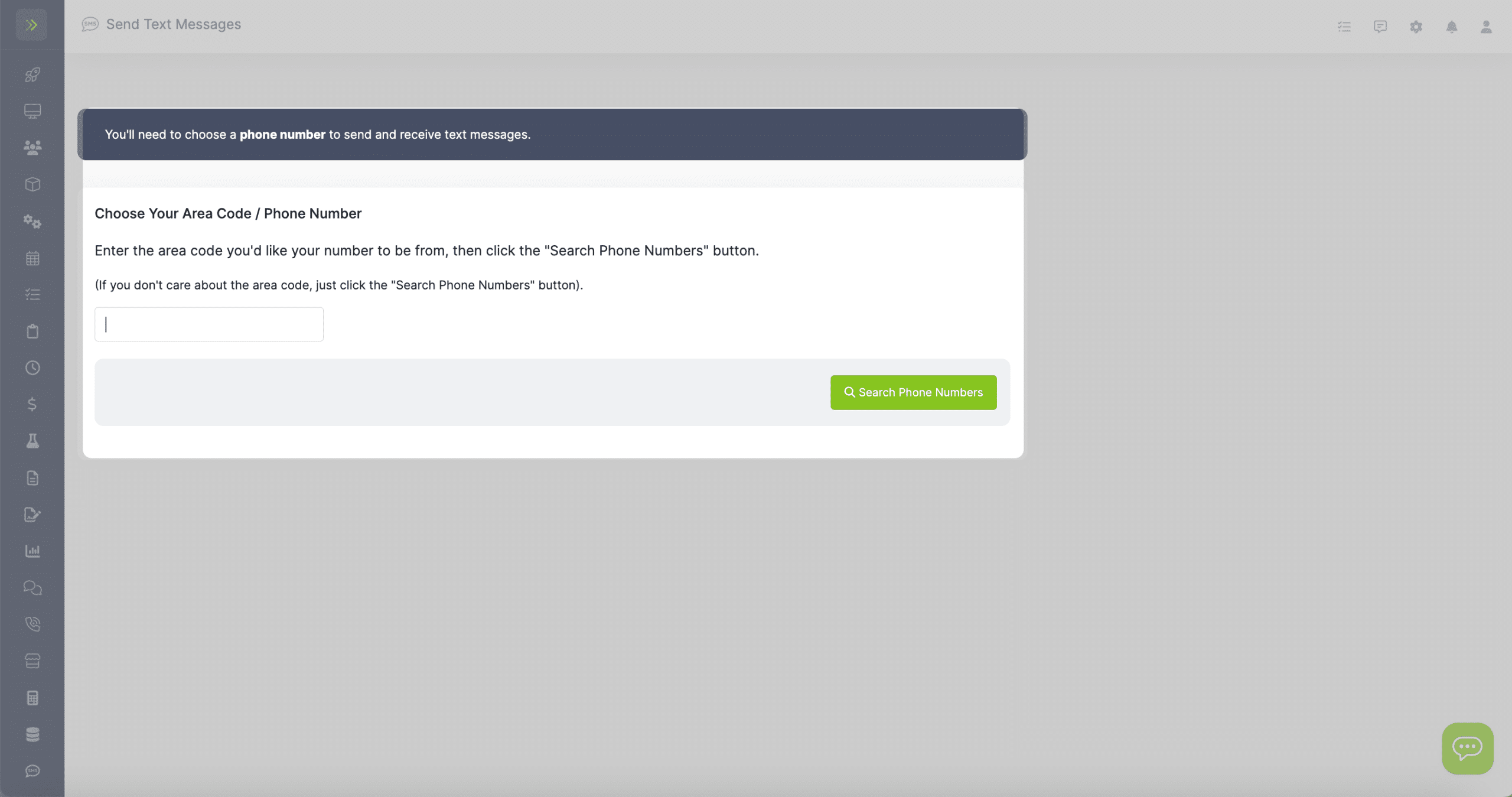
Text Tab
Once you have chosen your number you will see the Text Messaging dashboard.
There are 4 Tabs on this page- Text Messages, Send Text Message, Text Message Templates, and Error Log.
The first tab you come to is Text Messages.
This is where you will see your text conversation threads.
You can click on one to read previous messages between you and that customer or send a new message to them.
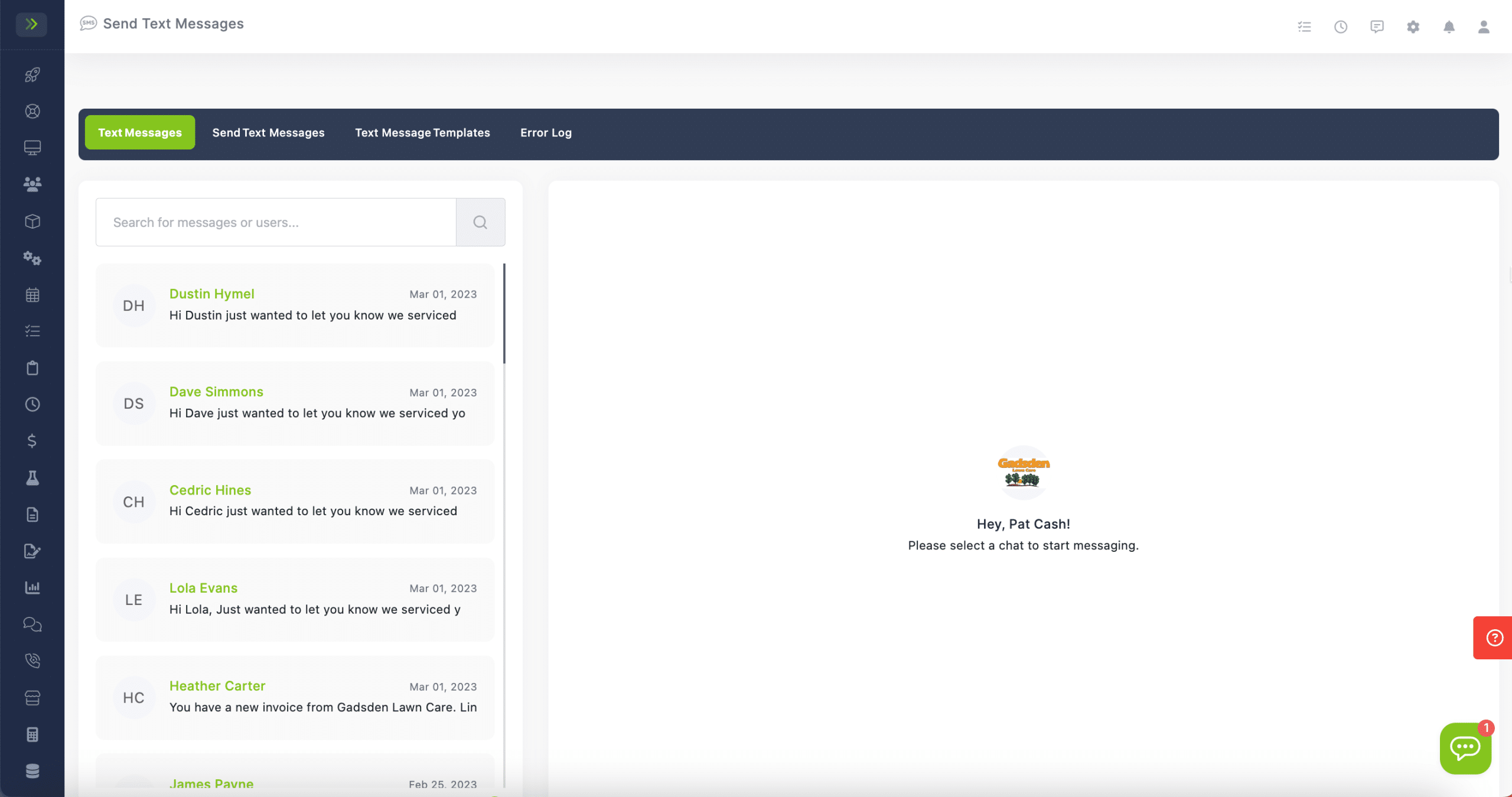
The second tab is Send Text Messages where you can manually send new text messages.
Click here to learn more about this tab.
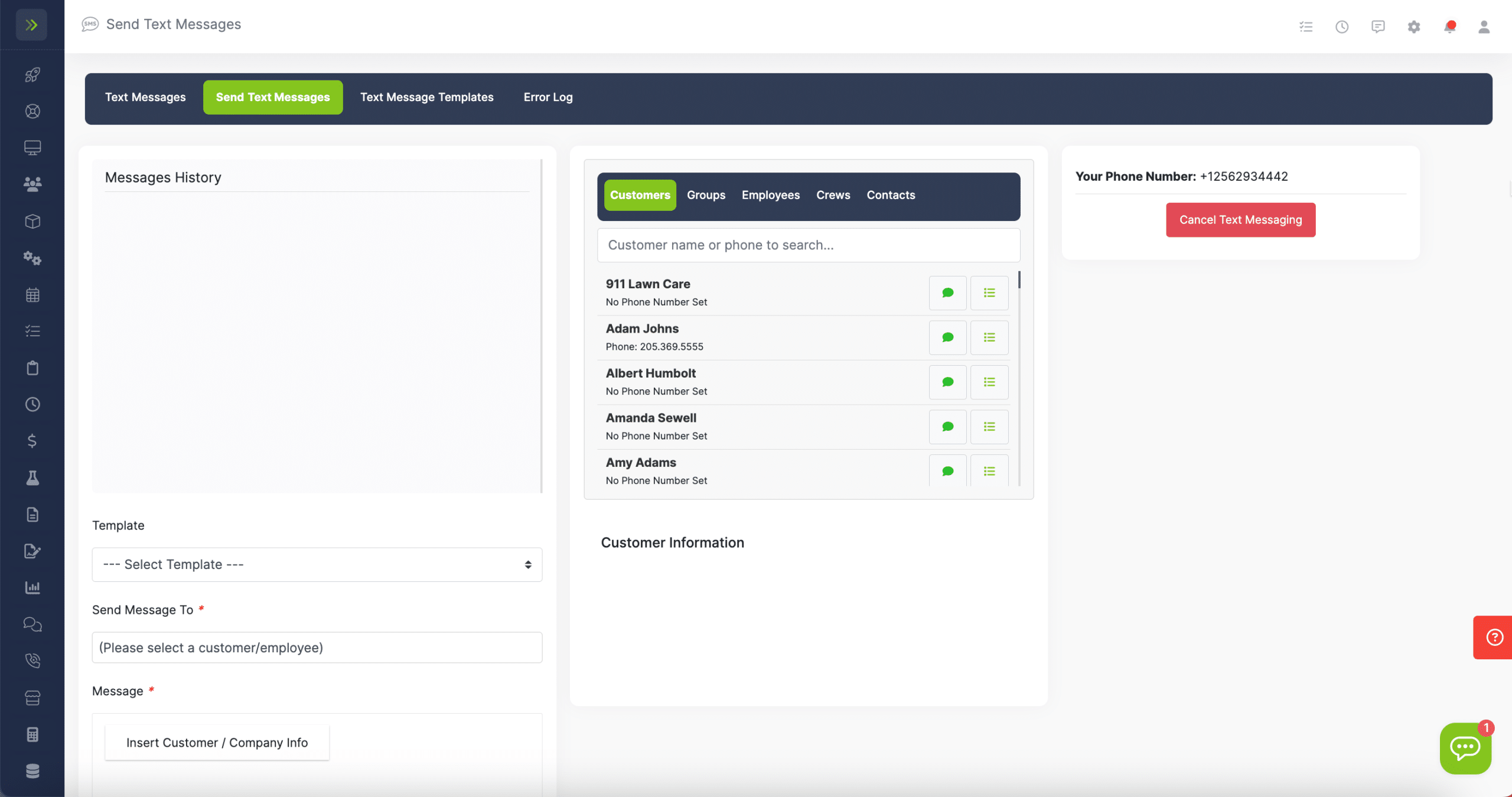
The third tab is Text Message Templates.
On this tab you will be able to create and edit your texting templates.
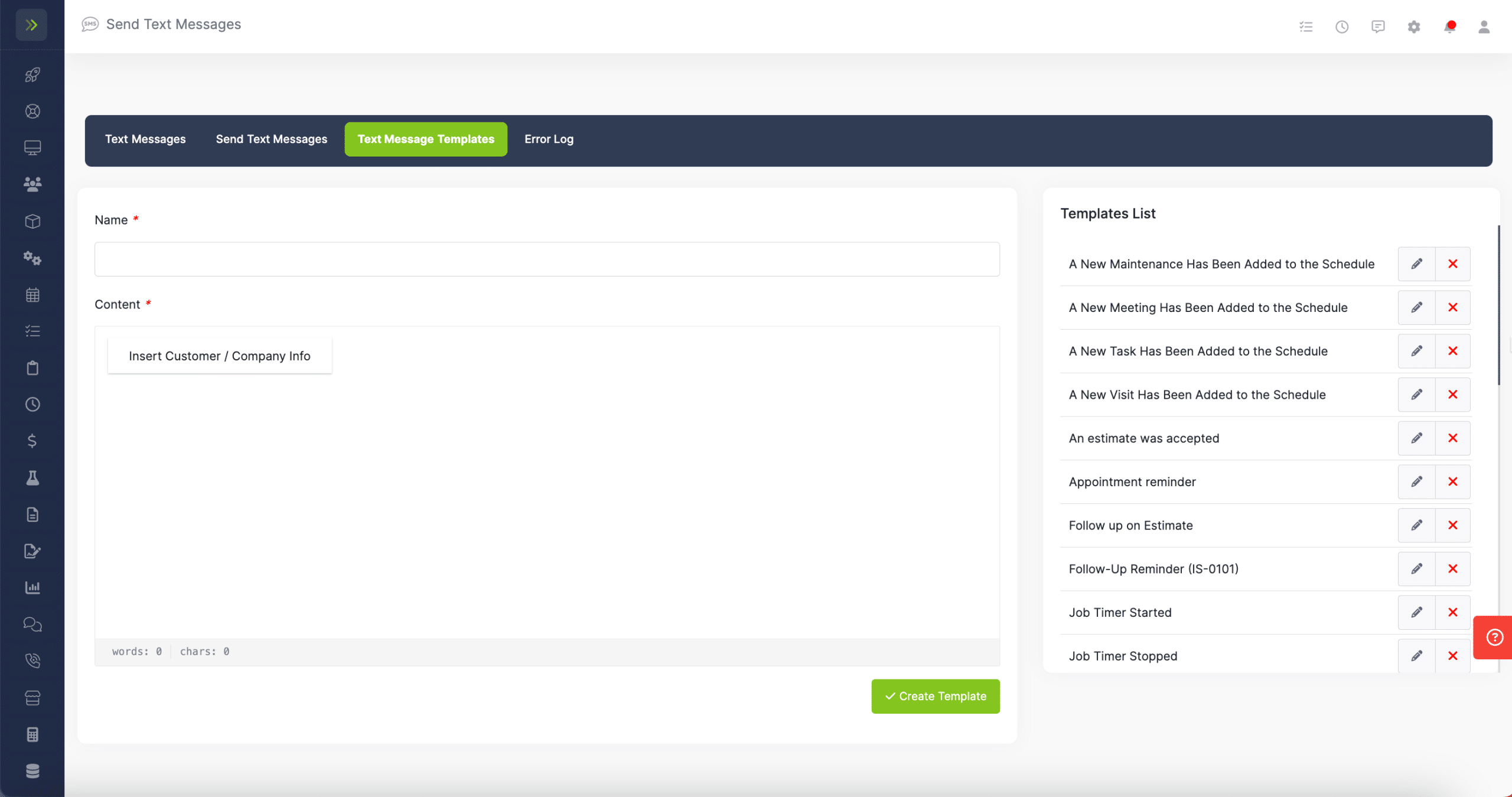
The final tab is the Error Log.
You can view any failed text messages and why they failed.