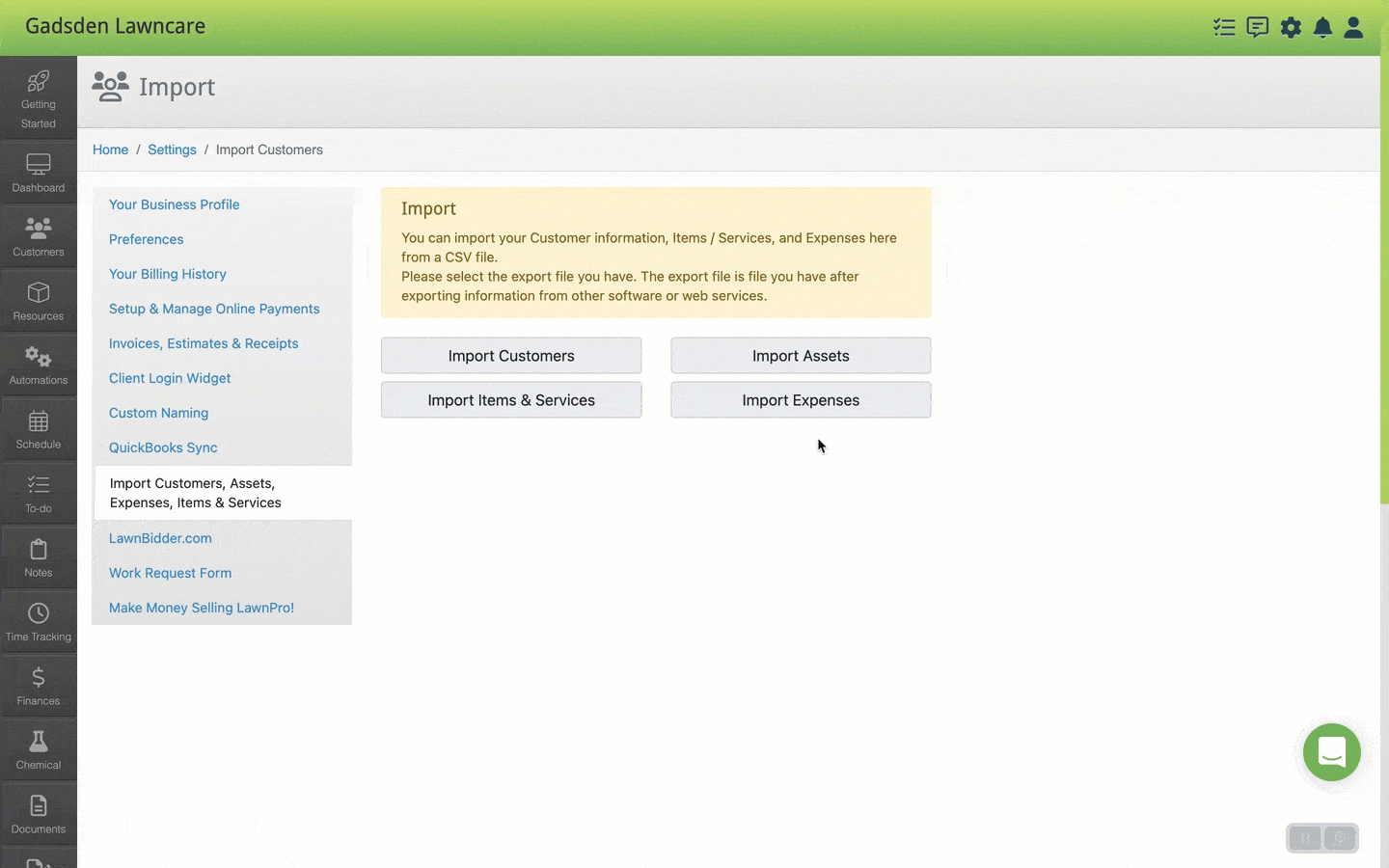Another way to Import your Customers, Assets, Expenses, and Items & services are in your settings.
Click your gear icon and then the “Import Customer, Assets, Expenses, and Items & Services” tab.
Once on this page, you will see 4 different buttons that will you allow you to import information using a .CSV file.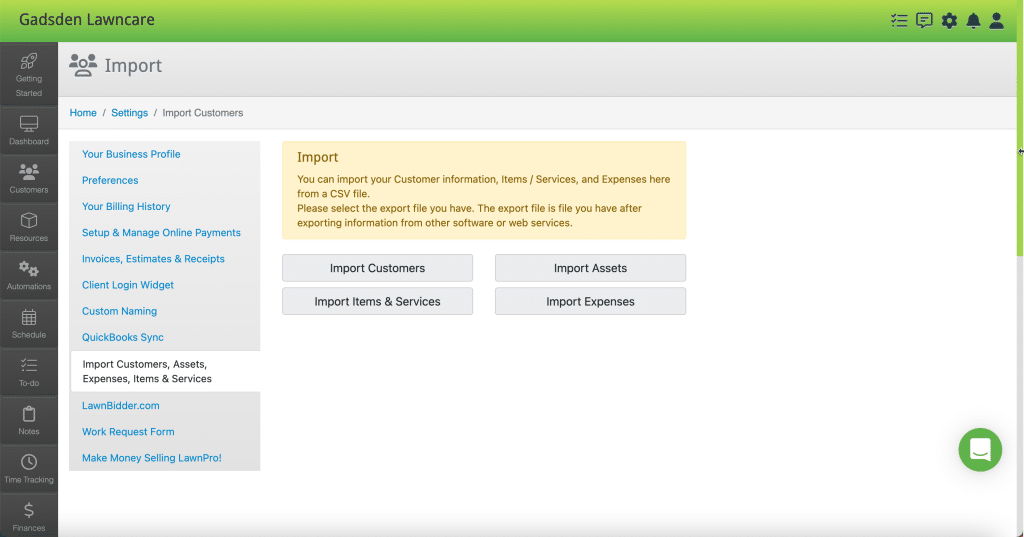
When you click on “Import Customers” you will be taken to a page that has a sample .CSV file you can download to make sure your document is how it needs to be for a successful import.
To learn how to import customers click here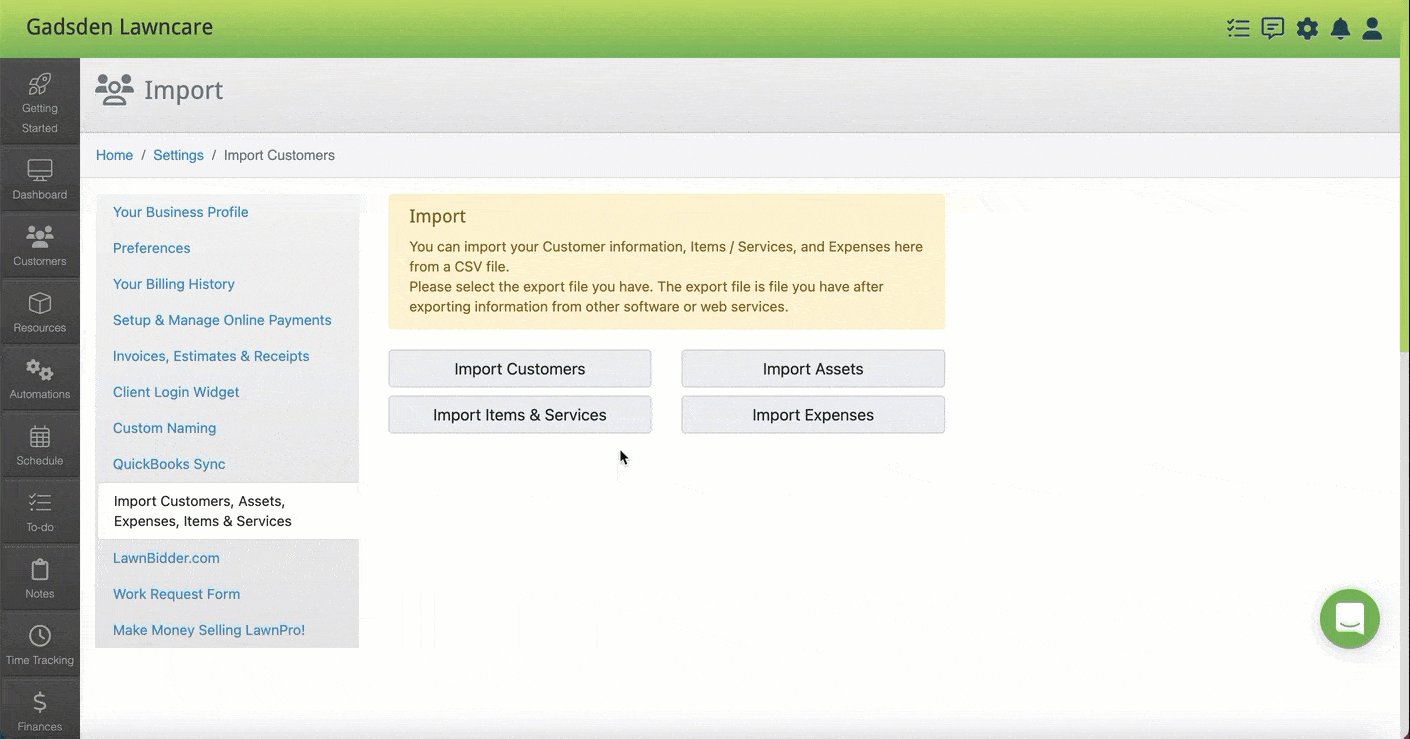
When you click Import Assets (Properties) you will be taken to a page that has a sample .CSV file you can download to make sure your document is how it needs to be for a successful import.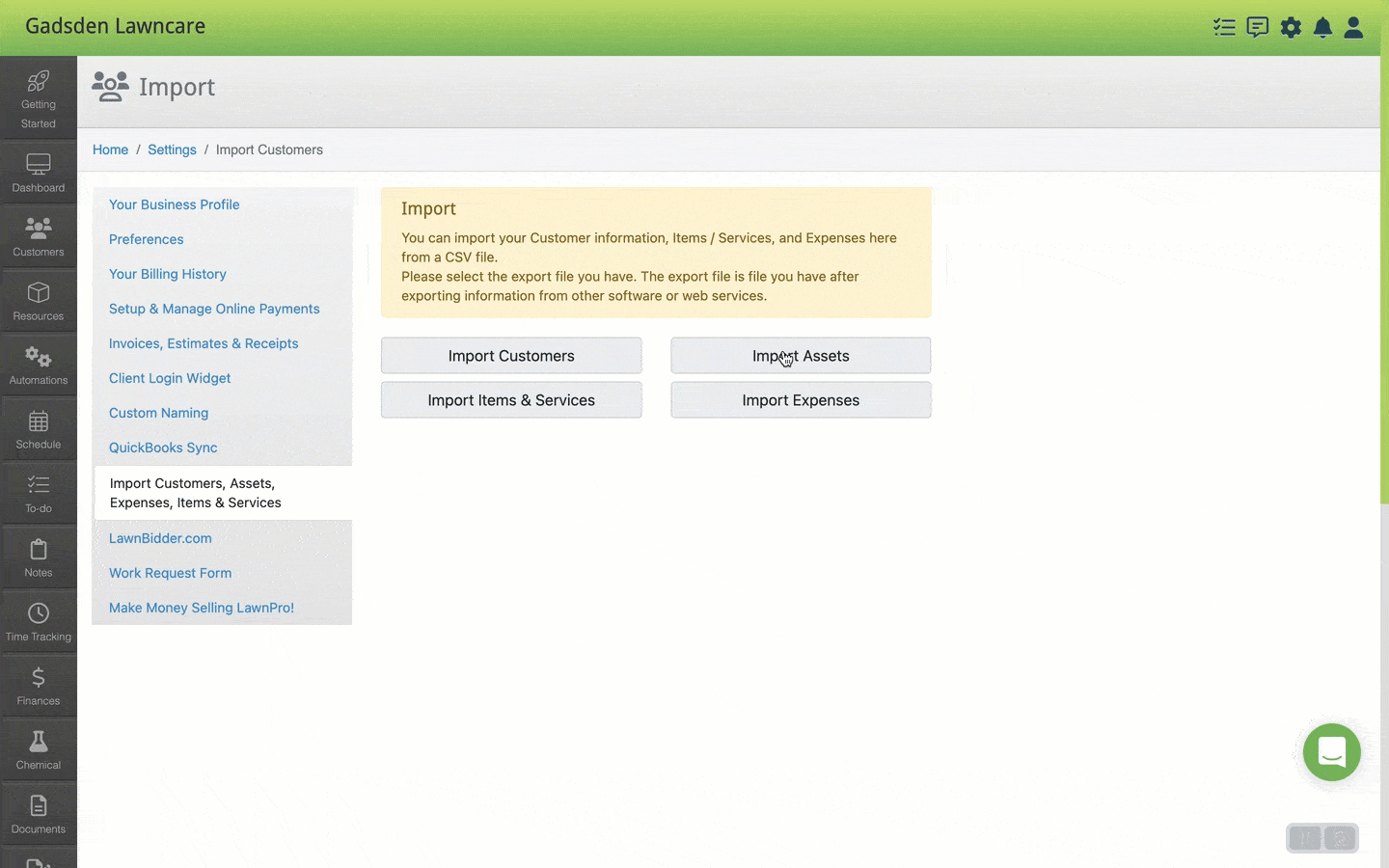
When you click on Import Items & Services you will see a blue “Click to Select File to Import” button. Click this to import your .CSV file for items and services. 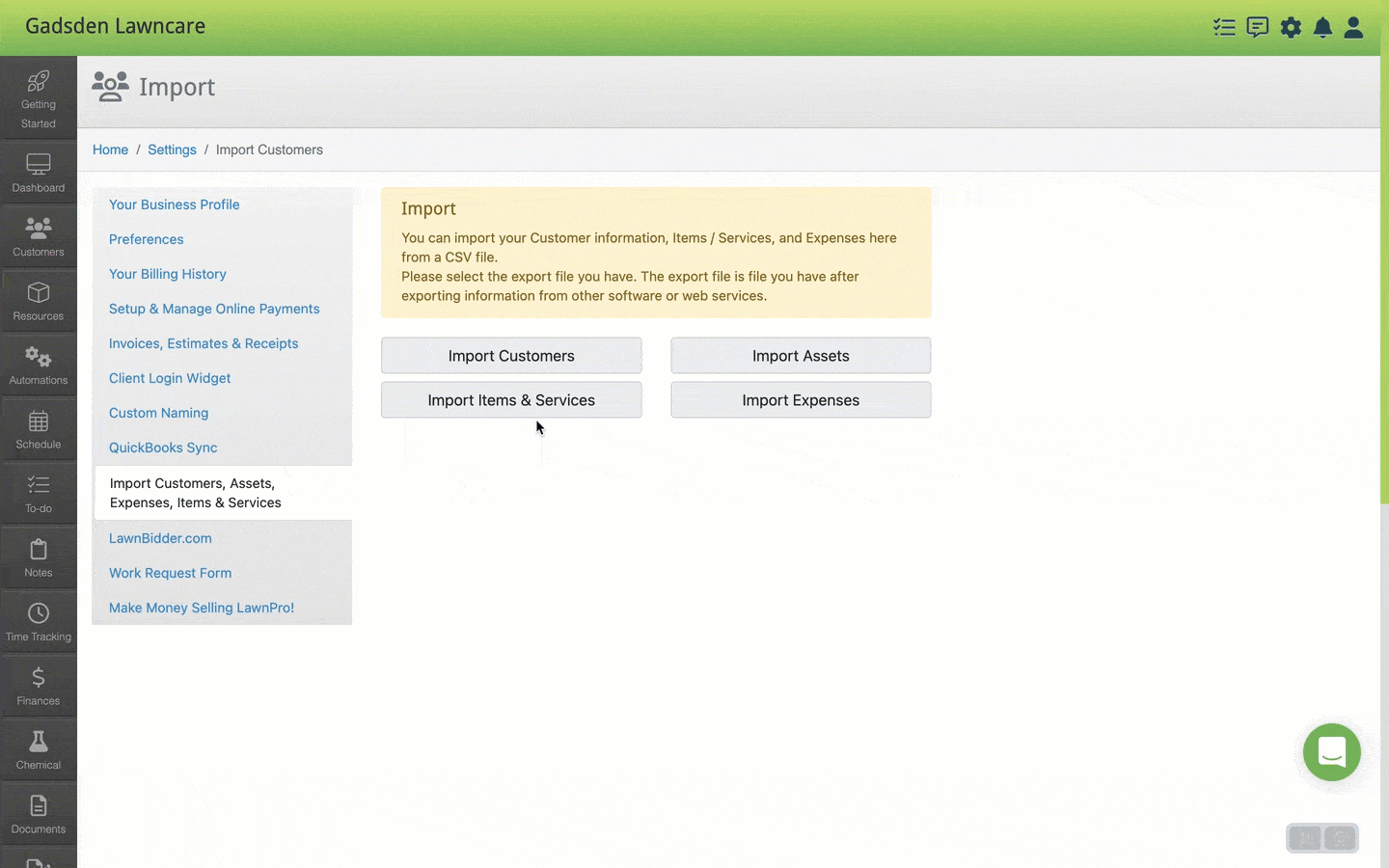
When you click “Import Expense” you will be taken to a page that has a sample .CSV file you can download to make sure your document is how it needs to be for a successful import. Once you have a file ready to import, click the blue “Click to Select File to Import” button.