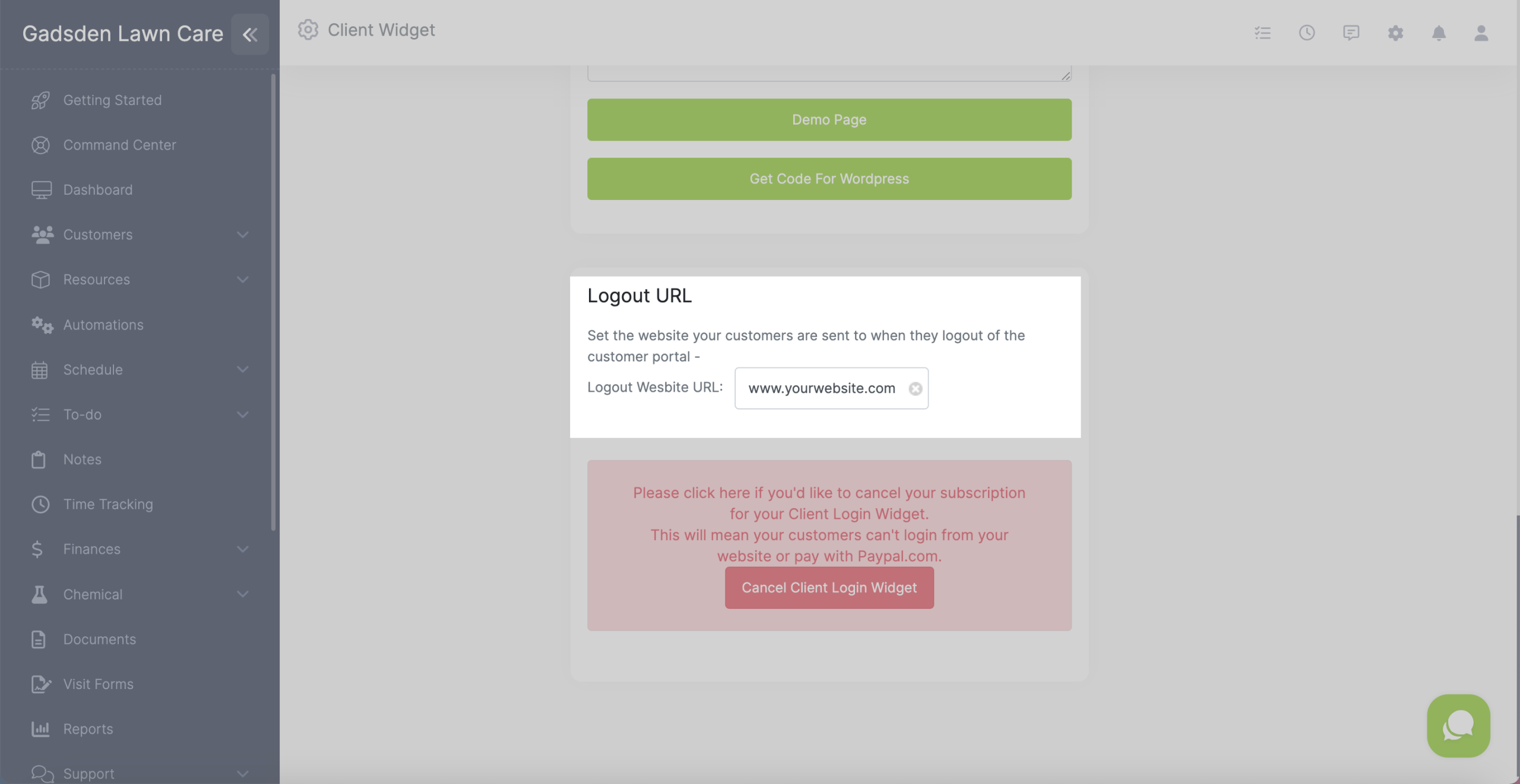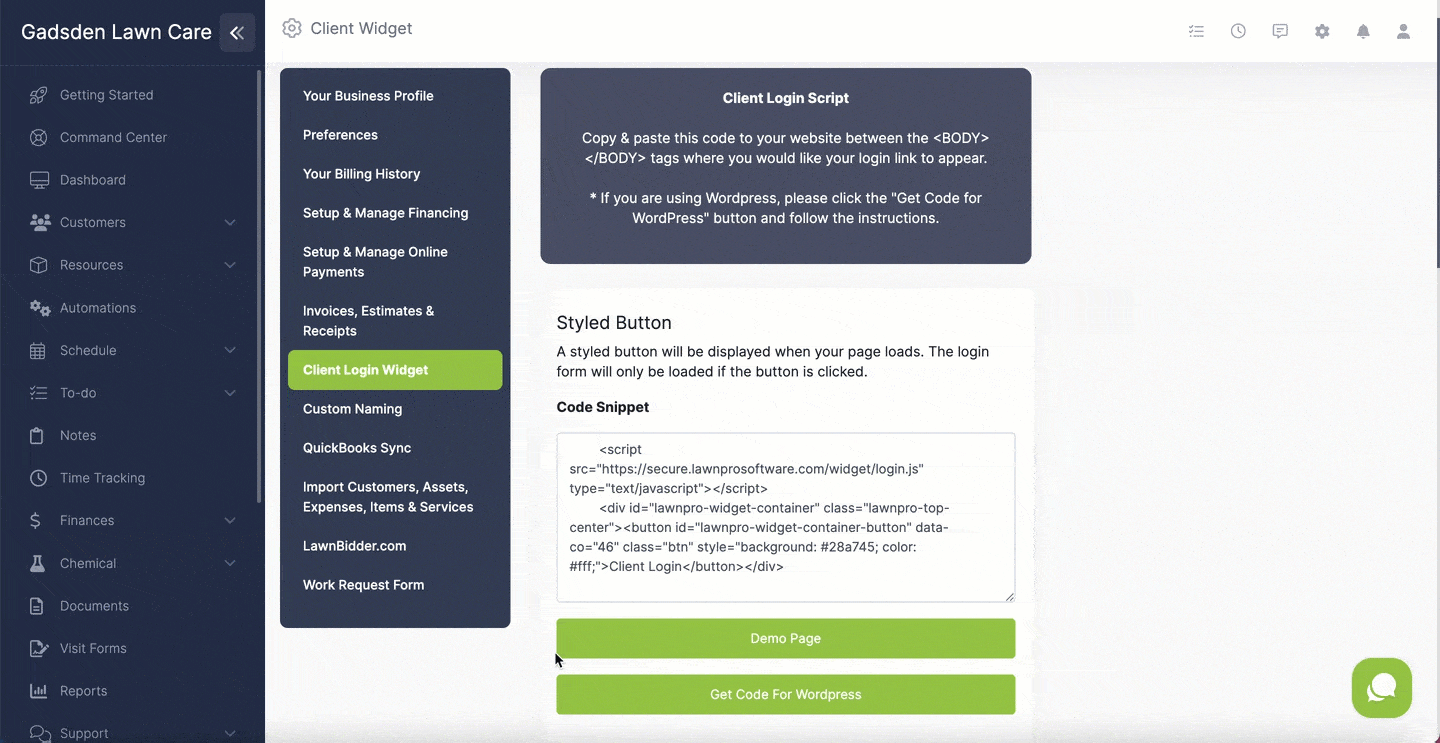Table of Contents
Overview
LawnPro offers a client login widget so you can give your clients the option to login to their client portal from your website.
There are several different styles of widgets available so you can choose once that best fits your preference.
To get to the Client Login Widget settings, click on the gear icon on the top right of the screen and select the “Client Login Widget” tab.
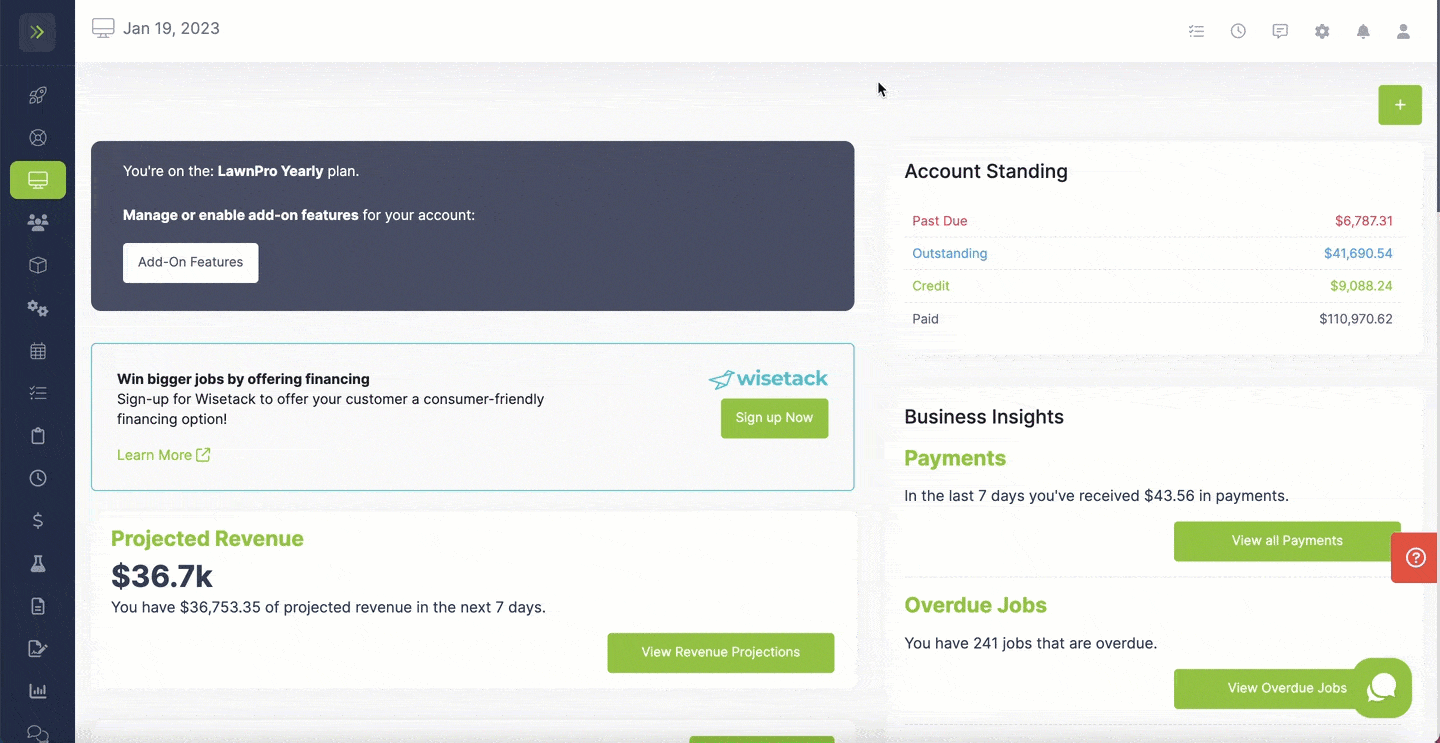
Widget Styles
Once you are on the Client Login Widget page you can see the code for each of the different styles of the client login widget. You can add these to your website so your clients can login and access the customer portal.
There are a couple different styles of client login widgets.
To see what each style looks like, you will click the green “Demo Page” button under the code.
It will take you to a page that shows you what that widget style will look like on your website.

Styled Button
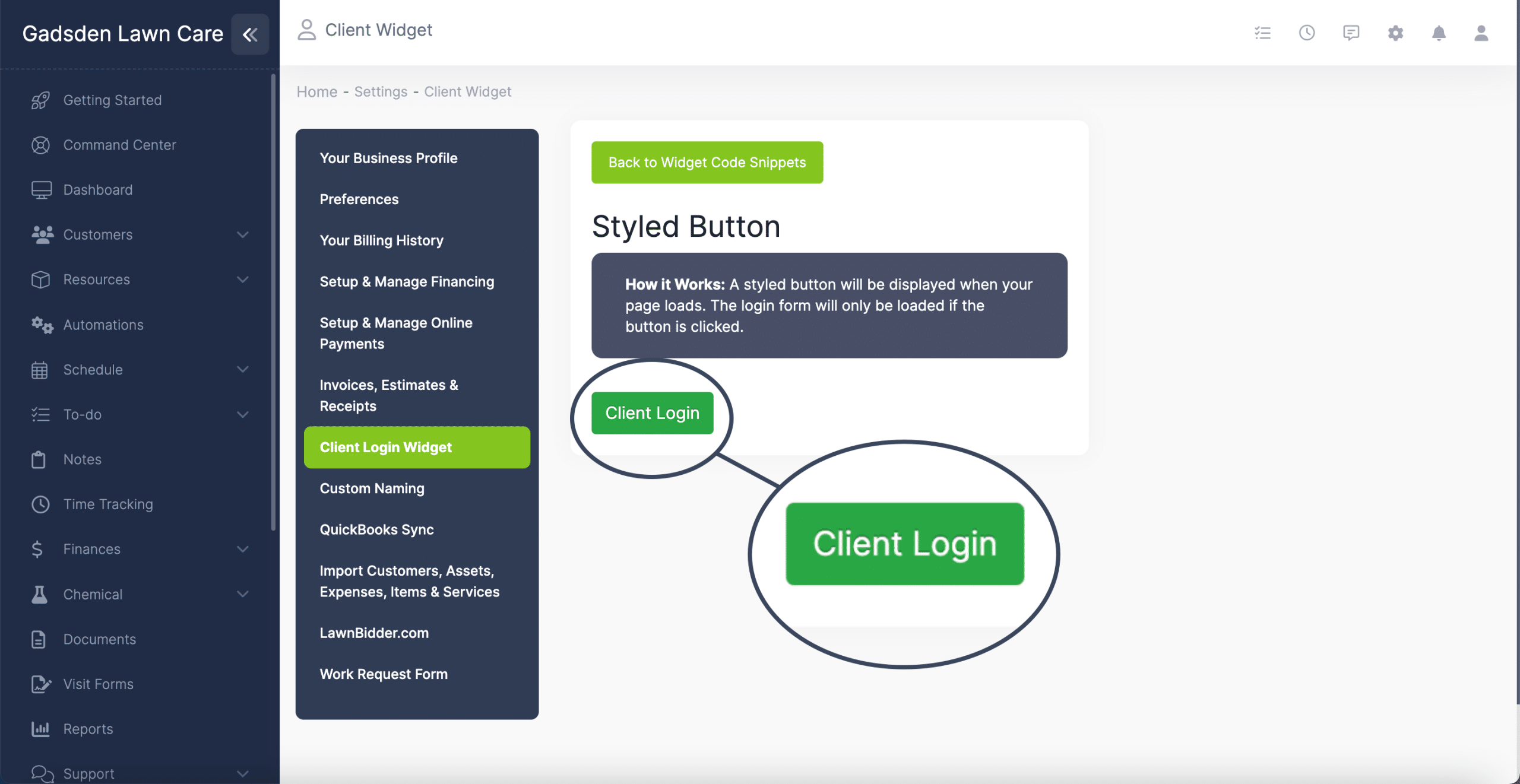
Unstyled Button
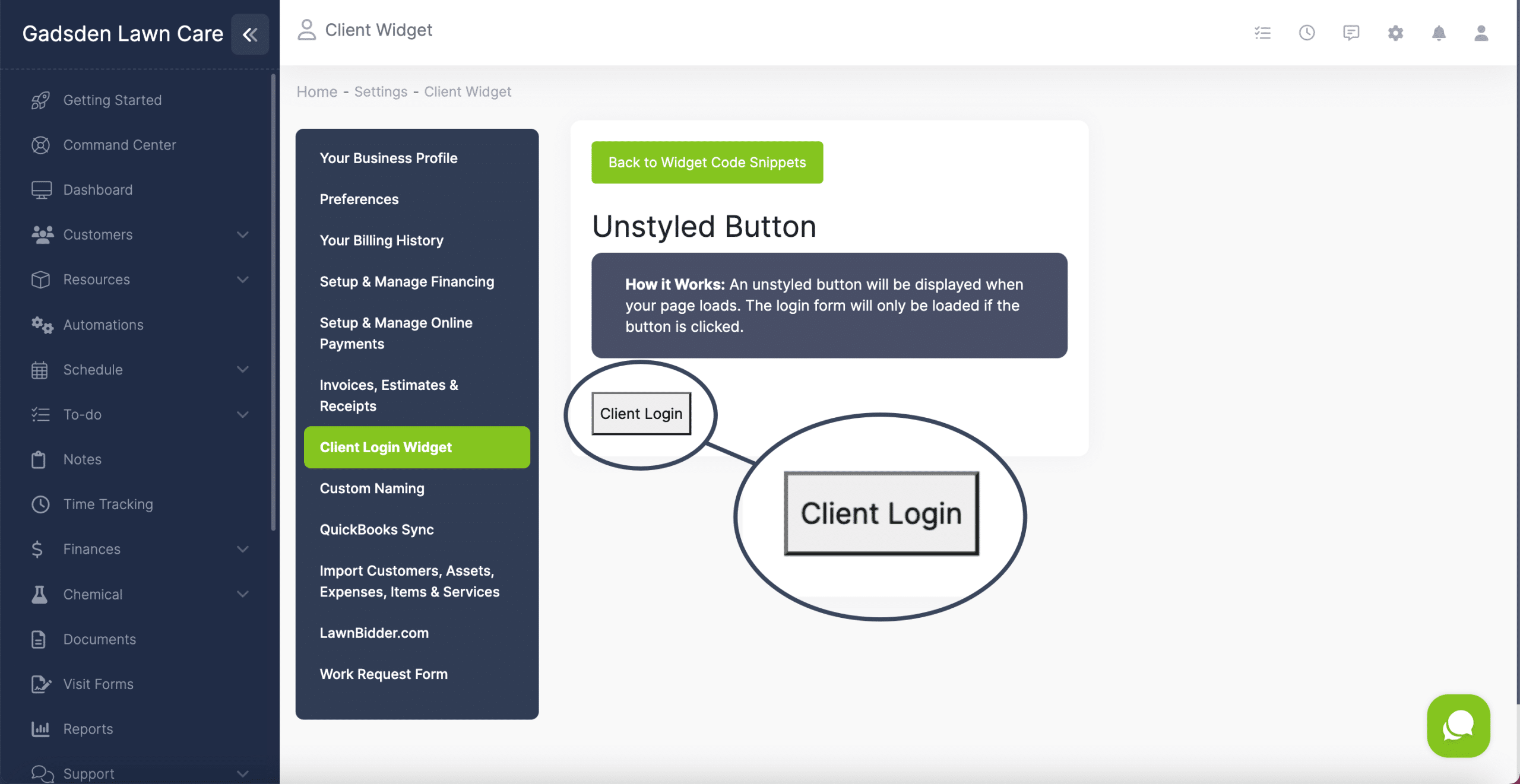
Link
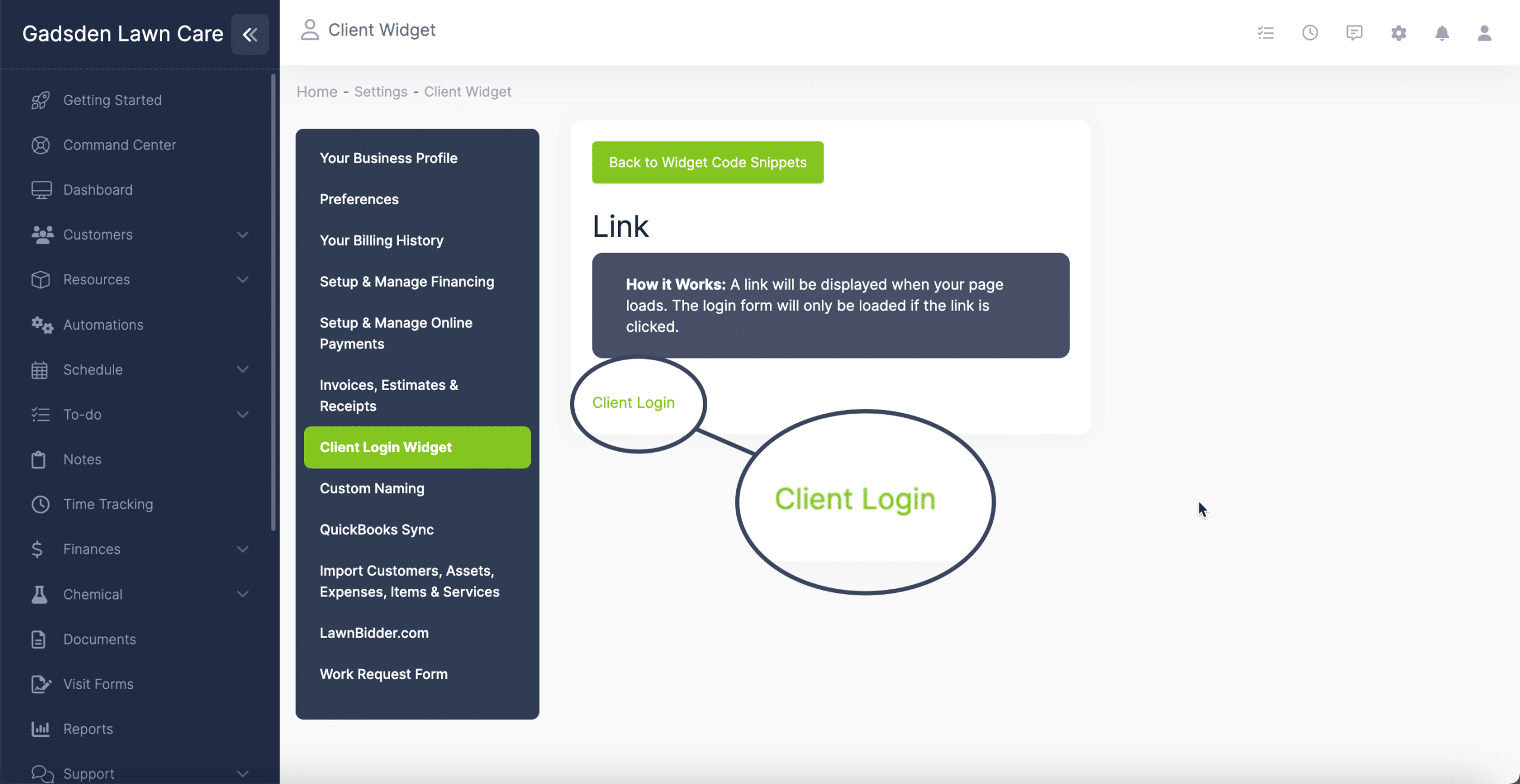
Where to Add the Widget Code
For each widget type, you will see a code snippet.
You will copy & paste the code snippet to your website between the <BODY> </BODY> tags where you would like your login link to appear.
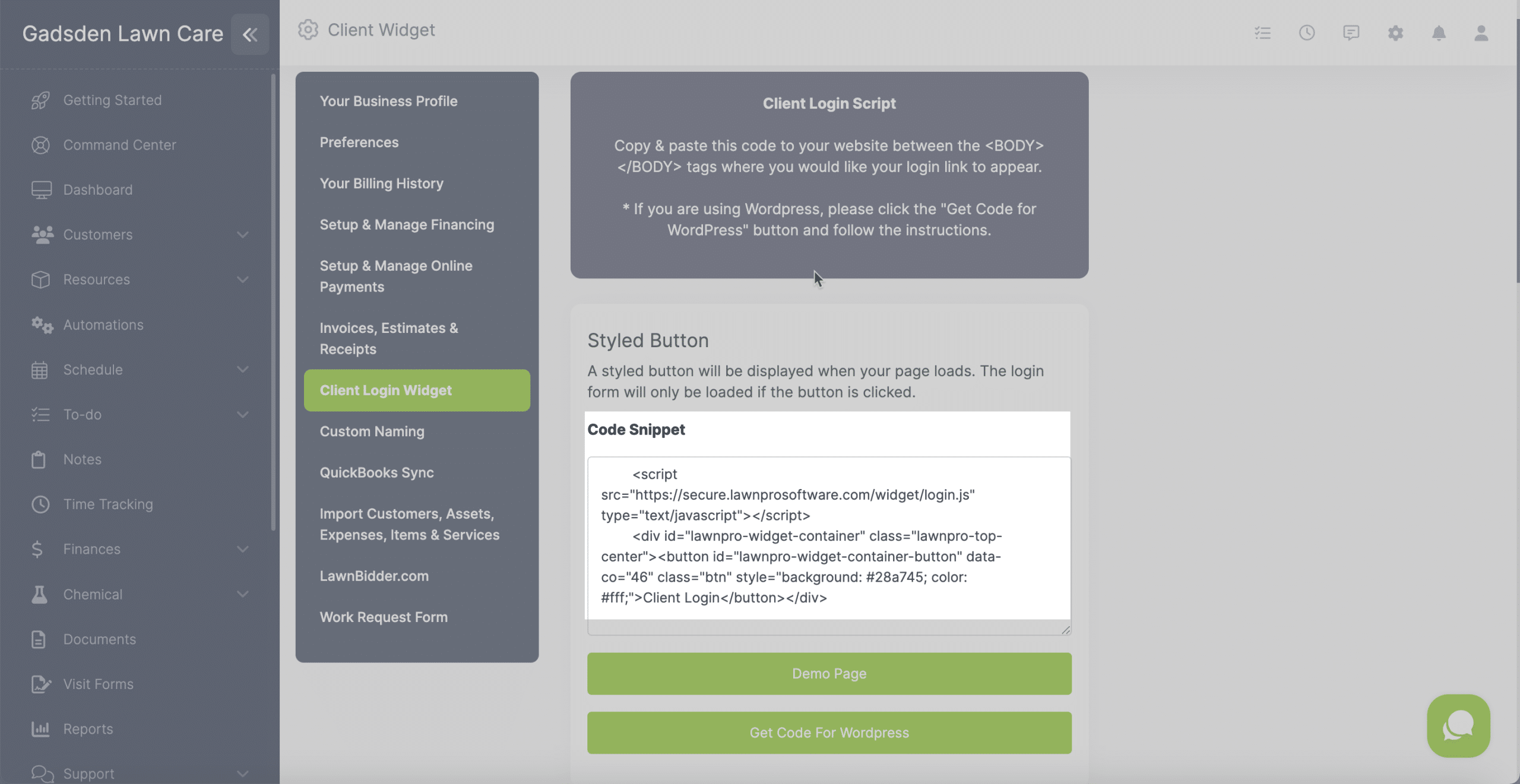
Note: If you are using WordPress, please click the “Get Code for WordPress” button and follow the instructions.
Logout URL
At the bottom of the page, you will want to set the website URL for where you want the customer to be redirected once they log out of their portal.
For example if you want them to be taken back to your website once they log out of the client portal, you will enter your website URL in the box labeled: “Logout Website URL”