Table of Contents
Linking Your Quickbooks Account to Lawnpro
Please note: QuickBooks Sync only works with the online version of Quickbooks and we can only support QuickBooks Sync in the US at this time.
To get to your QuickBooks Sync Settings click the gear icon on the top right of the screen then click “QuickBooks Sync”
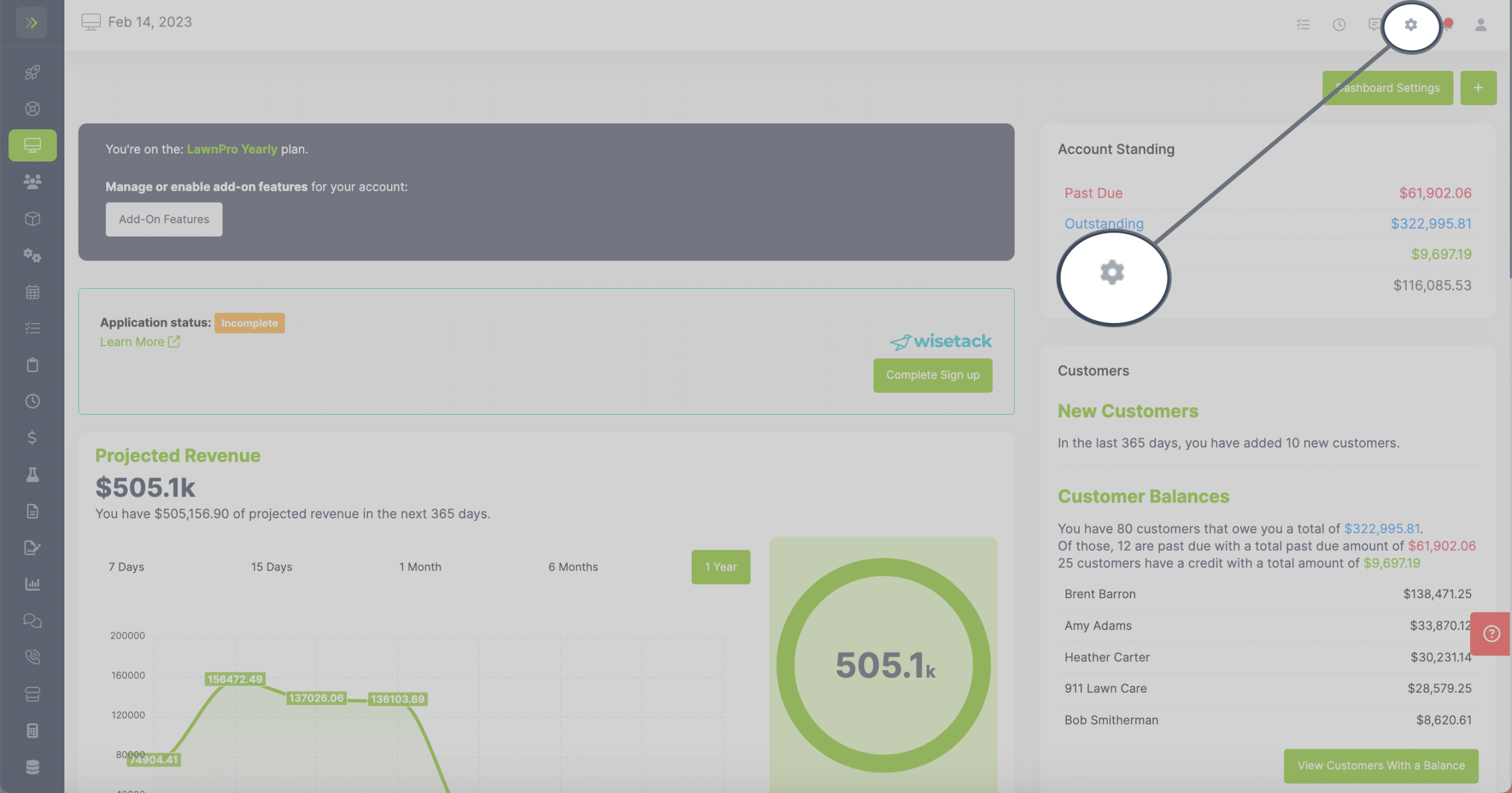
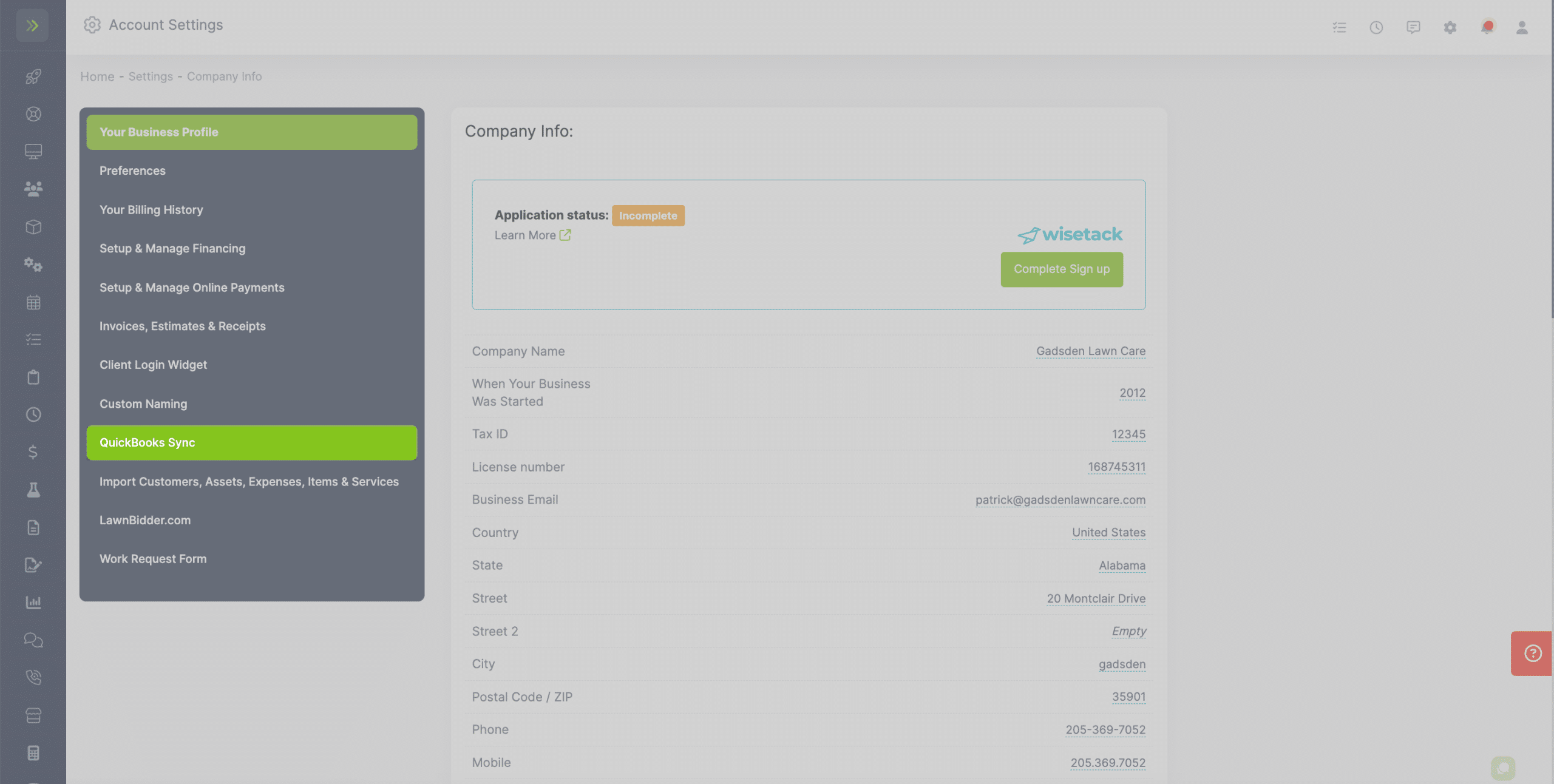
If your plan does not include Quickbooks Sync and you have not signed up for you will see the option to do so.
To sign up, click the green “Enable QuickBooks Sync” button.
If you have a card on file you will automatically be charged for $15 to add on Quickbooks Sync and it will create a monthly subscription.
If you do not have a card on file, a popup will appear for payment.
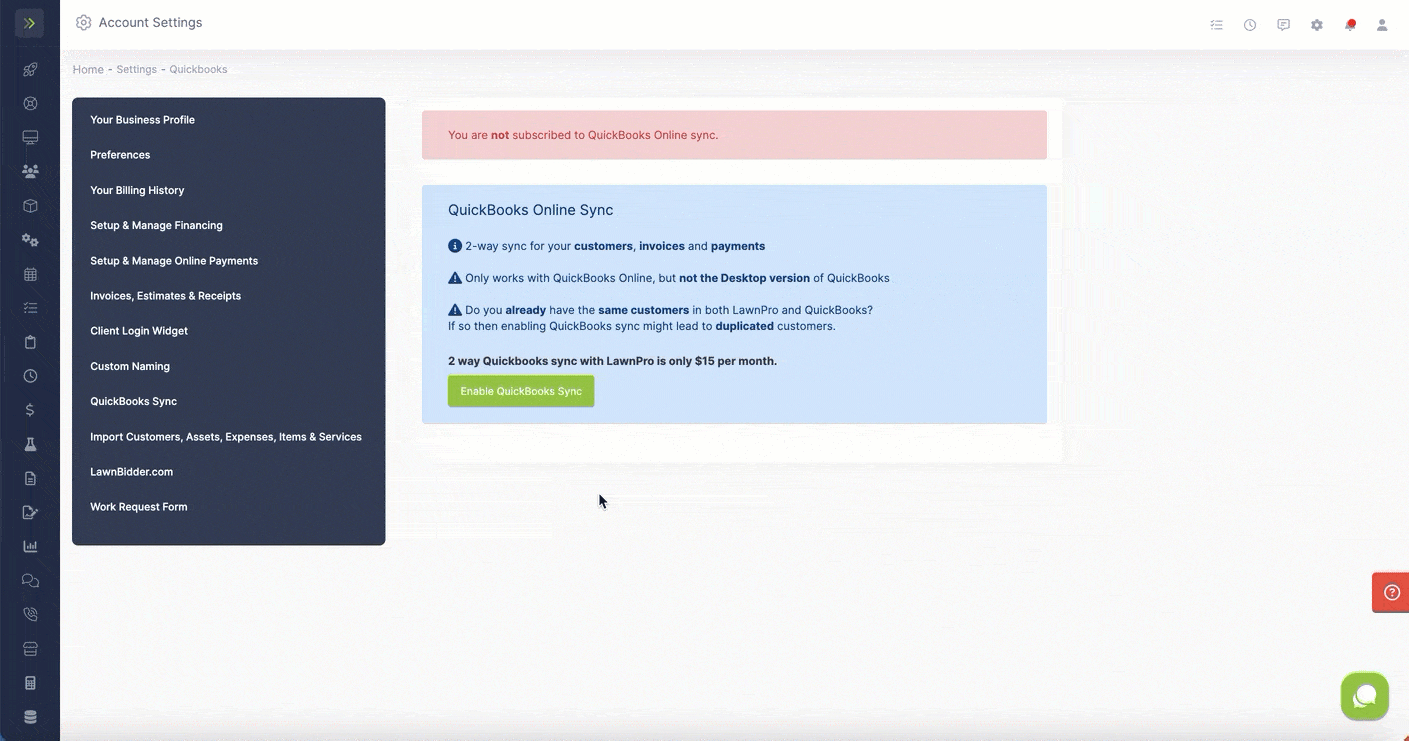
If you have already signed up for QuickBooks Sync you will see the settings.
If you haven’t connected to your QuickBooks Account, click the green “Connect to Quickbooks” button.
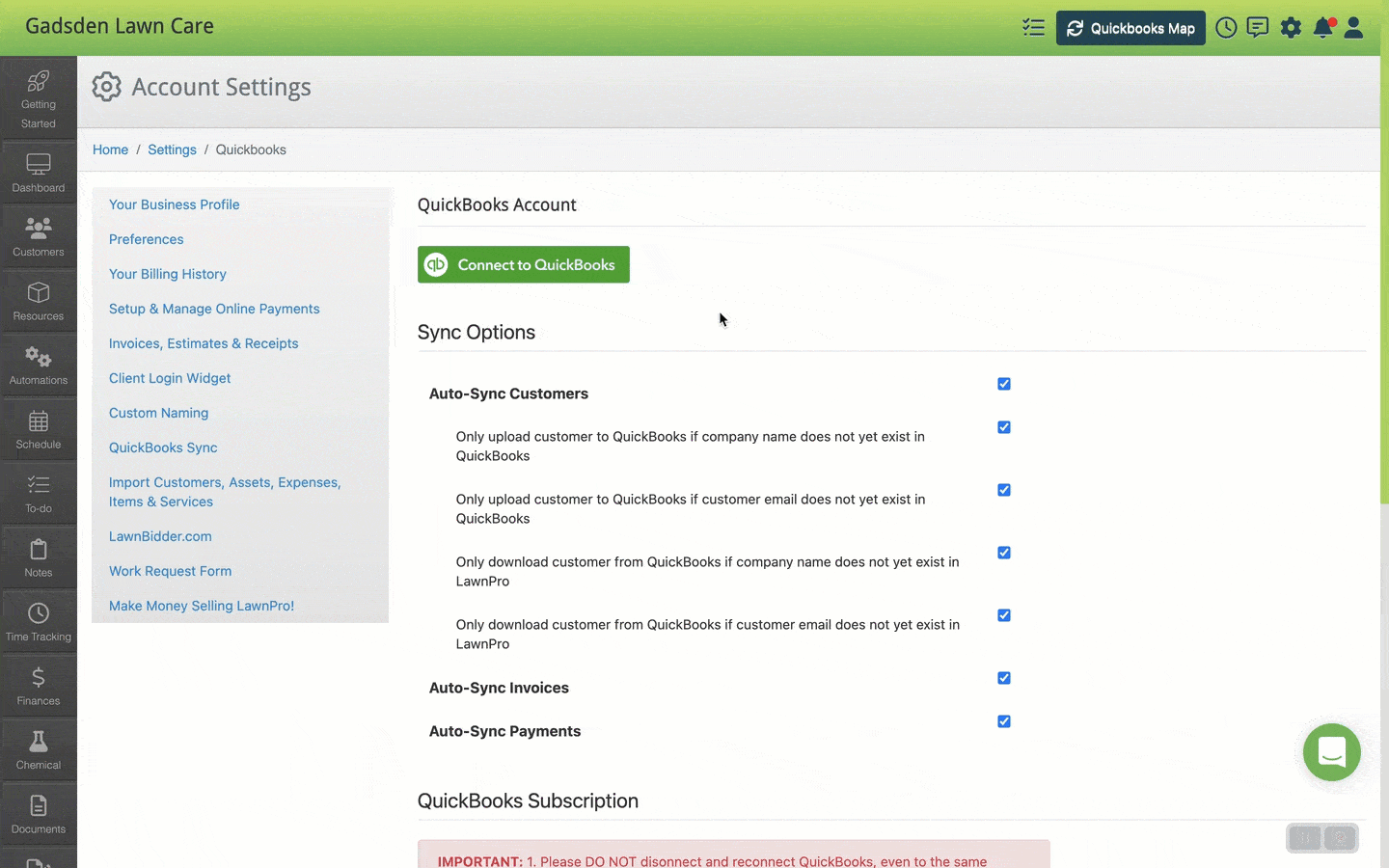
Next you will set your Quickbooks Sync settings.
Sync Options
Auto-Sync Customers – If checked, customers are allowed to be auto-synced.
Only upload customer to QuickBooks if company name does not yet exist in QuickBooks – If checked, only customers that do not have a customer with a matching company name in Quickbooks will be synced to Quickbooks.
Only upload customer to QuickBooks if customer email does not yet exist in QuickBooks – If checked, only customers that do not have an email yet in Quickbooks will be synced from LawnPro.
Only download customer from QuickBooks if company name does not yet exist in LawnPro – If checked, only customers in Quickbooks that do not have a customer with a matching company name in LawnPro will be synced to LawnPro.
Only download customer from QuickBooks if customer email does not yet exist in LawnPro – If checked, only customers in Quickbooks that do not have a customer with a matching email in LawnPro will be synced to LawnPro.
Auto-Sync Invoices – If checked, this allows invoices to be auto-synced.
Auto-Sync Payments – If checked, this allows payments to be auto synced.
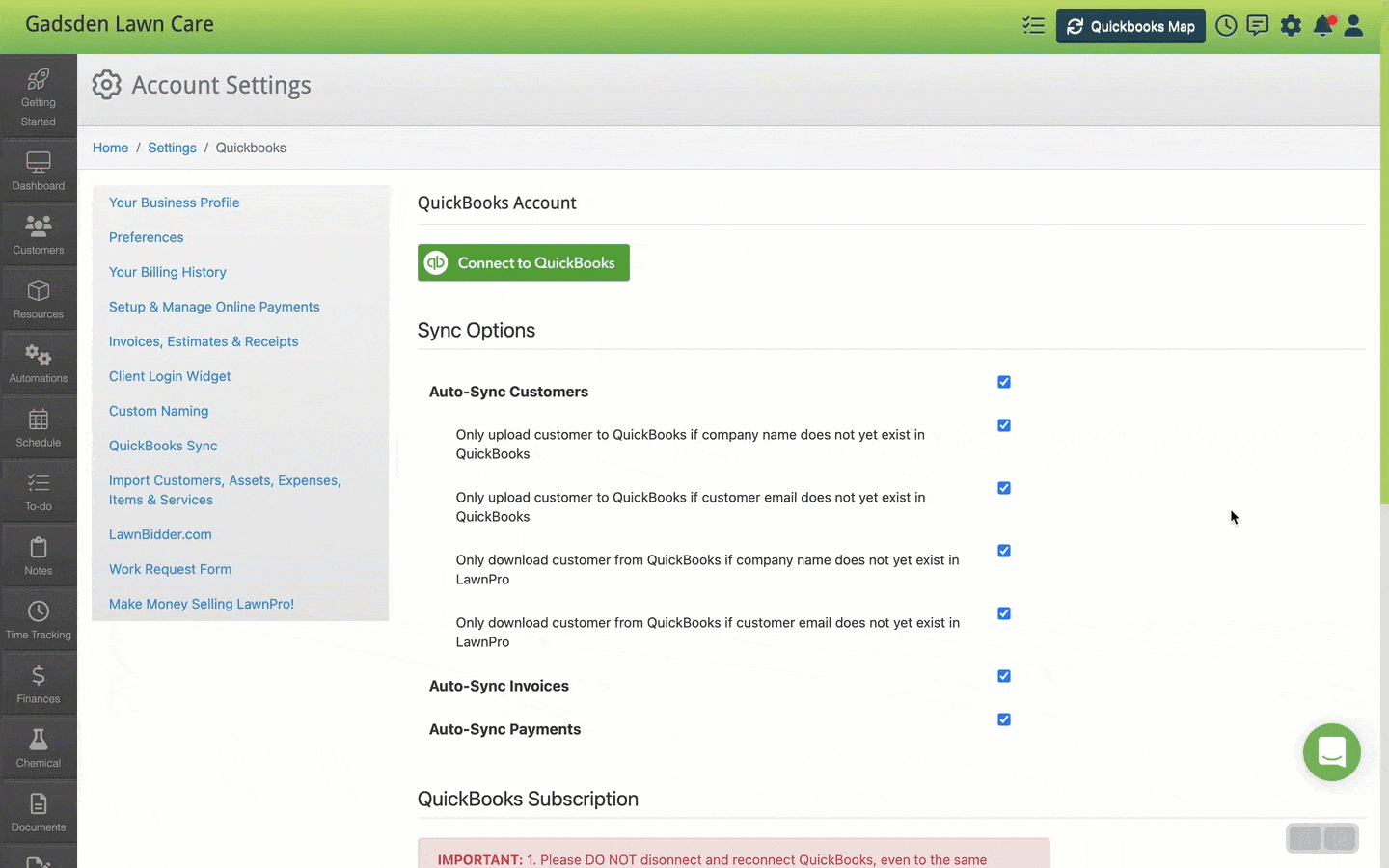
IMPORTANT:
1. Please DO NOT disconnect and reconnect QuickBooks, even to the same QuickBooks account. This can cause many issues that are very hard to fix such as duplicates in both accounts, missing information and more.
2. Cancelling your QuickBooks subscription will NOT disconnect your QuickBooks account!