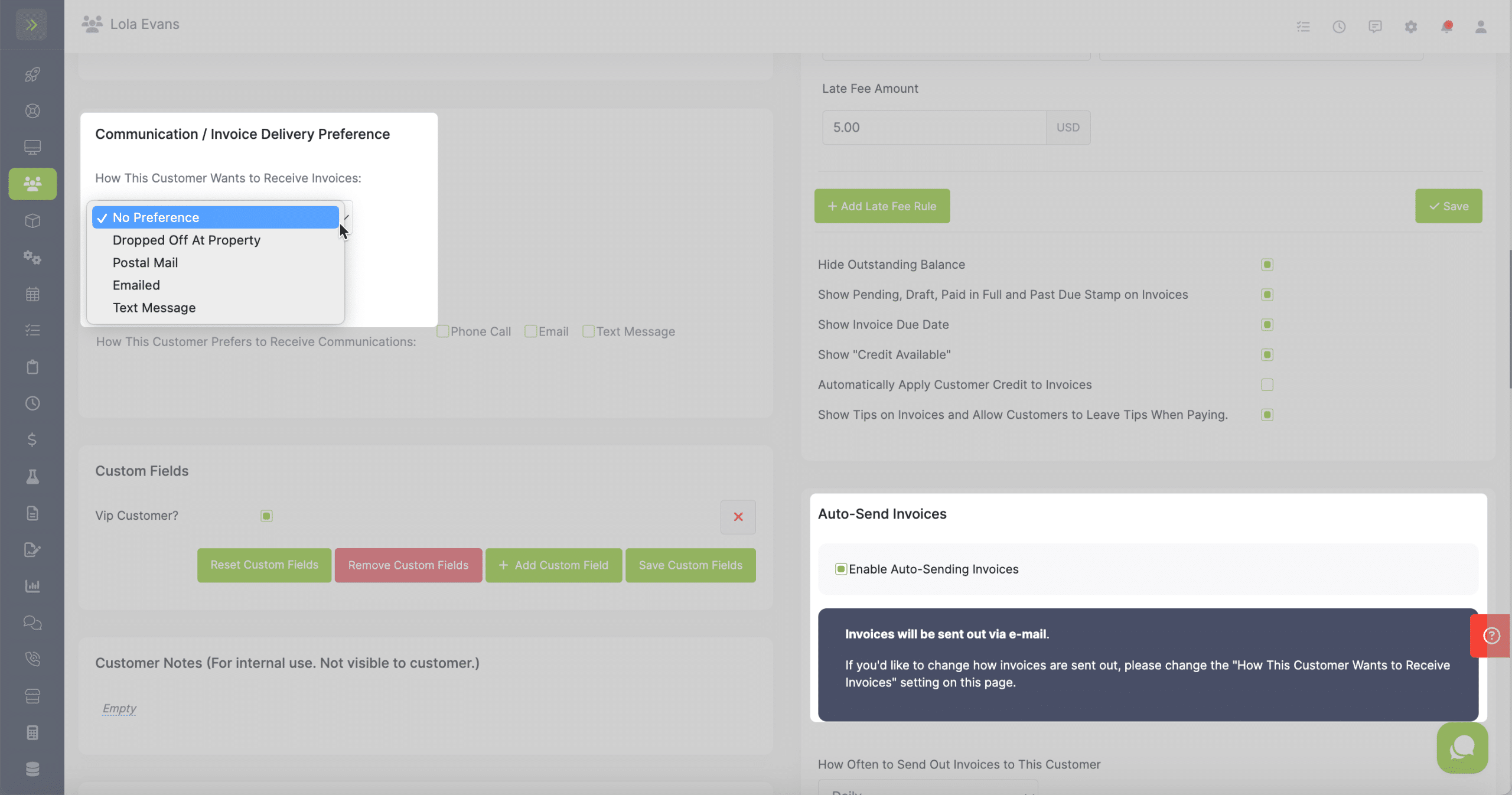Table of Contents
Overview
If you don’t want to spend time manually creating or sending your invoices, you can set up Auto-Invoicing.
This is set up for each customer.
To set up Auto-Invoicing, go to the Customer Tab>Customers
Find the customer you want to set auto-invoicing up for and click the pencil button for that customer
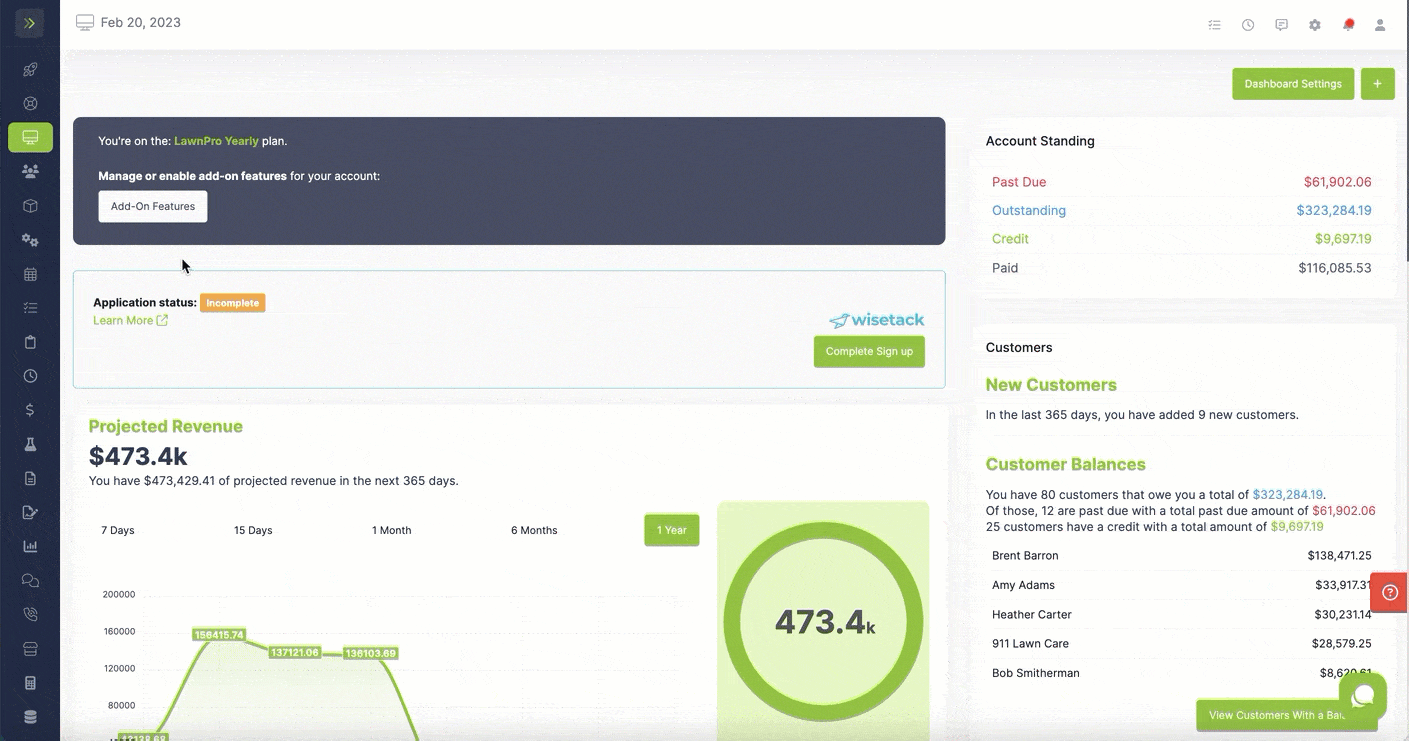
You will see the options to turn on Auto-Send Invoices and Auto-Create Invoices
Auto-Create Invoices
To turn on Auto-Creating of invoices, select the box next to “Enable Auto-Creating Invoices”
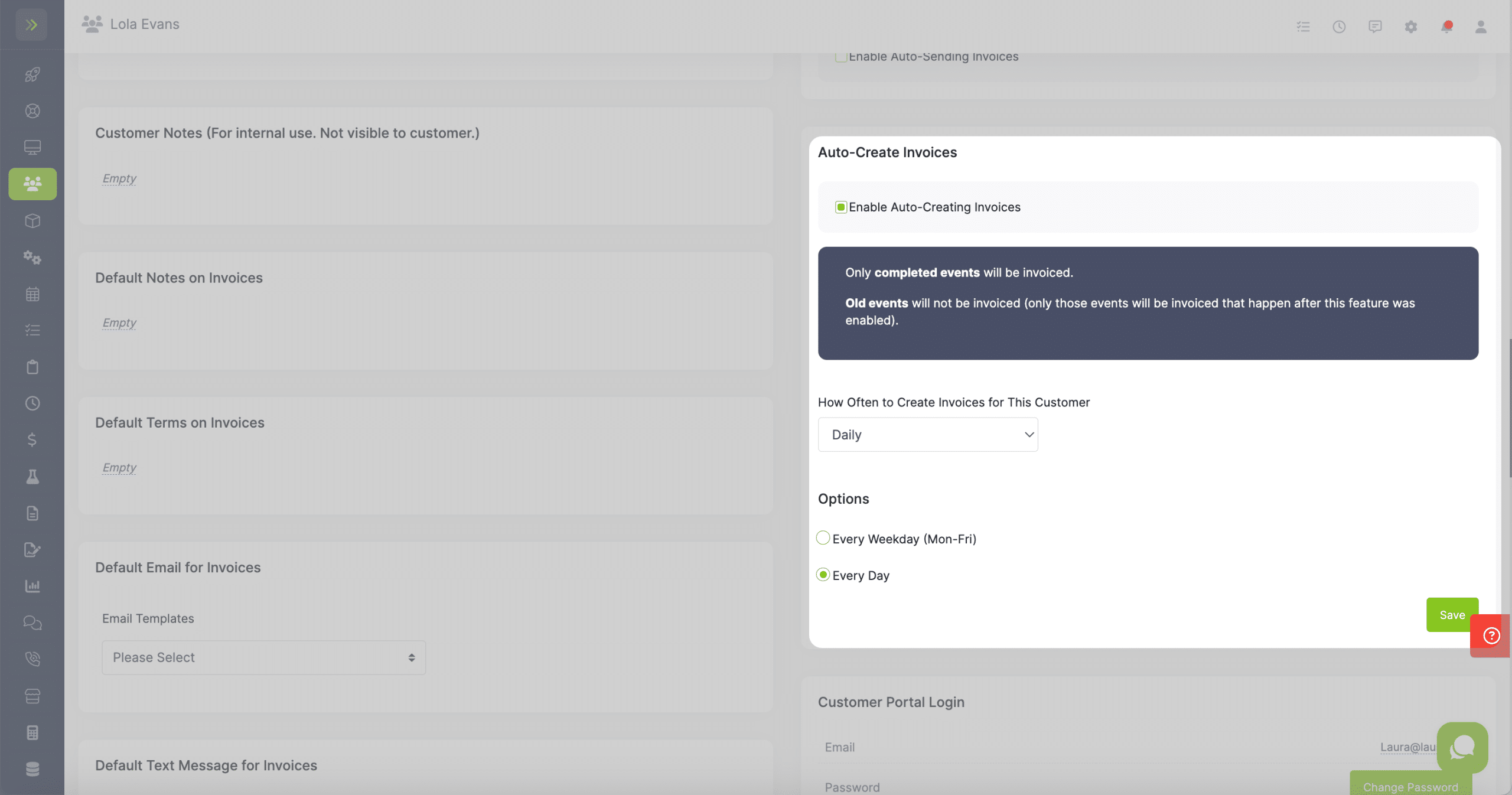
Select how often you want invoices created for this customer.
You can choose to have invoices created daily, weekly, or monthly.
If you choose to have the invoices created daily, you will choose every weekday or every day.
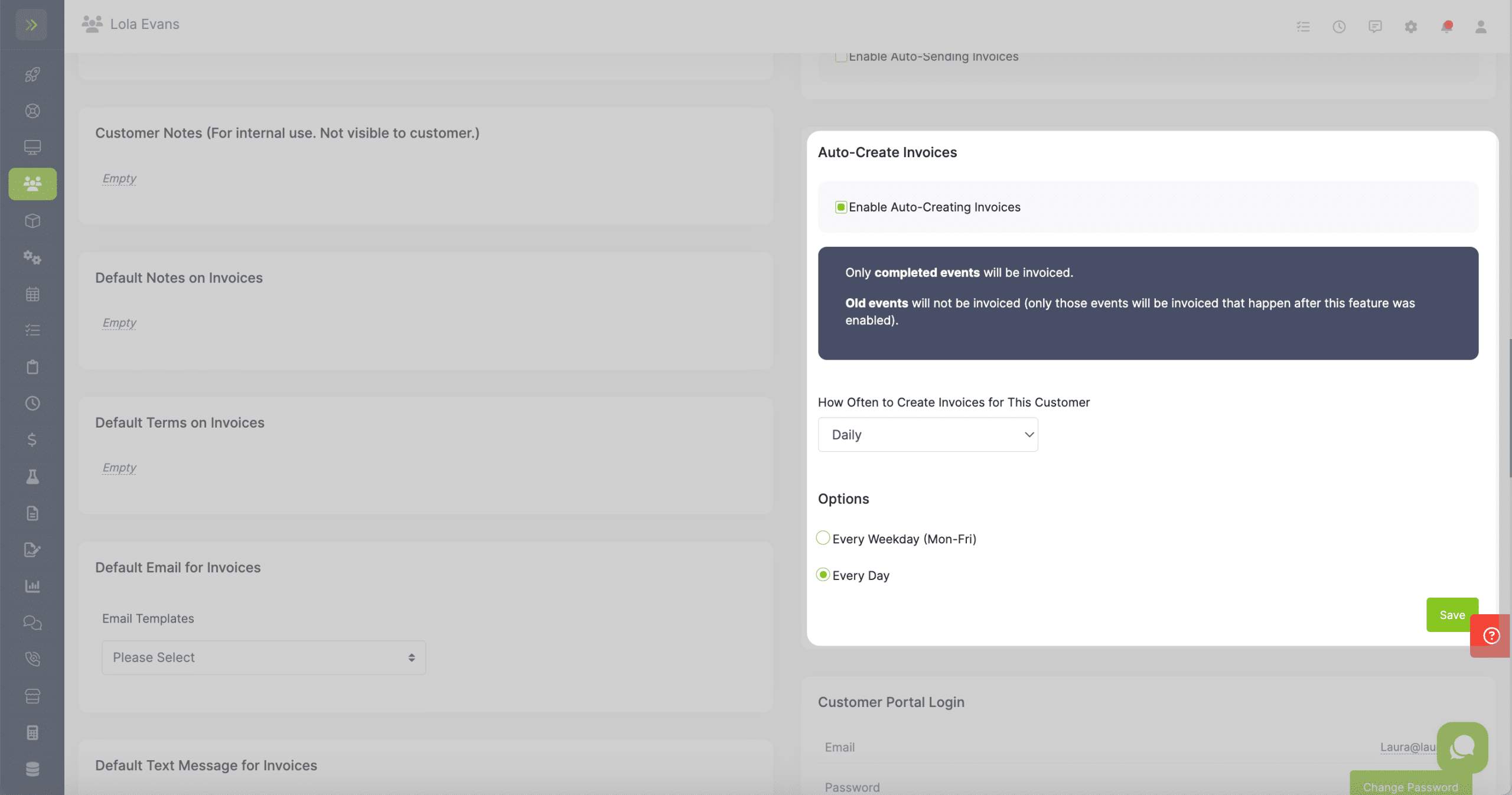
If you choose to have the invoices created weekly, you will choose how many weeks between creating invoices and what day of the week they are created.
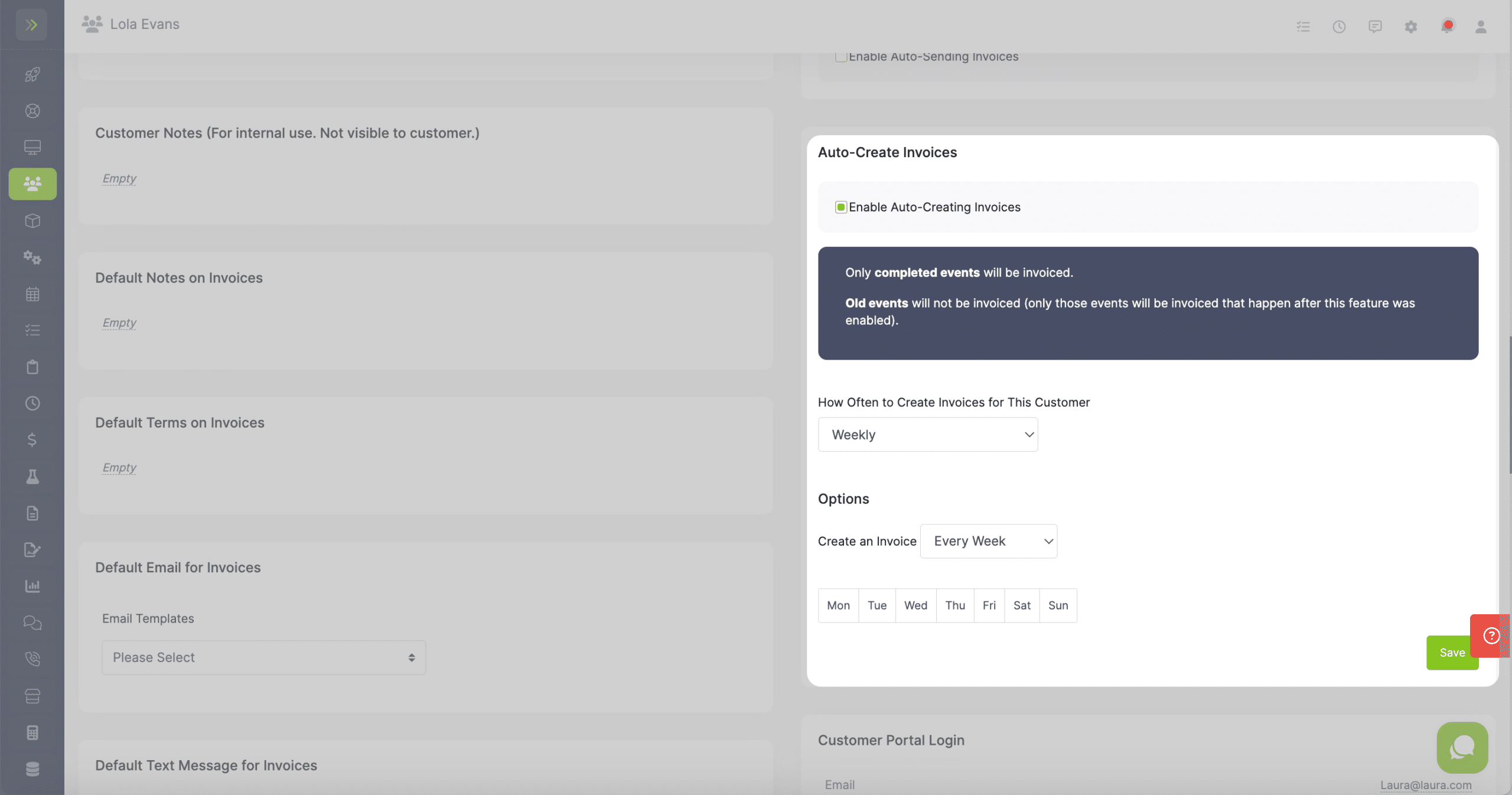
If you choose to have the invoices created monthly, you will choose which day of the month or which 1st through 4th day of the week of the month your invoices will be created.
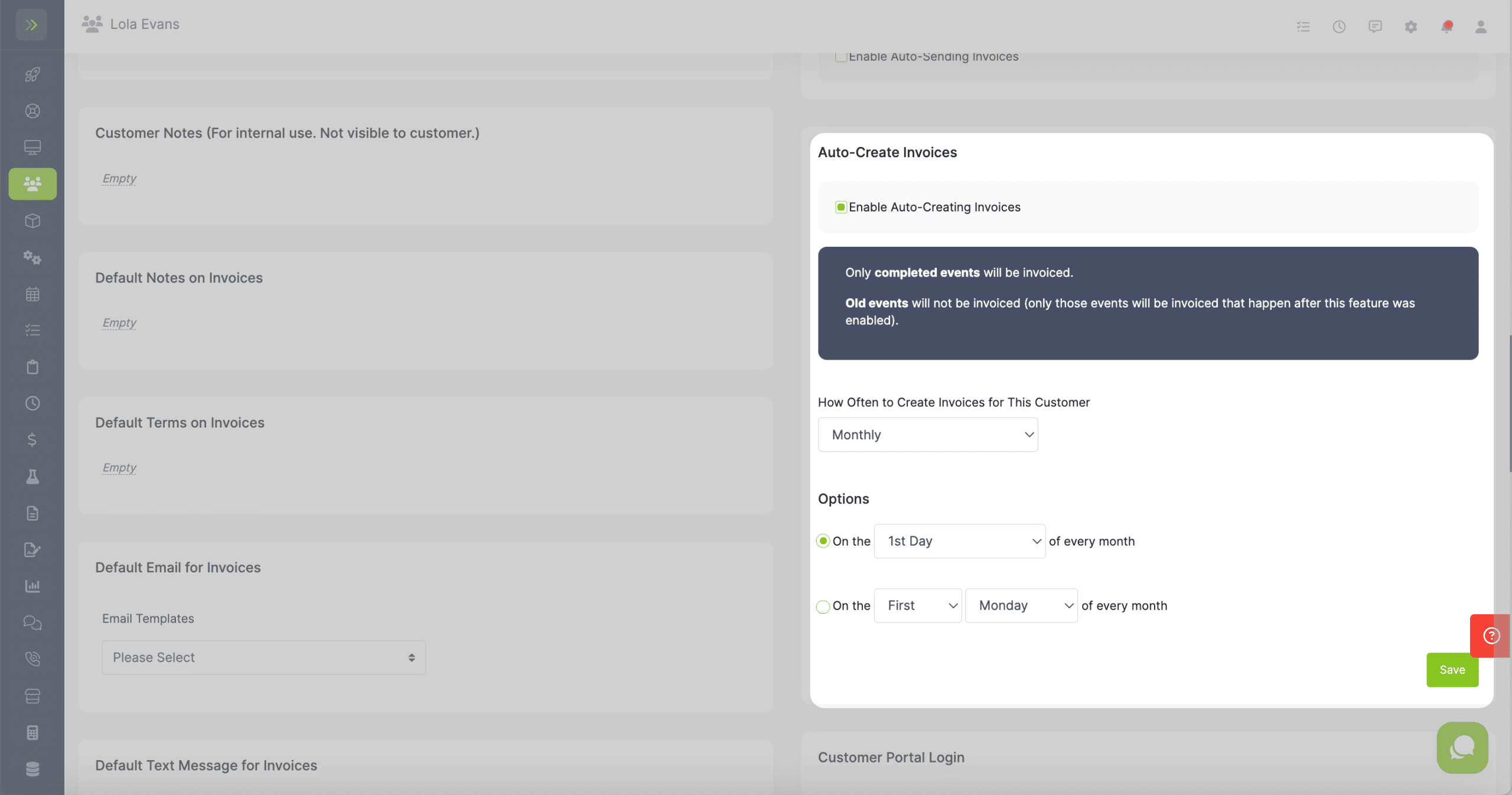
When finished click the green “Save” button.
Note:
– The invoices created will only include visits that have been closed since the last invoice for this customer.
– The line items that were on the closed visits are what will be on the invoice.
Auto-Send Invoices
To turn on Auto-Sending of invoices, select the box next to “Enable Auto-Sending Invoices”
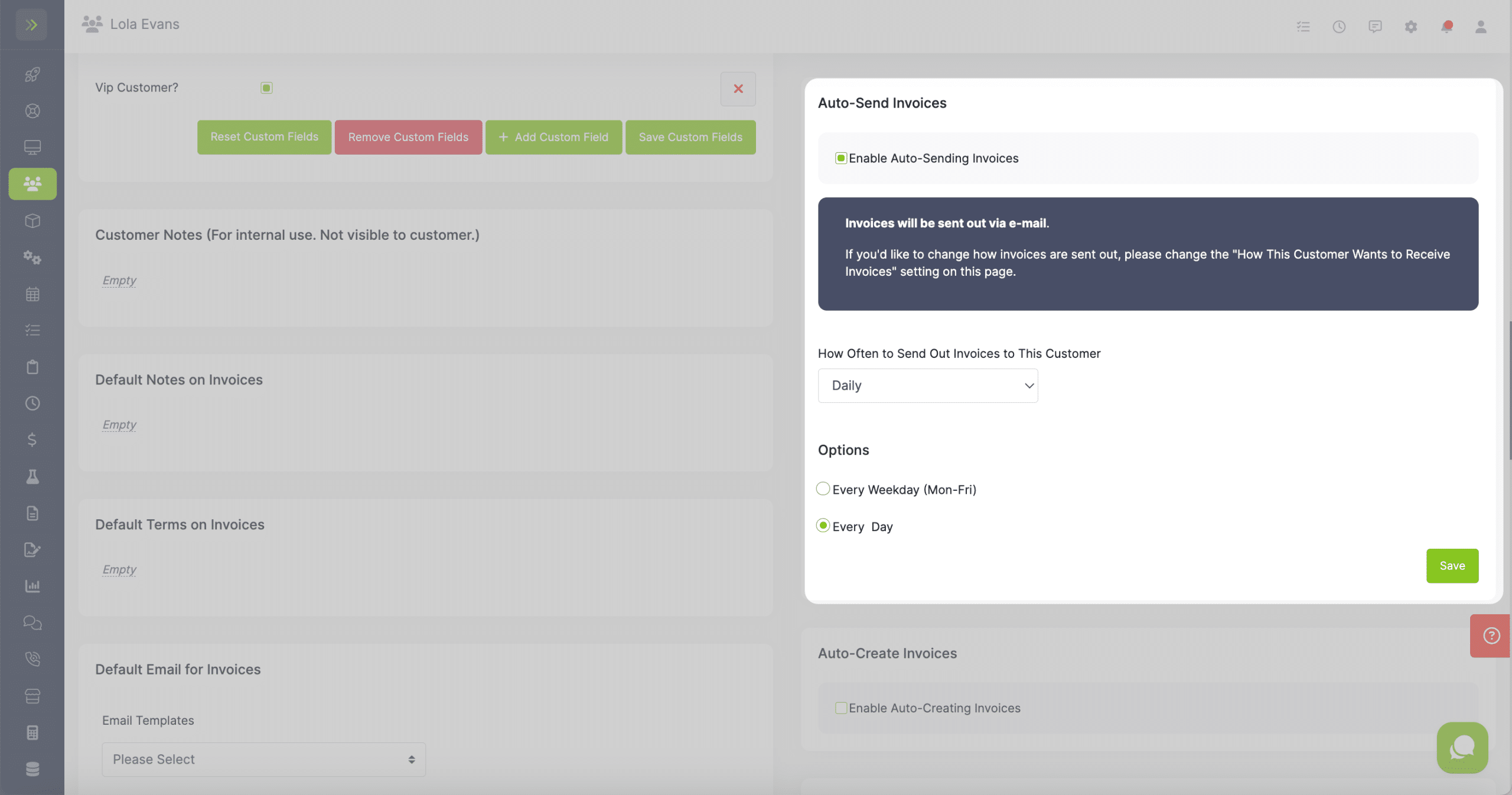
You will then select how often the invoices will be sent to this customer.
You can choose for the invoices to be sent daily, weekly, or monthly.
If you choose to have the invoices created daily, you will choose every weekday or every day.
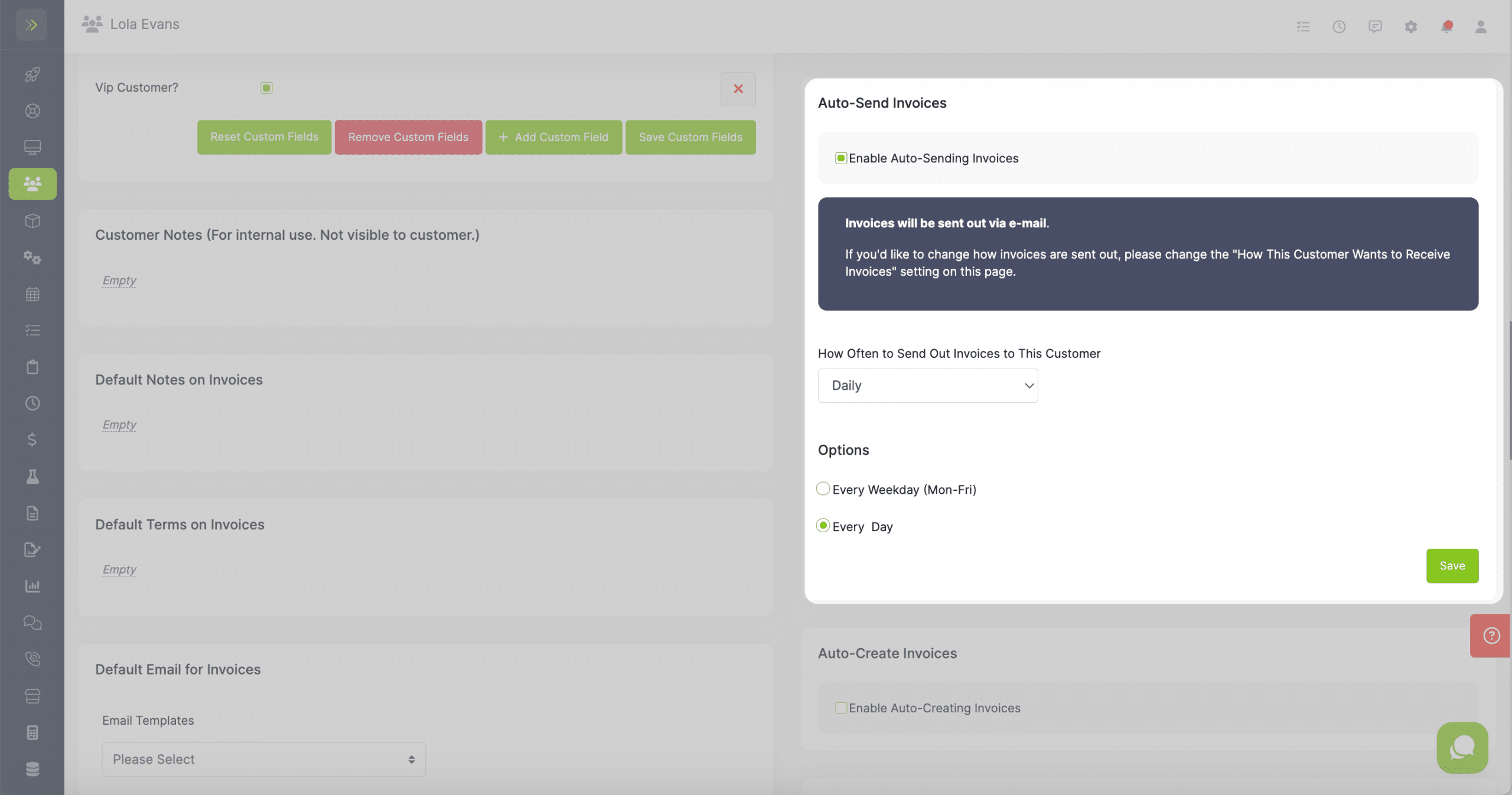
If you choose to have the invoices created weekly, you will choose how many weeks between creating invoices and what day of the week they are created.
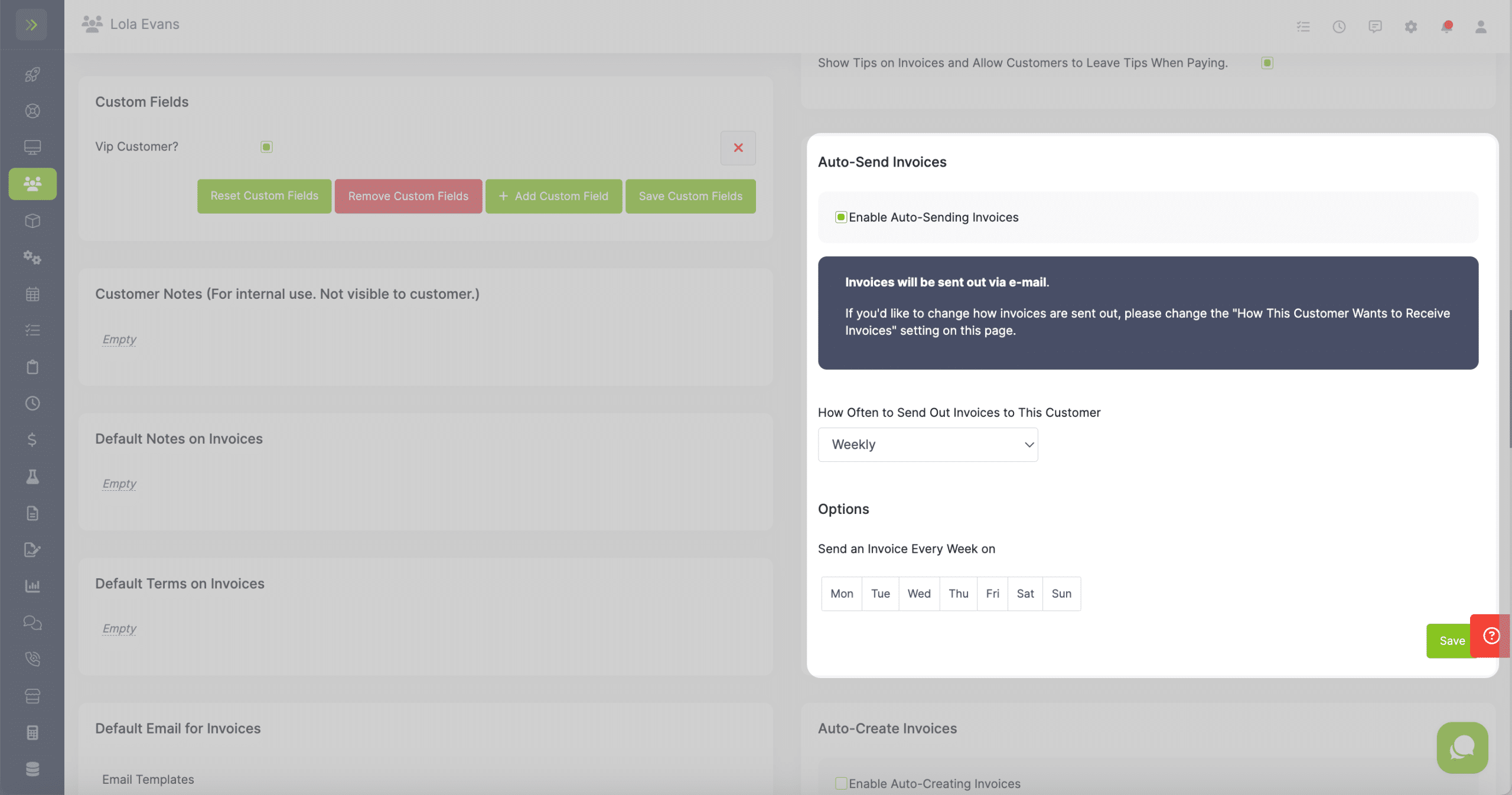
If you choose to have the invoices created monthly, you will choose which day of the month or which 1st through 4th day of the week of the month your invoices will be created.
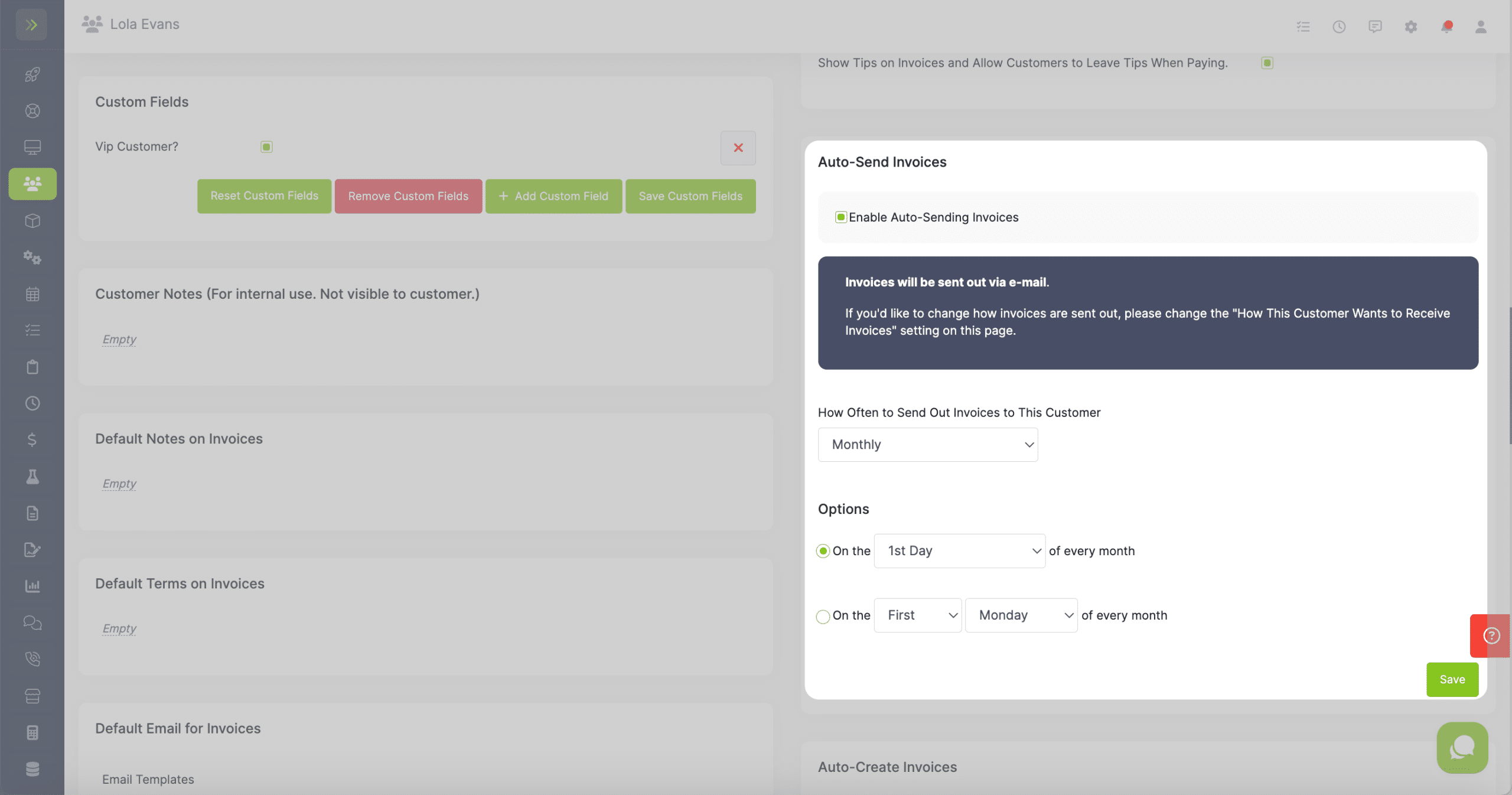
When finished, click the green “Save” button.
Note: The auto-send invoice feature will send your invoices based on the preference you have set for the customer. If you do not have one set, the default is by email.