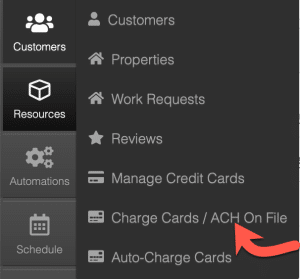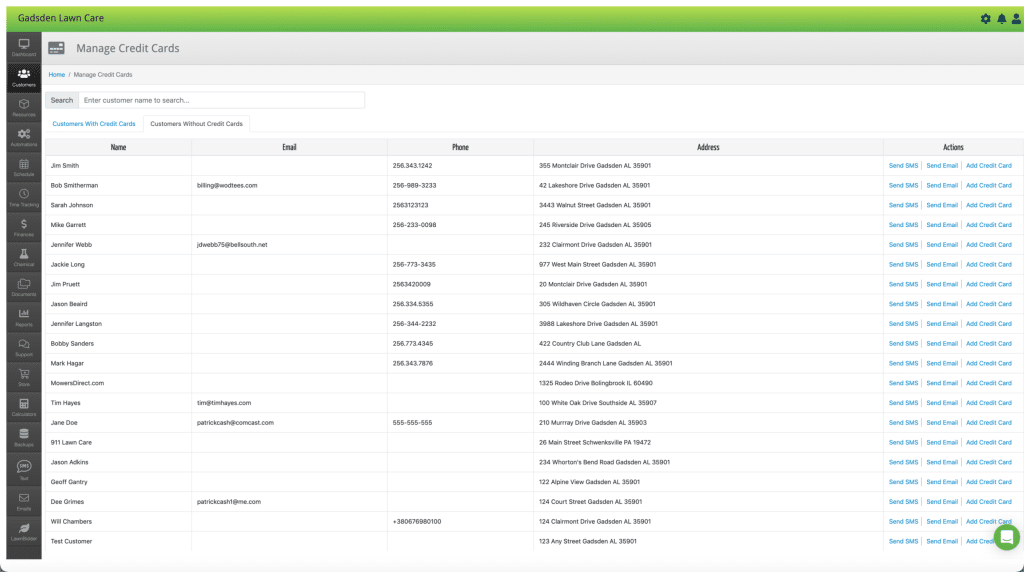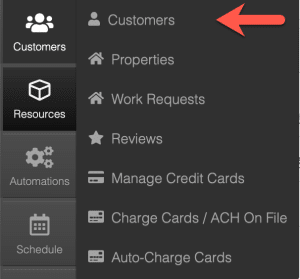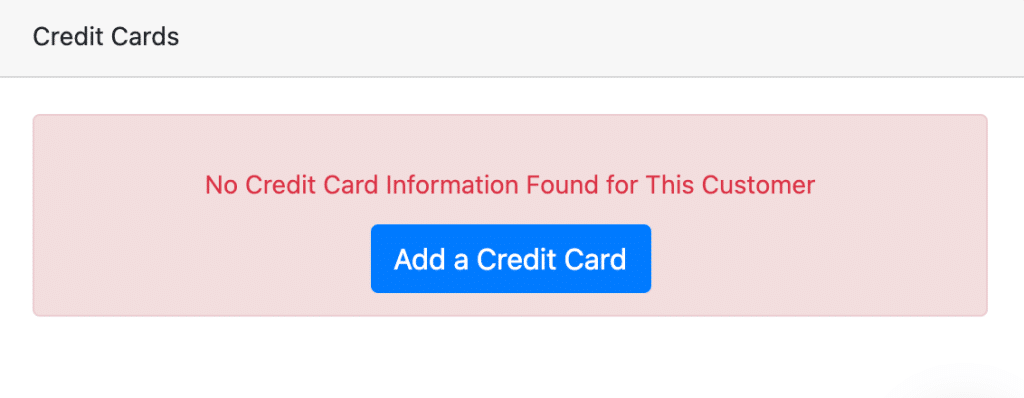There are two places you can add, edit or delete a customer’s credit card and save it.
The first is by clicking “Customers” on the left menu, then click “Manage Credit Cards”
This will take you to the “Manage Credit Cards” screen.
On this screen there are two tabs: “Customers With Credit Cards” and “Customers Without Credit Cards”
On the “Customers With Credit Cards” screen you can edit or delete a card.
On the “Customers Without Credit Cards” screen you can send them an email or text message asking them to add a card (click here to see how that works) or you can add a card yourself by clicking the “Add Credit Card” link at the far right of the screen.
The second place you can manage one of your customer’s credit cards is by clicking the Customers Tab> Customers
Once you find the customer you want to manage, click the pencil on the right side of the screen.
Once on the customer’s profile, on the right side of the screen you will see a blue “Add a Credit Card” button. Click it and it will prompt you to enter their credit card information.