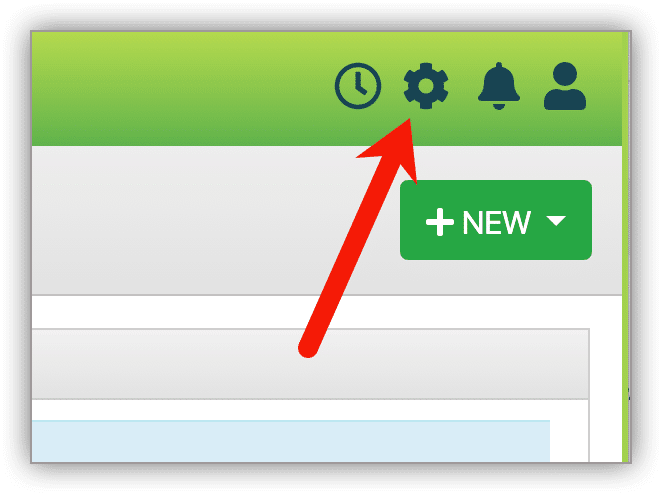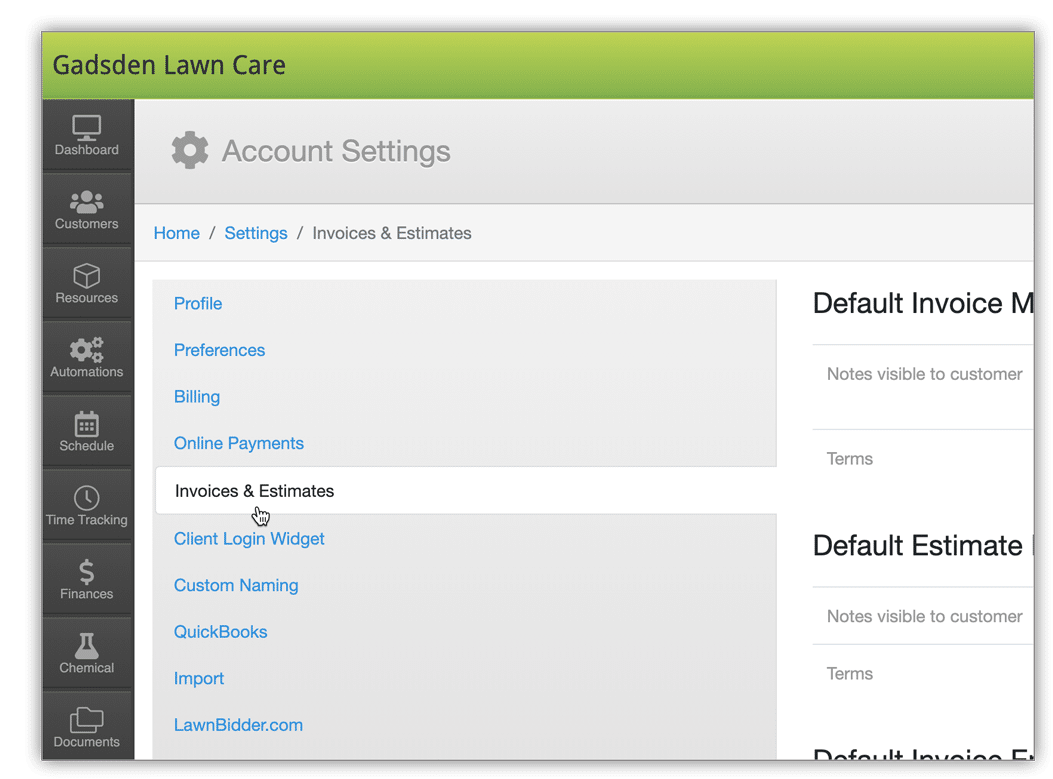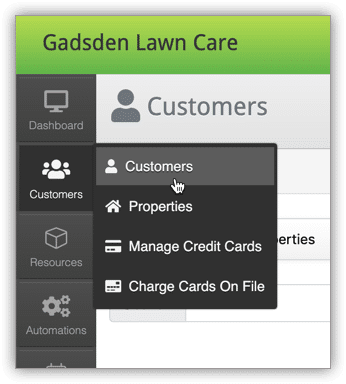To change the terms and conditions on an invoice or estimate you can change it for all customers or on a per customer basis.
To change terms and conditions for all customers, click the gear icon at the top right of the screen to get to your LawnPro settings.
Once in settings, click “Invoices & Estimates”.
On this screen the first two things allow you to change the notes and terms from invoices. The next two items let you change the notes and terms for invoices.
*If you want to change the notes or terms of service for only one customer you can do that by clicking customers on the left menu, then click customers again.
Search for the customer you want to change the terms for by entering their name in the search box then click the pencil icon on the far right of the screen to go to the edit customer screen.
Once on the edit customer screen, scroll down. On the left side of the screen you will see “Default Notes on Invoices”, “Default Terms on Invoices”. By changing this here it will override what you have set under settings for this customer only.