To edit a property go to the “Customers” tab on the left side menu and click “Properties”
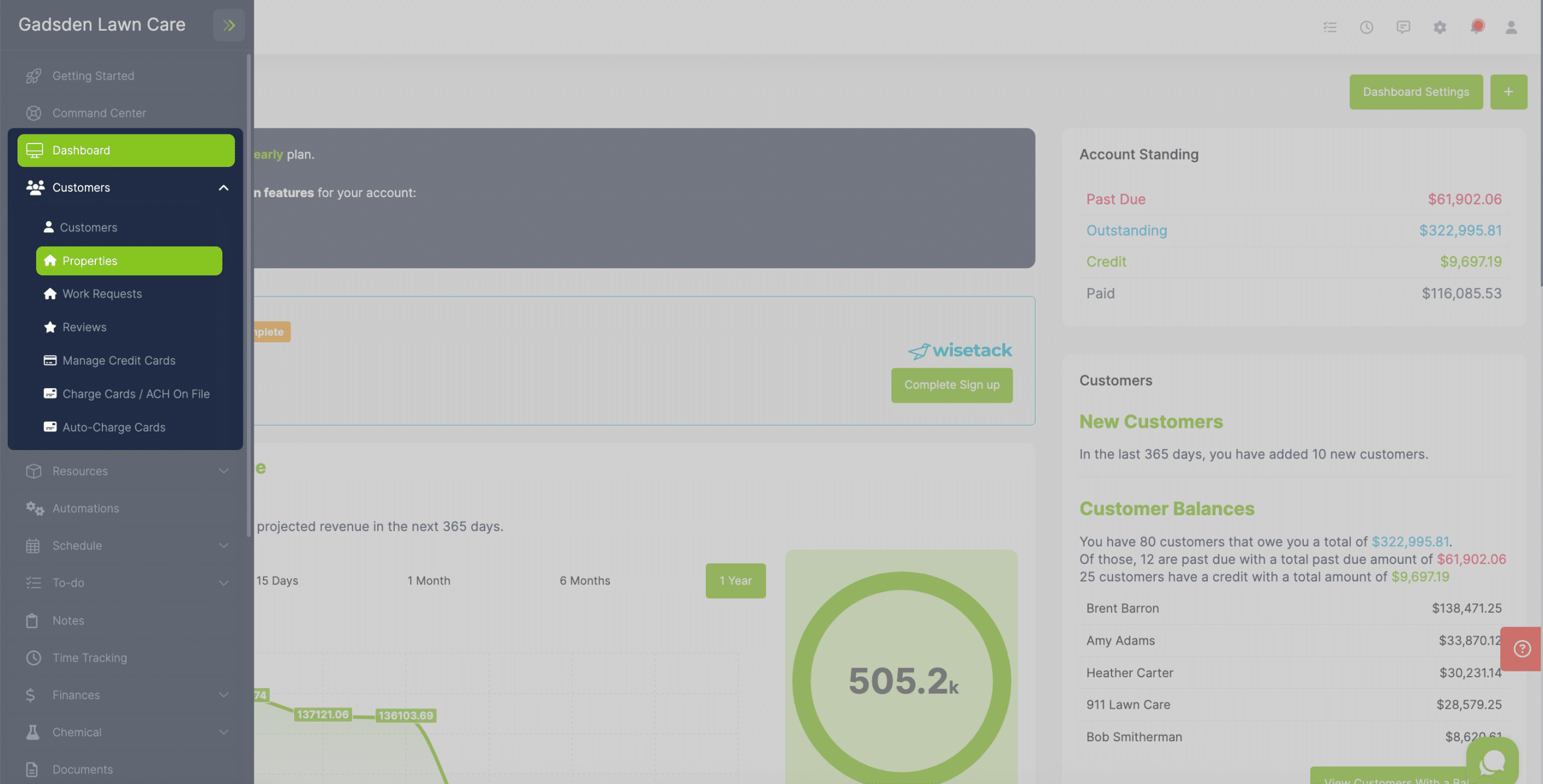
Find the property you would like to edit and click the pencil button for that property.
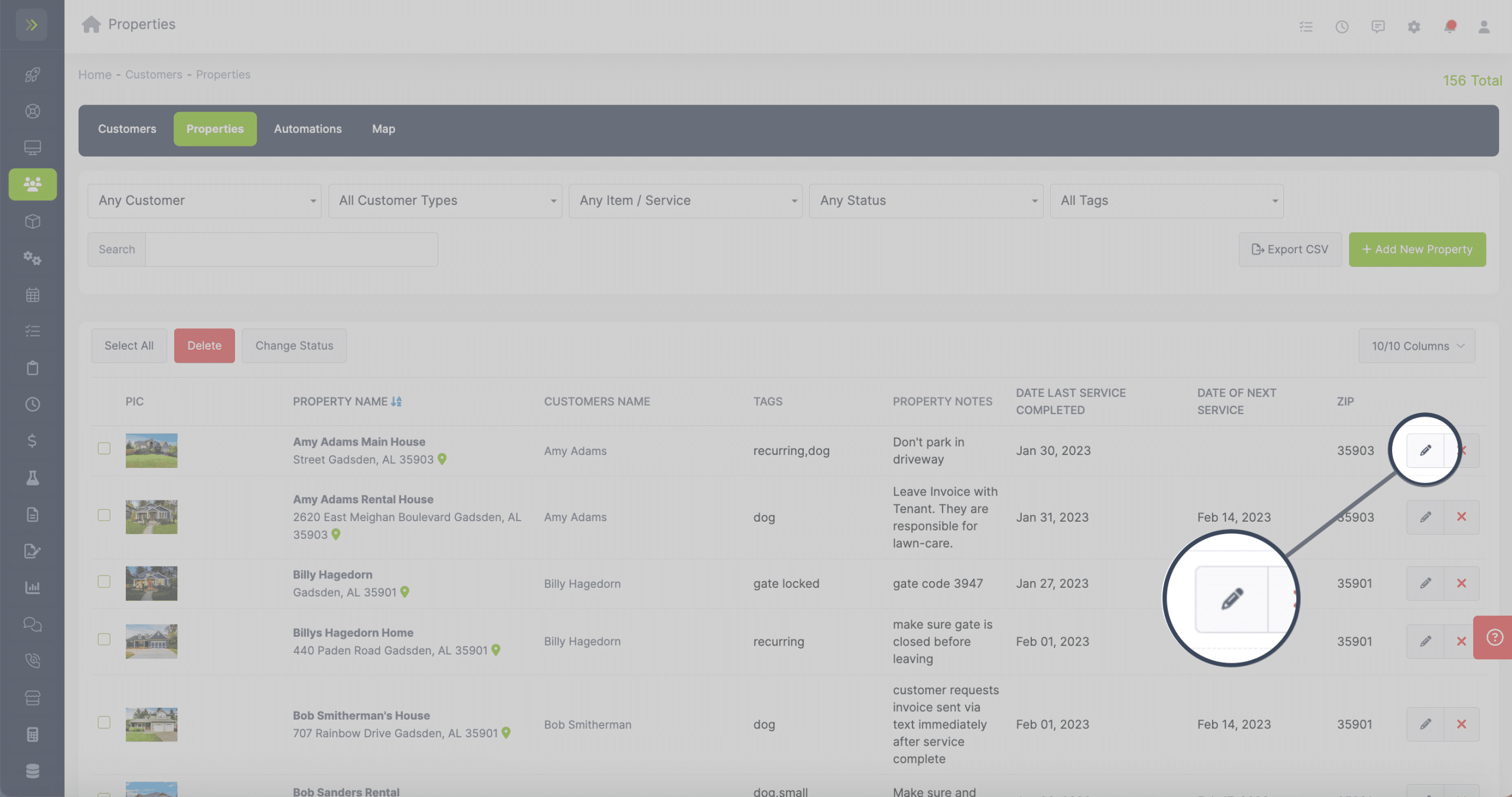
On the property page you will first see the Main Info Section.
This is where you can rename the Property, add measurements and add/remove tags.
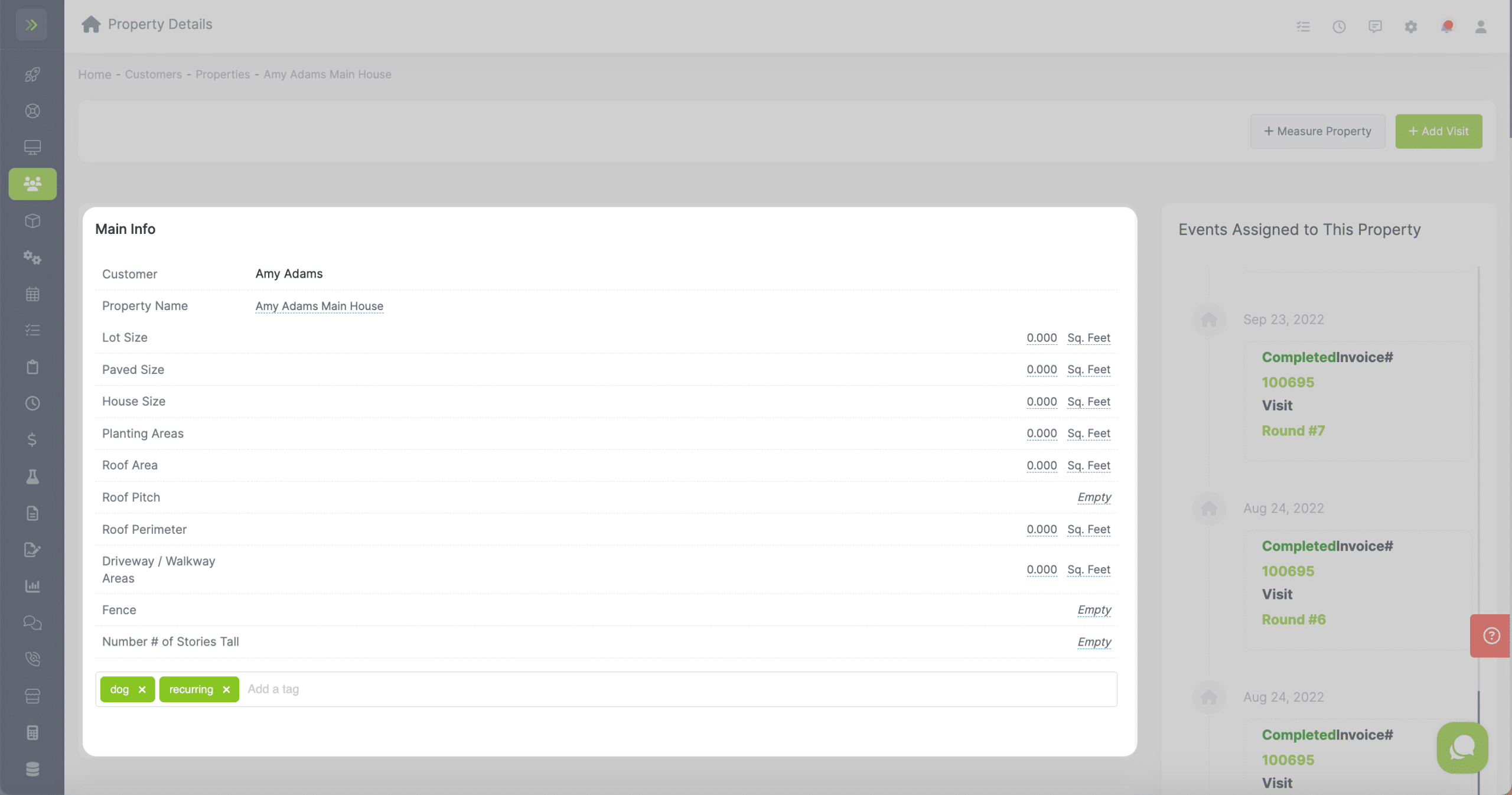
On the right side of the screen you will see any events that have been assigned to this property.
These fields save automatically when you click outside of the field.
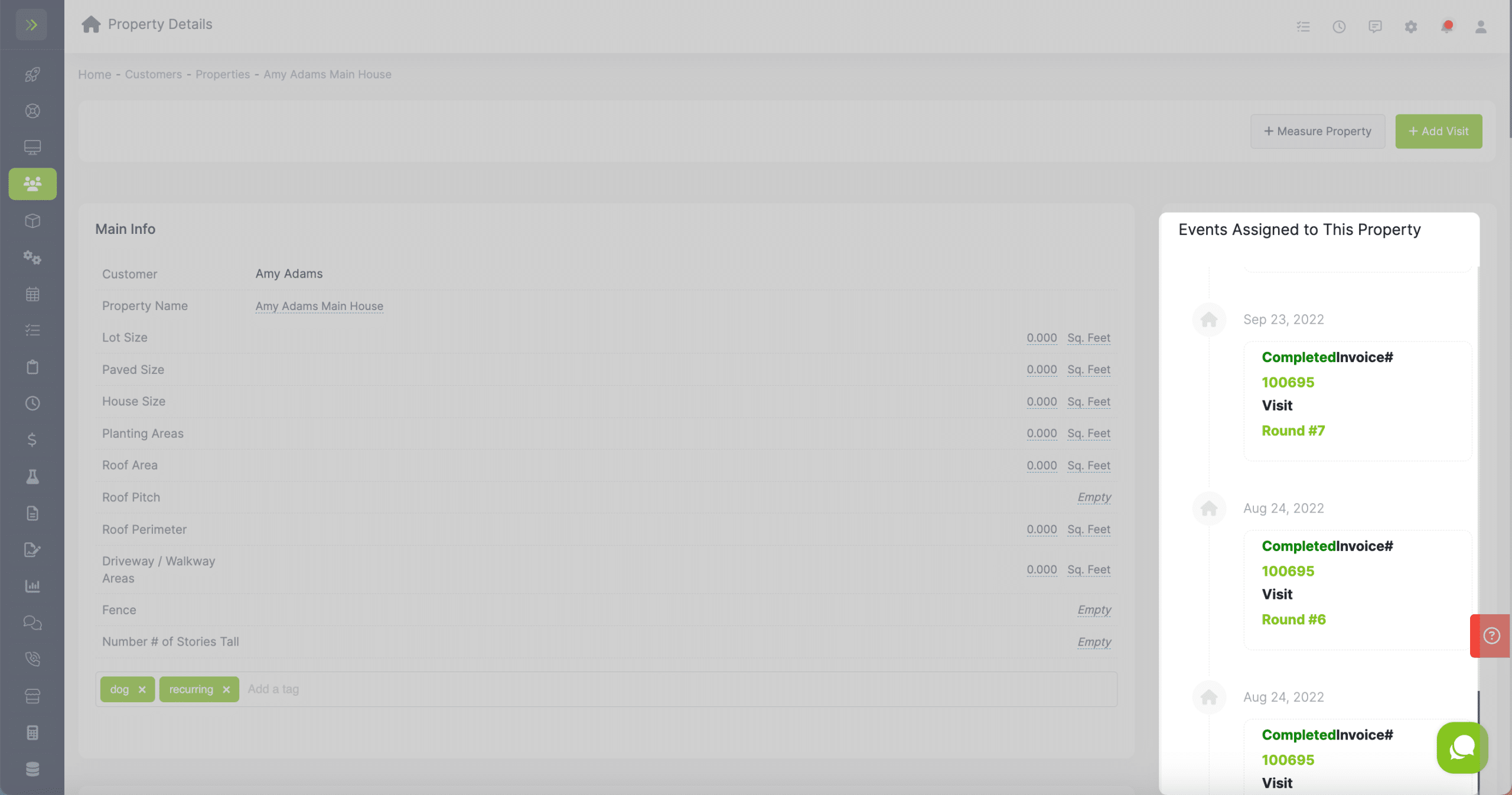
You can change the tax rates for this property.
These fields save automatically when you click outside of the field.
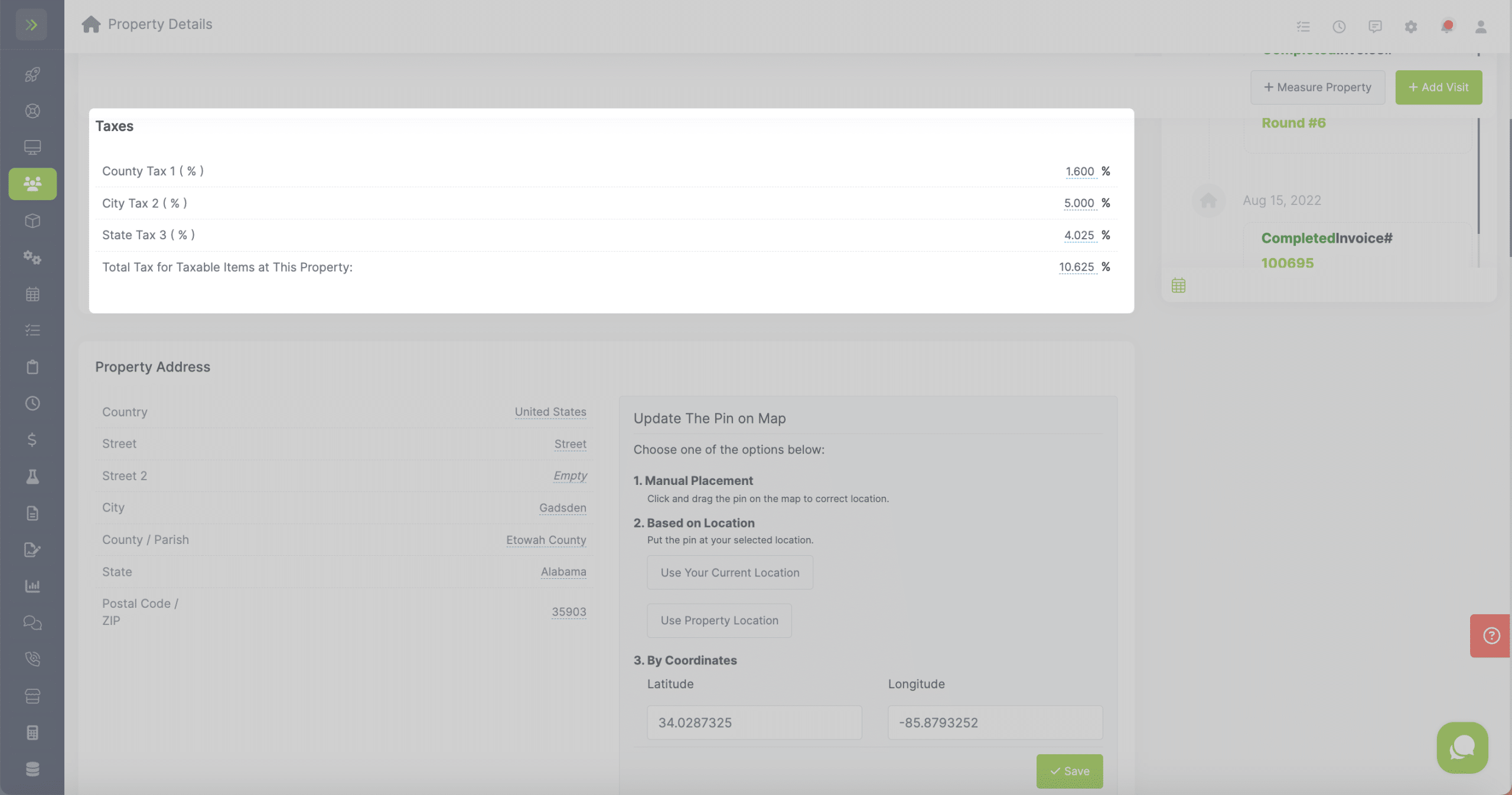
You can make changes to the property address.
These fields save automatically when you click outside of the field.
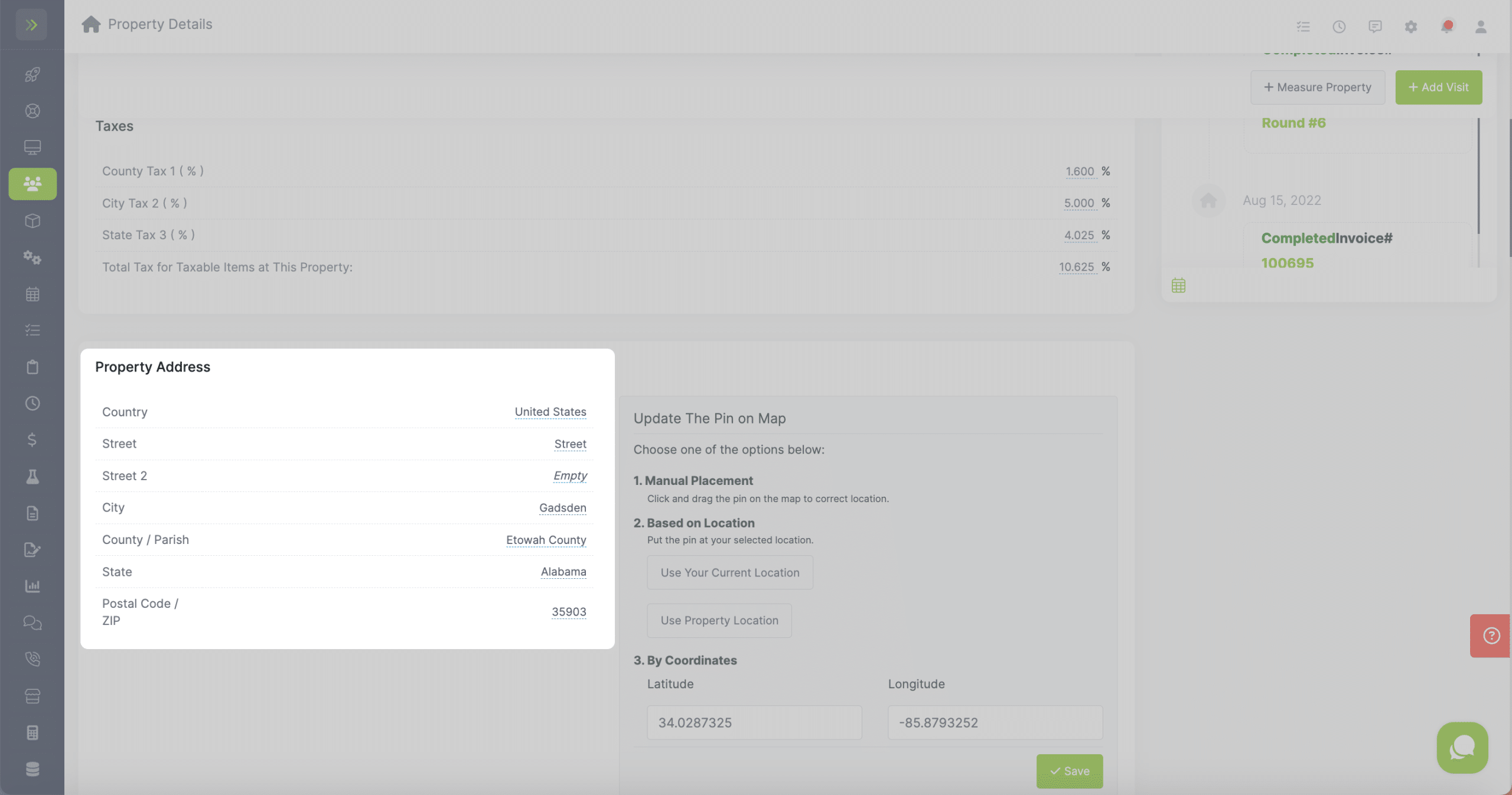
You can also adjust the pin for the property if it is not showing in the correct place on the routes.
You can do this by using your current location if you are at the property or using the property location.
You can also enter the coordinates.
After making this change, be sure to click the green “Save” button.
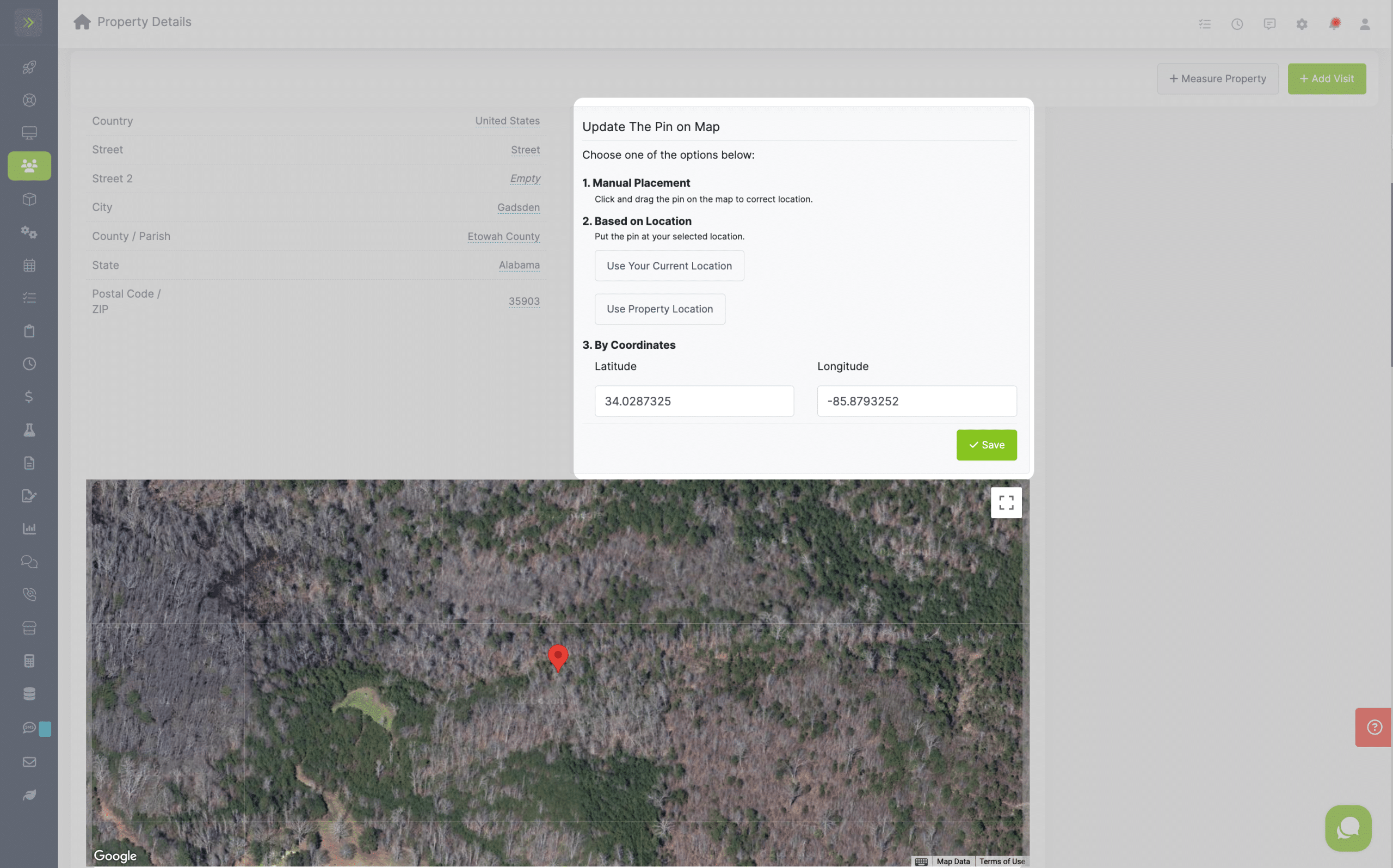
You can add or edit the crew or employees that are attached to this property.
Be sure to click the green “Save and Reassign Open Events” button.
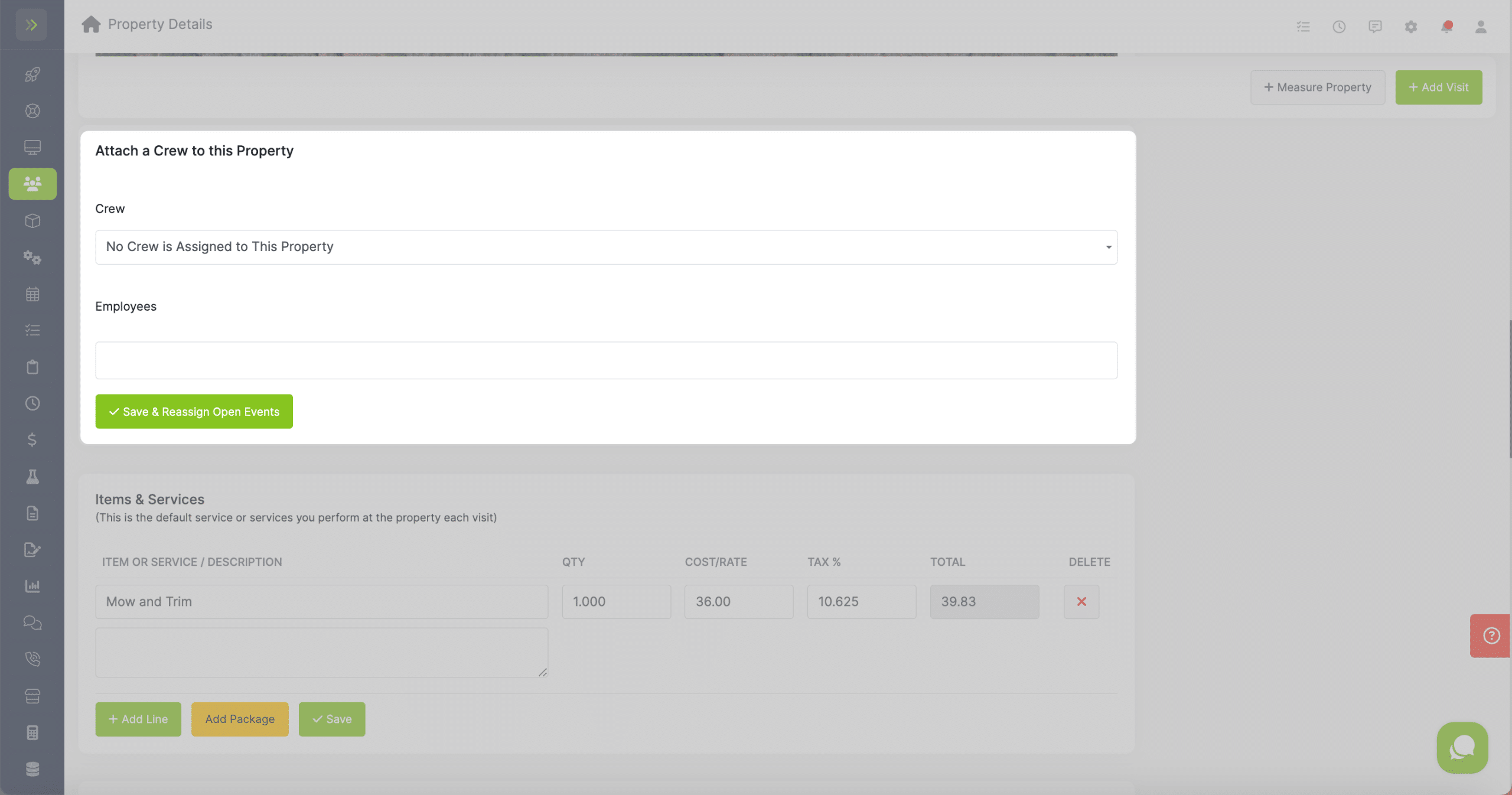
The last thing you can do on this page is add/remove/edit the default items and services for this property.
Click the “+ Add Line” button to add a new item/service.
To add a package, click the yellow “Add Package” button.
To save the items and services changes, click the green “Save” button.
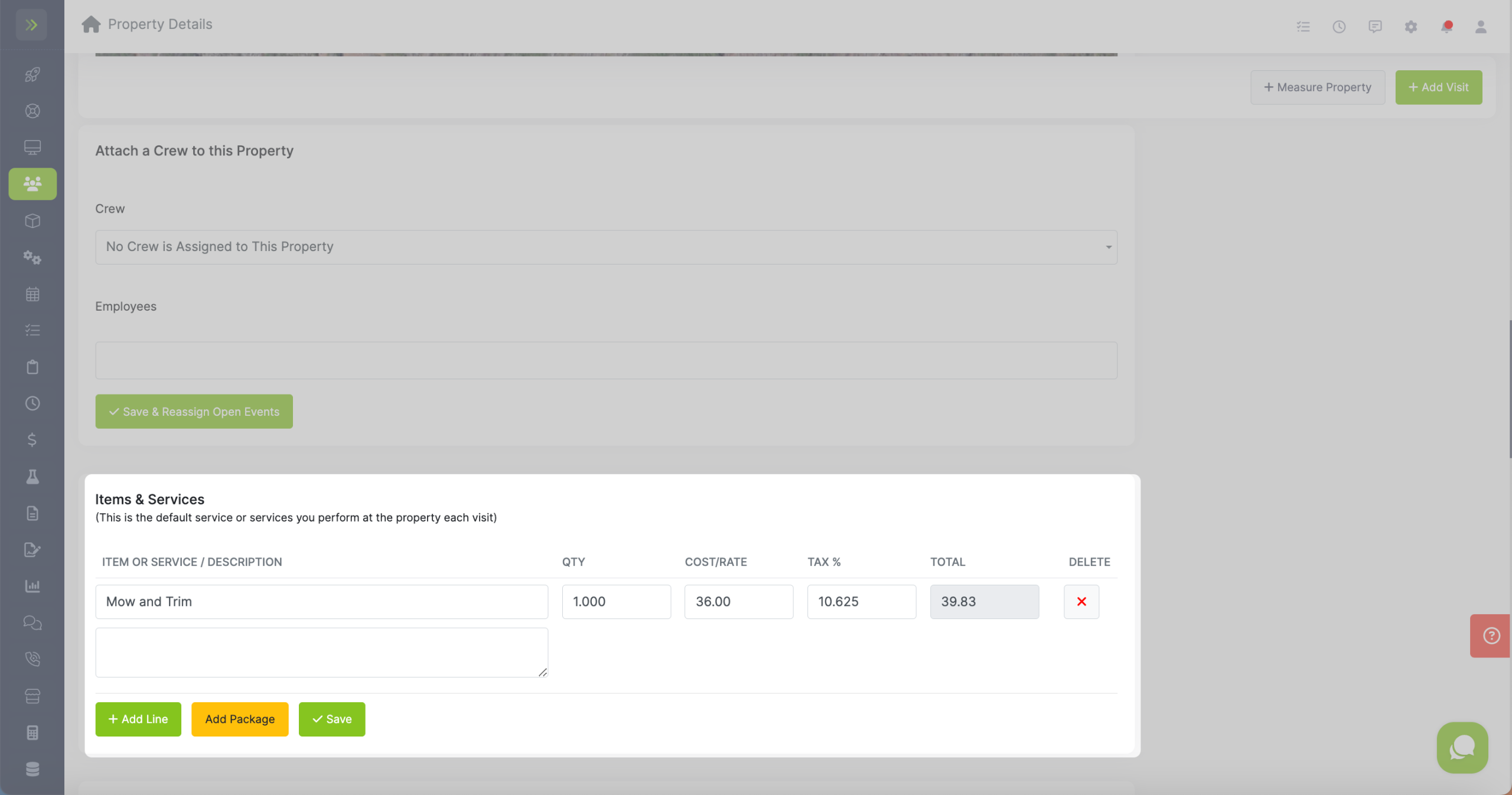
.