Once you send a customer an estimate, they can request changes be made to it.
They can do this by viewing their estimate via the link you sent them (which takes them to the estimate in their customer portal) or by going straight to their client portal.
If they are clicking the estimate link you sent them it will take them to the estimate in their client portal.
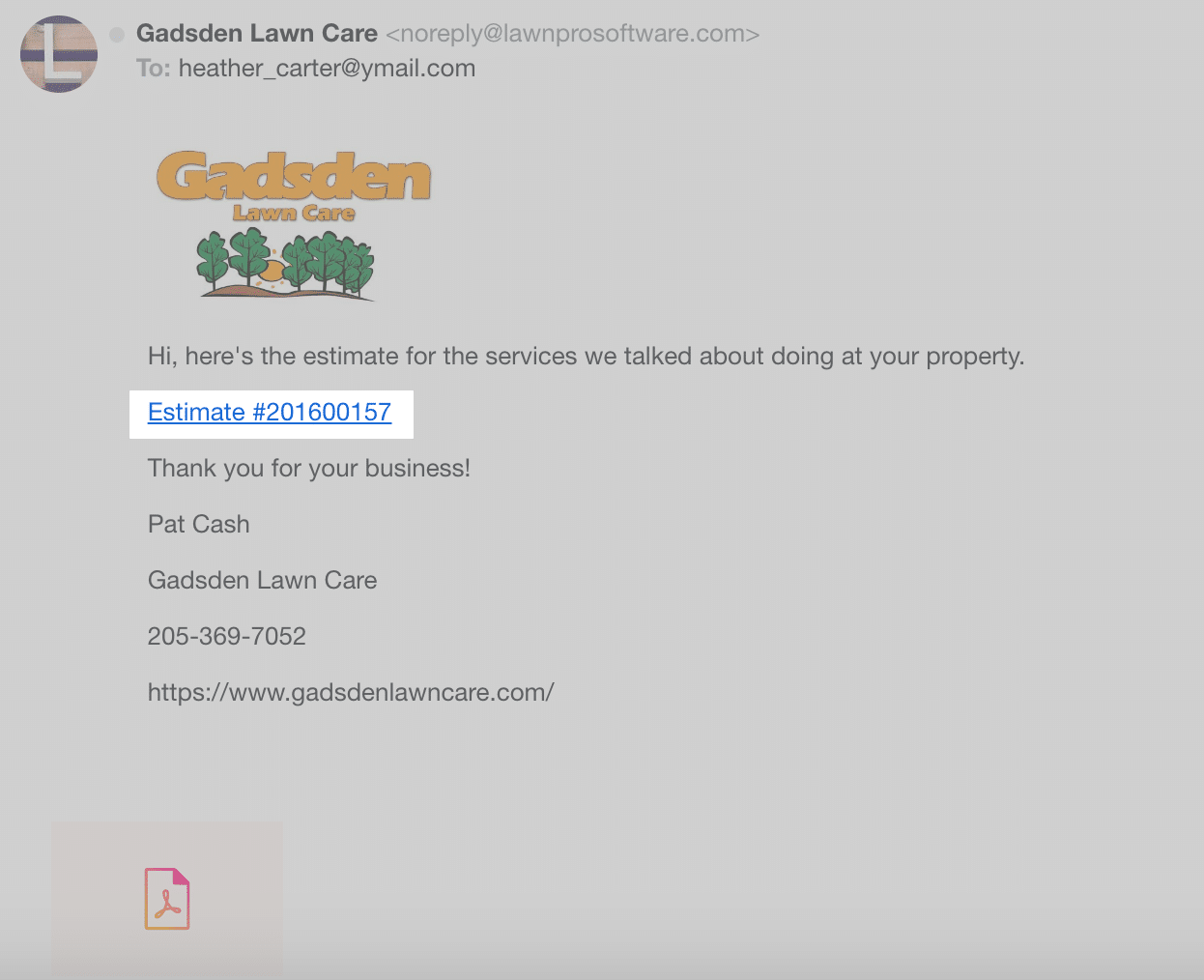
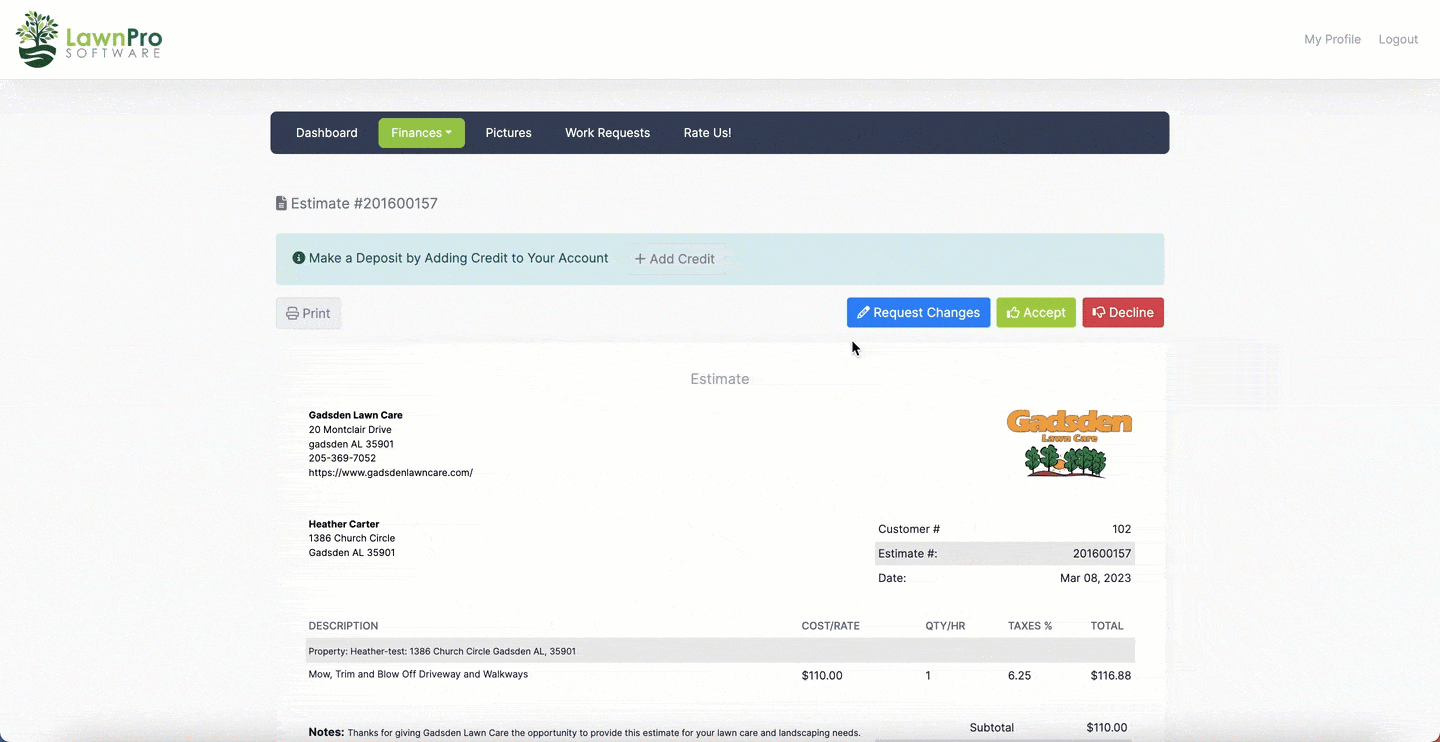
If they are going straight their portal, they will then click Finances>Estimates.
They can then see what estimates you have sent them.
They can view the estimate by clicking the the document button for the estimate.
To request a change they can click the blue “Request Changes” button, type the changes they wish to make and then click “Send Request”
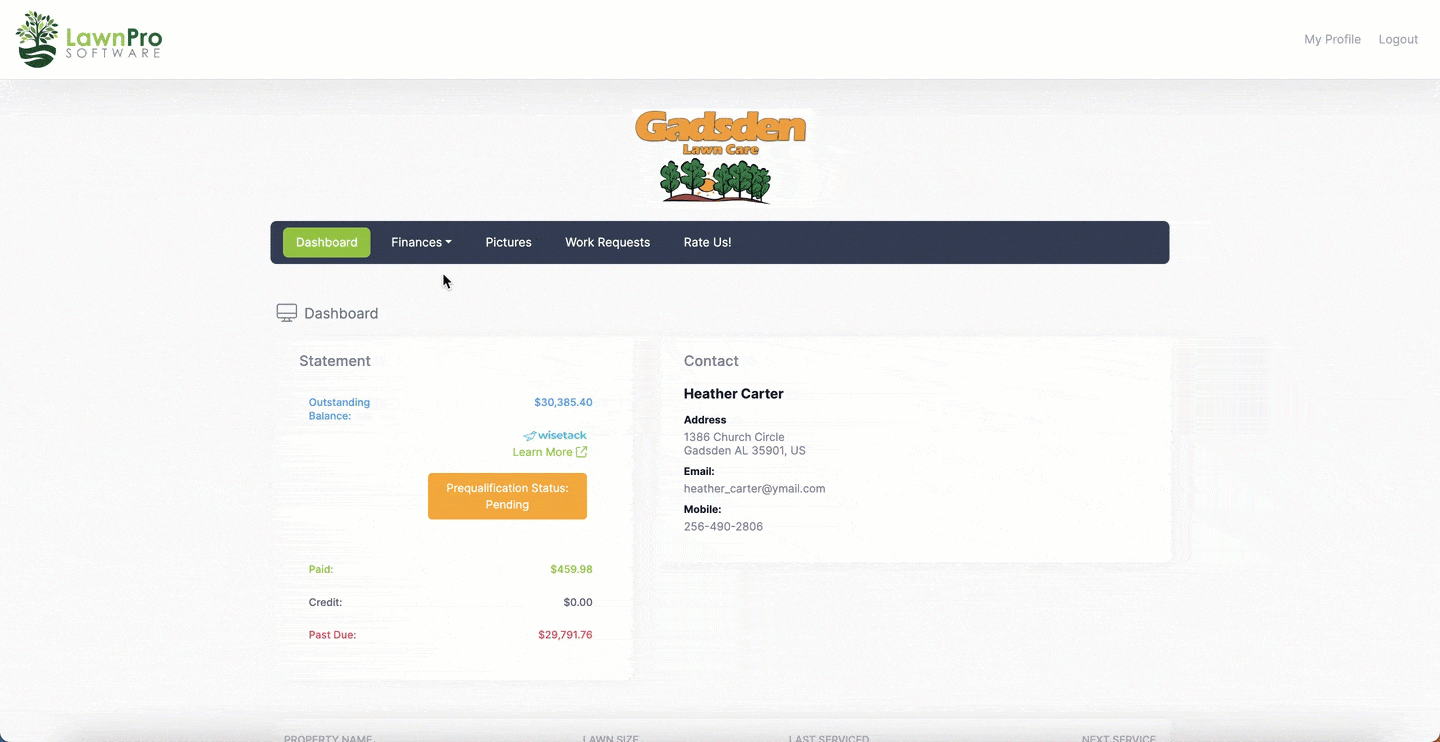
To view these requested changes, you will go to the Finance Tab>Estimates
You will see the change requests in the column labeled “Changes Requested”
Click on the text to view the request.
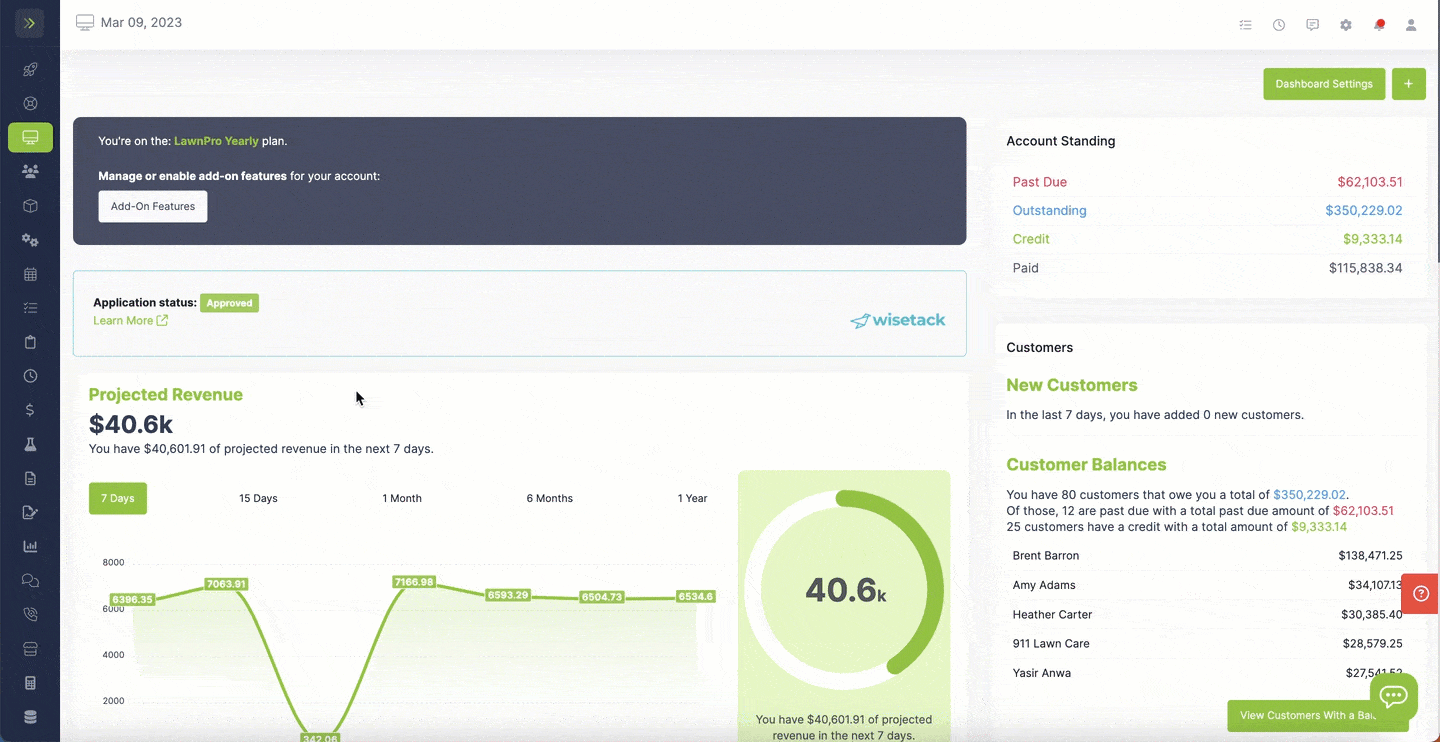
From there you can click the green pencil button to make changes to the estimate.
Make sure to click the green “Update Estimate” button to save the changes.

Resend the estimate so your customer can view the new estimate with the changes you made.