Table of Contents
Overview
You will want to add Items and Services to your account before scheduling visits with your clients. These are the Items and Services that you offer your clients and what you will use to invoice.
Add a New Item or Service
To add an item or service to LawnPro, from the lefthand menu click “Resources” then click “Items & Services“
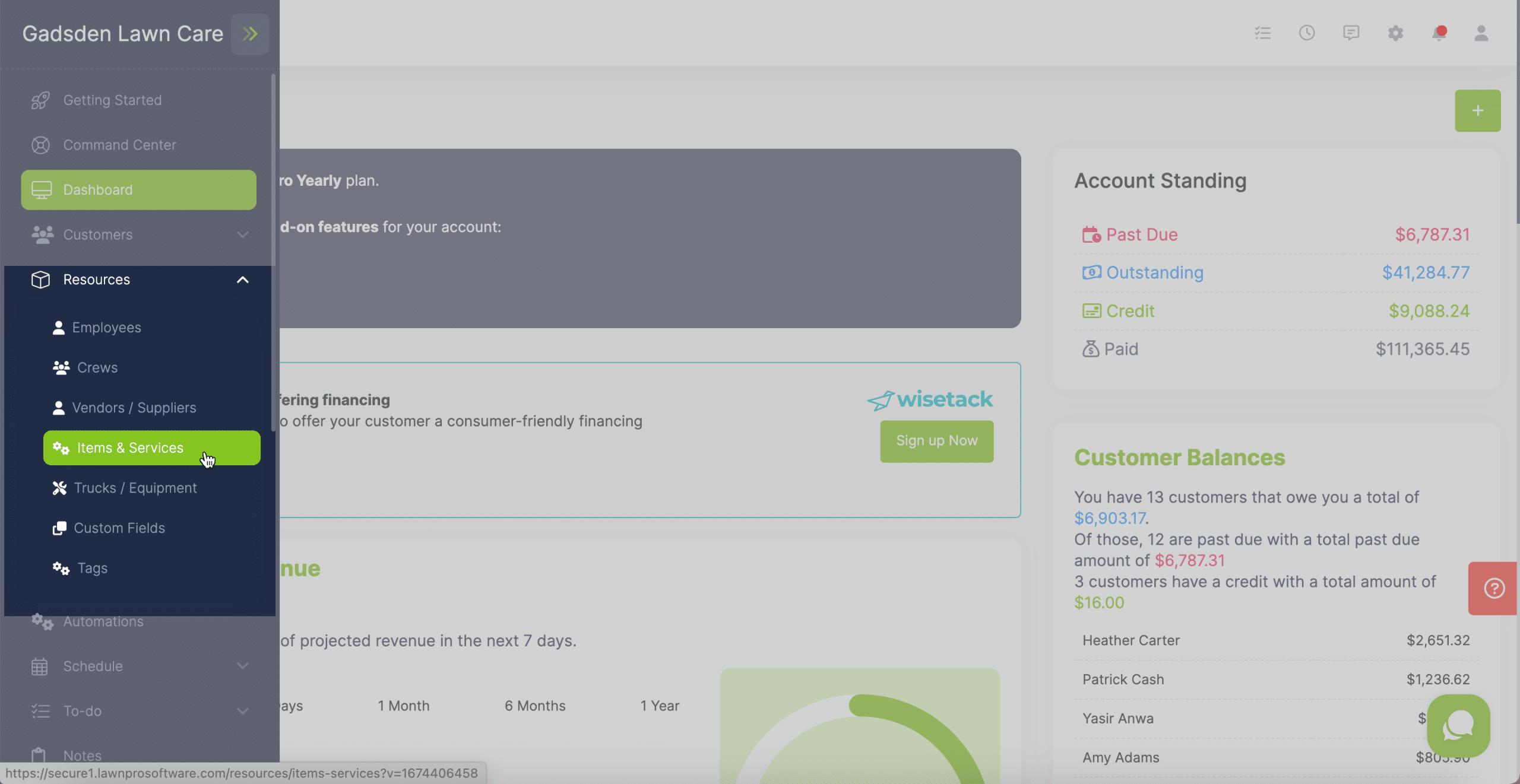
You will see you can add a New Item or Service or Import Items and Services.
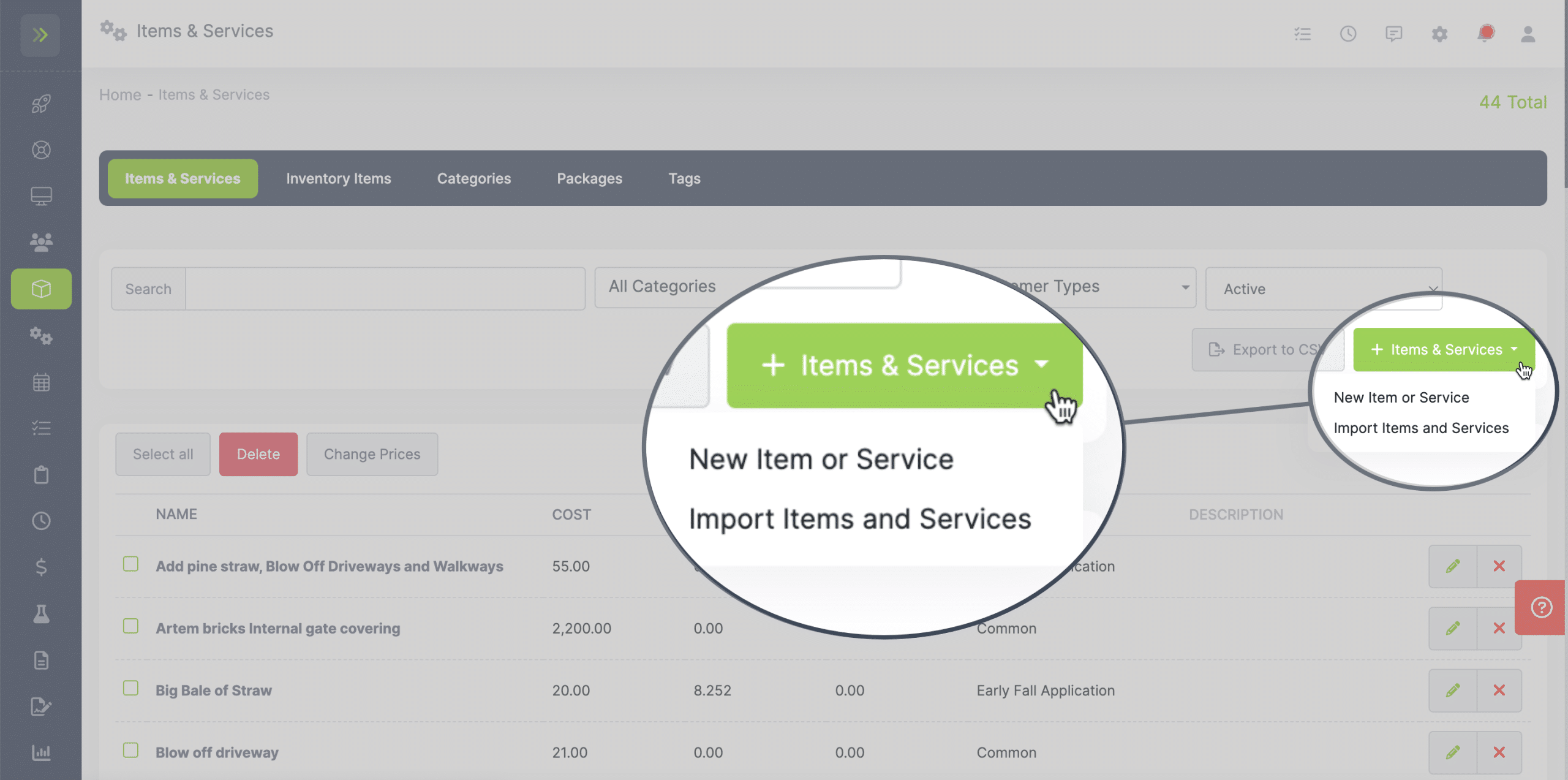
To enter a new Item or Service manually, click the green, “New Item or Service” button.
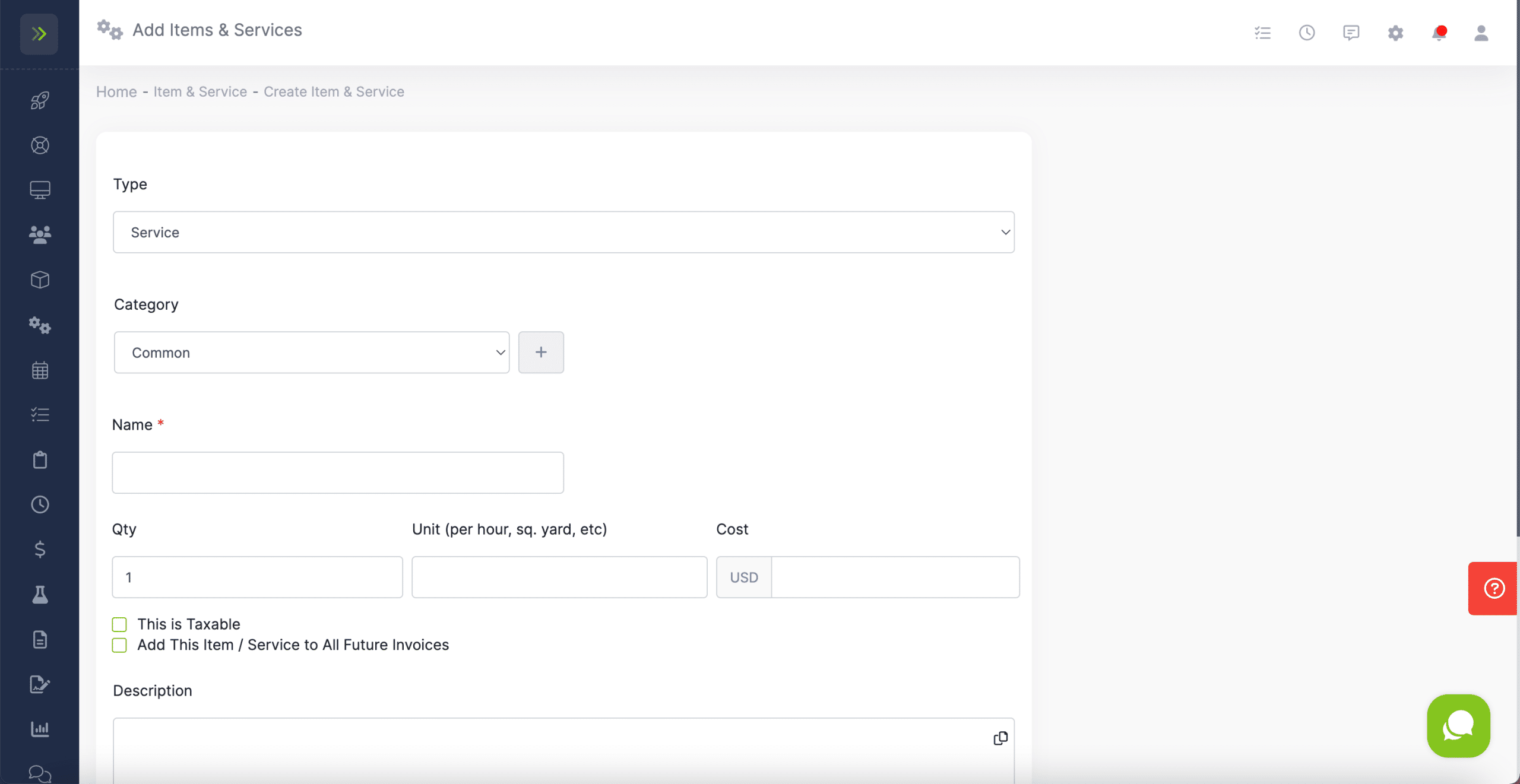
First, choose the “Type” which can be service, item, labor, or other.
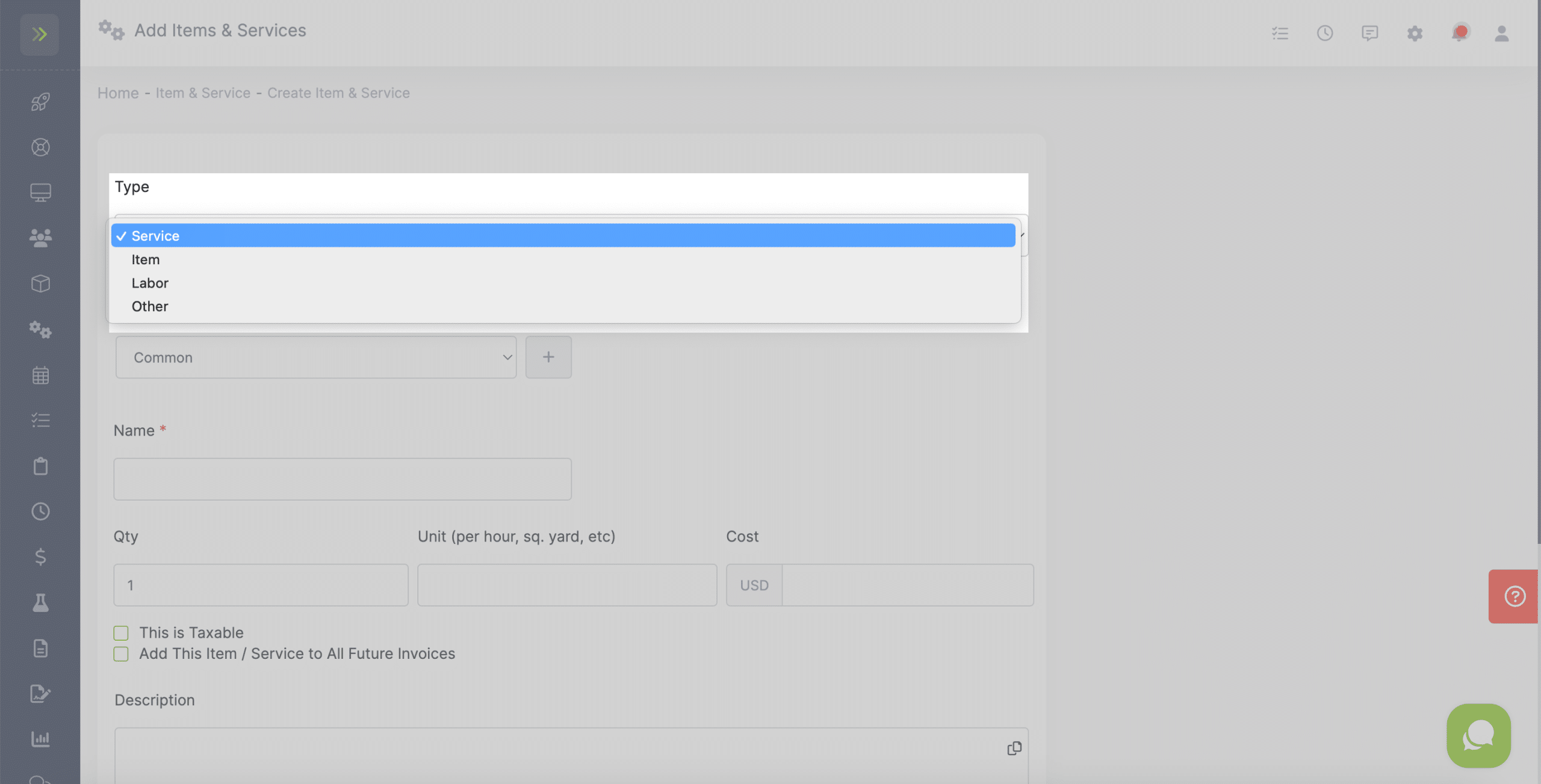
Next choose the category for the new Item/Service.
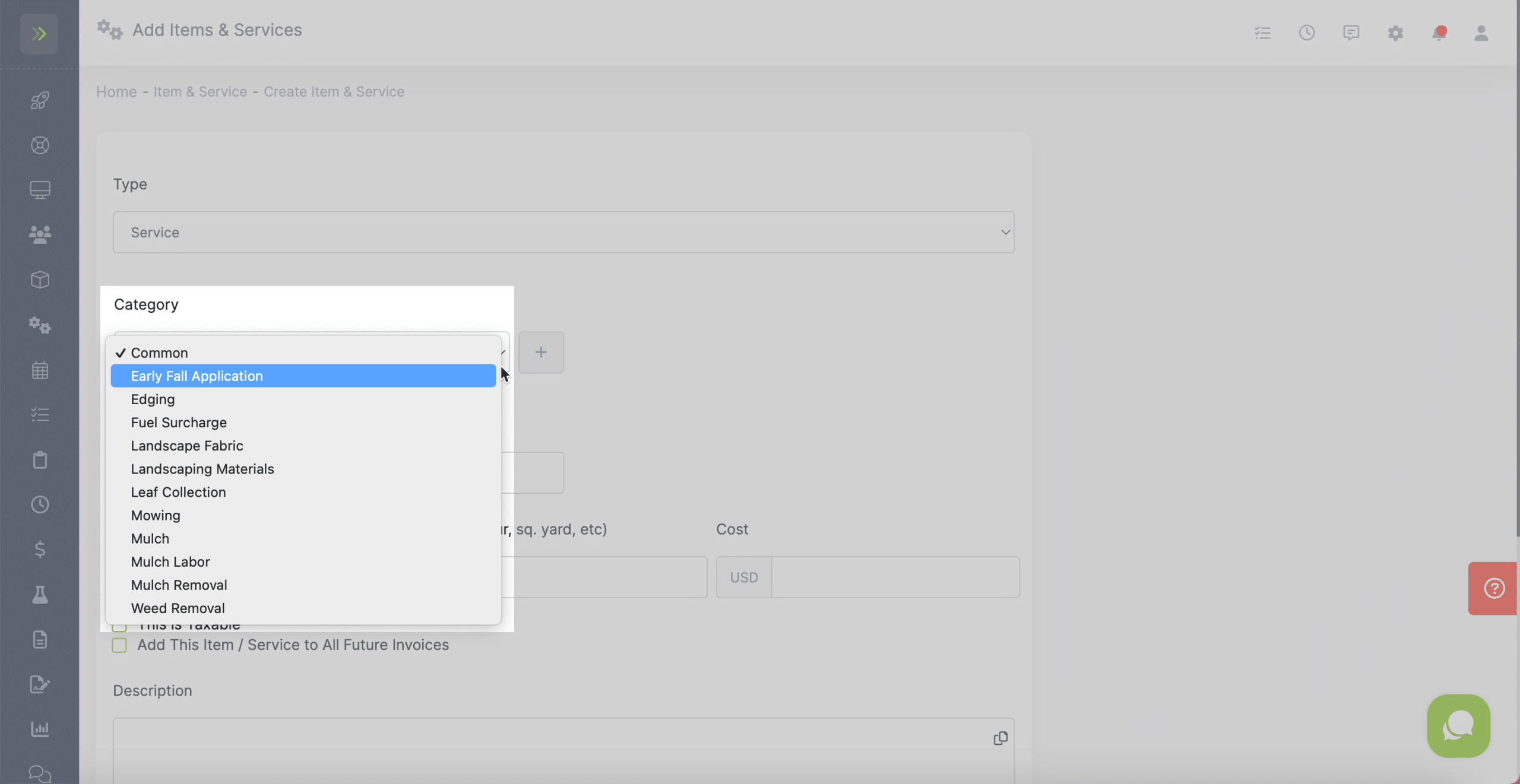
If you want to add a new Category, click the “+” beside the category dropdown.
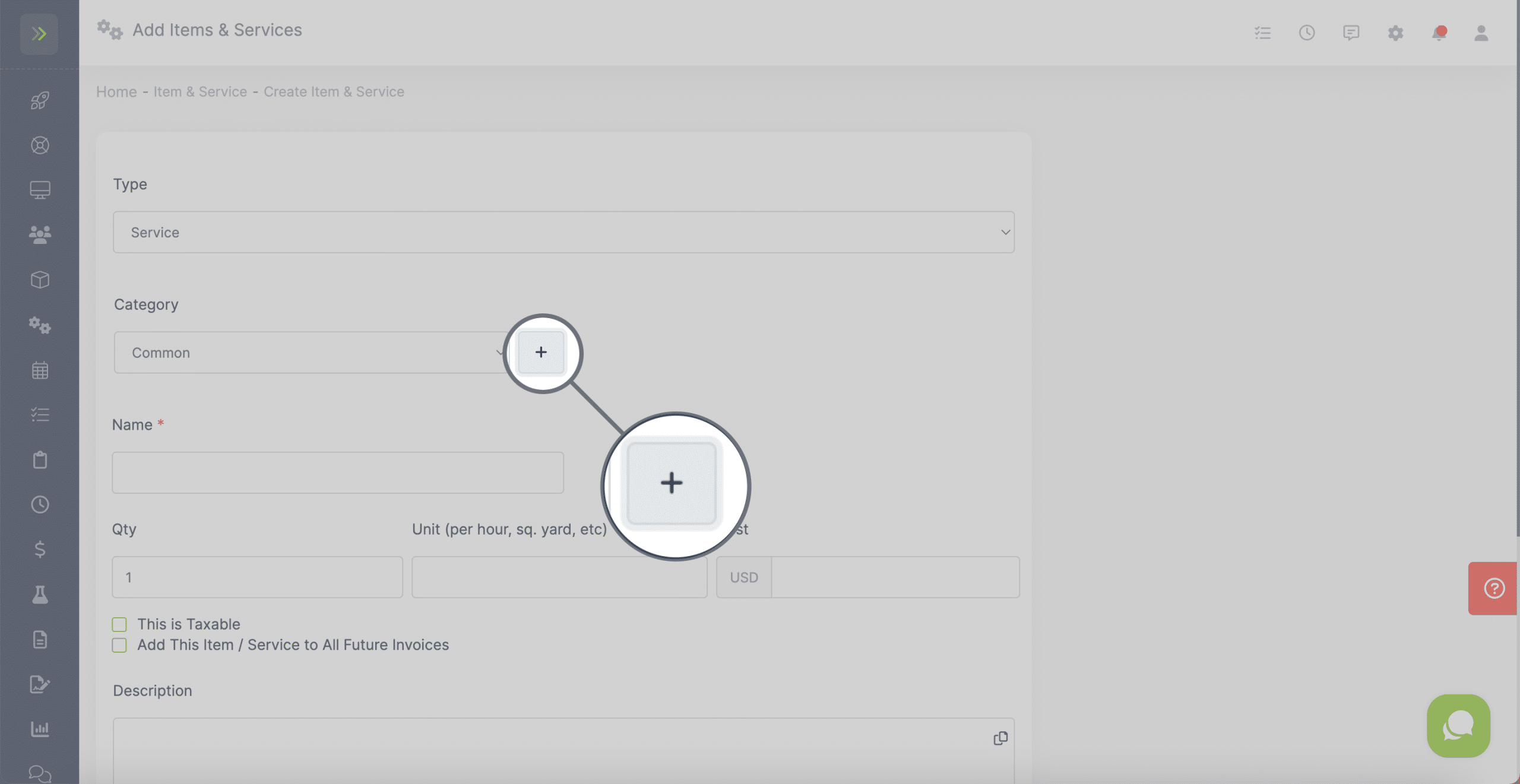
Name the new Category, add a description (optional) and click the blue “Save Category” button.
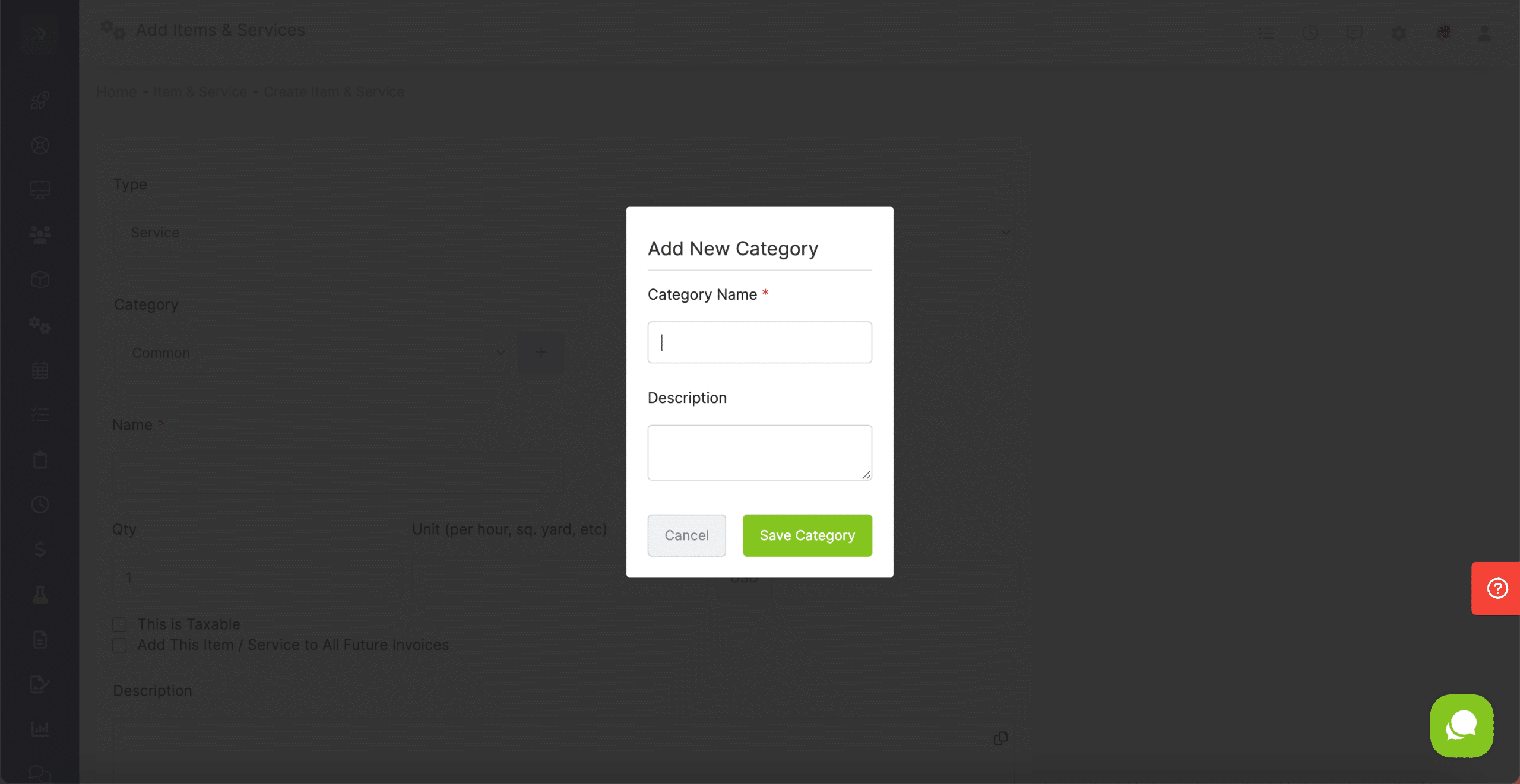
Next you’ll fill out the name of the new item or service. This will show up on the invoice.
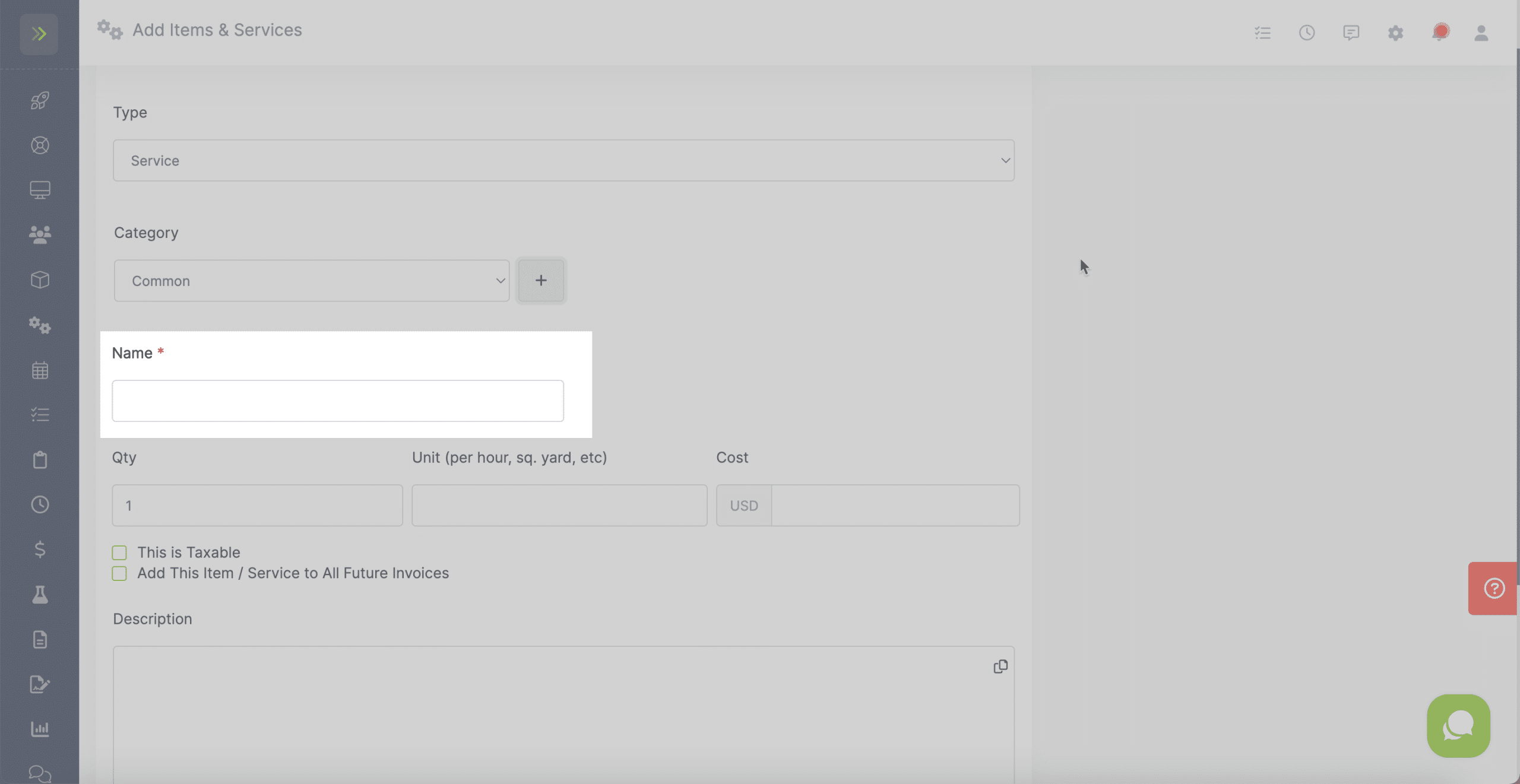
Then you will enter the quantity, unit of measurement, and cost for this new Item/Service.
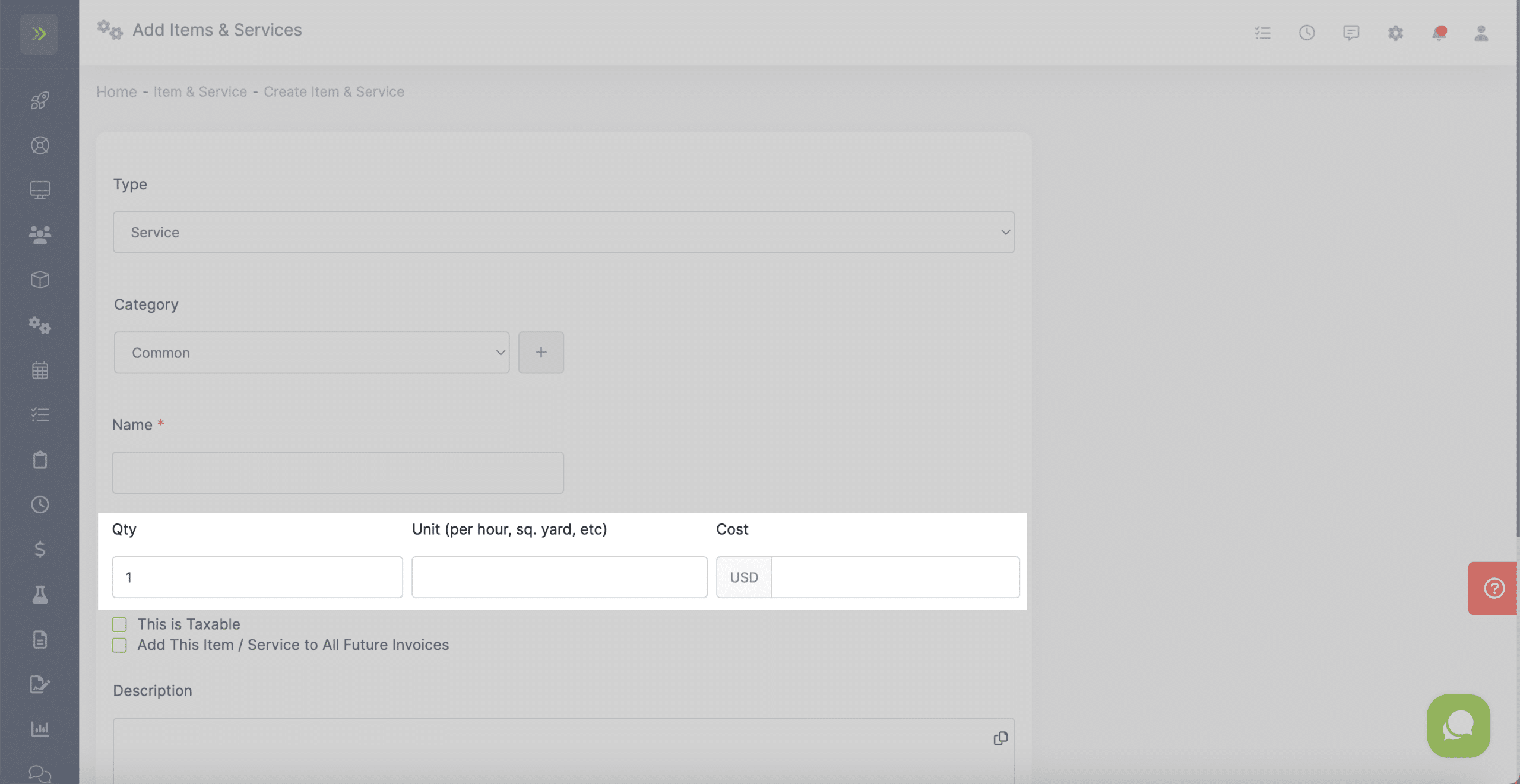
Check this box to make the item/service taxable.
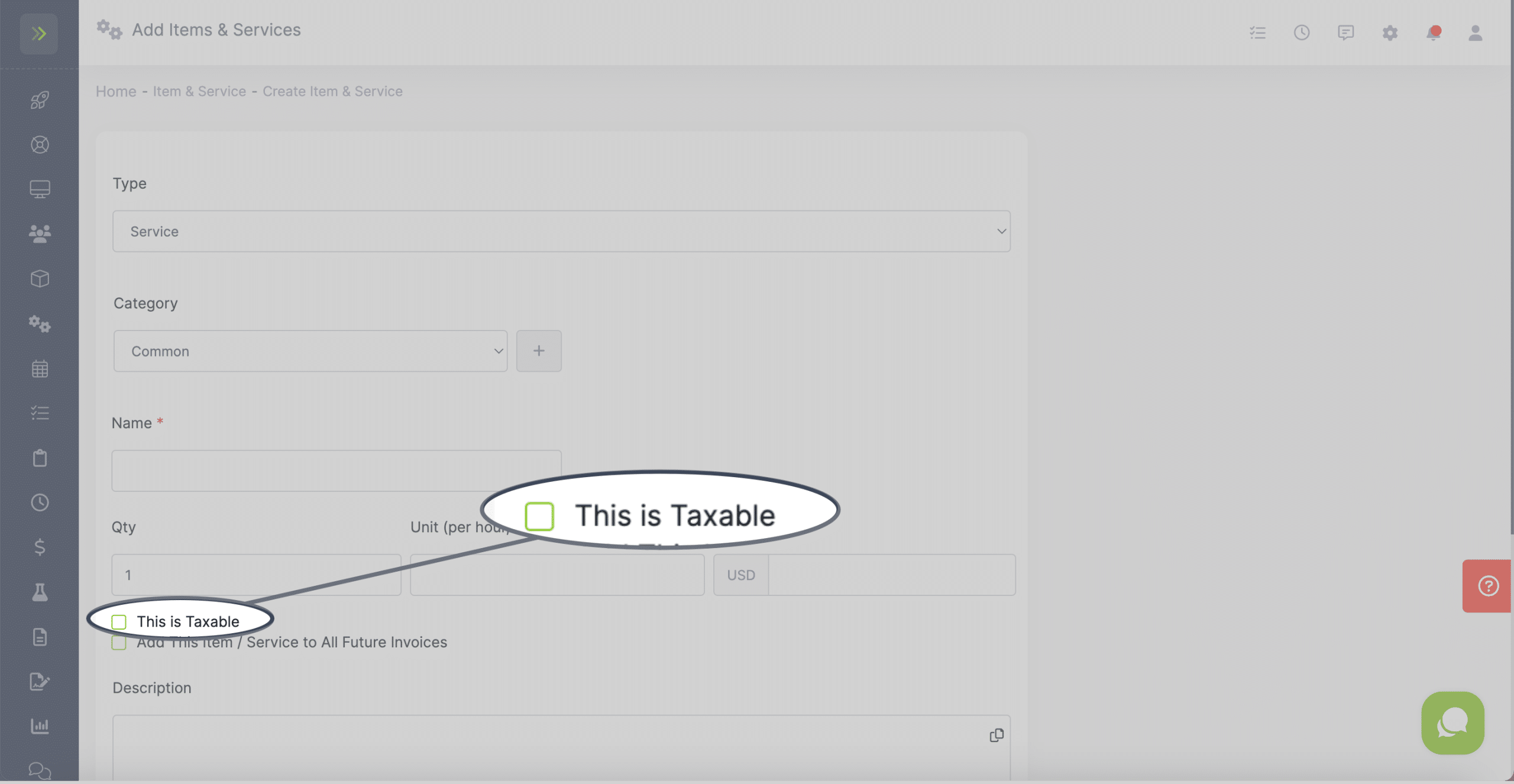
You can also choose to add this new Item/Service to all FUTURE INVOICES.
Notes:
- This will not add it to any old or existing invoices.
- The new item will also not show on the visit. It will only appear once you create the invoice. This is intended for things such as fuel surcharge.
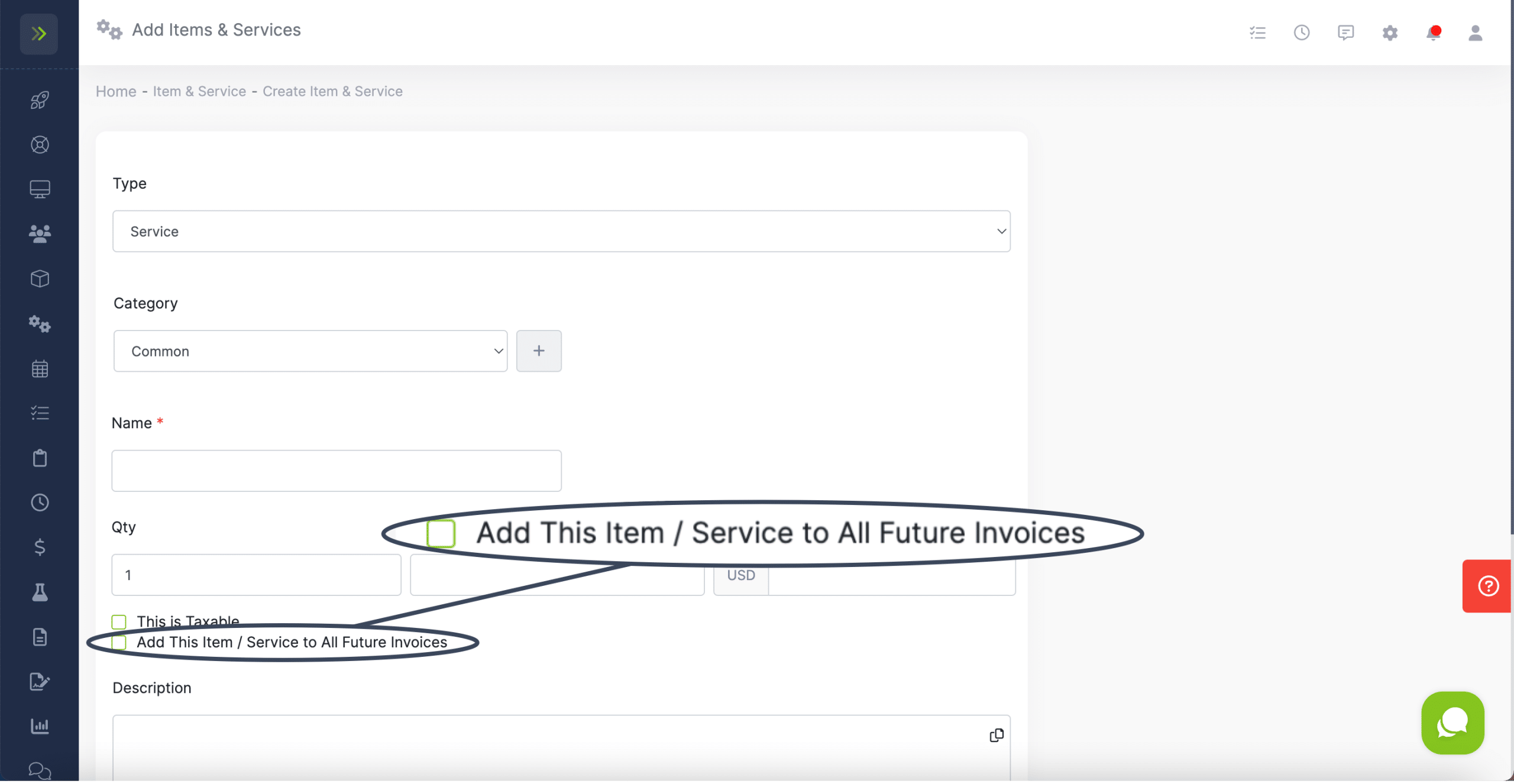
Last, you can you add a description for the new Item or Service.
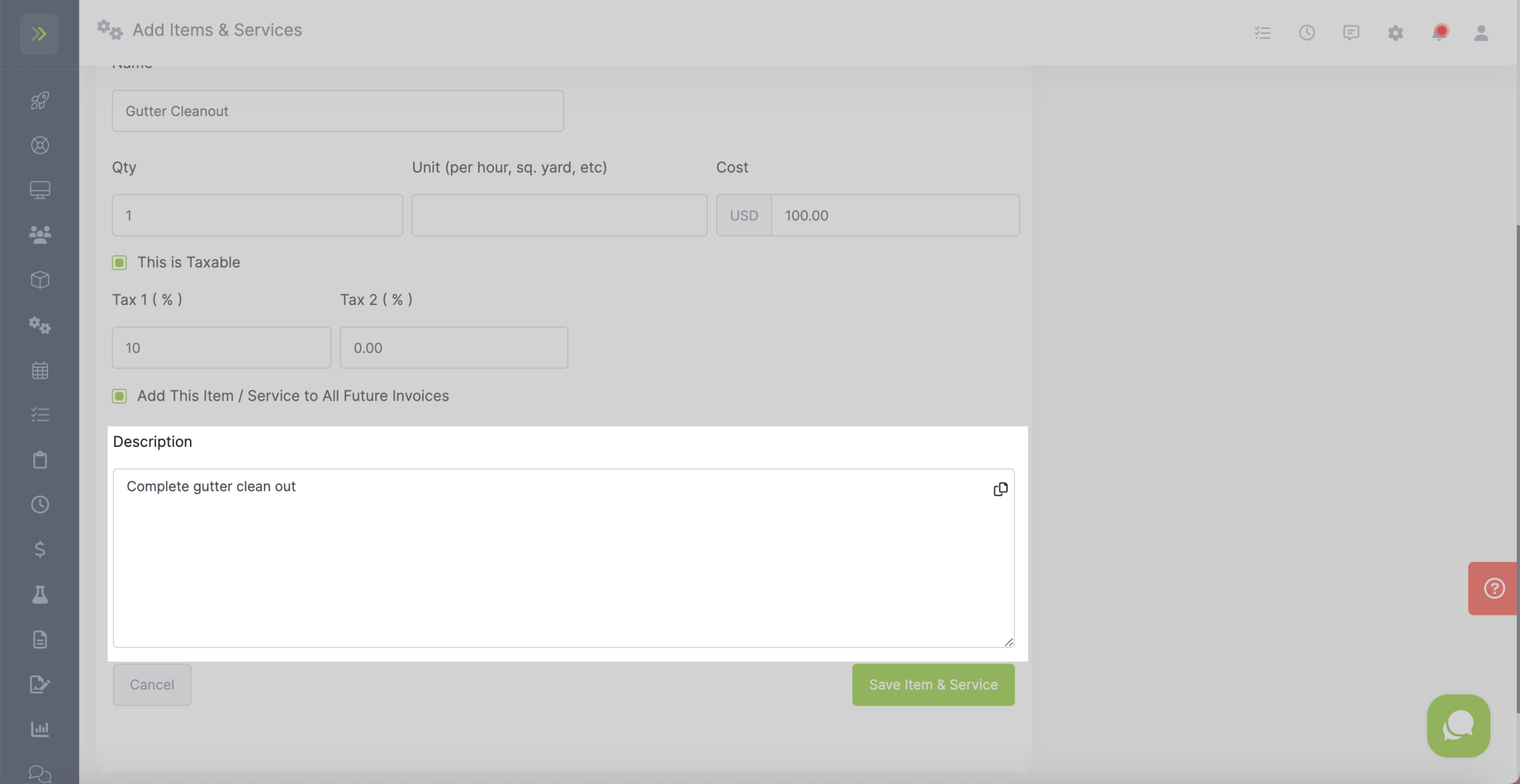
This description will show on an invoice, however you can edit and remove the description on the invoice.
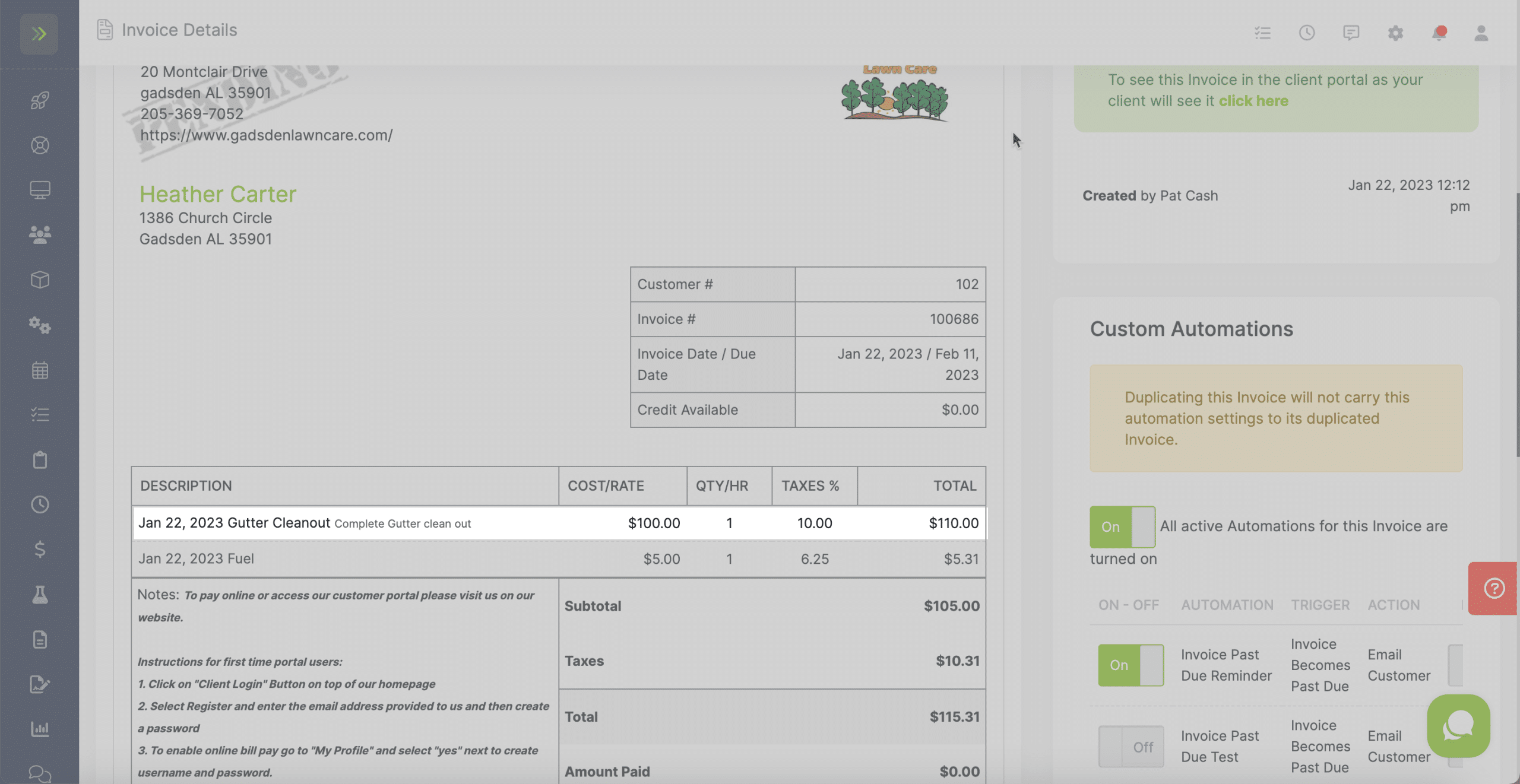
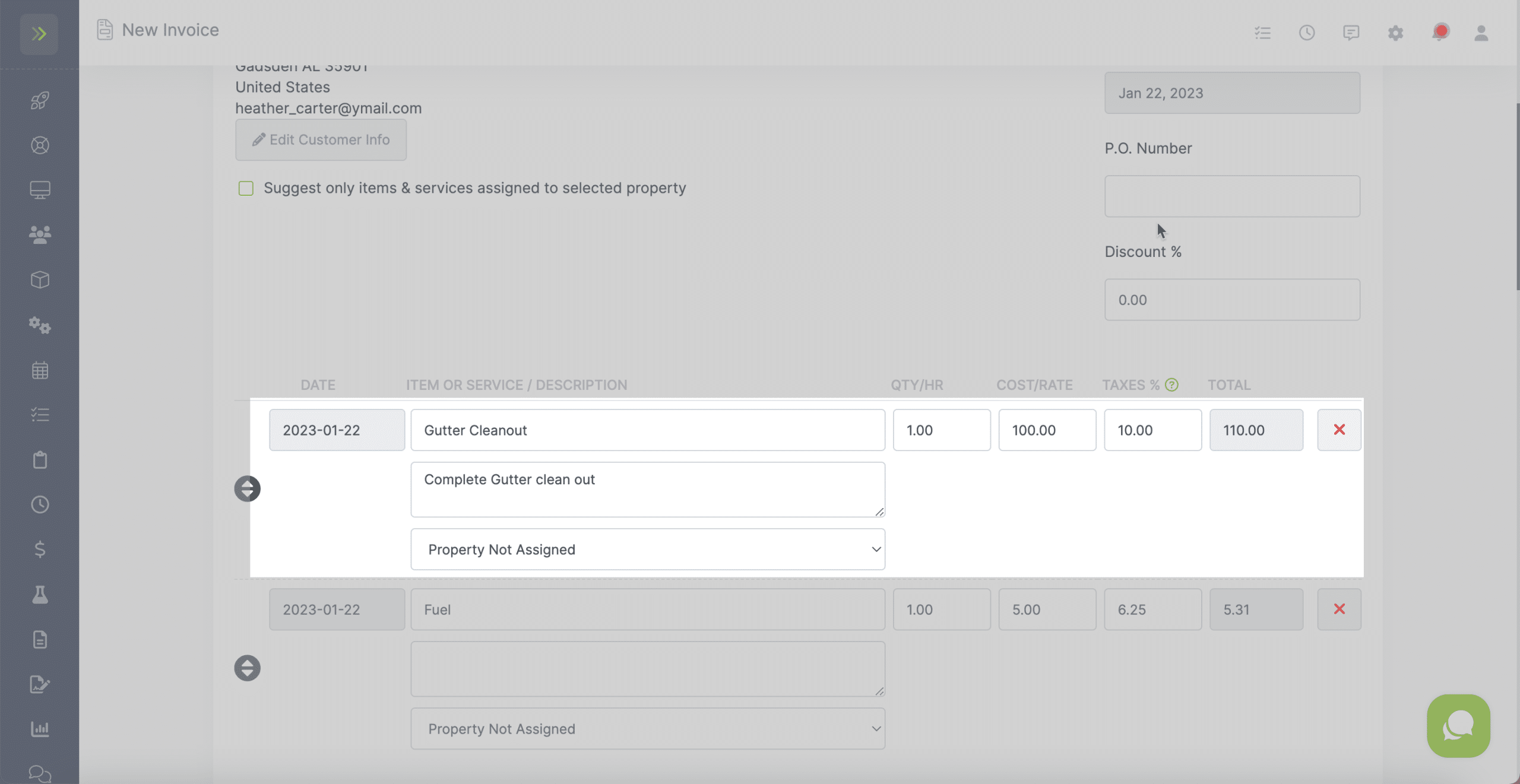
Click the green “Save Item & Service” button to save.
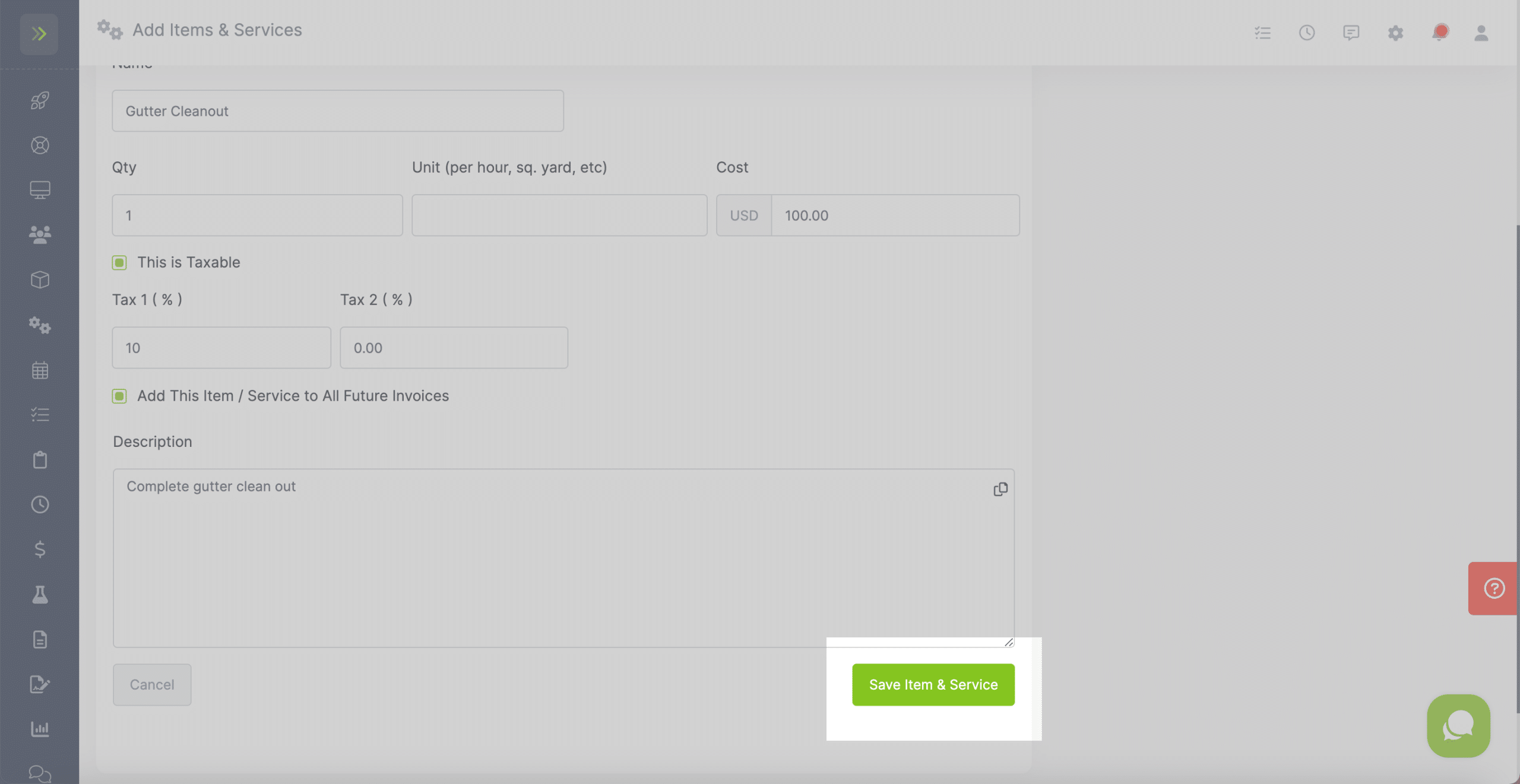
Importing Items and Services
If you have a CSV file of your items and services, you can import them instead of adding them all manually.
To start the import process, click the green “+ Items & Services” button and select “Import Items and Services”
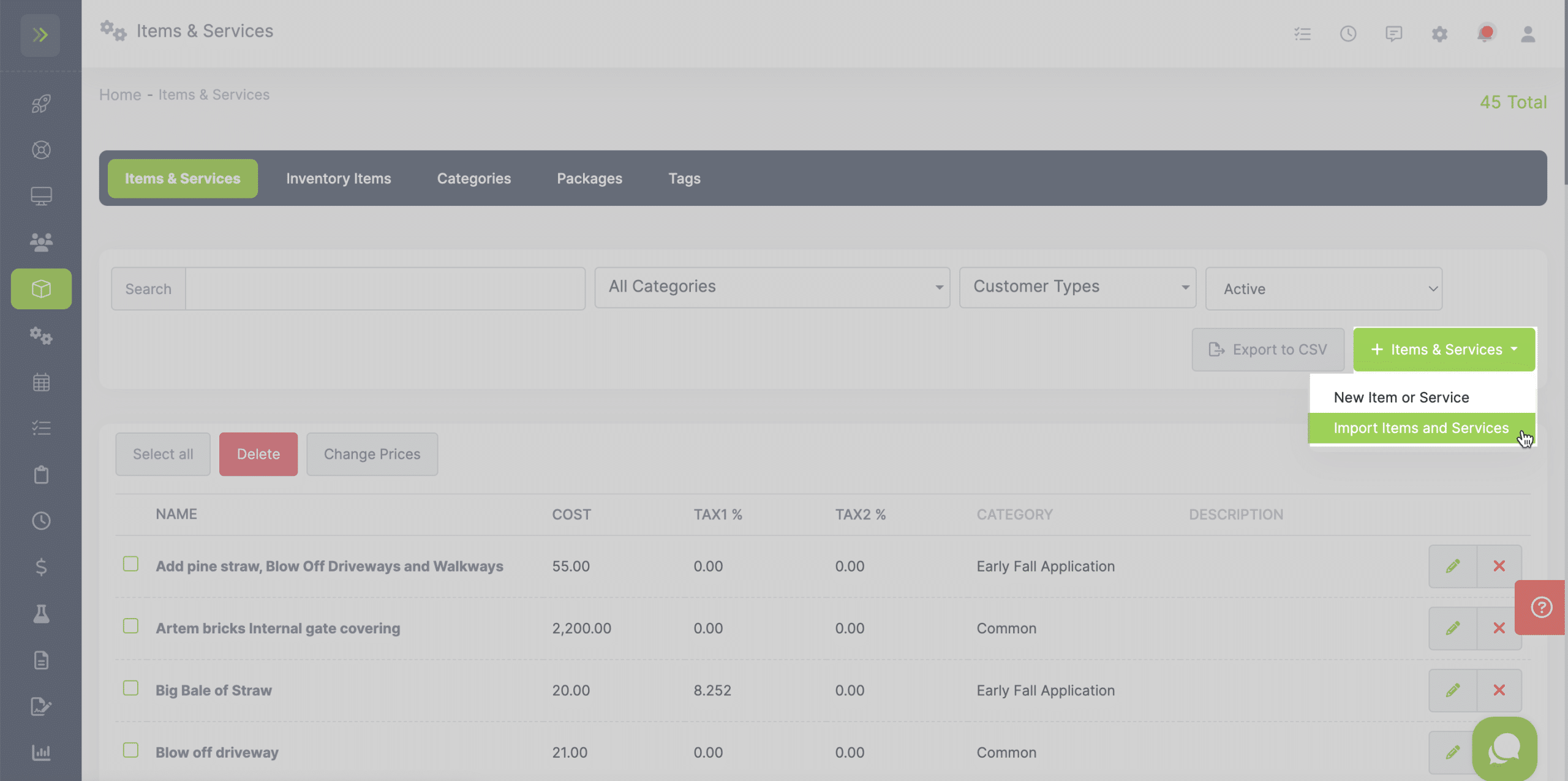
You can also import Items and Services by going to your settings gear icon at the top right of any screen and then click “Import Customer, Assets, Expenses, and Items & Services.”
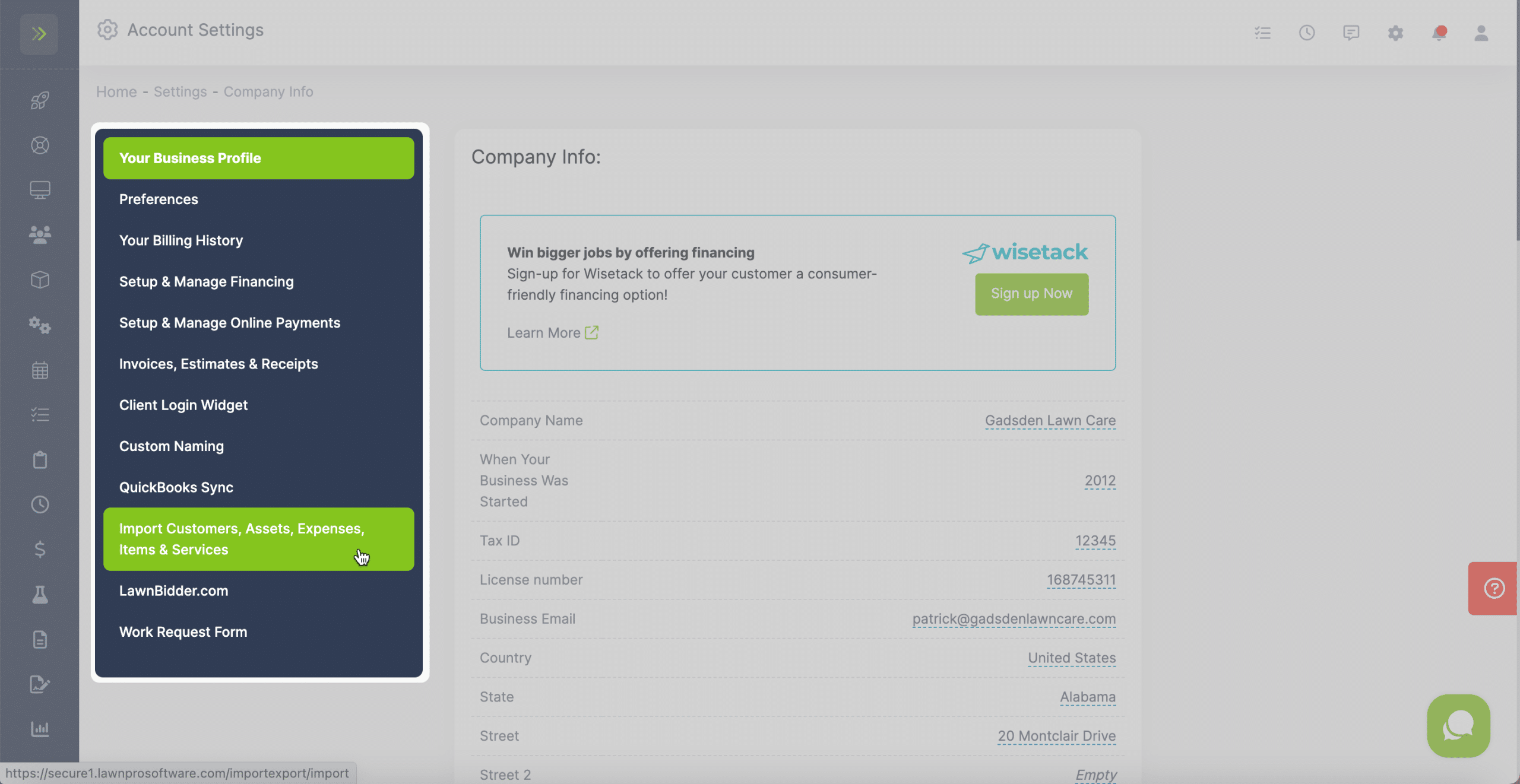
Then click “Import Items & Services”
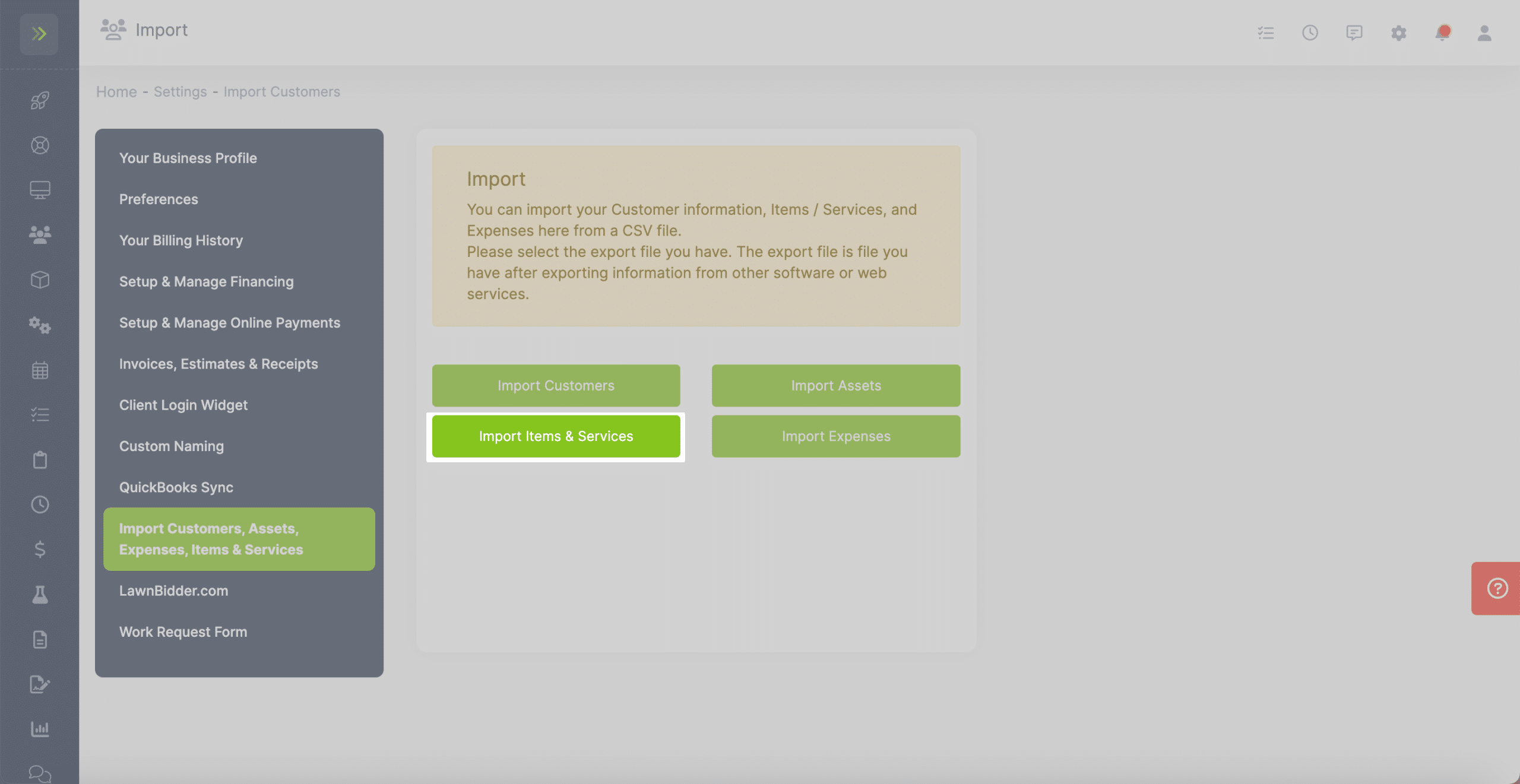
Both ways take you to this screen where you will click the green “Click to Select File to Import” button.
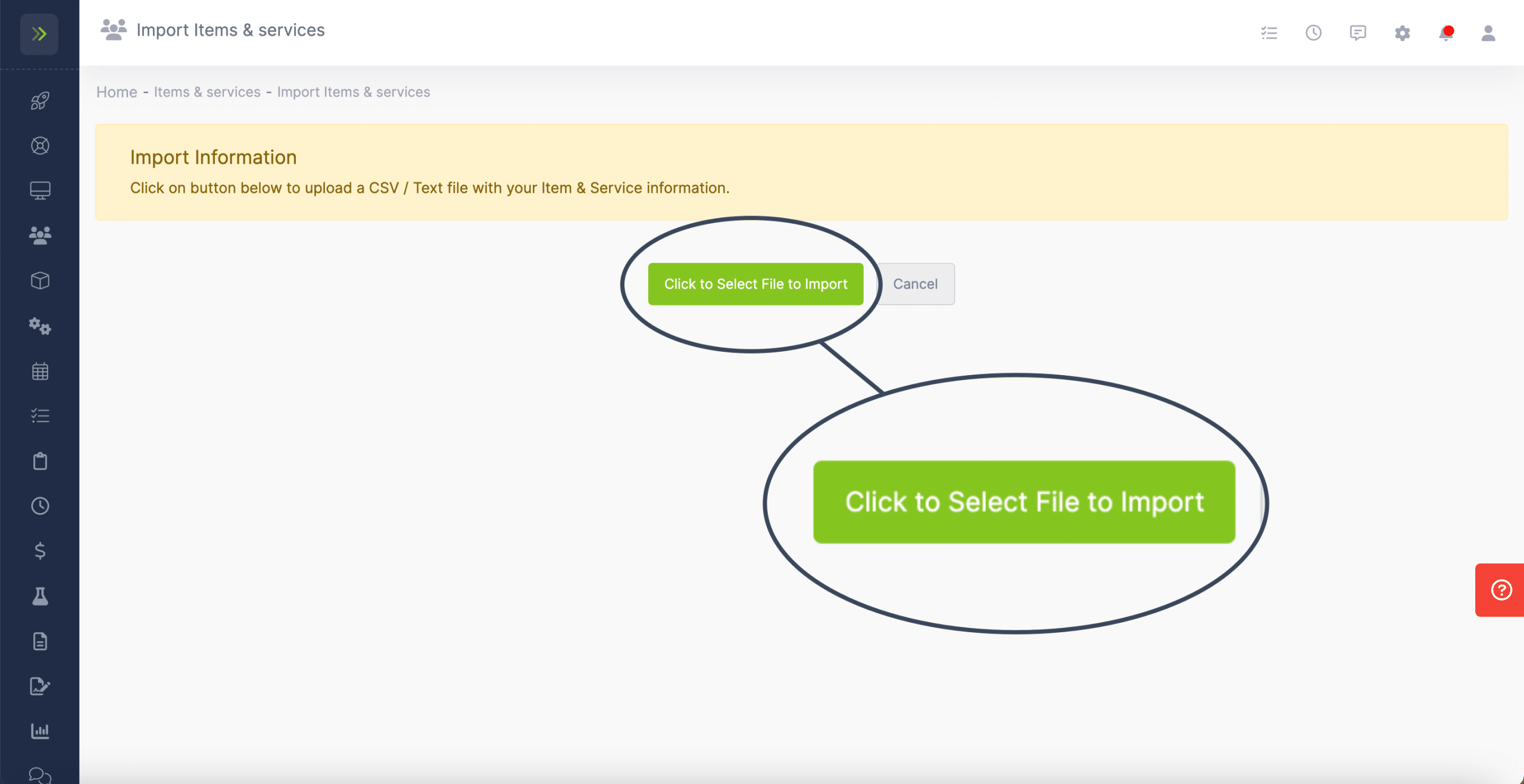
Edit an Existing Item or Service
If you have an existing Item/Service but need to make changes to it or want to add it to all future invoices, you will go to the Resource Tab>Items & Services.
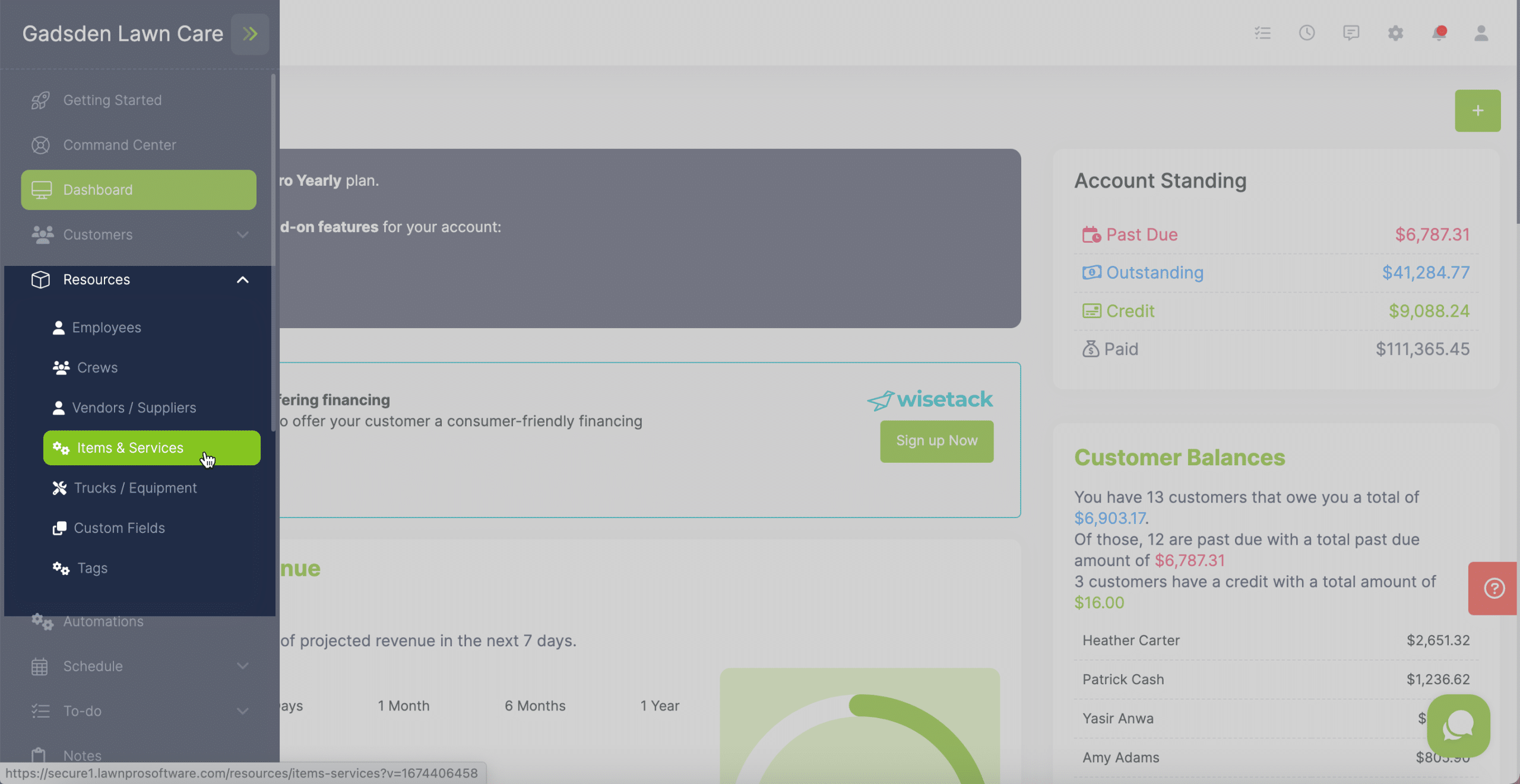
Once on the Items & Services page, find the item or service you would like to edit and click the pencil button.
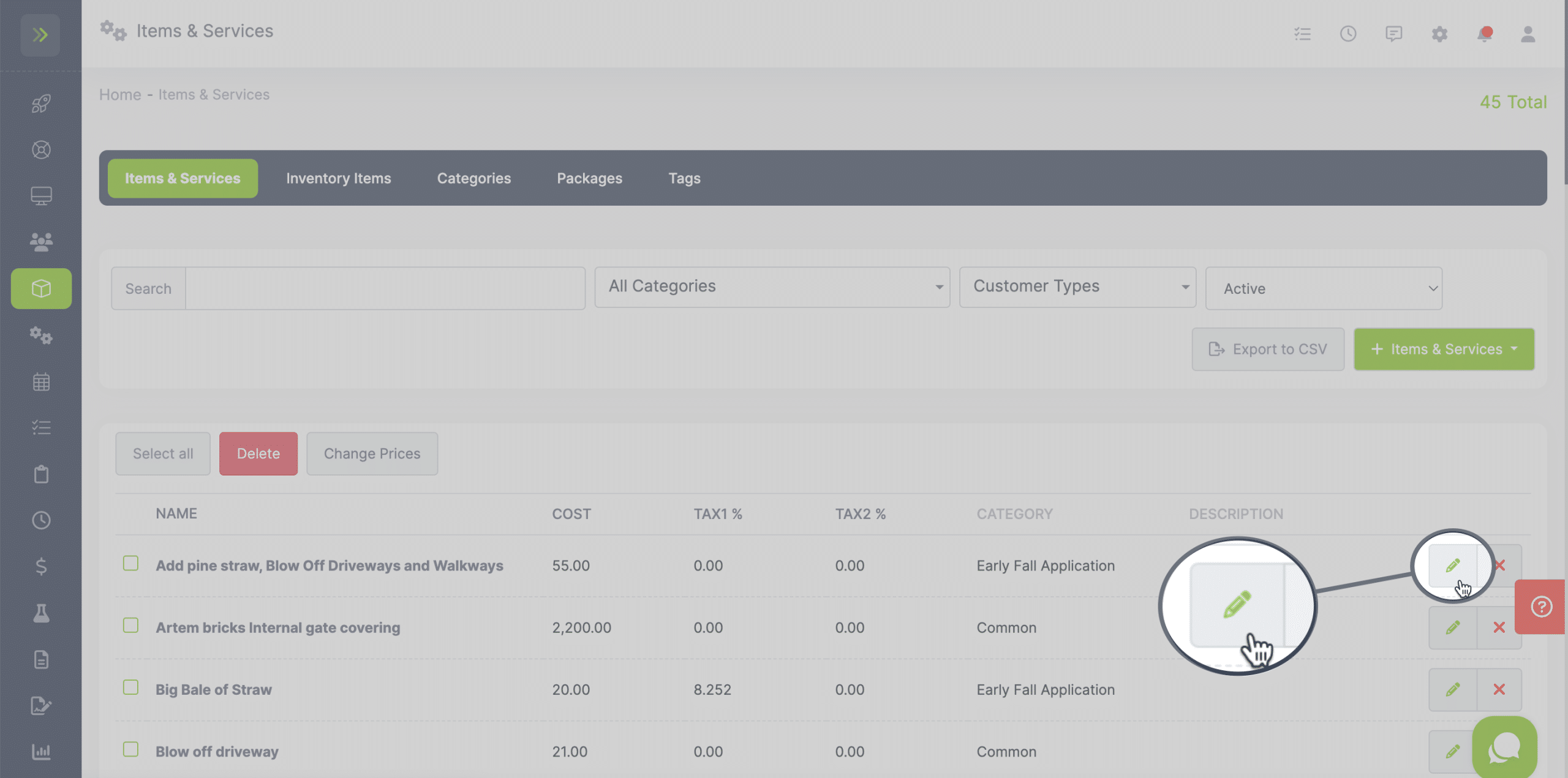
The first option you will see is the option to “Duplicate With New Price”
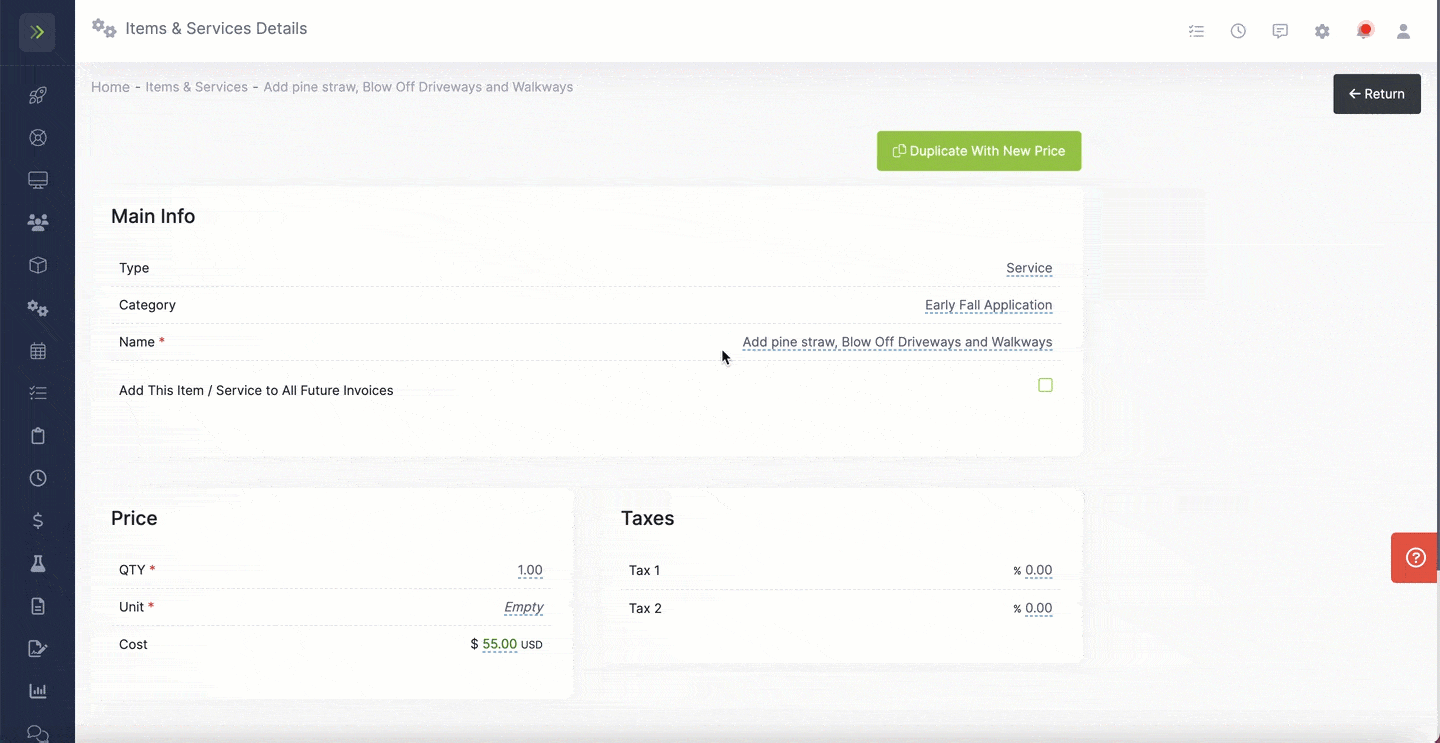
This will save you time because it allows you to copy the Service or Item and create a new one with a different price.
If you just want to edit the current item or service, you can edit the Main Info including the type, category, name, and select/unselect to have this item or service appear on all future invoices.
Notes:
- This will not add it to any old or existing invoices.
- The new item will also not show on the visit. It will only appear once you create the invoice. This is intended for things such as fuel surcharge.
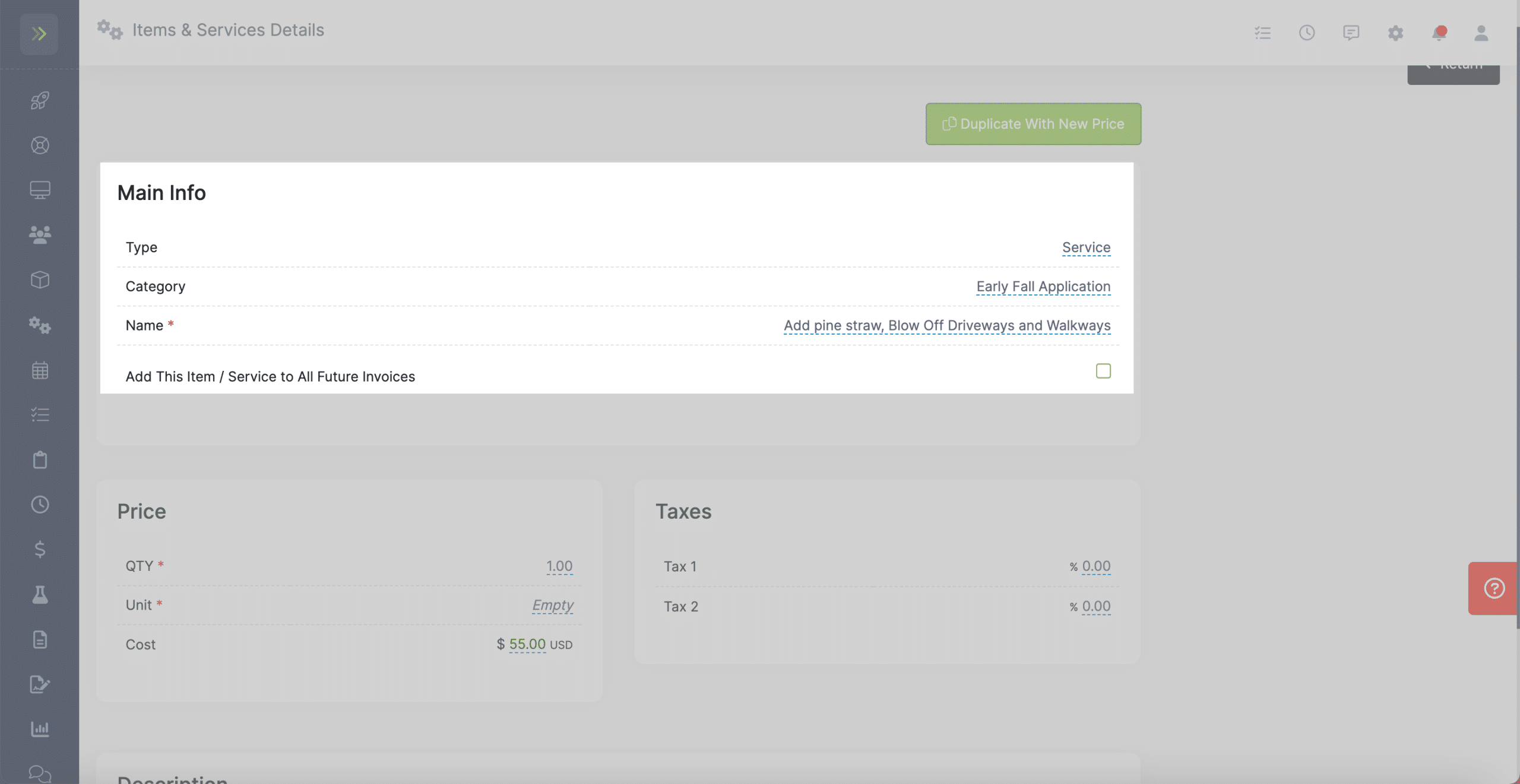
You can also edit the price or tax information
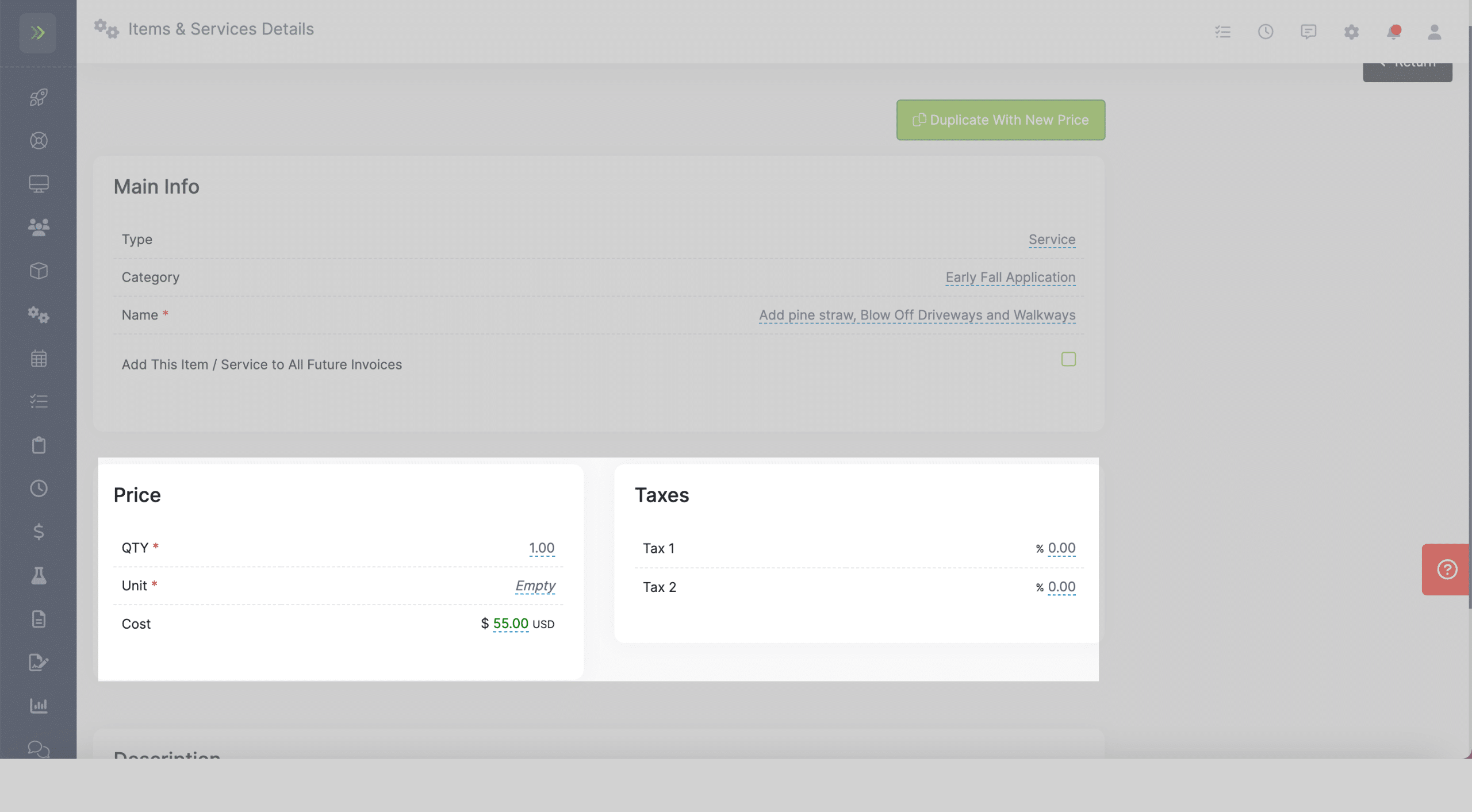
Last, you can add/edit a description of the item or service

Fields on this page save automatically